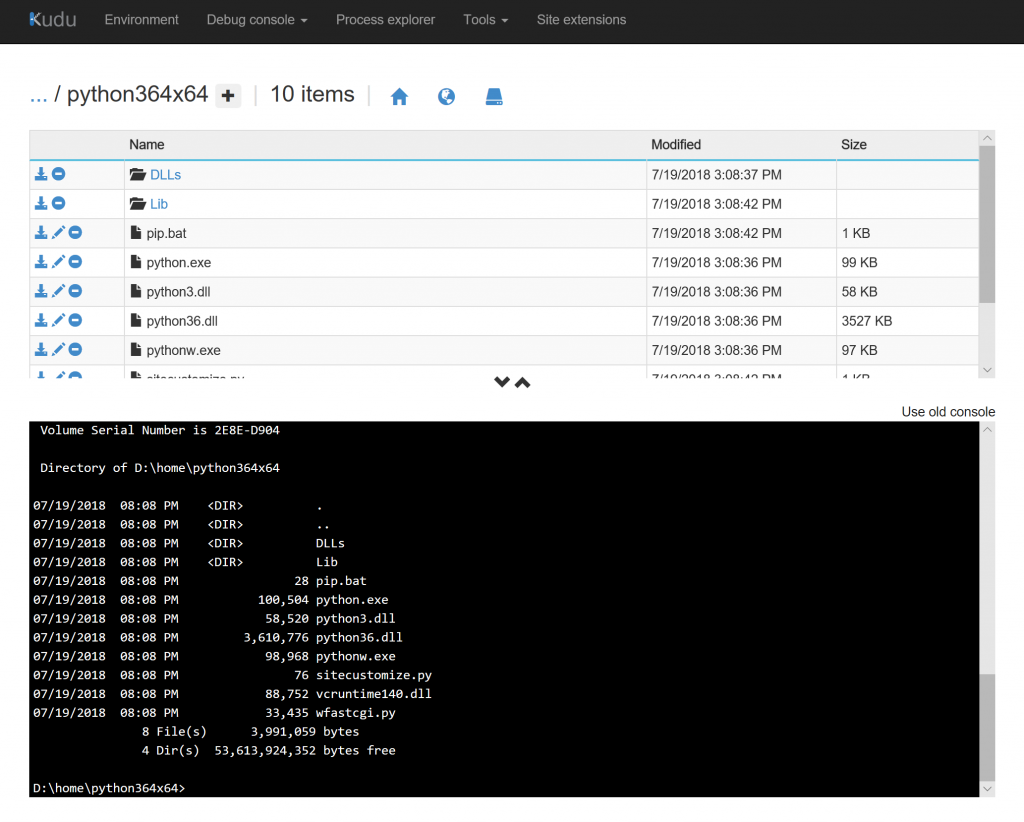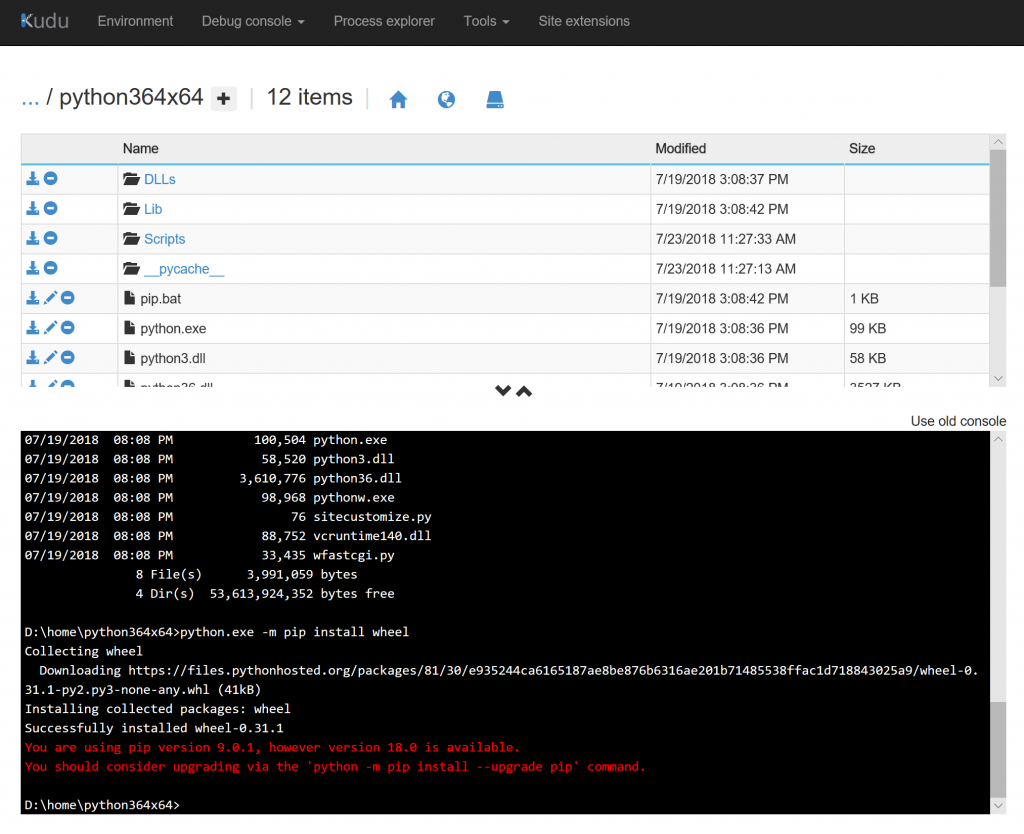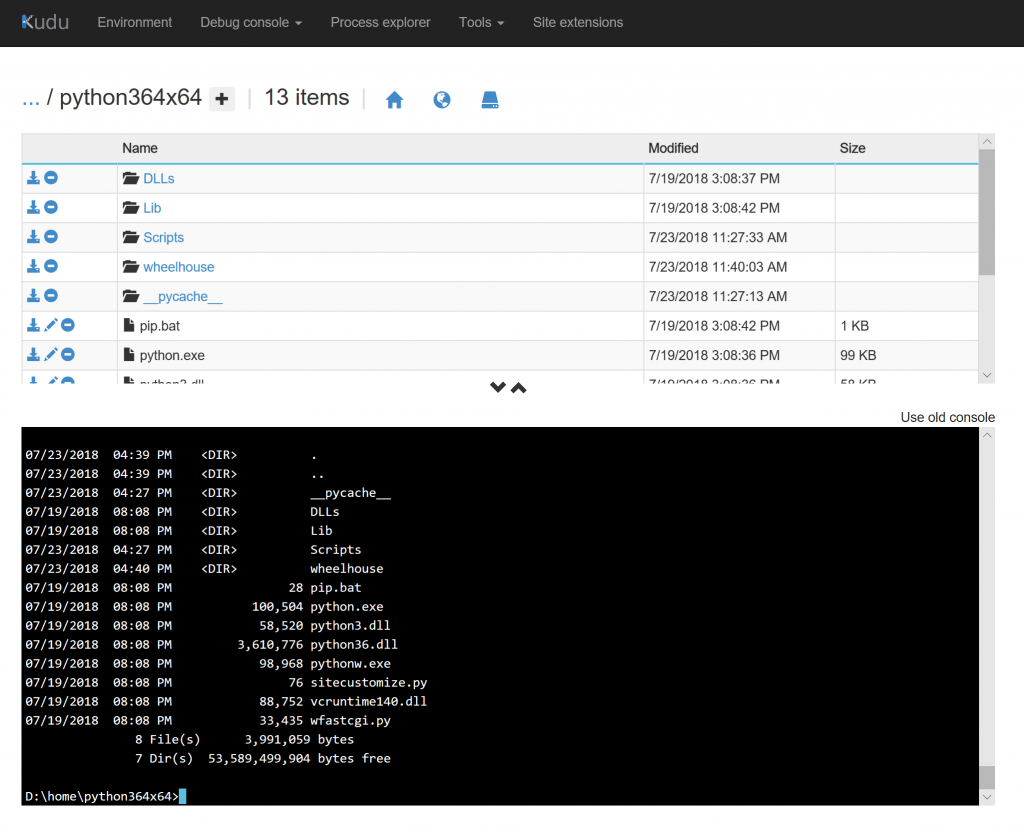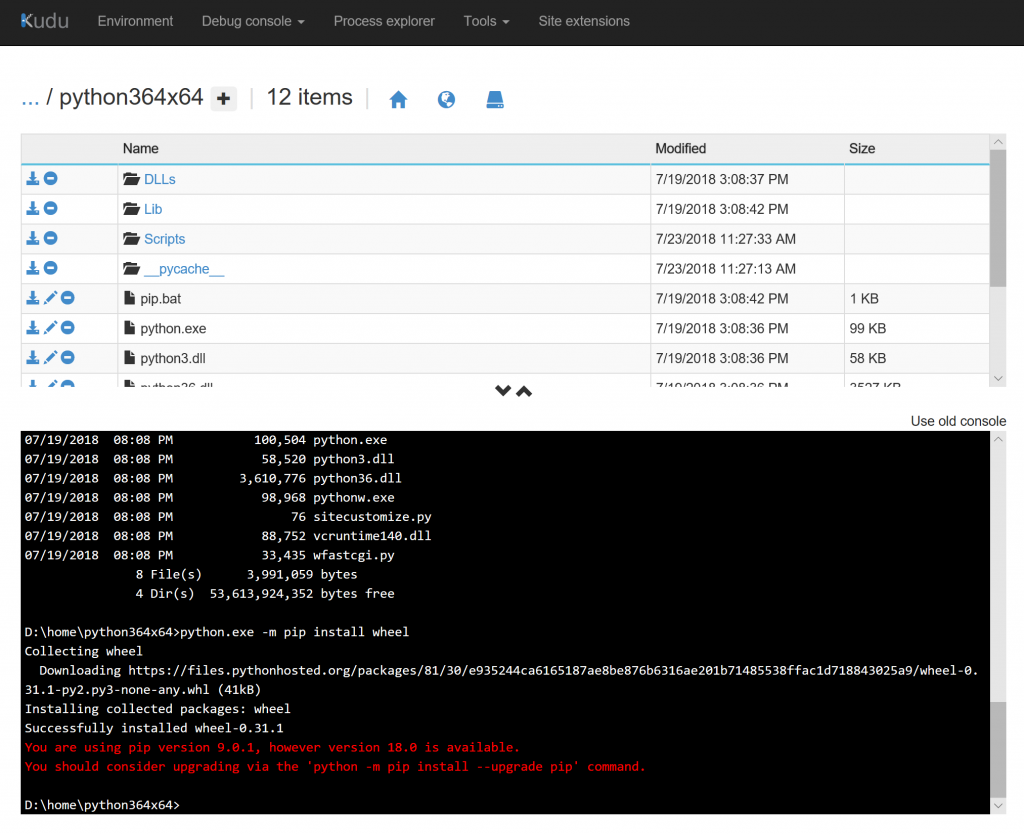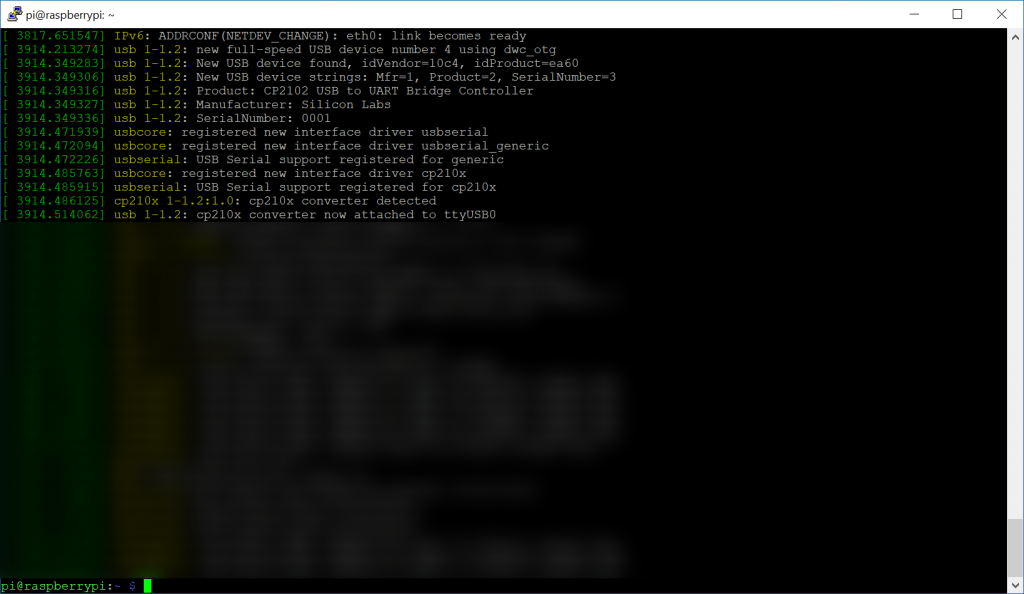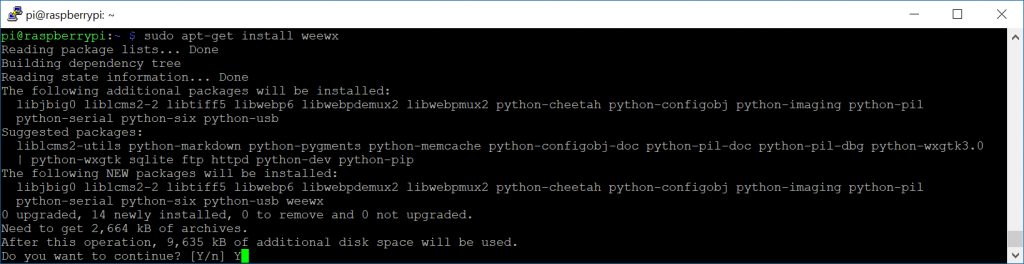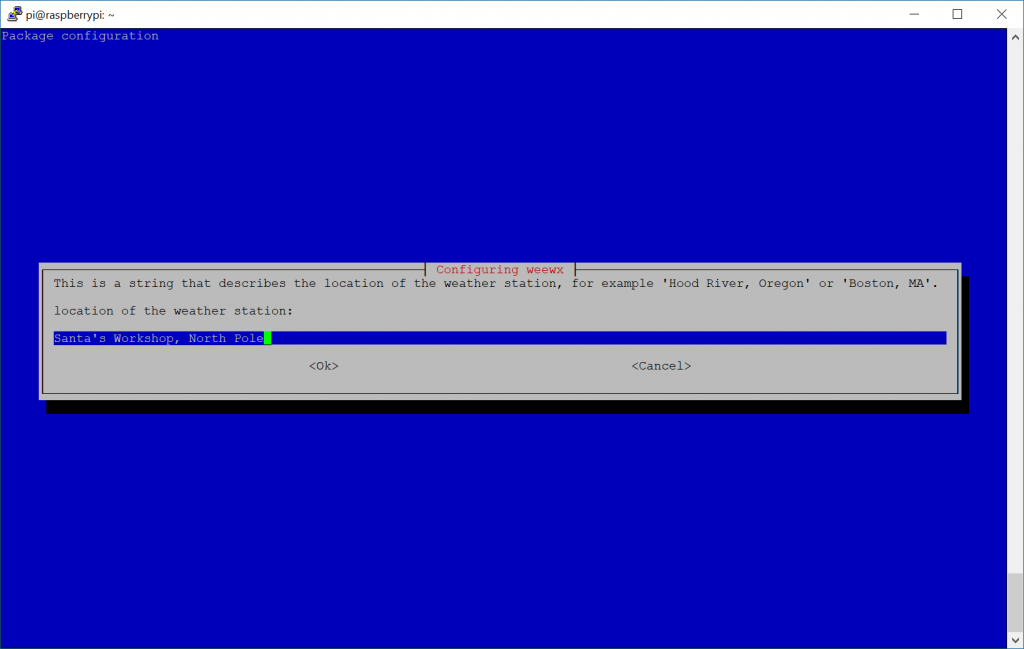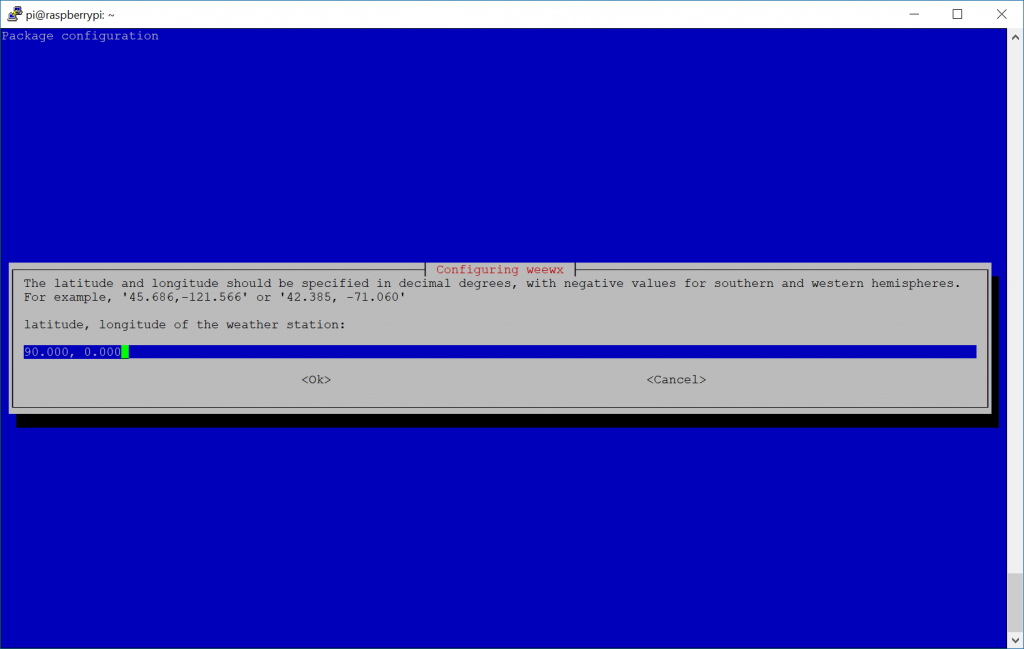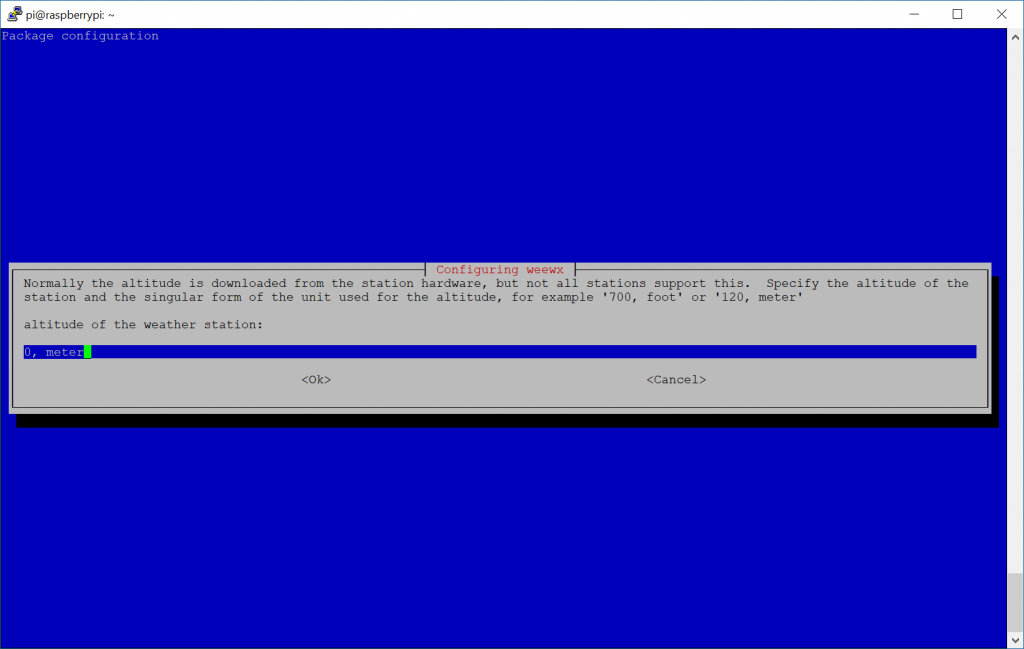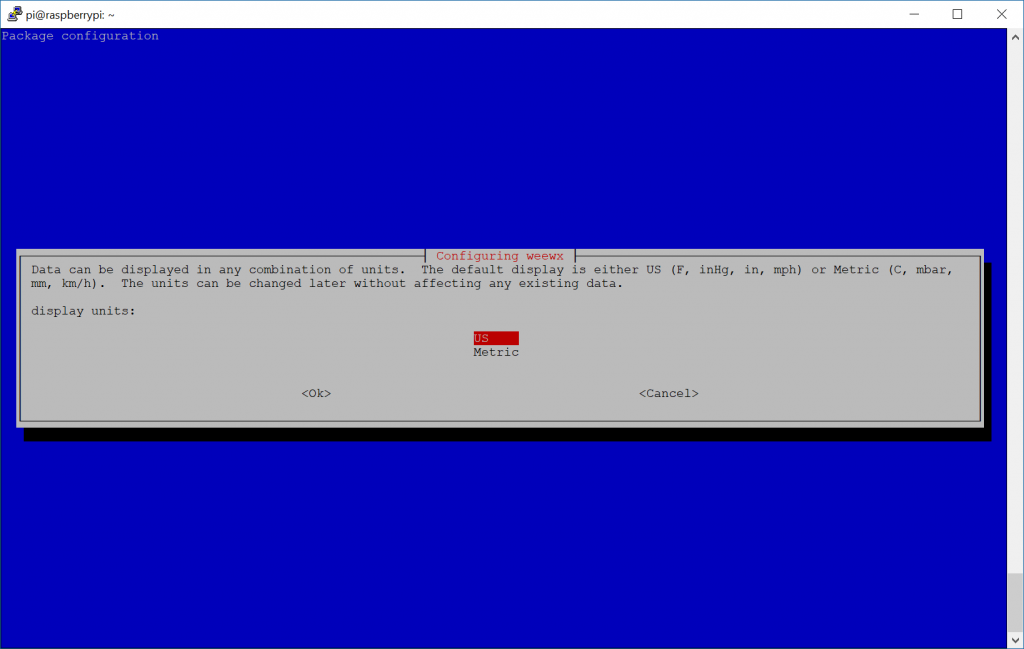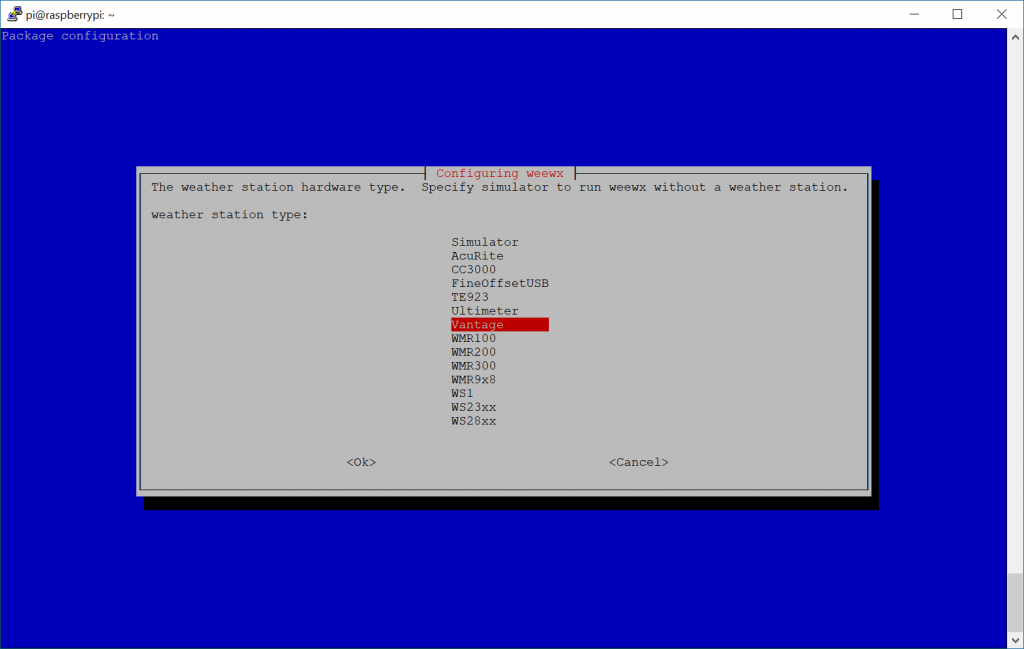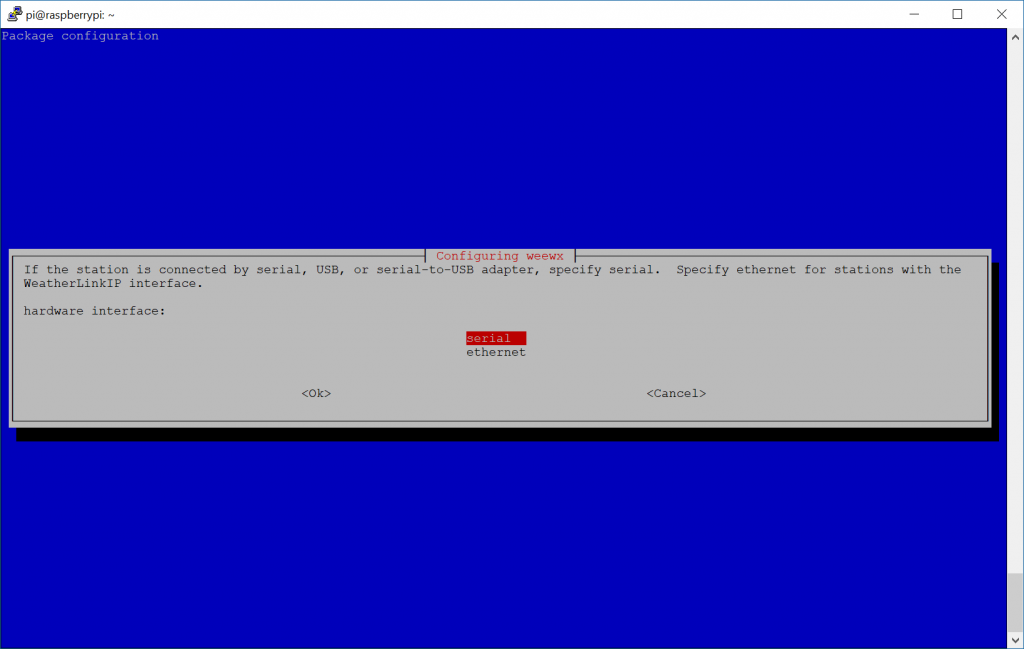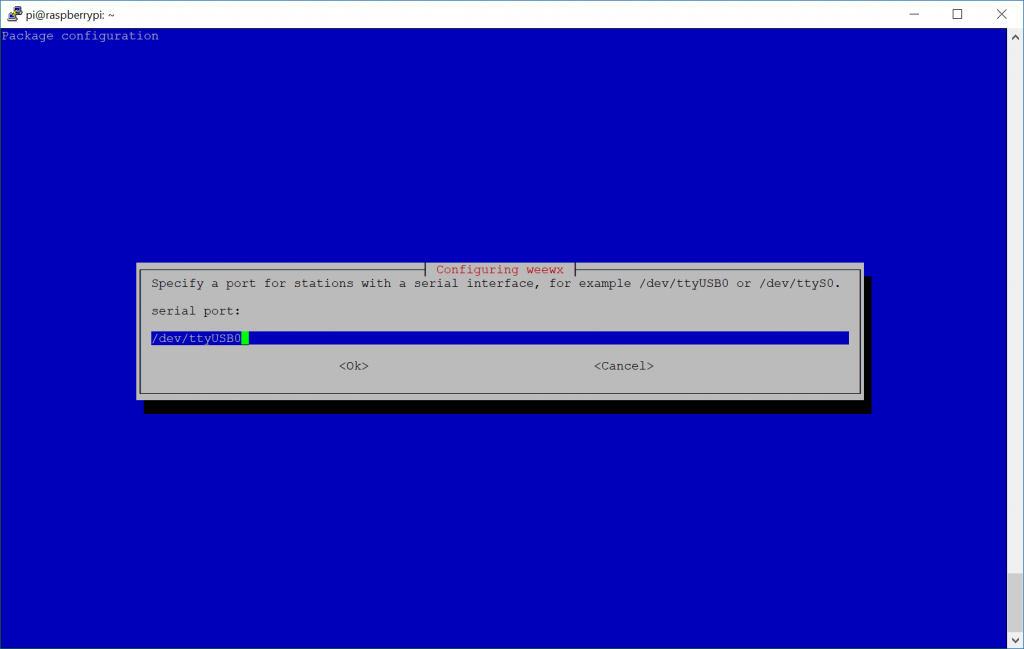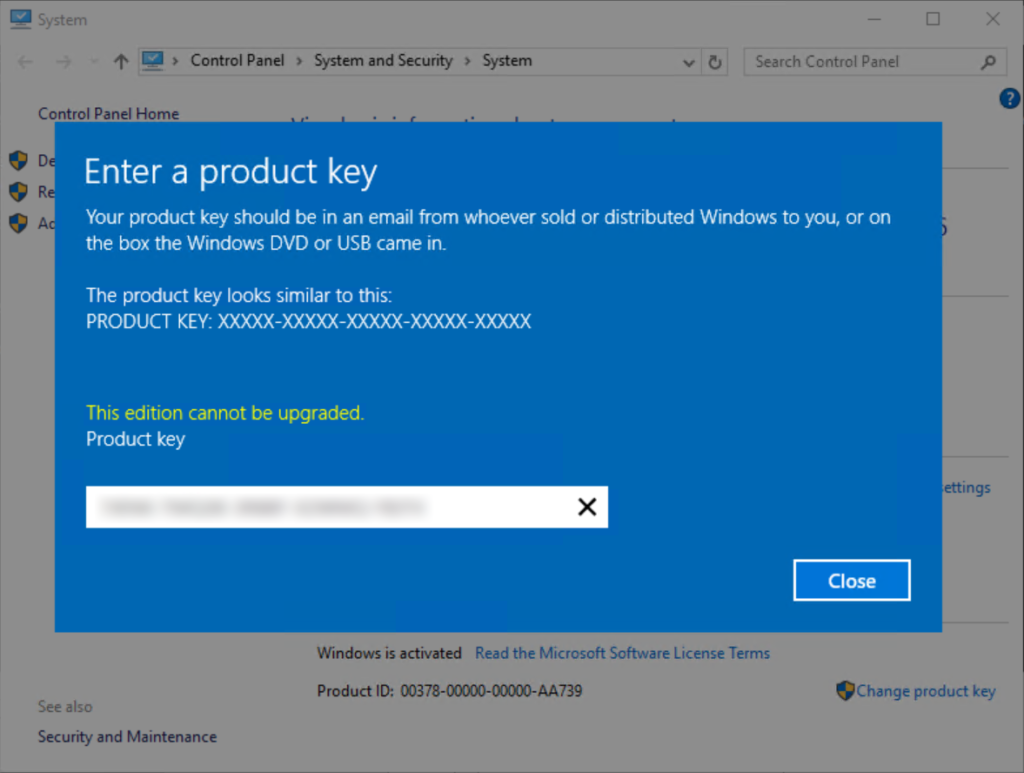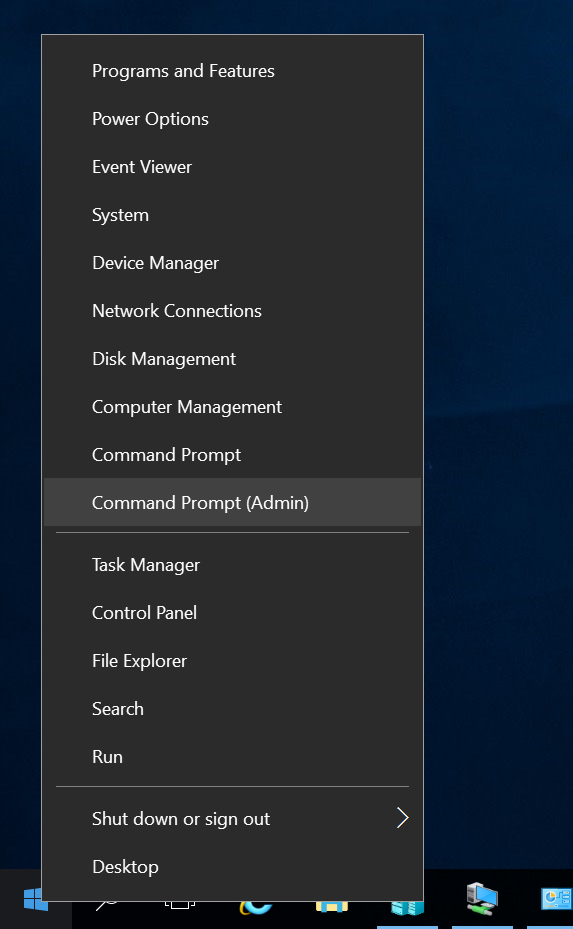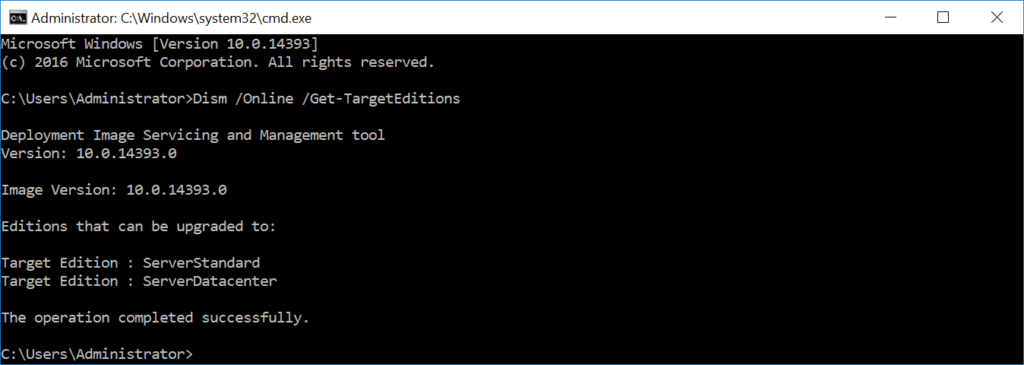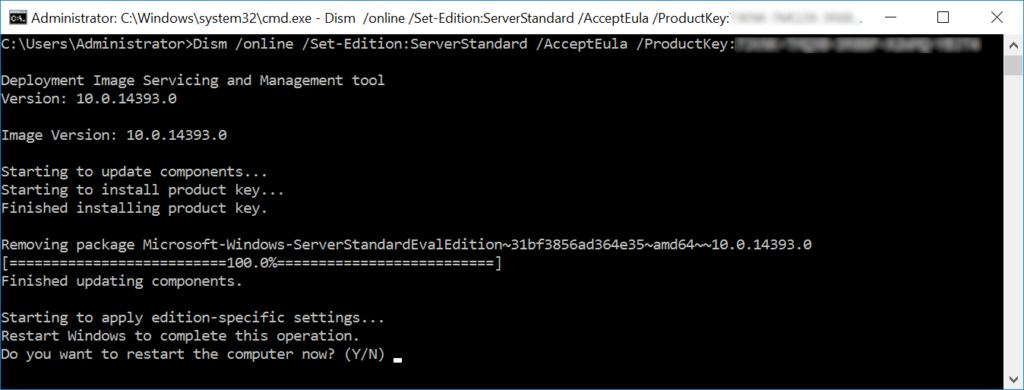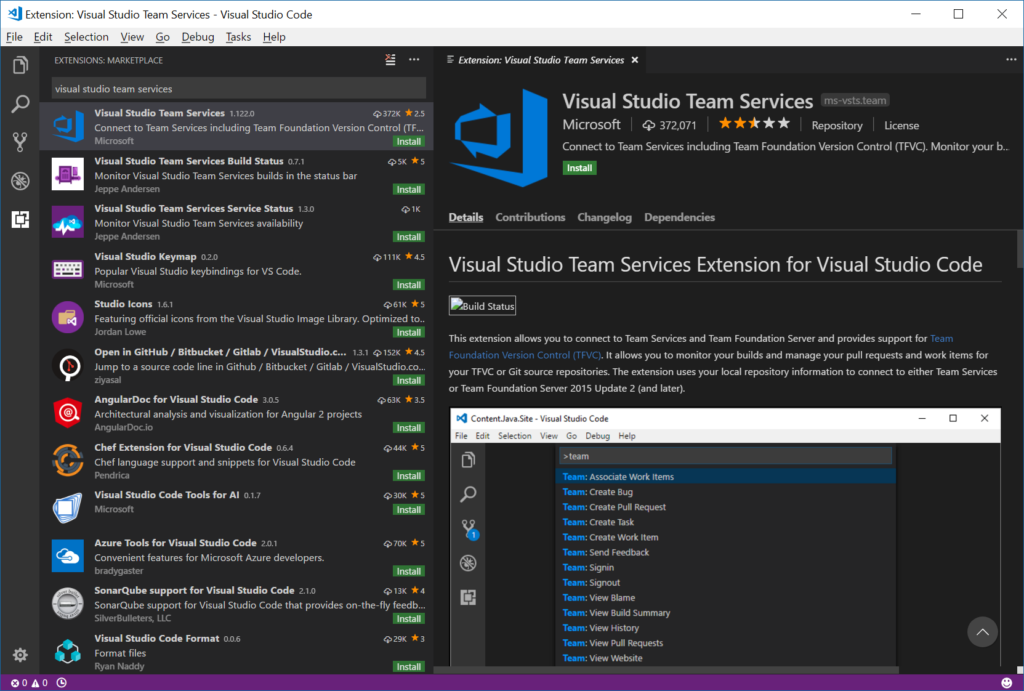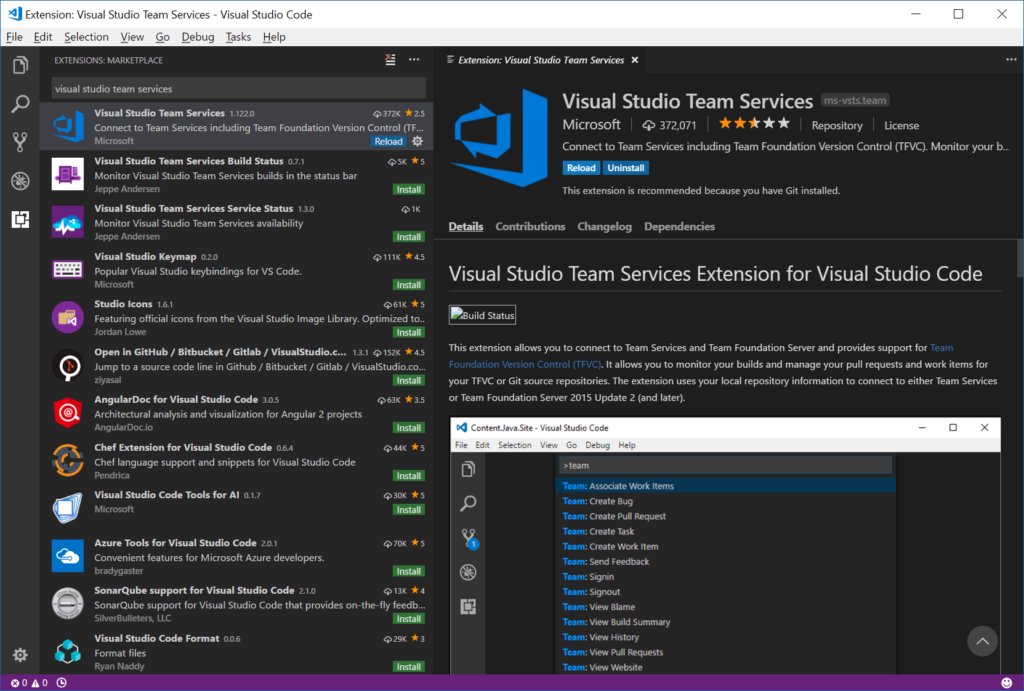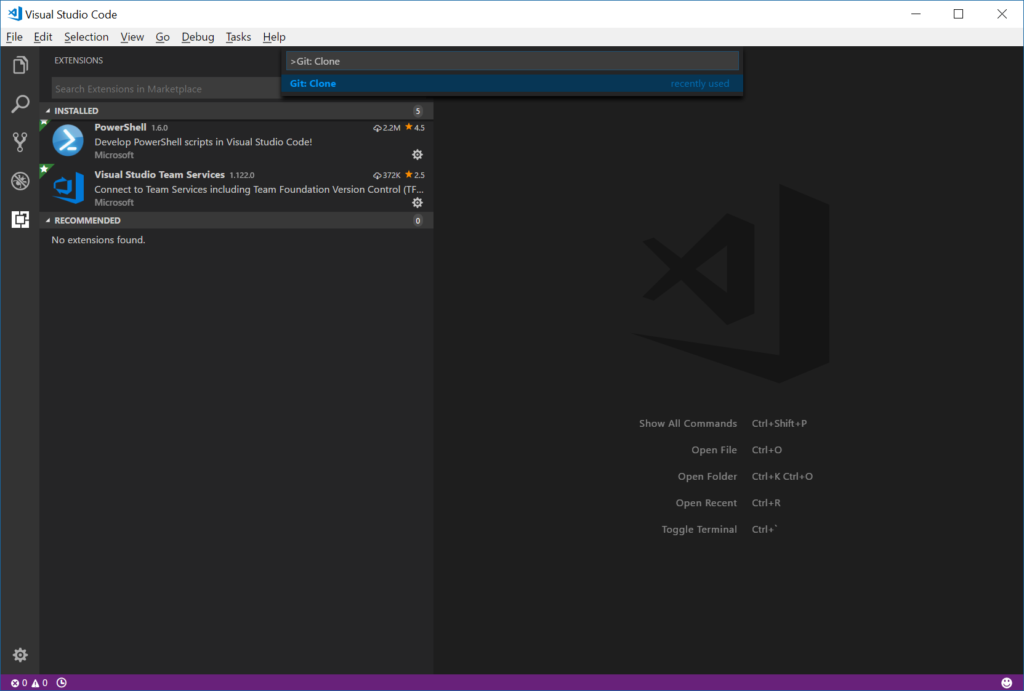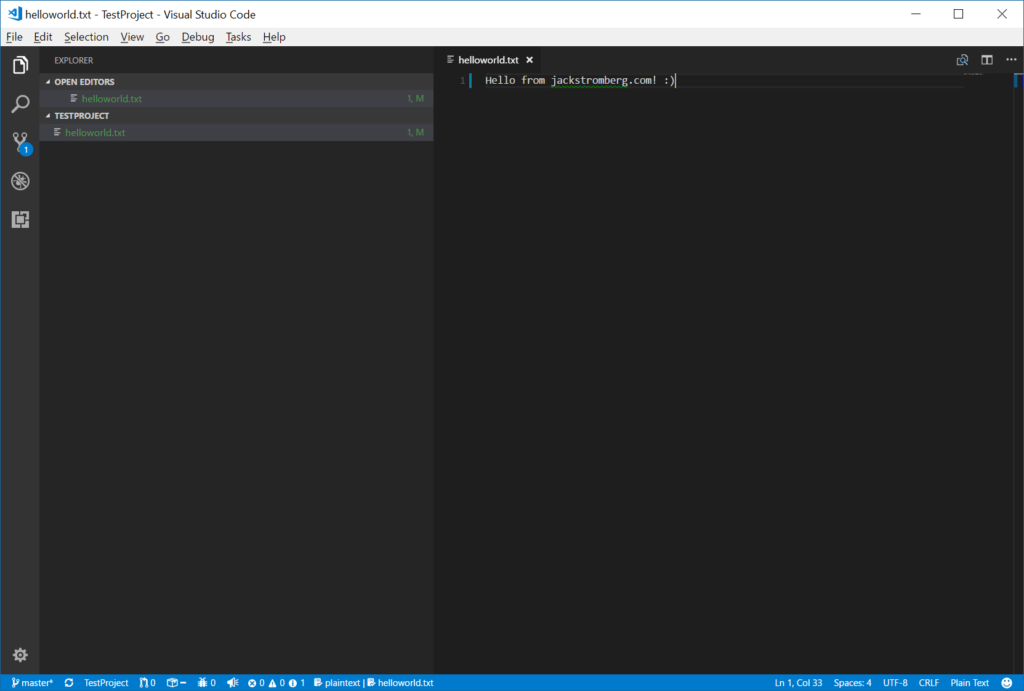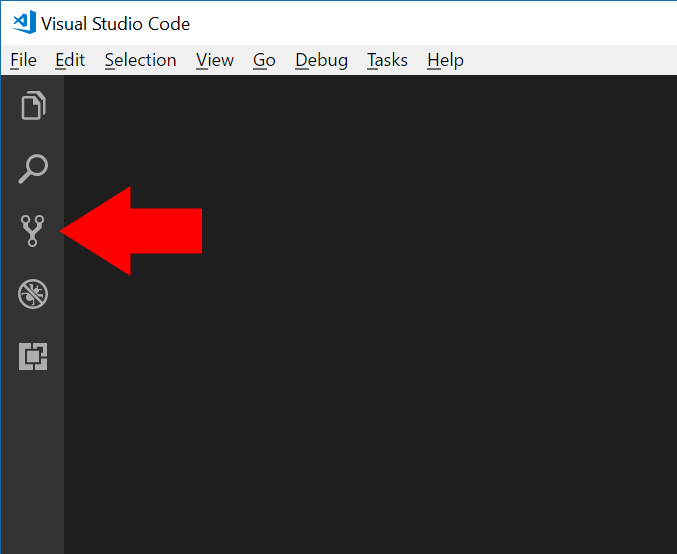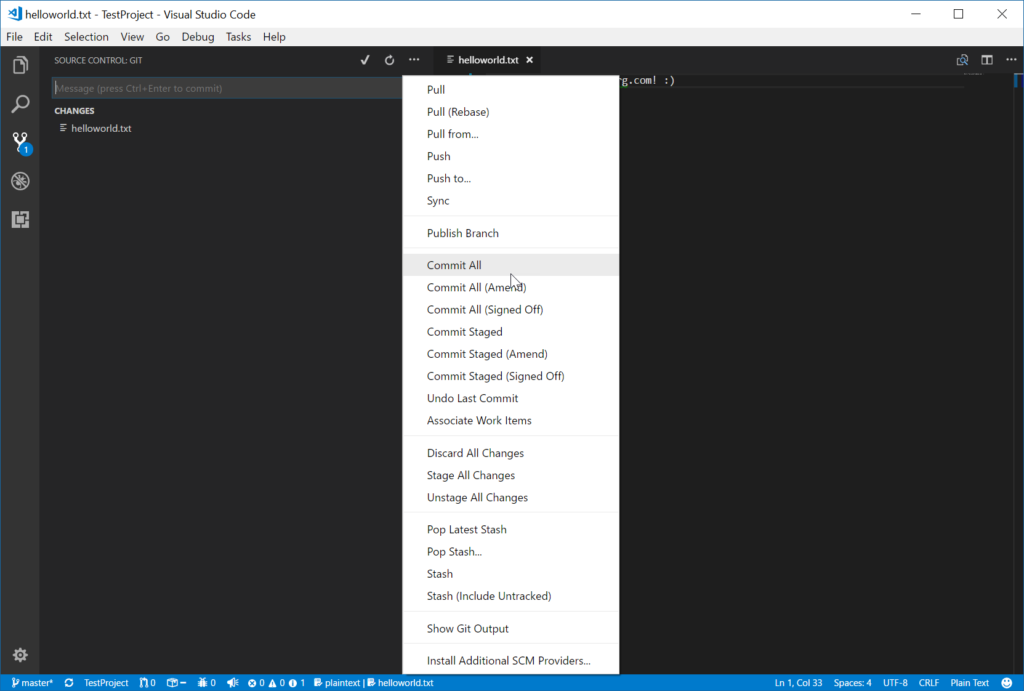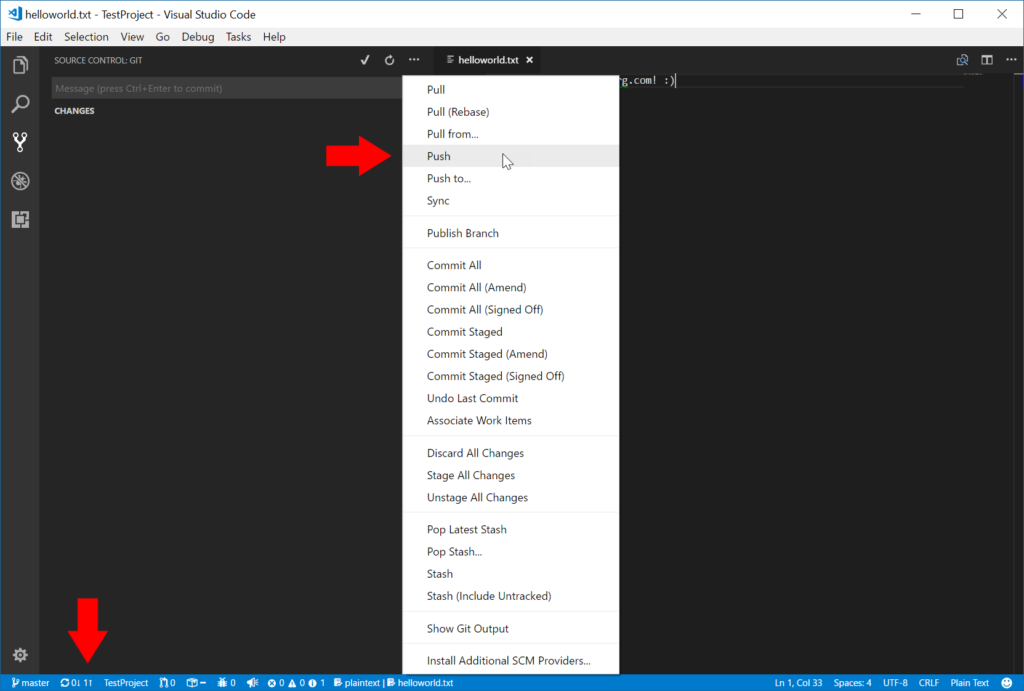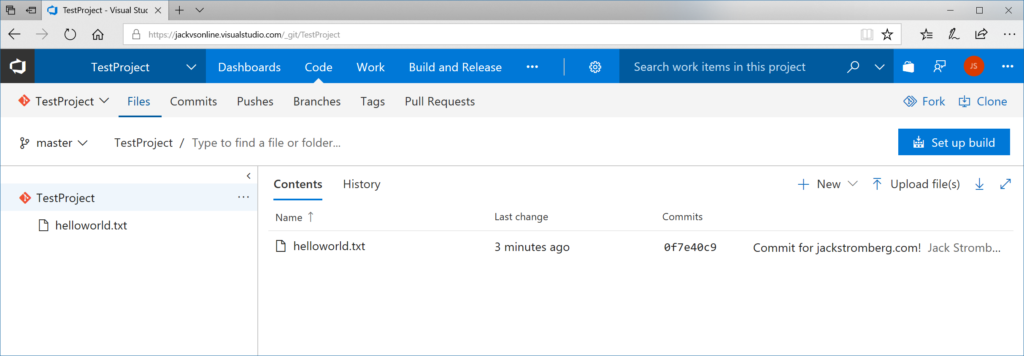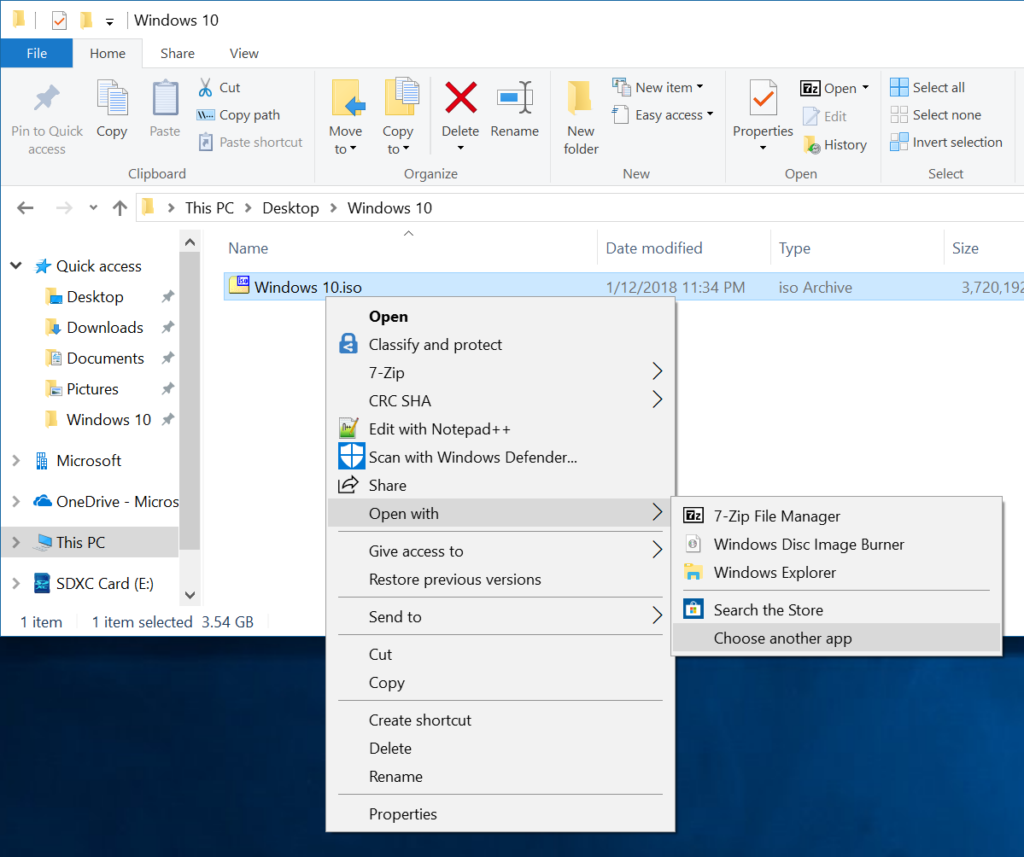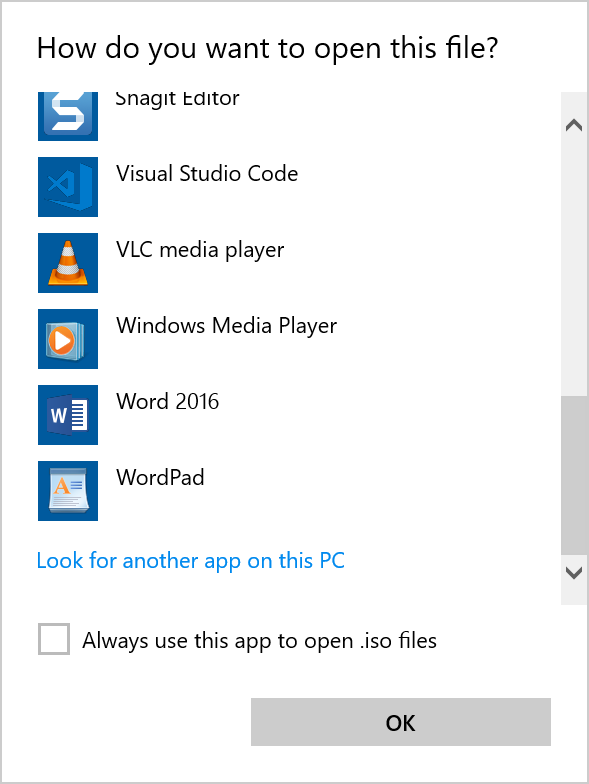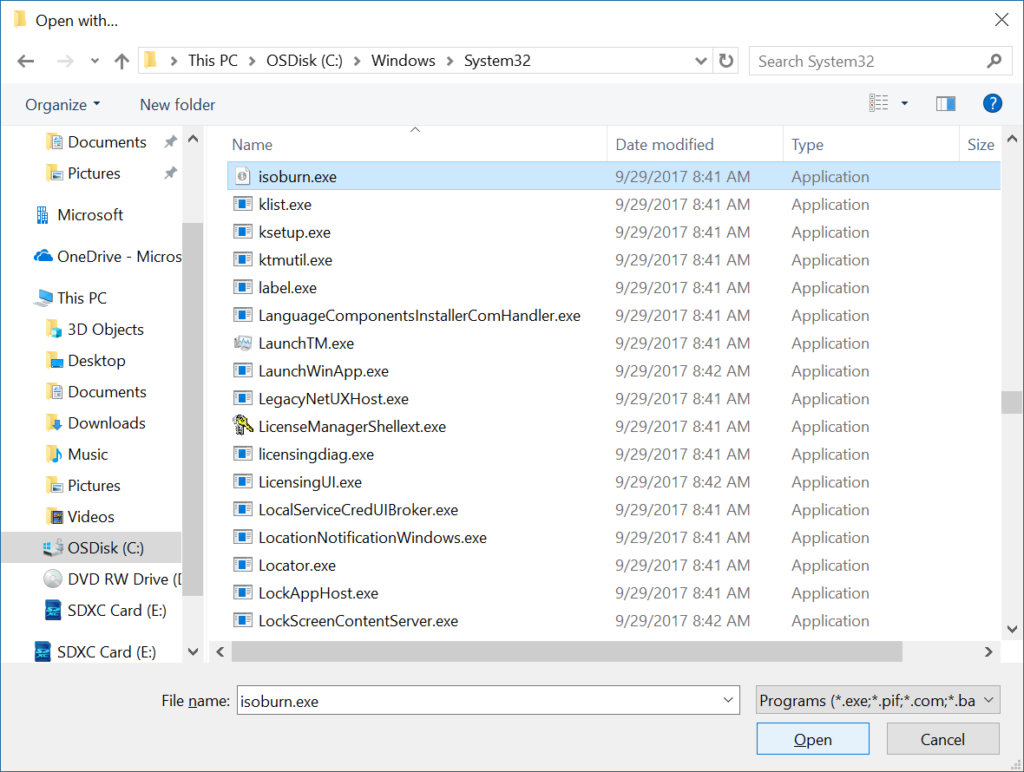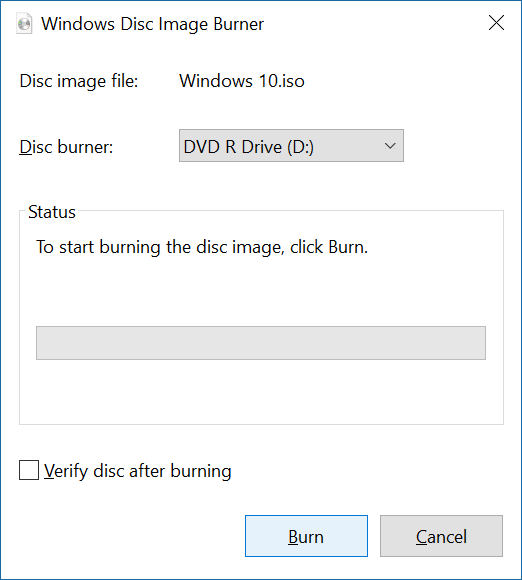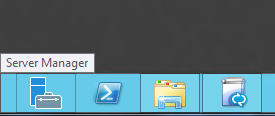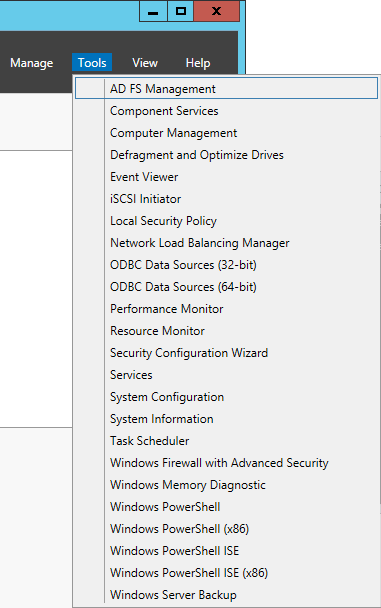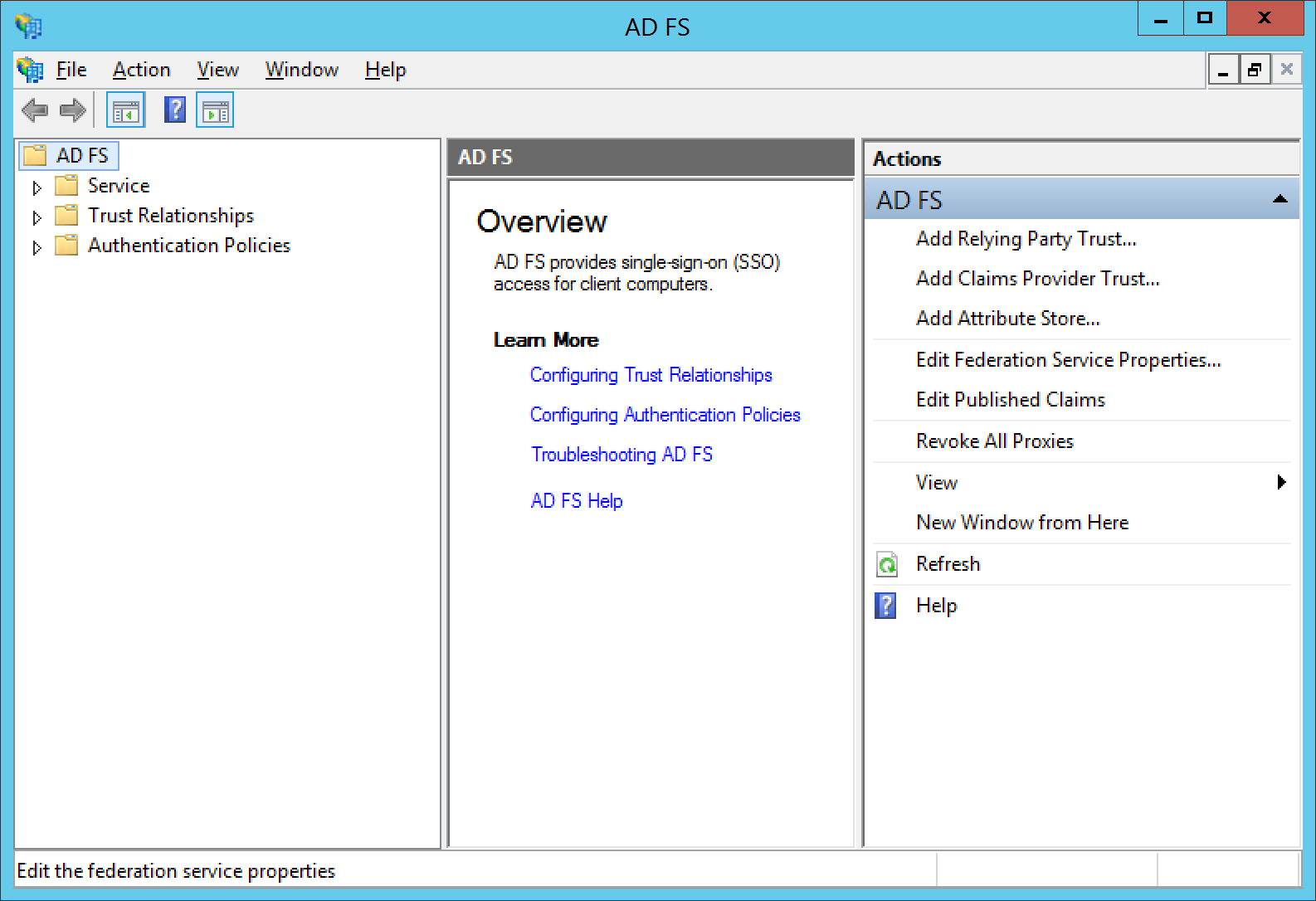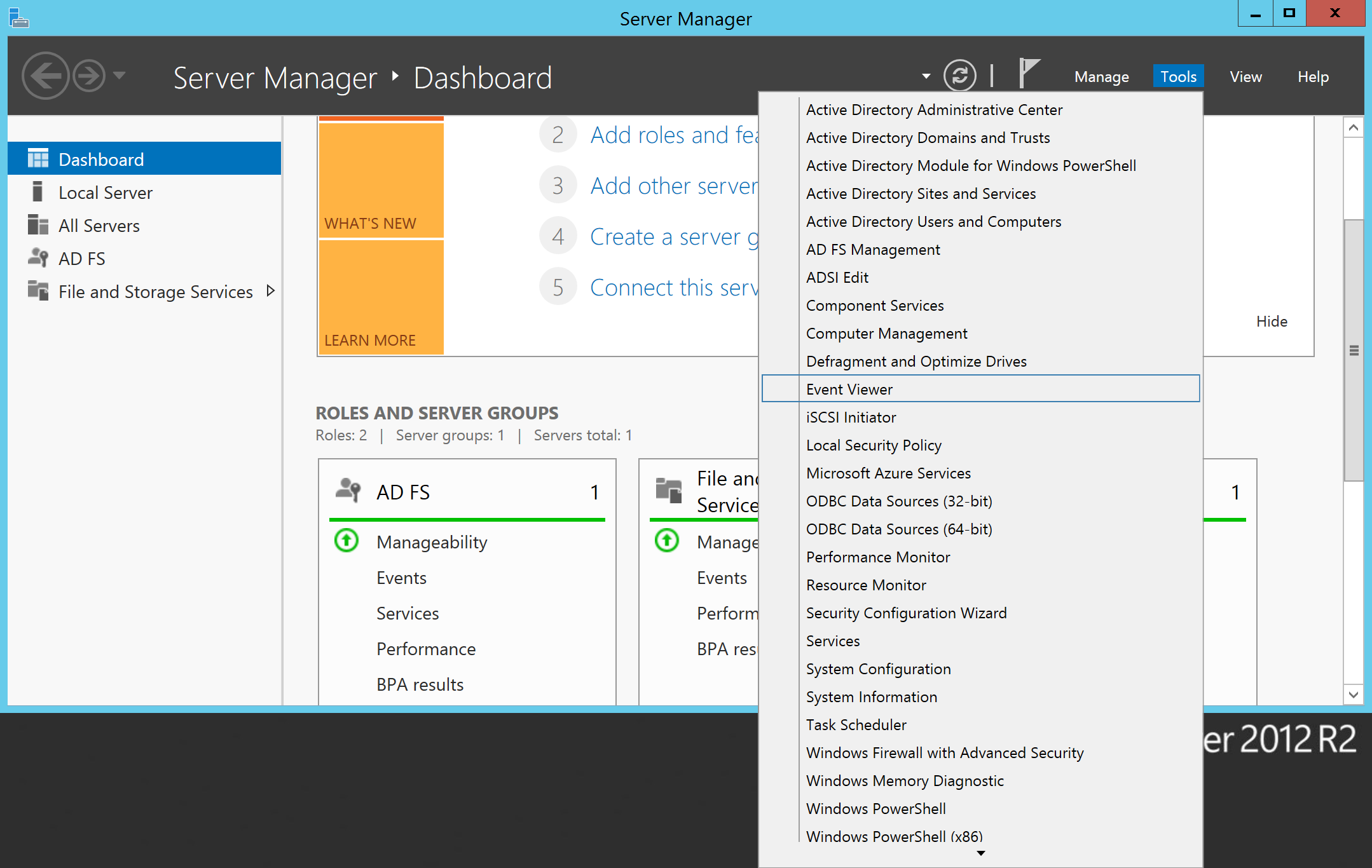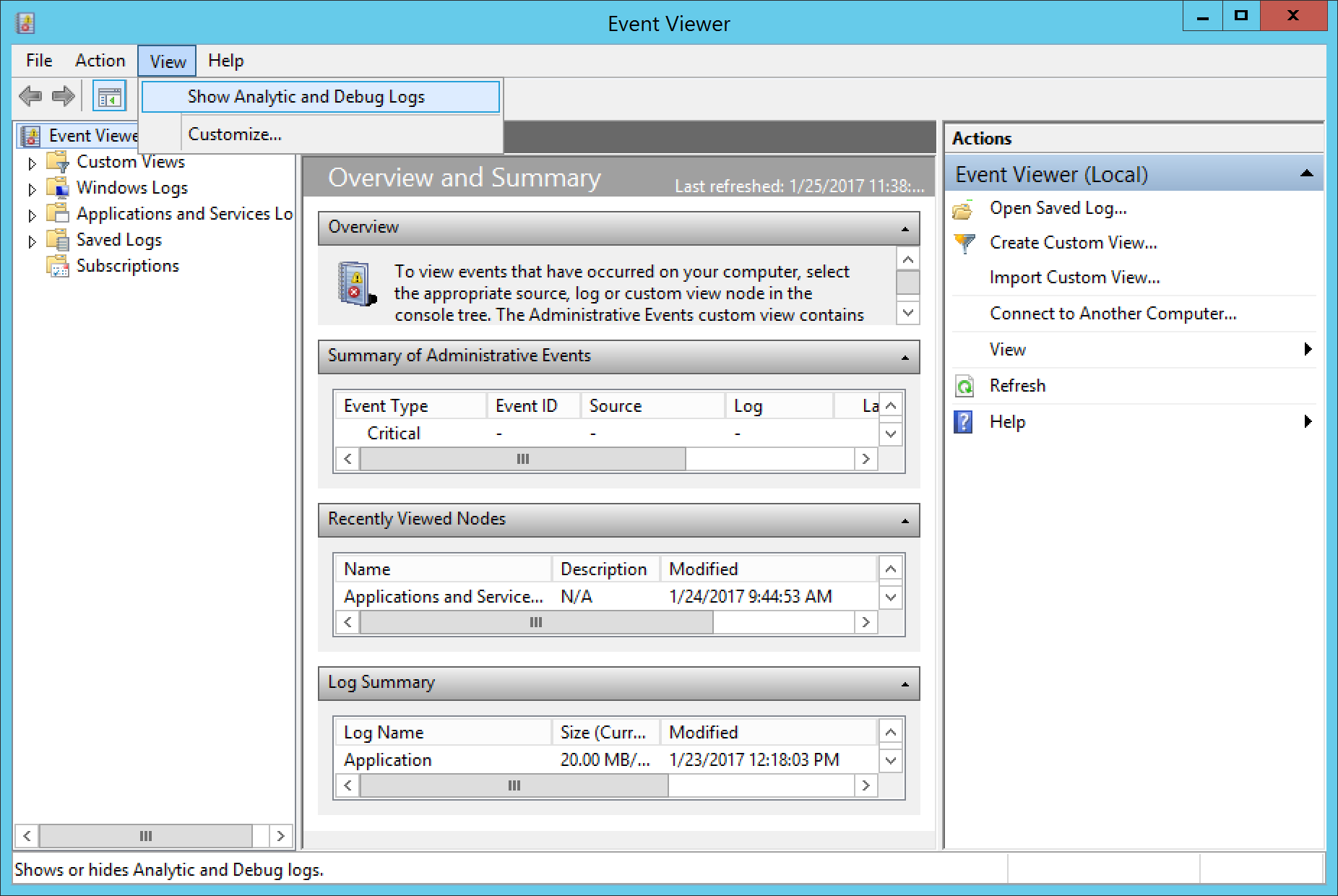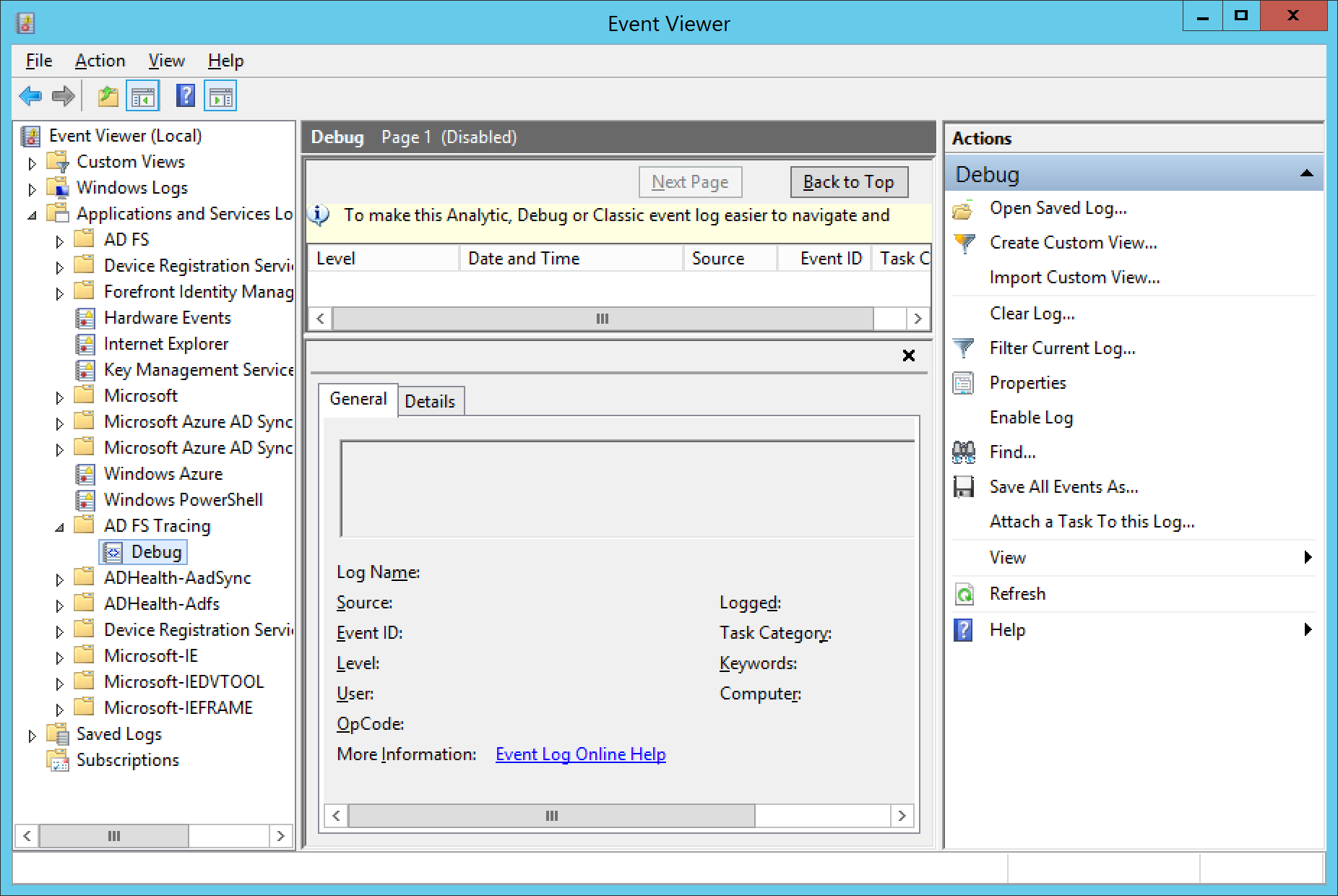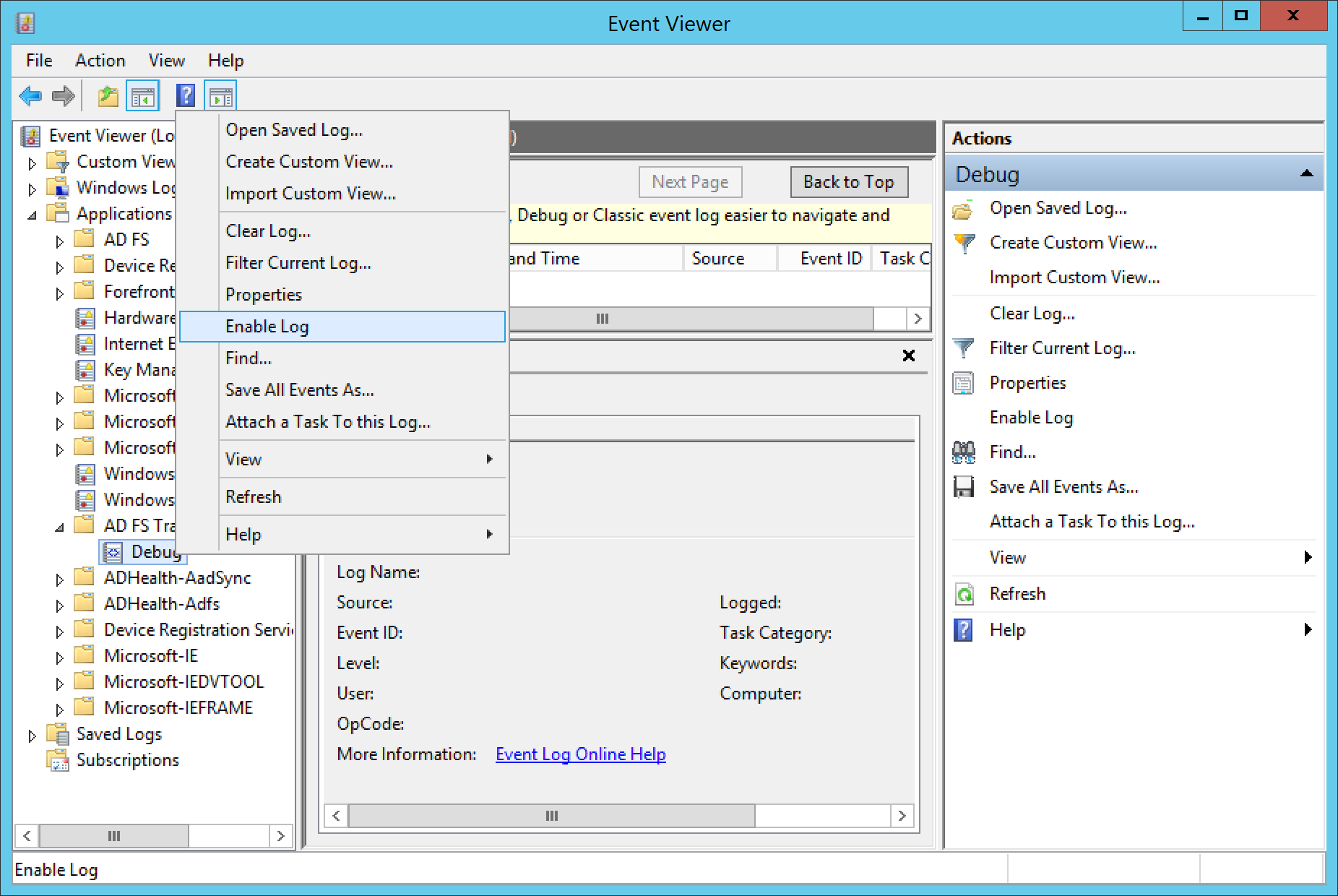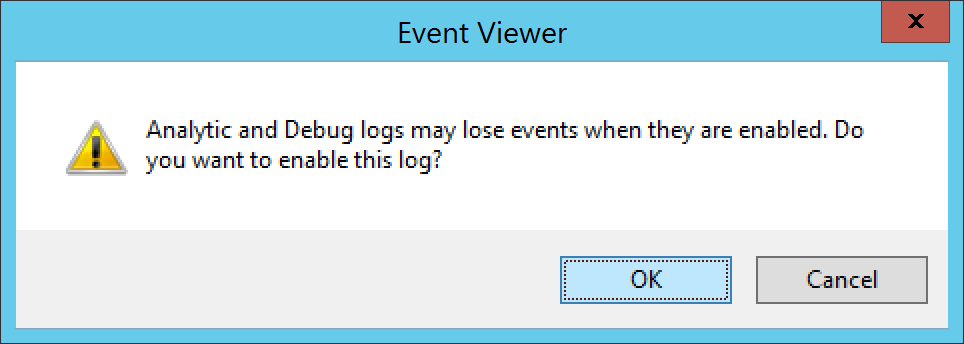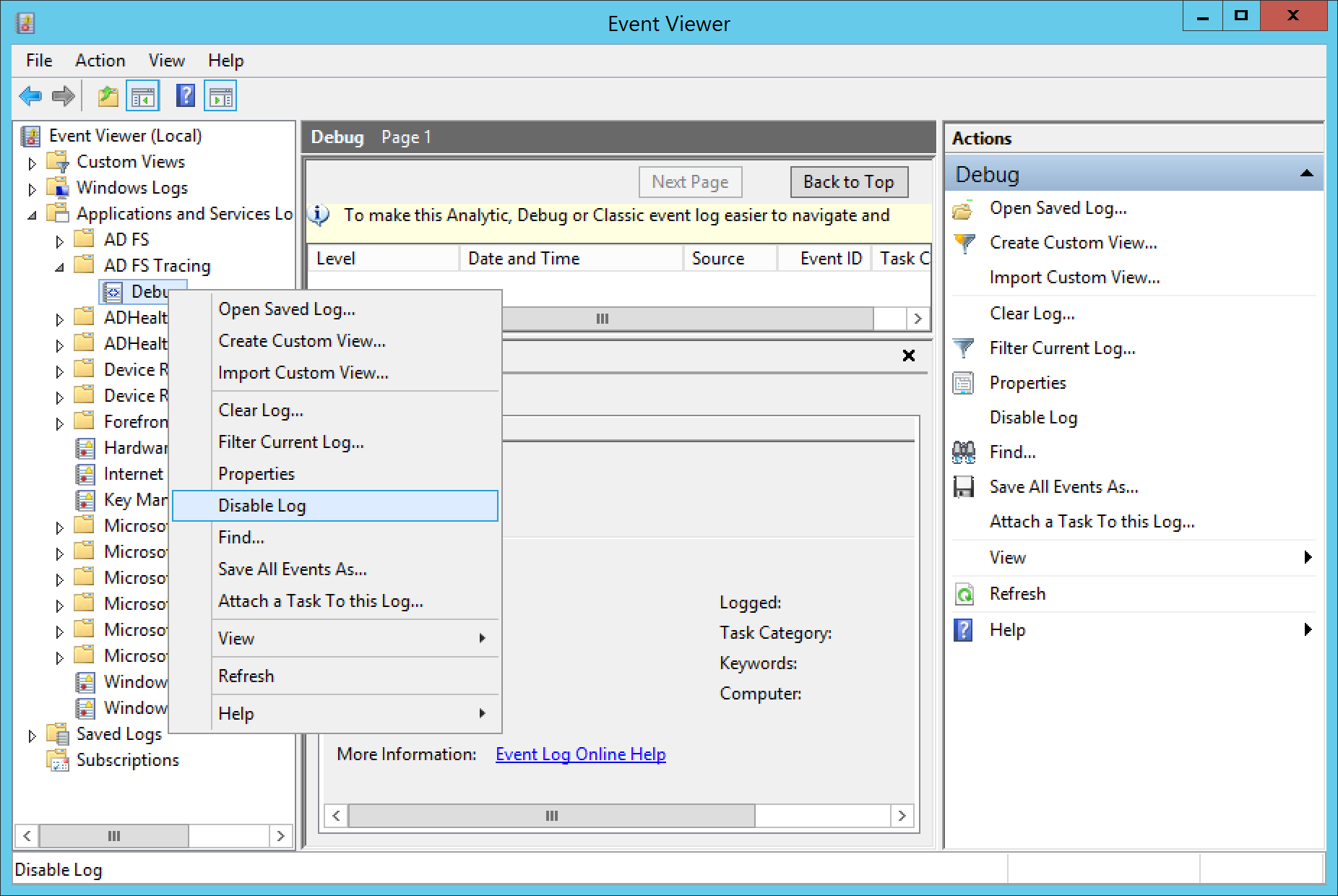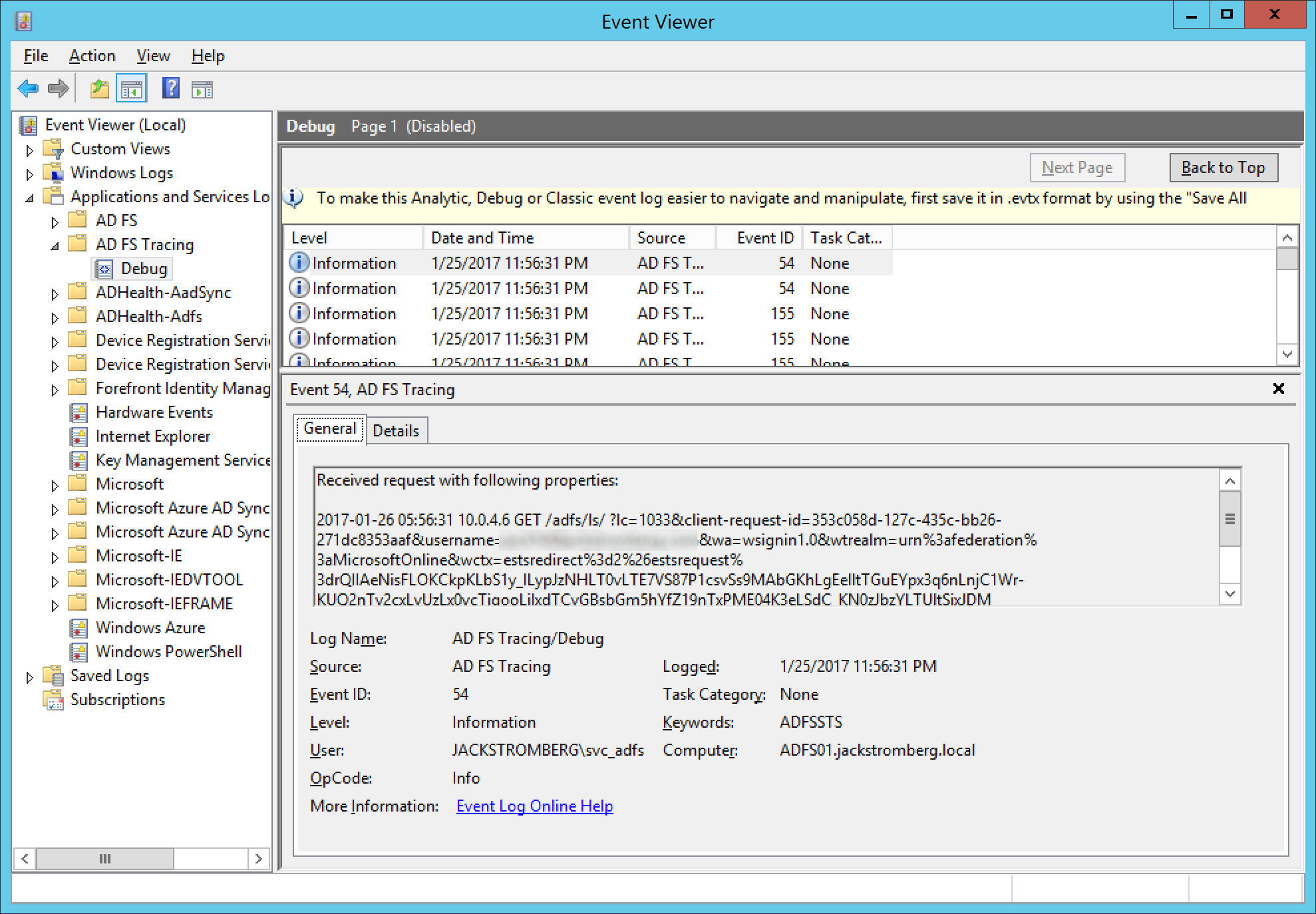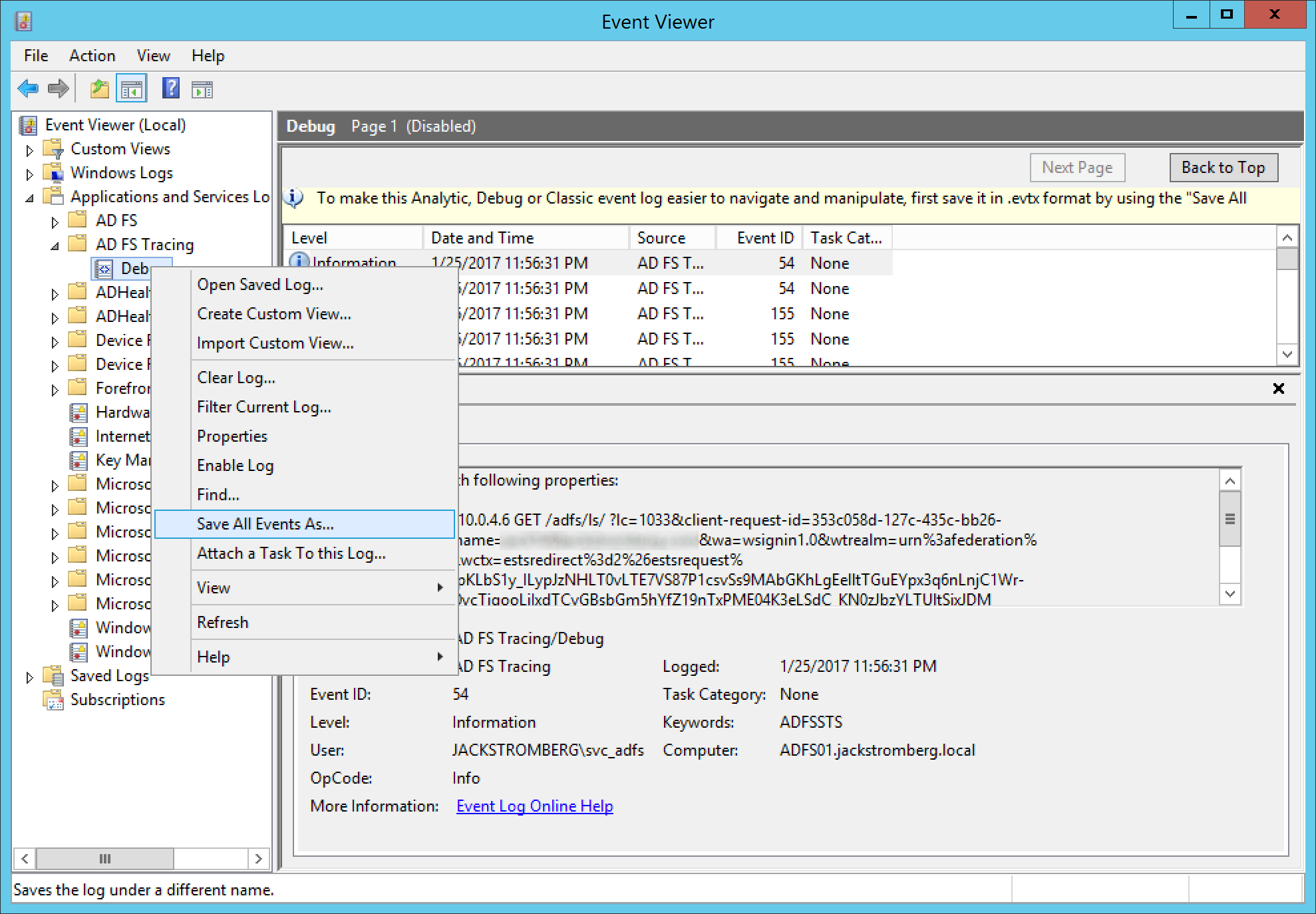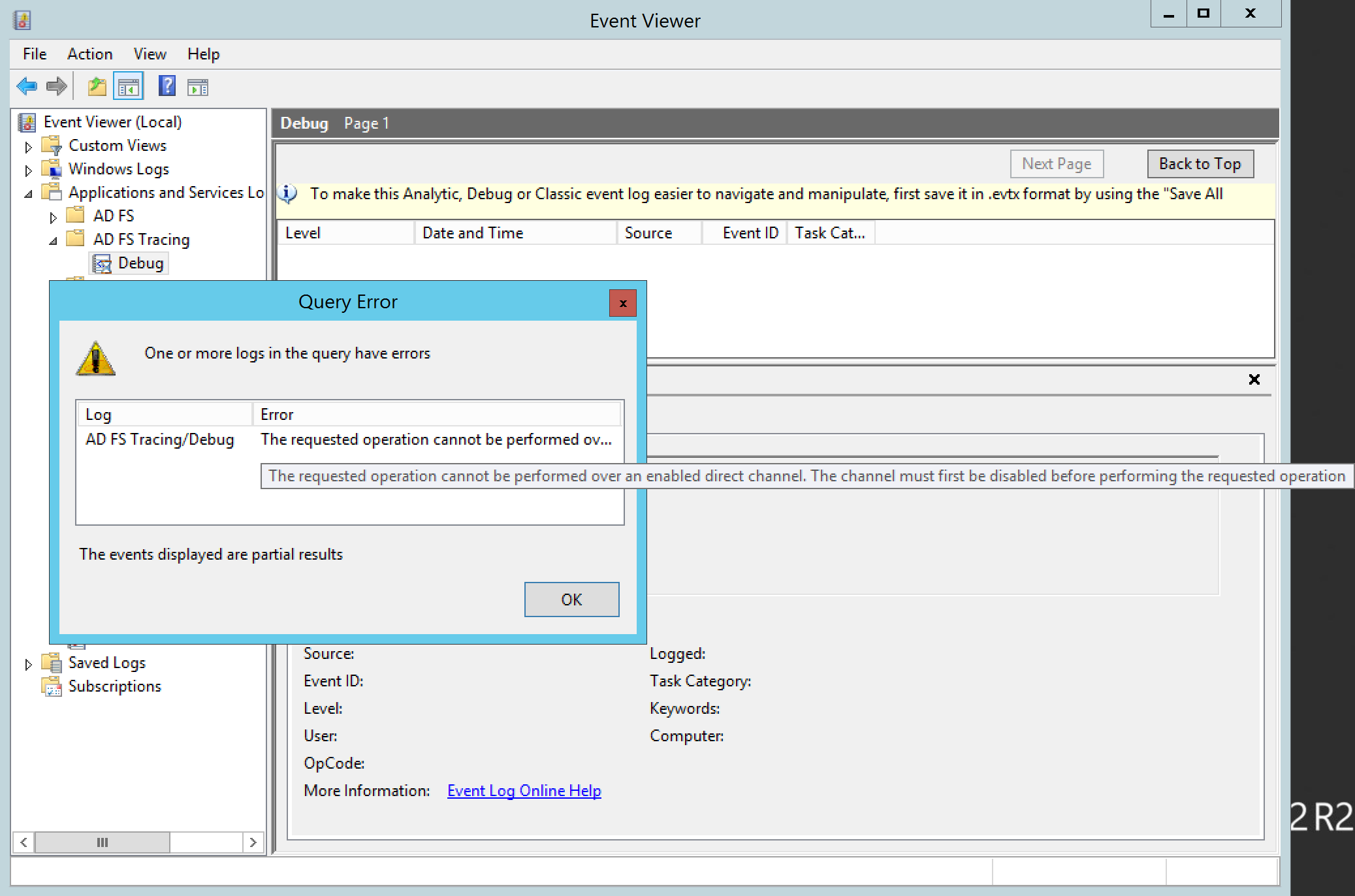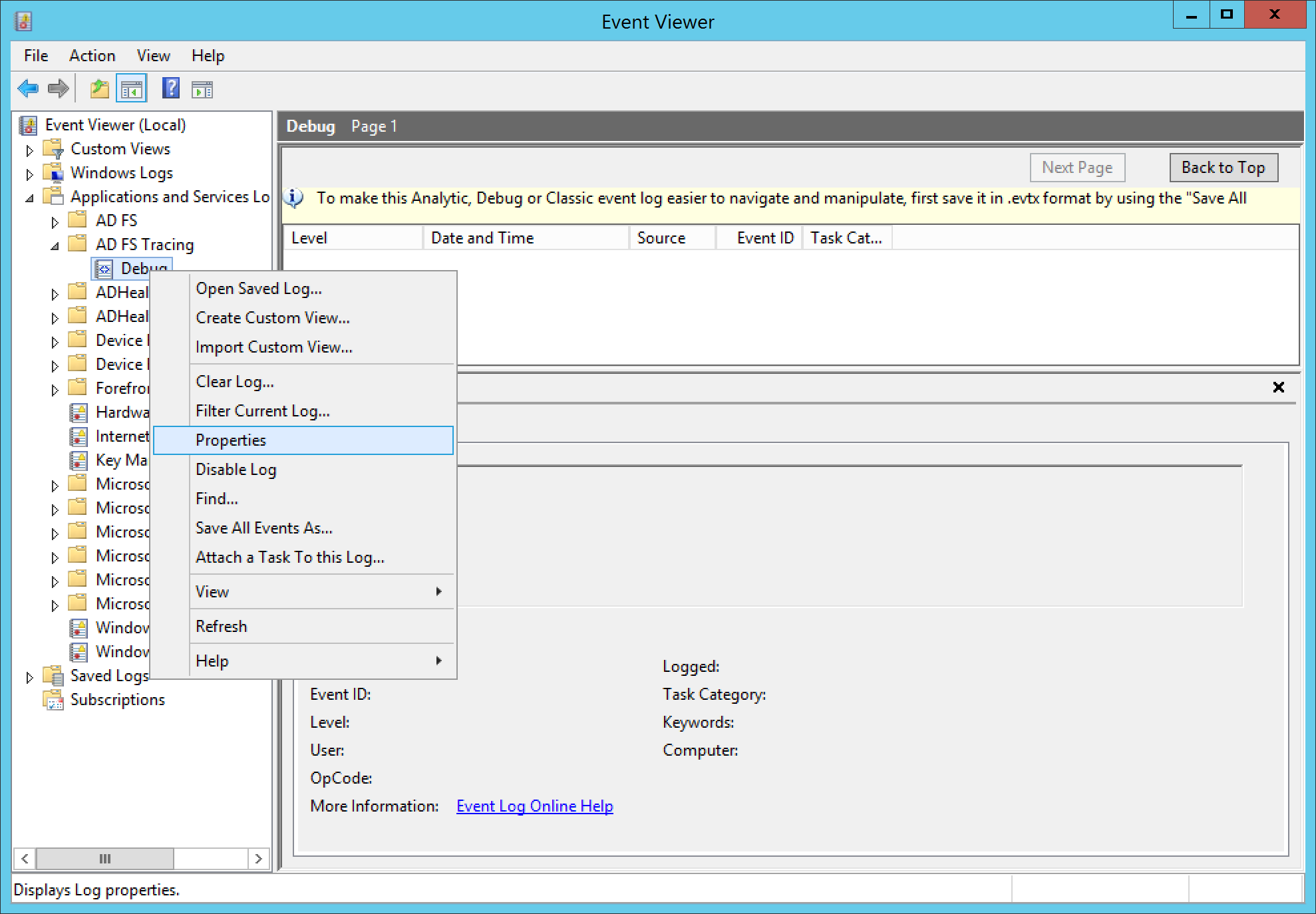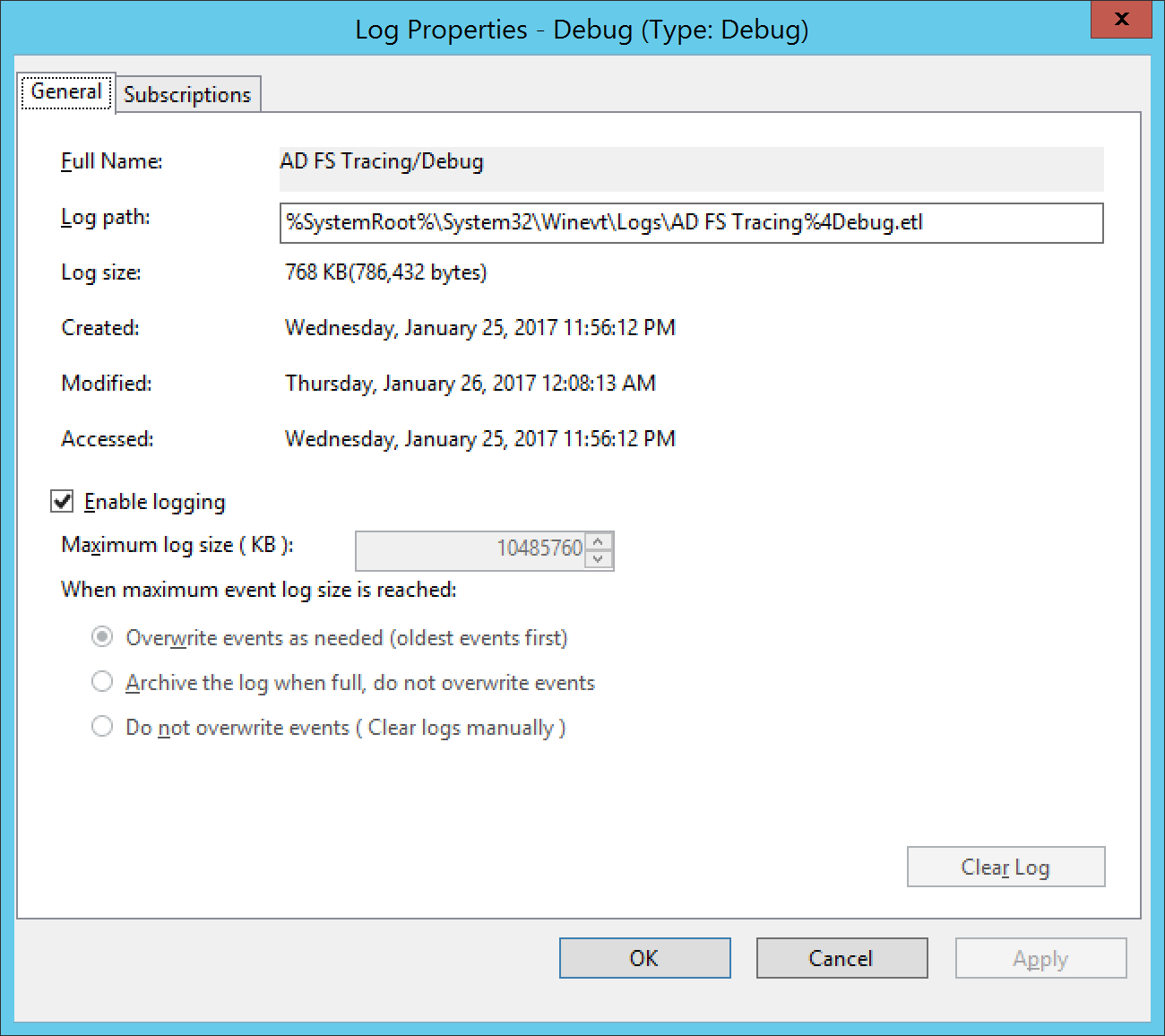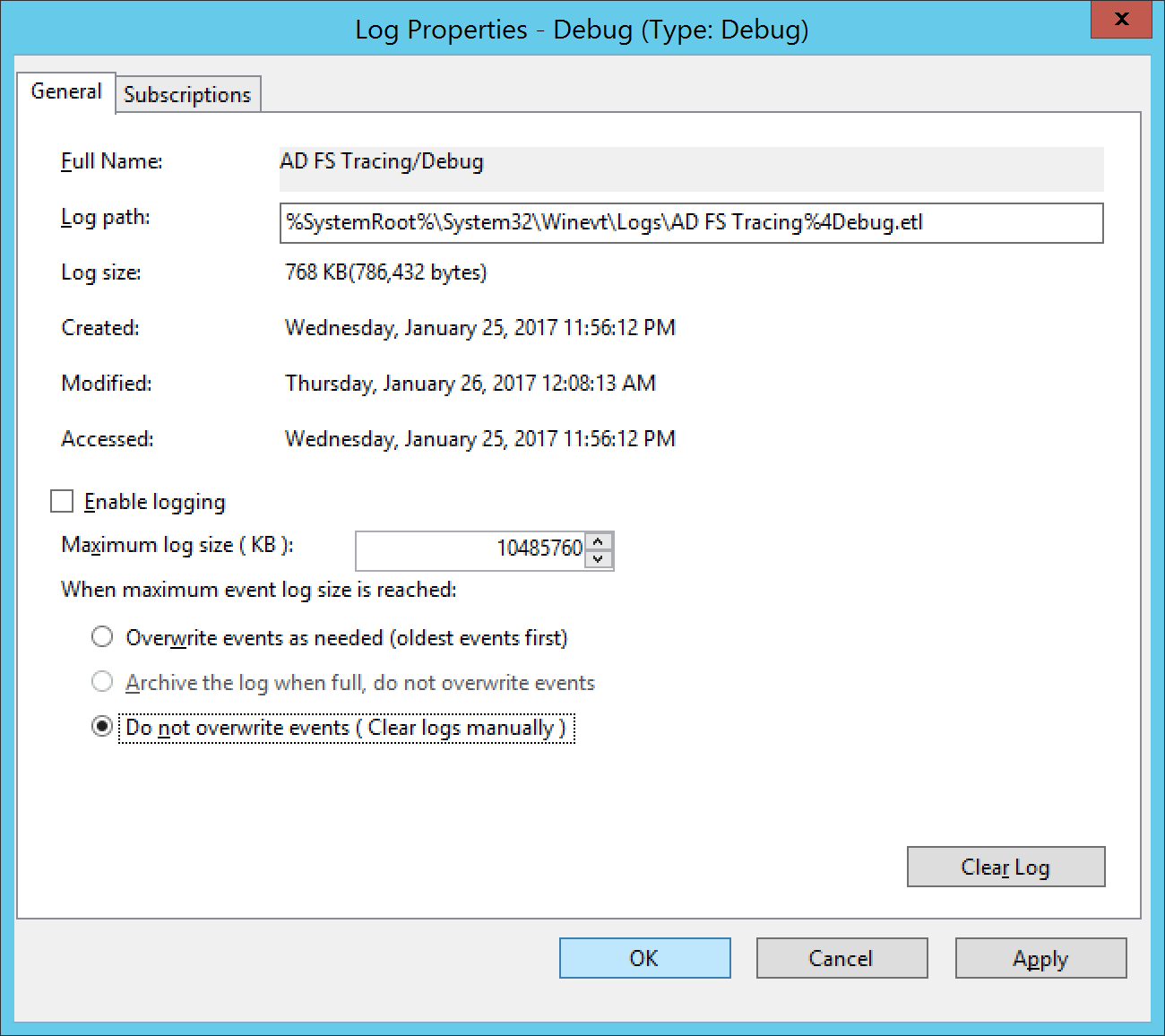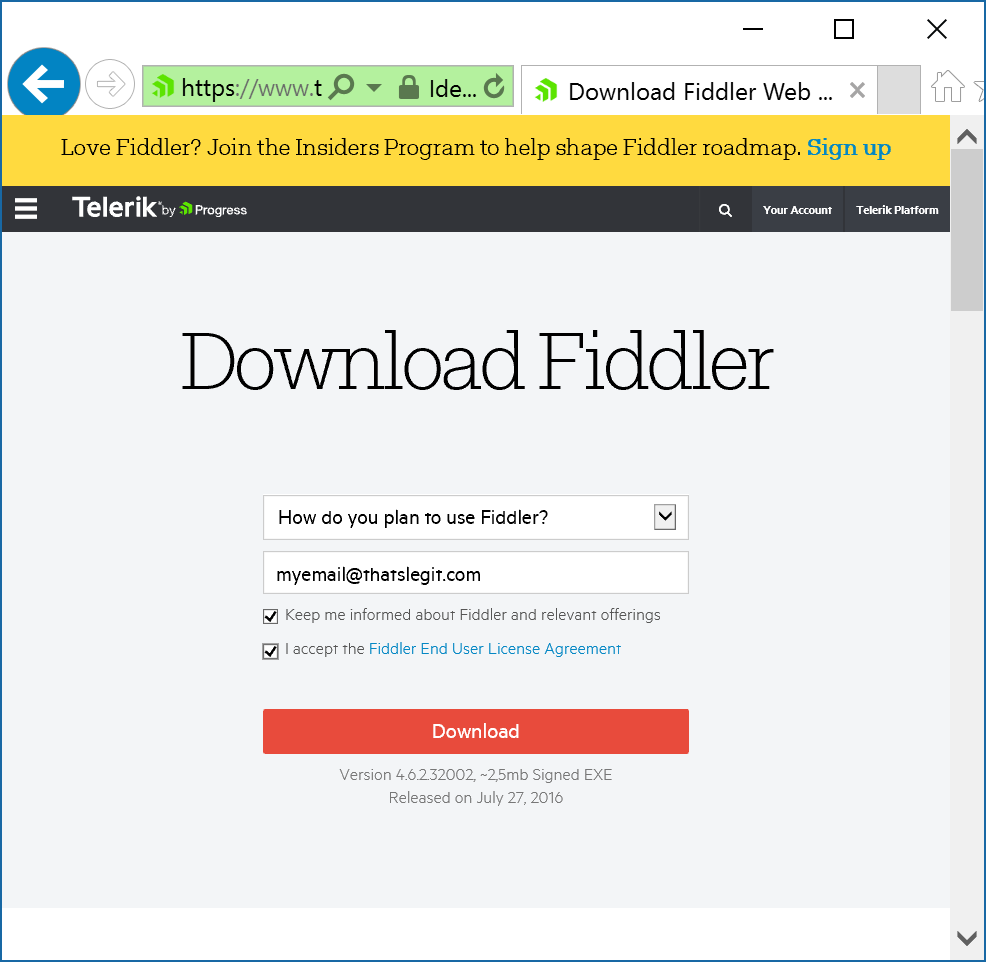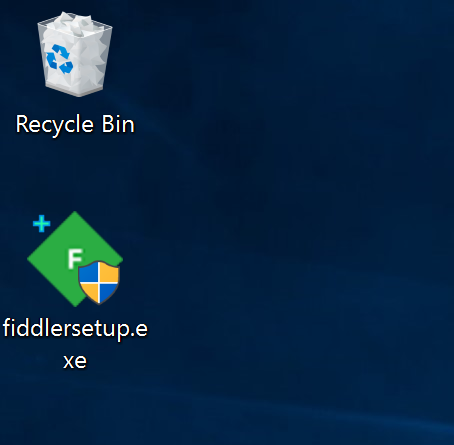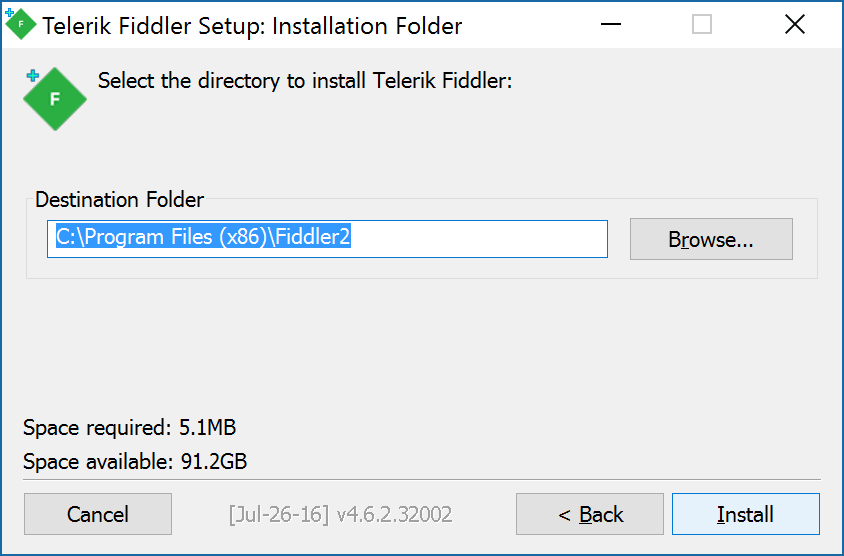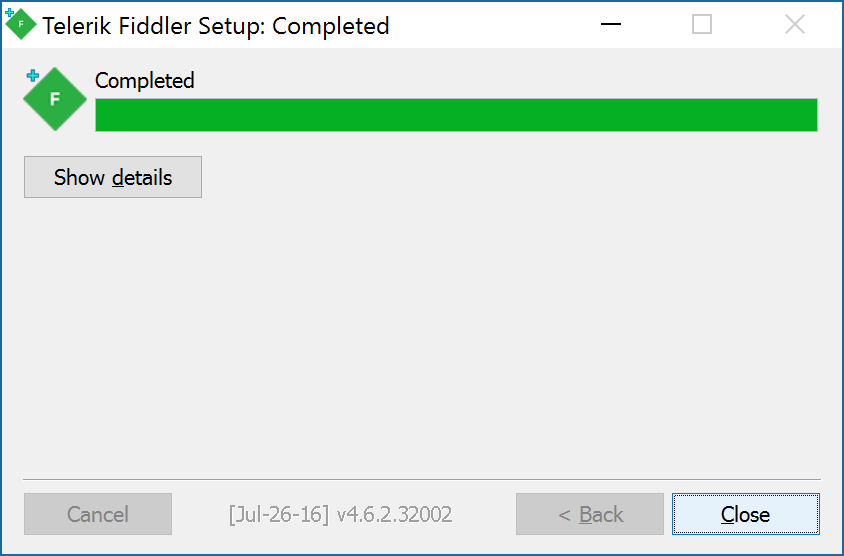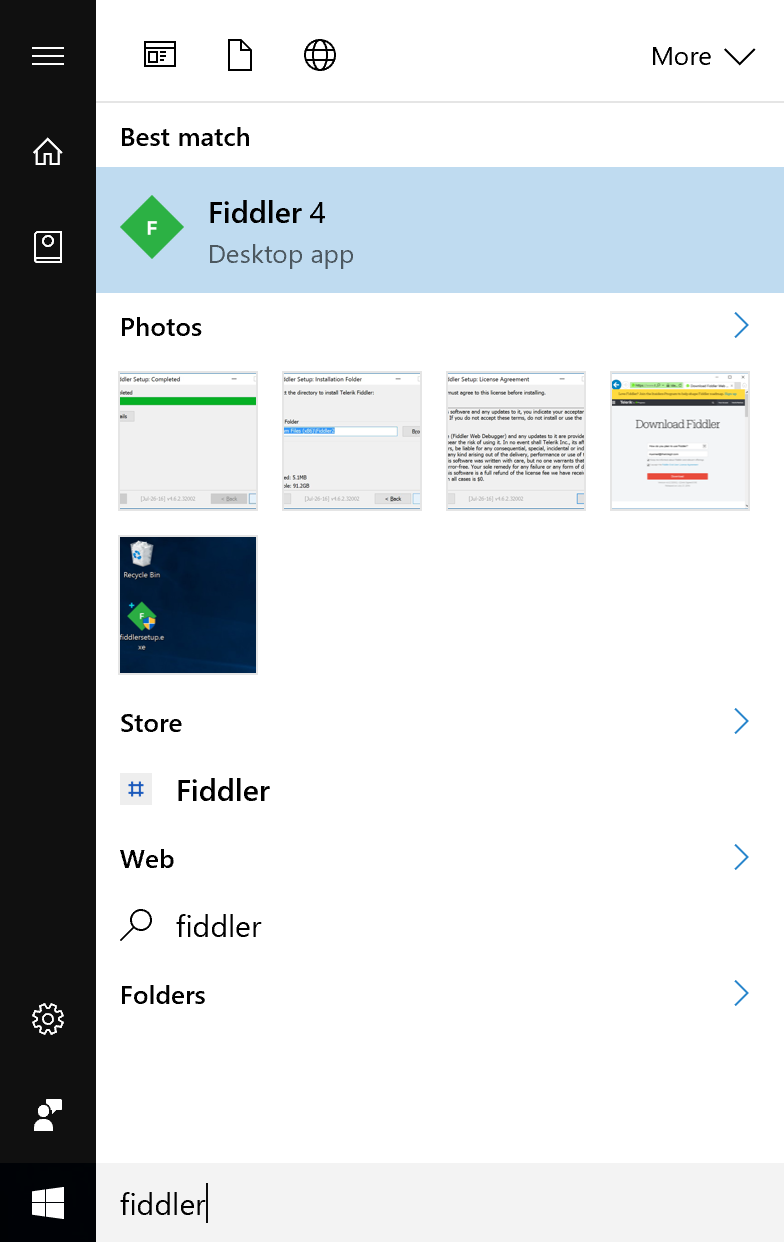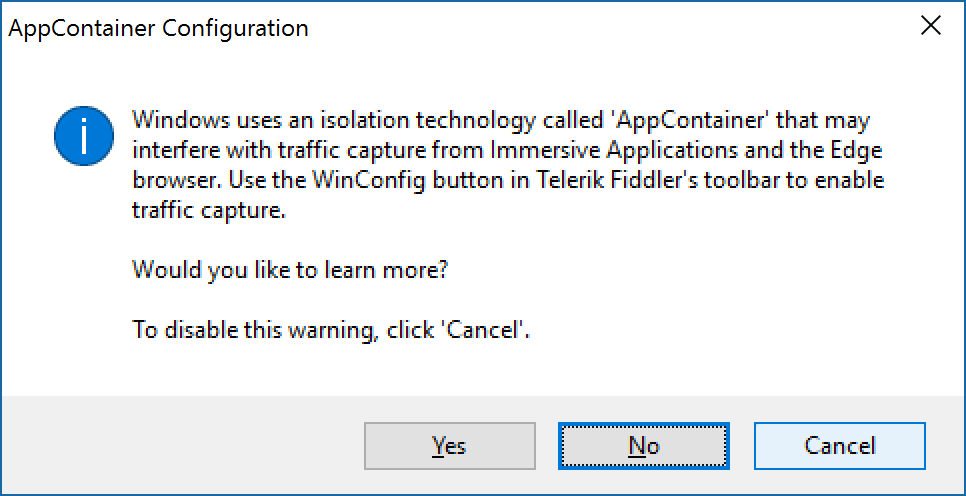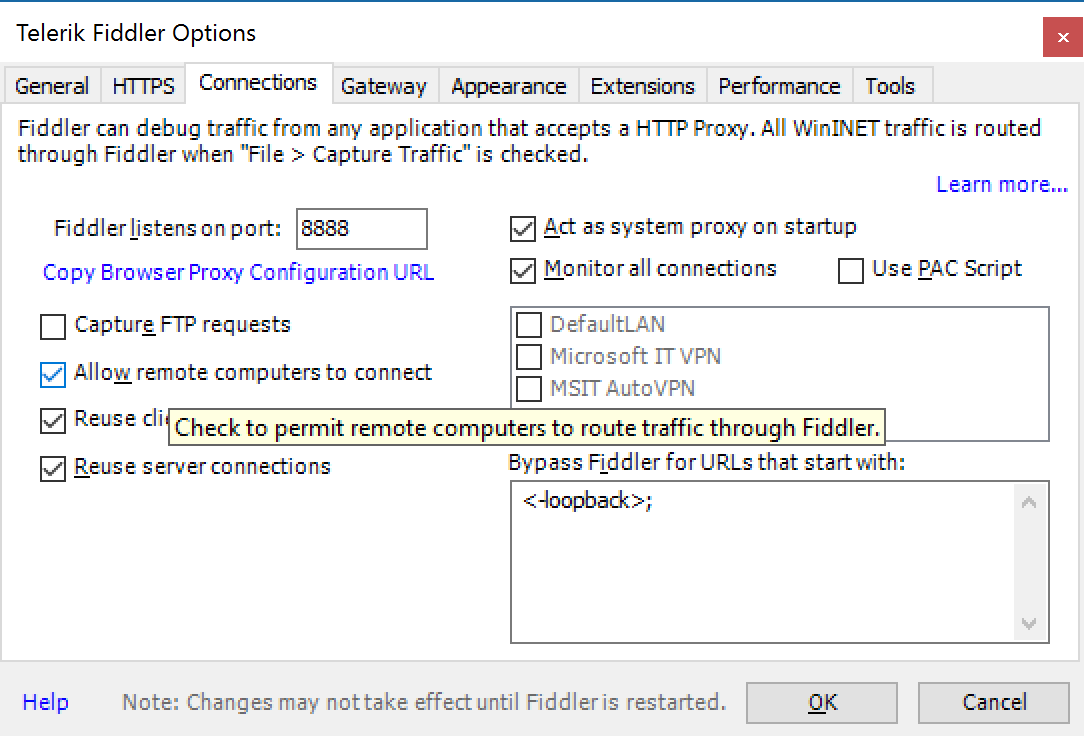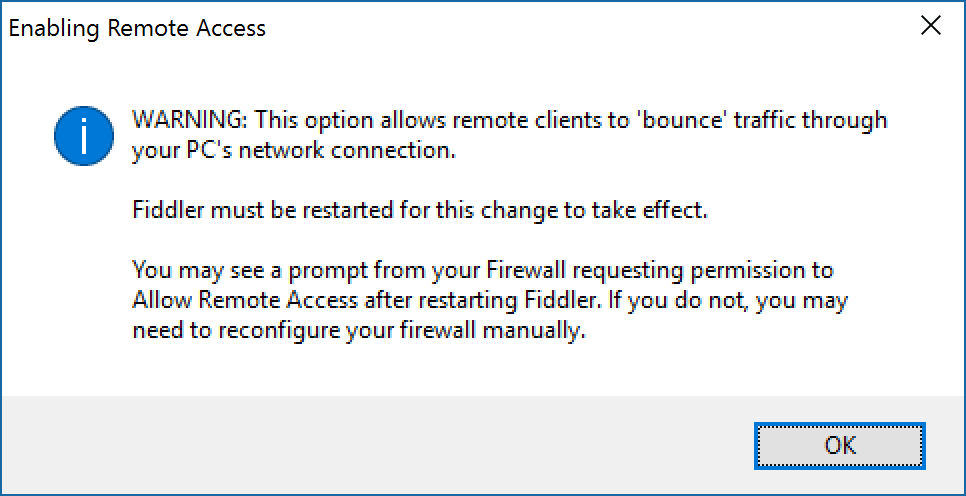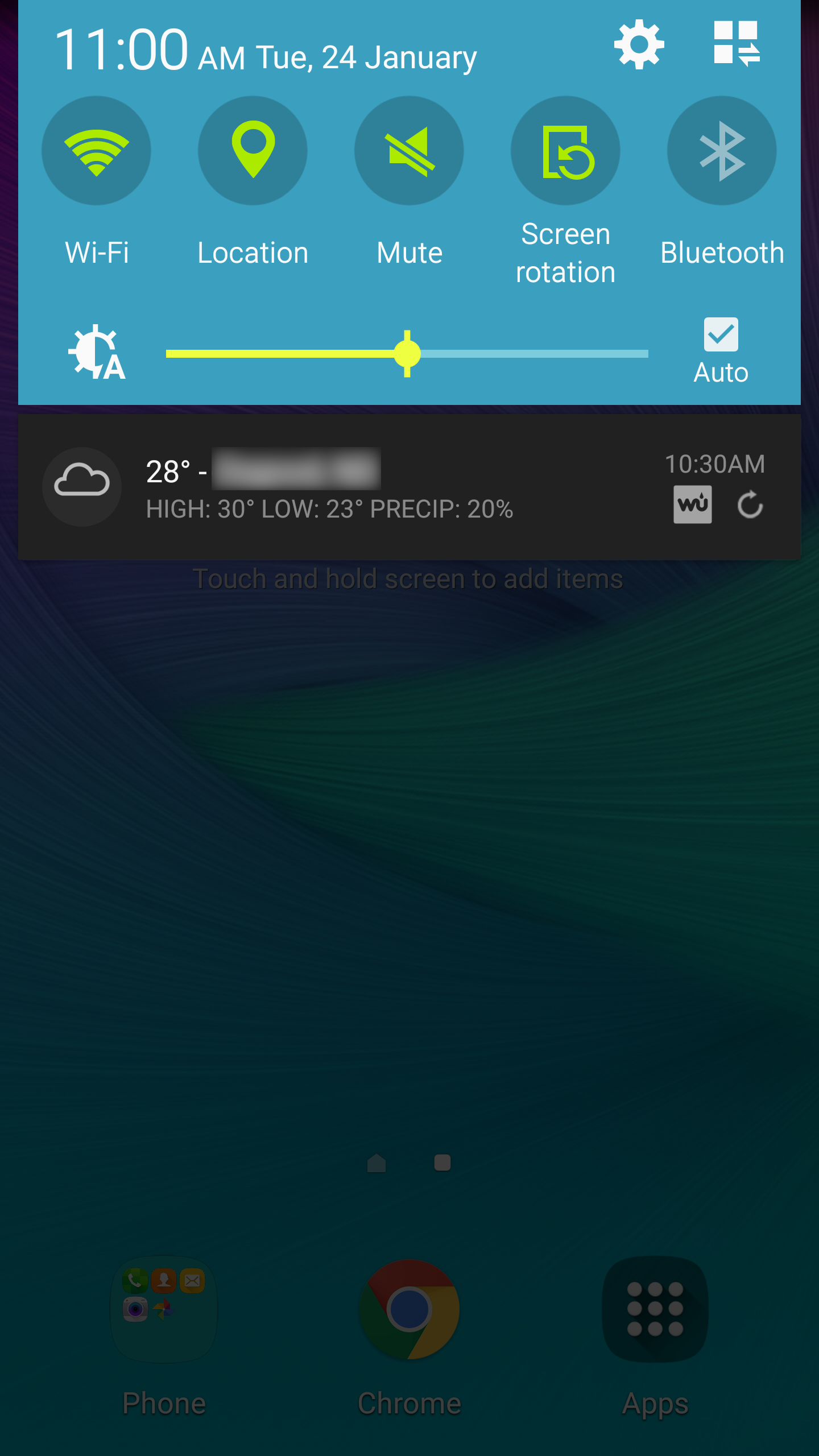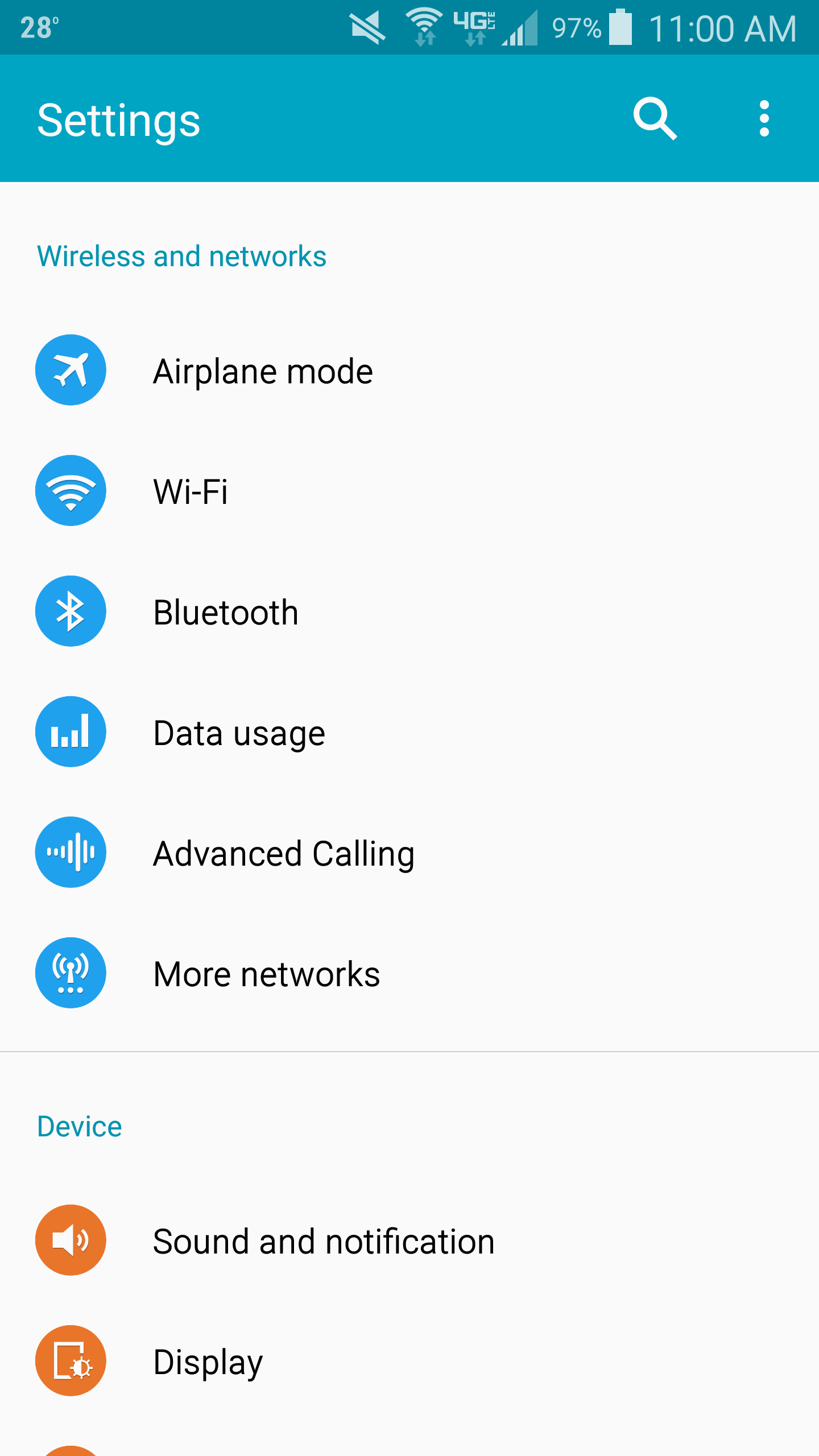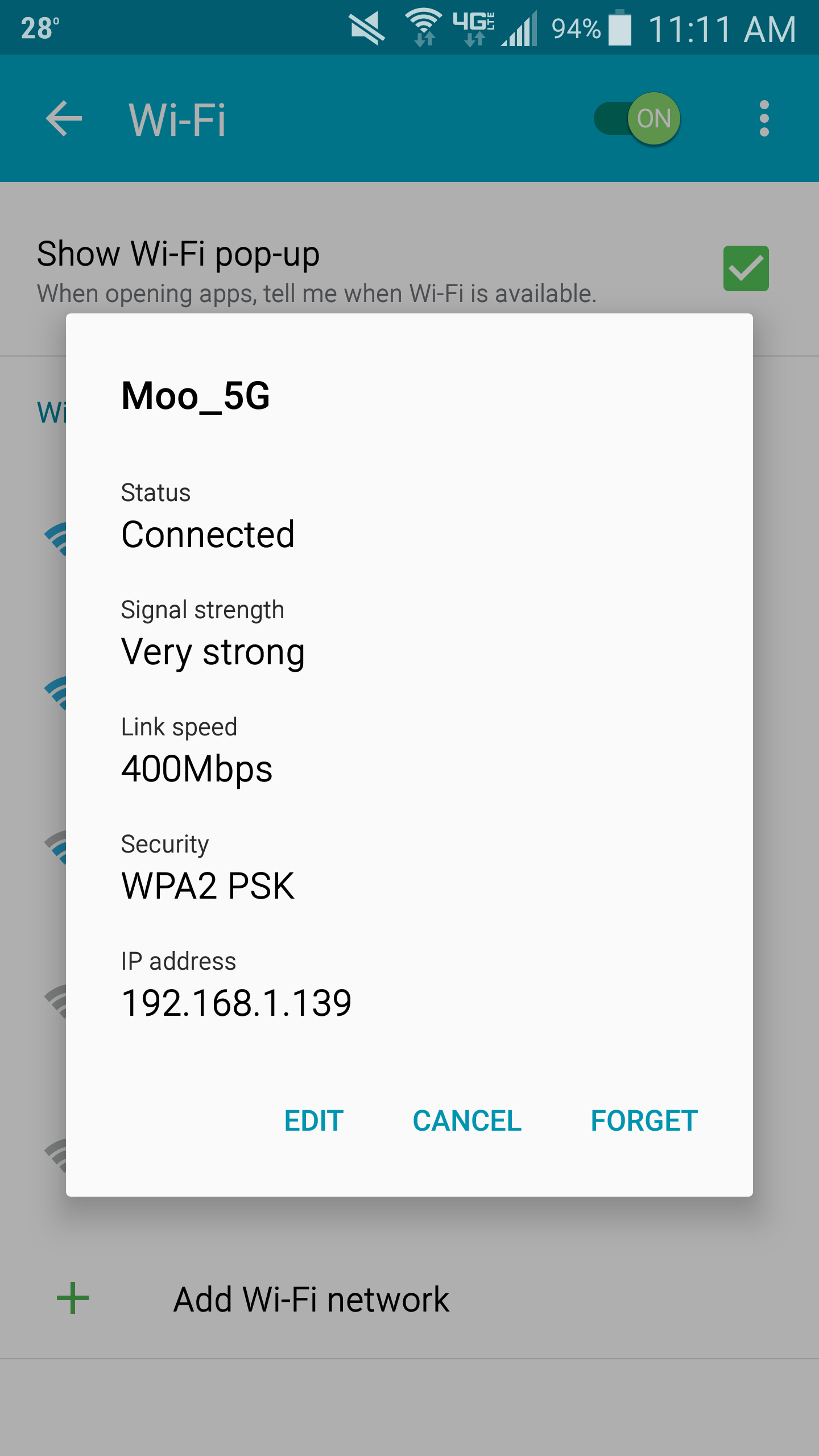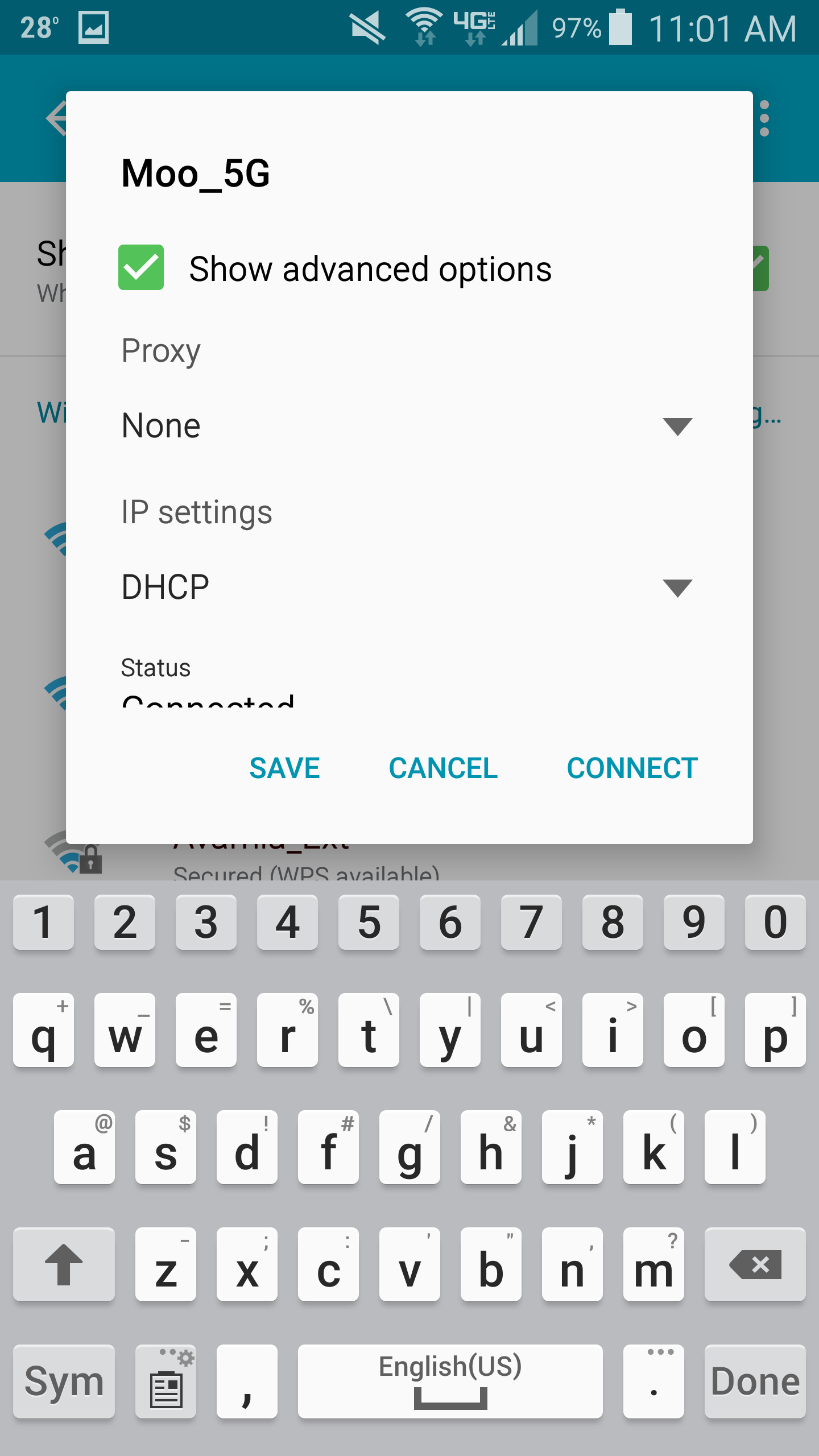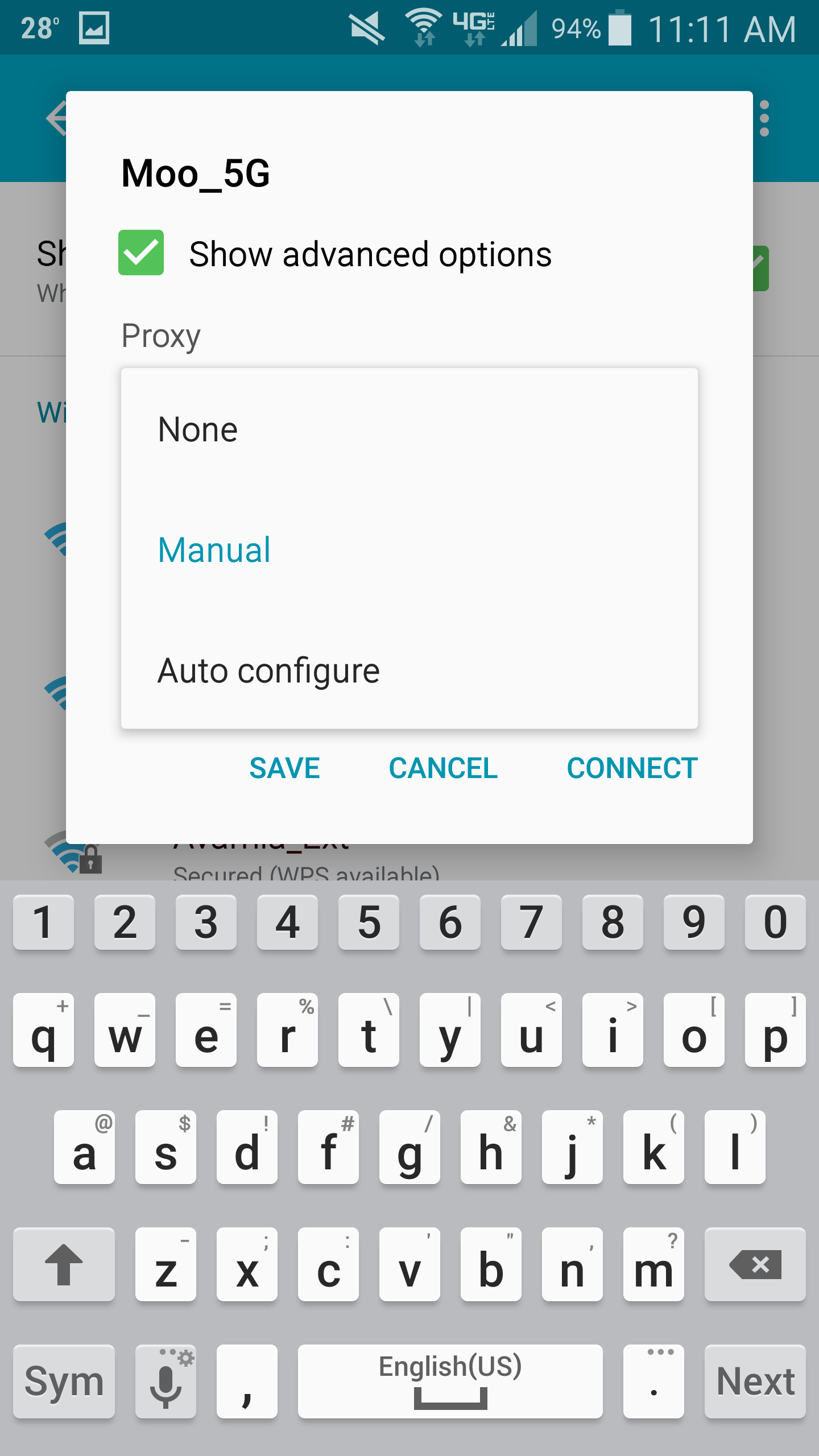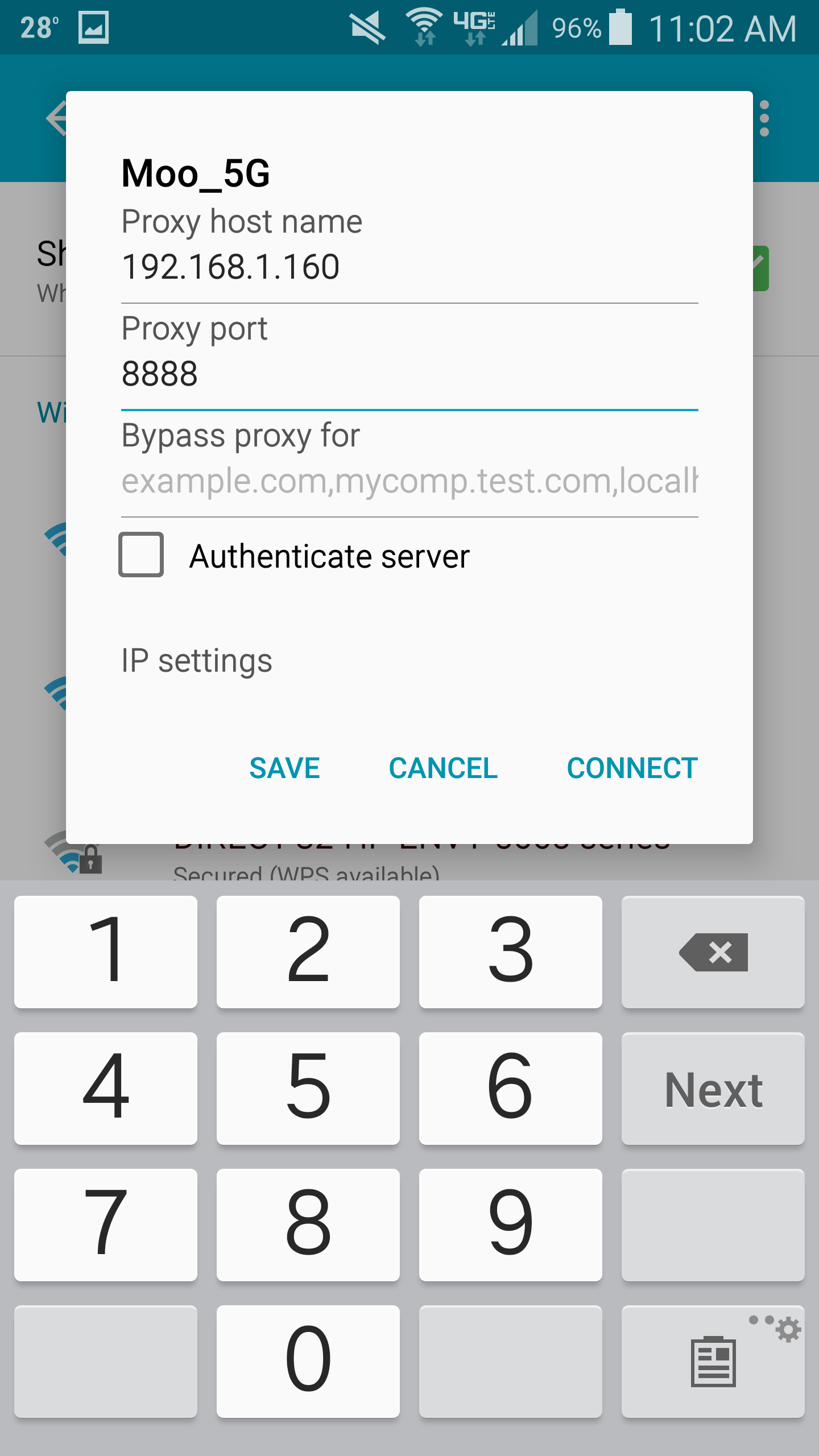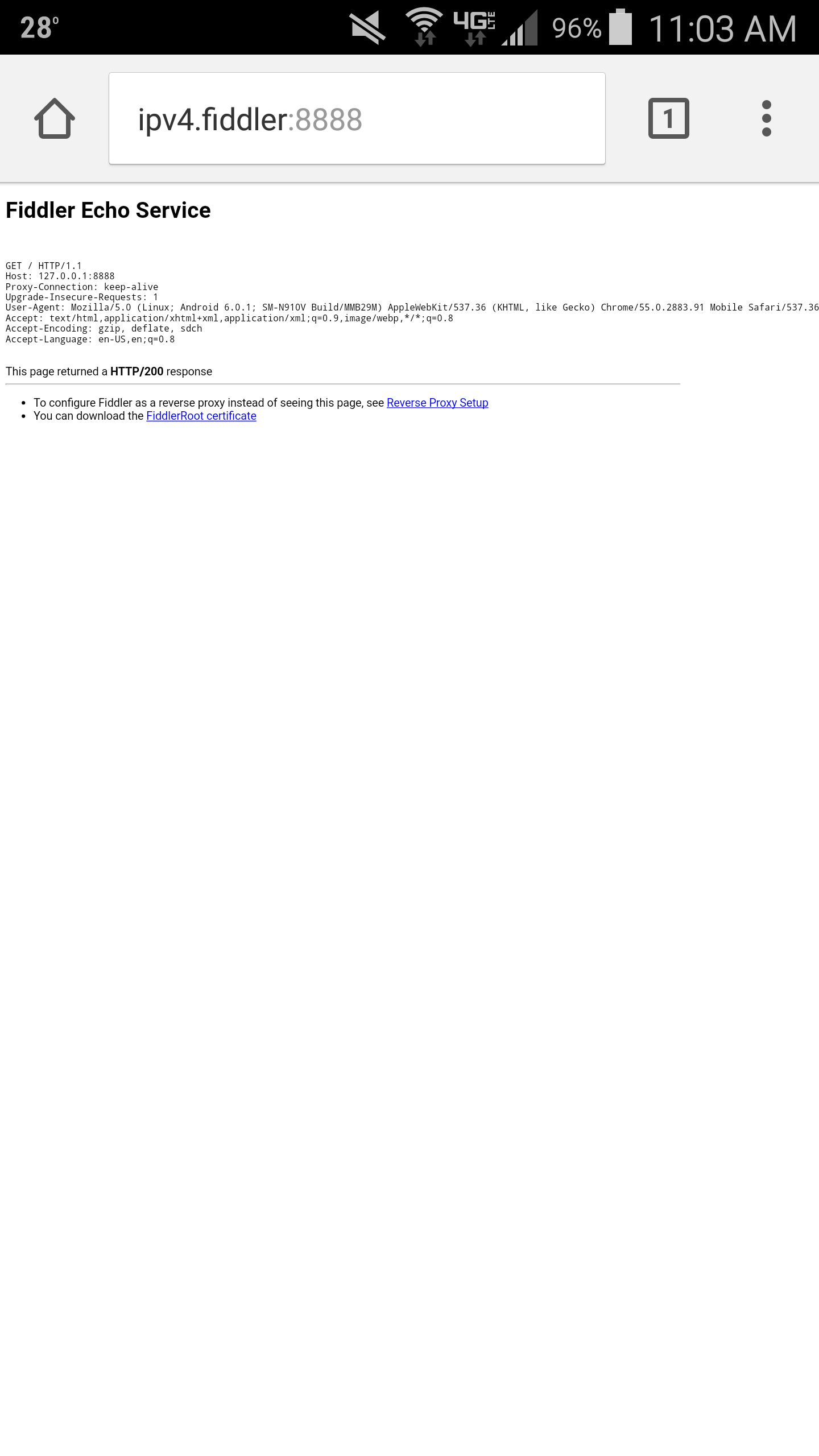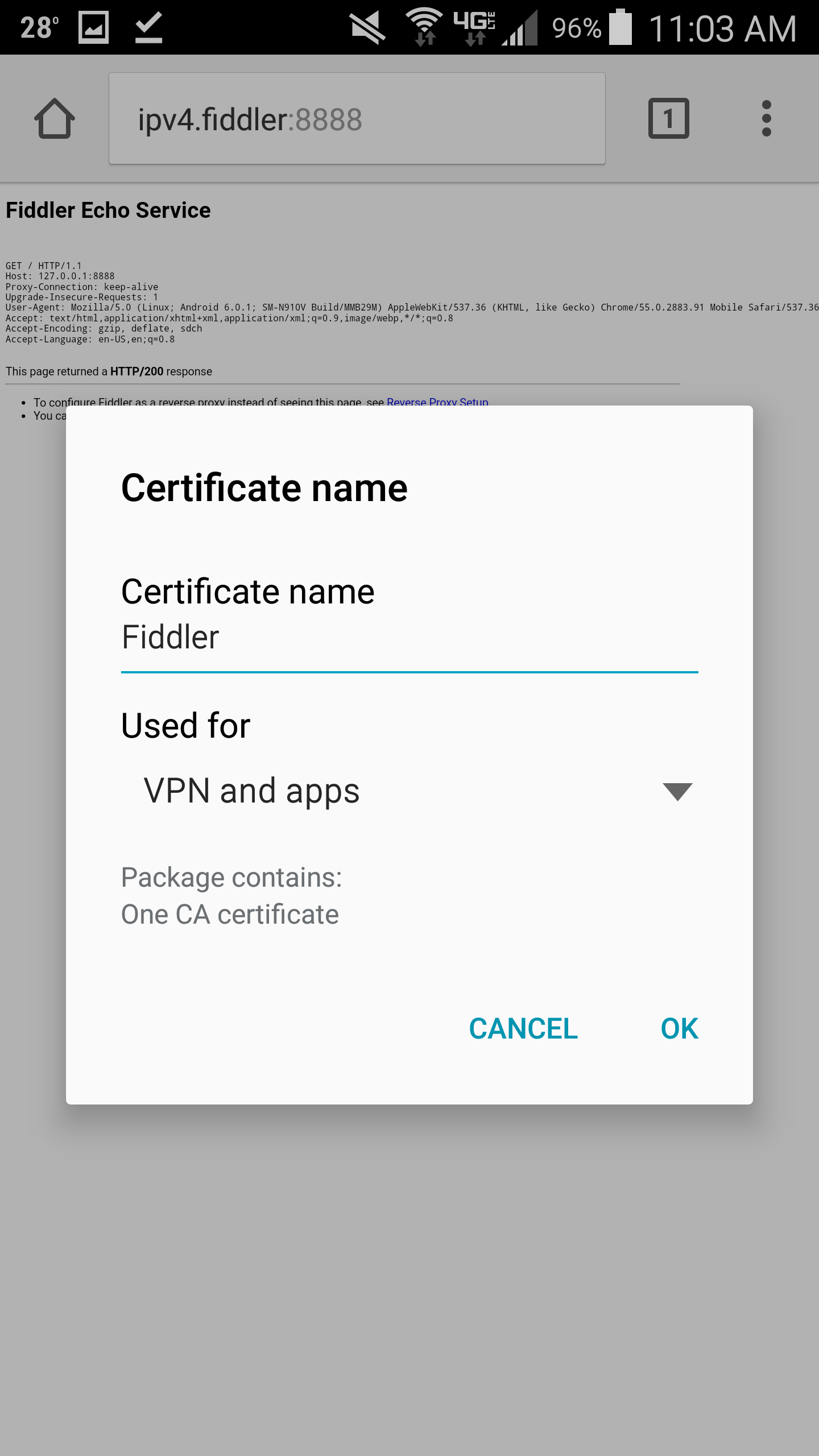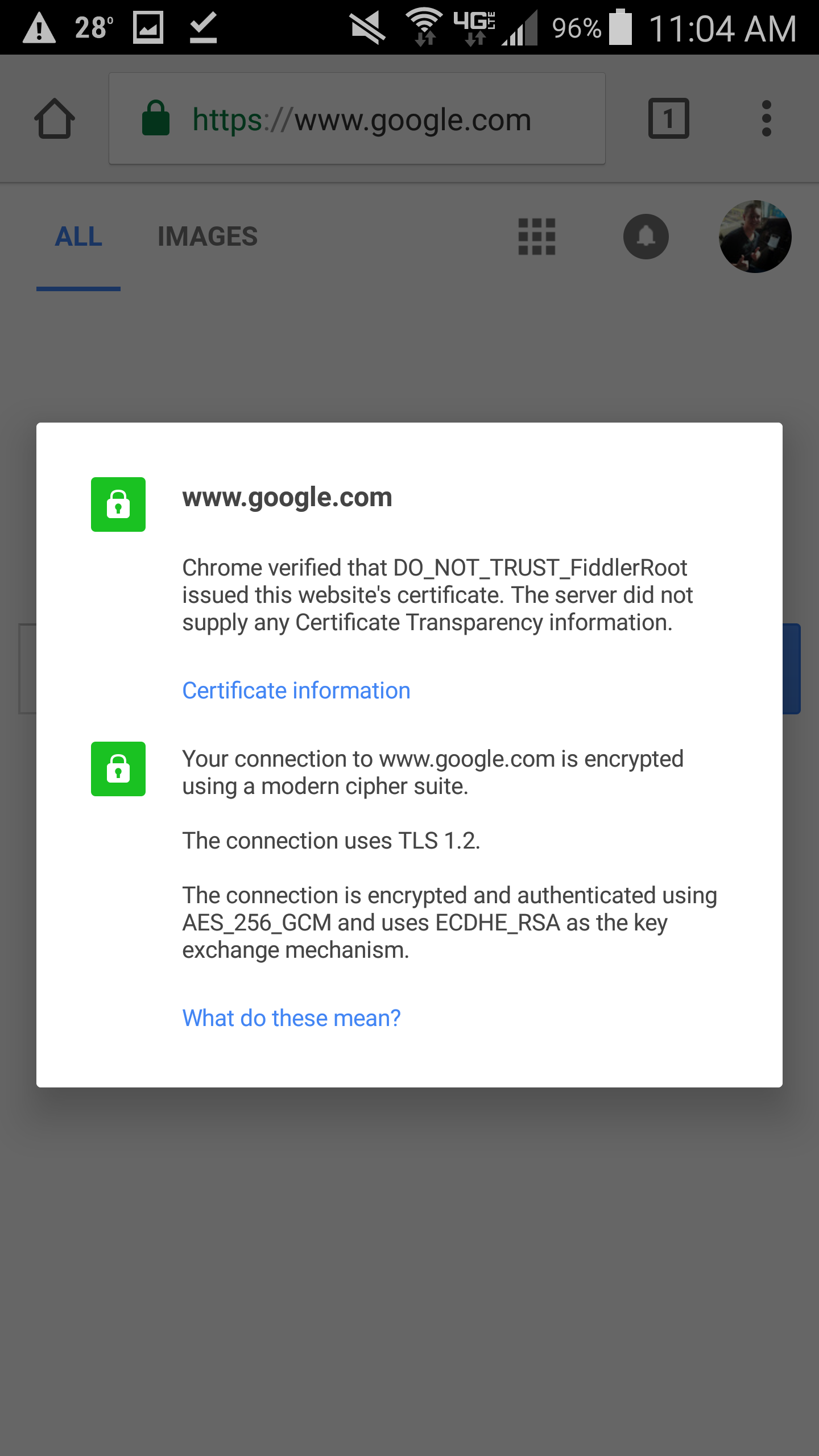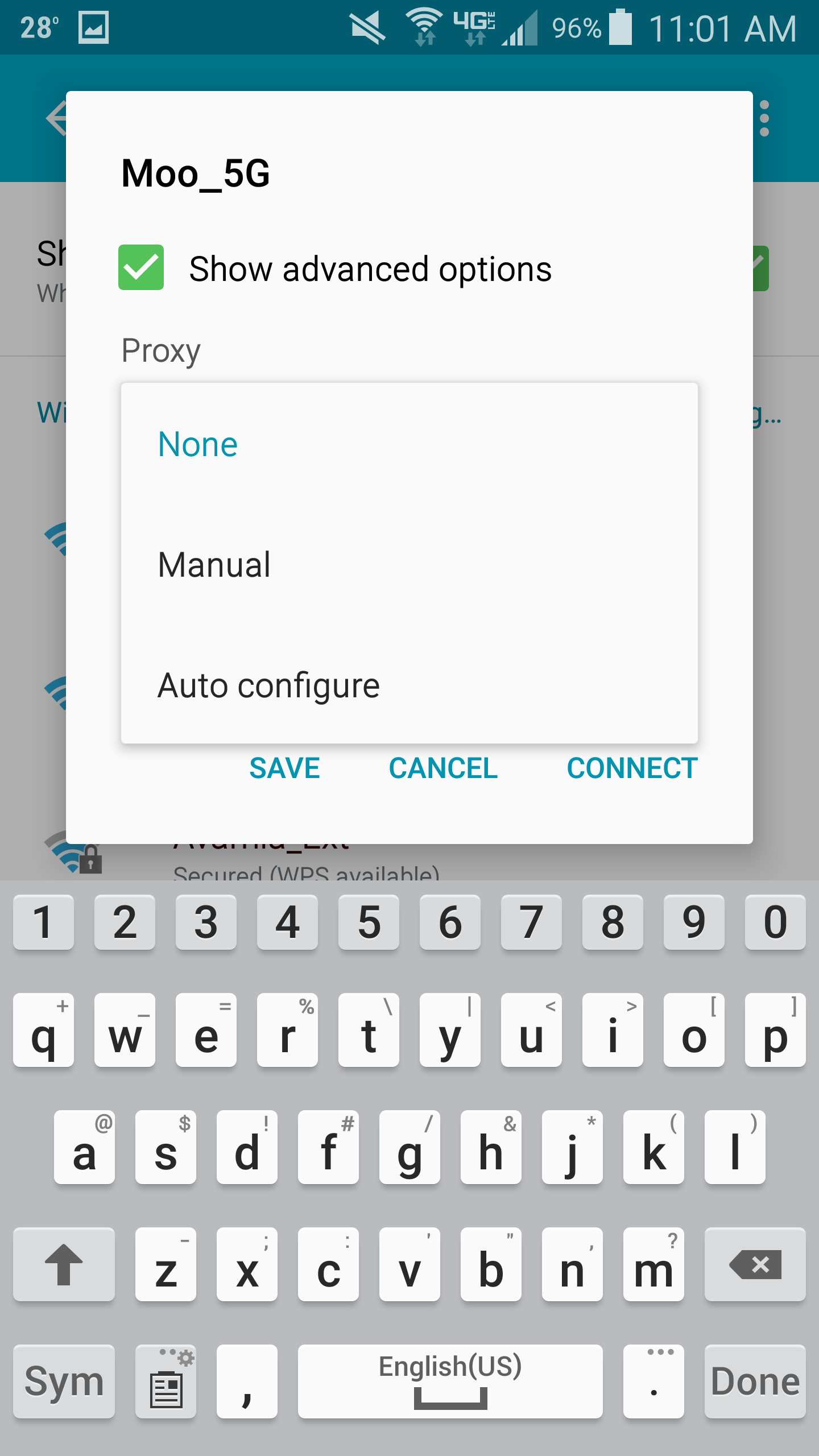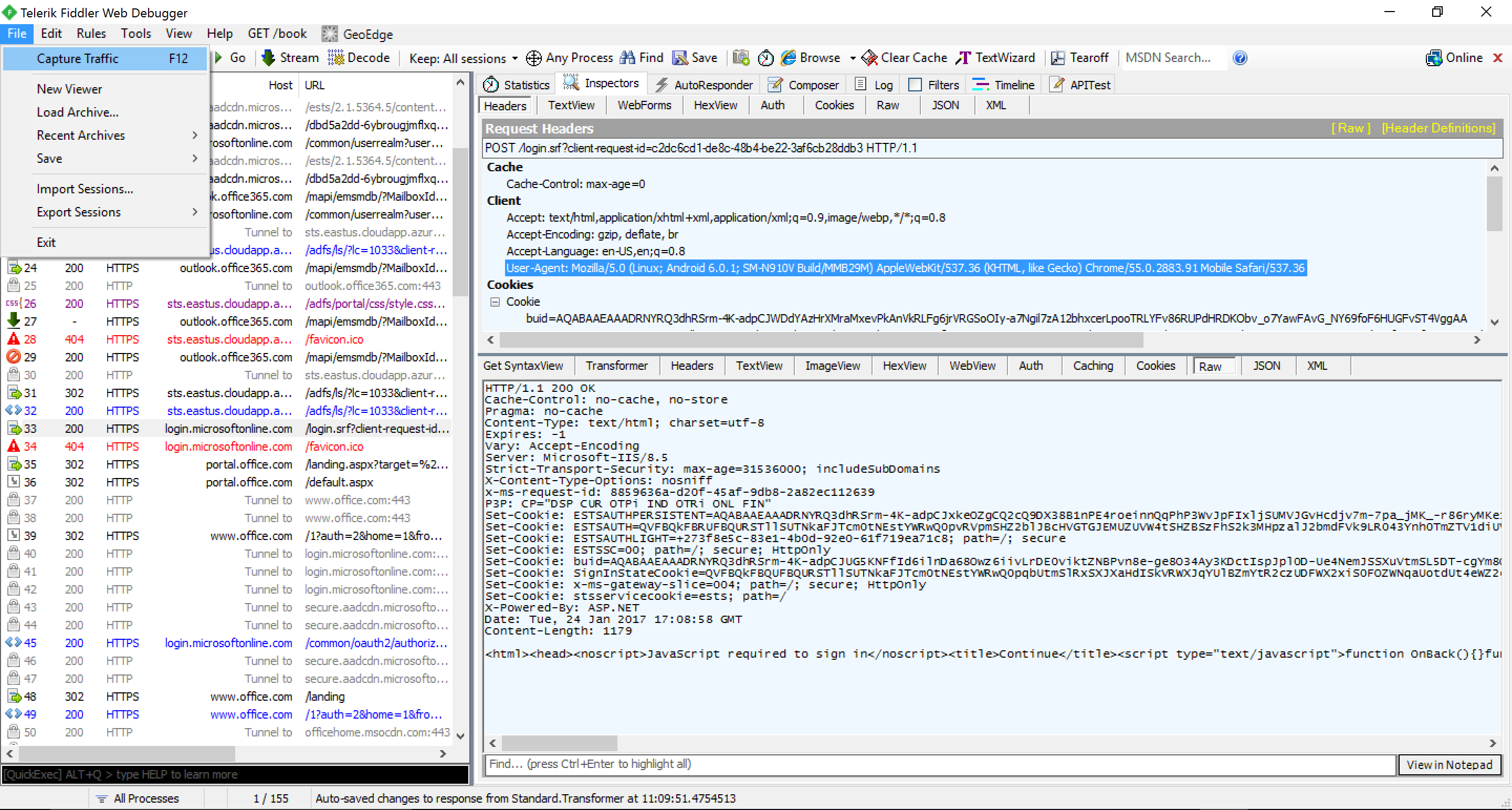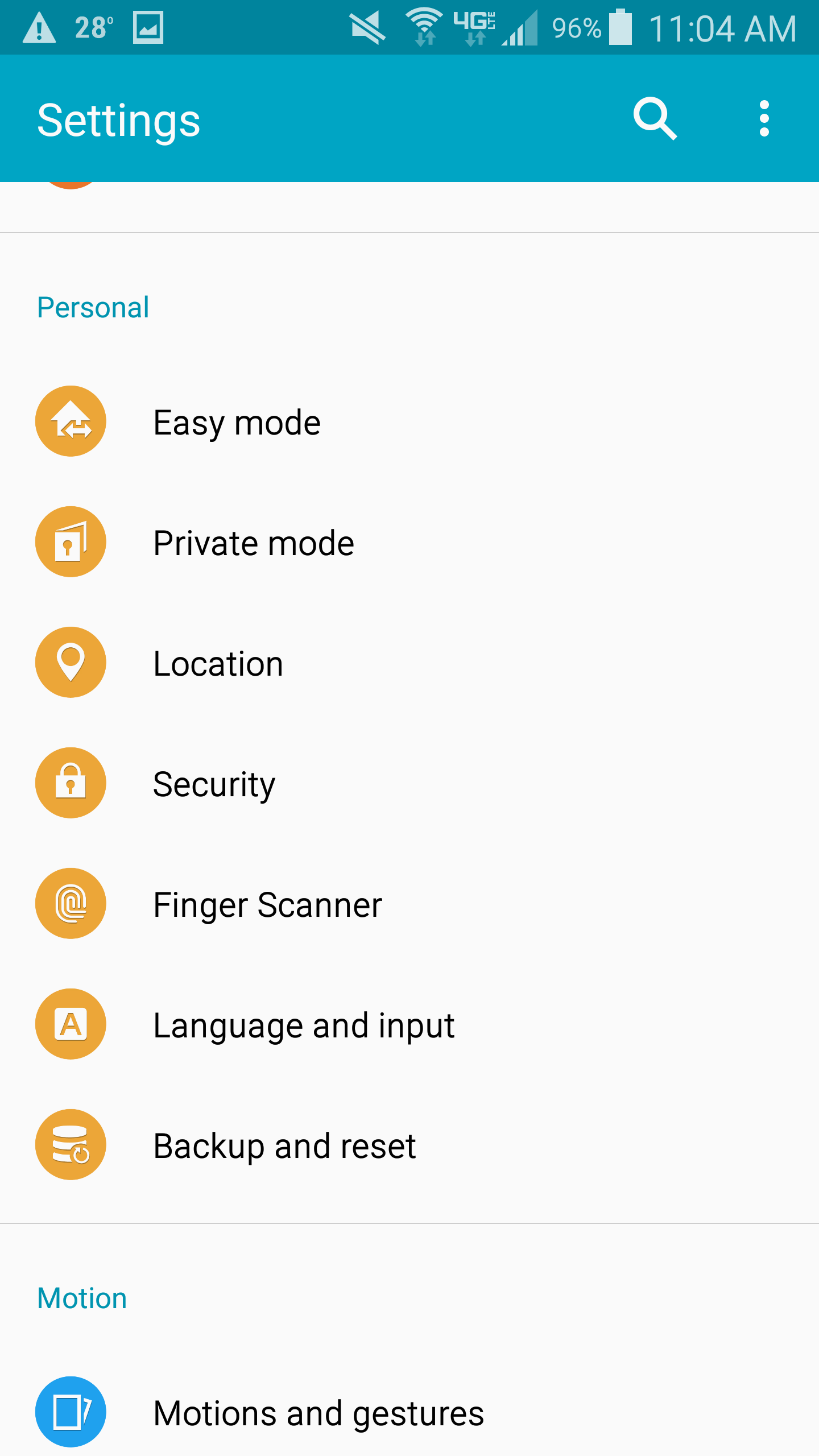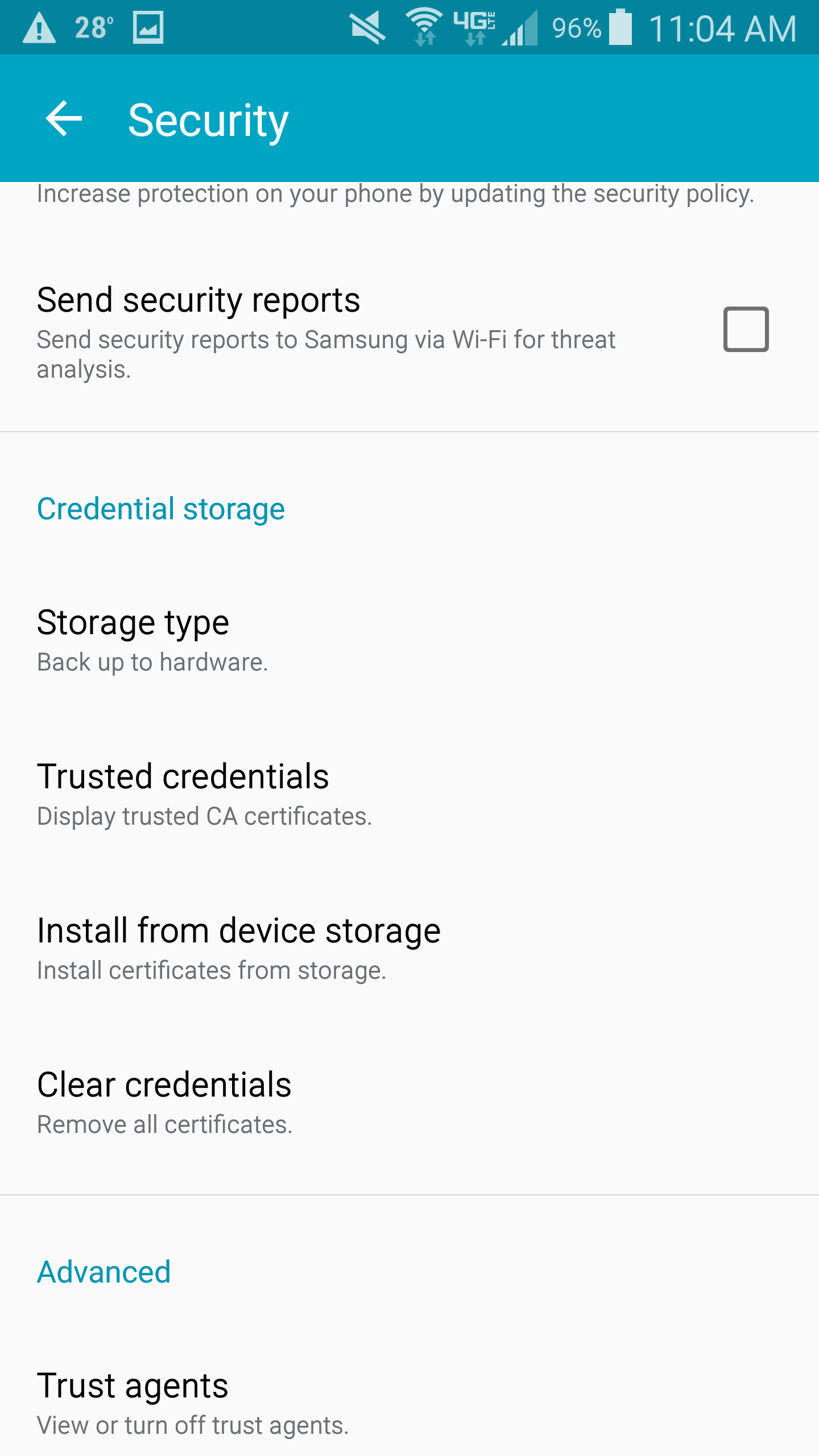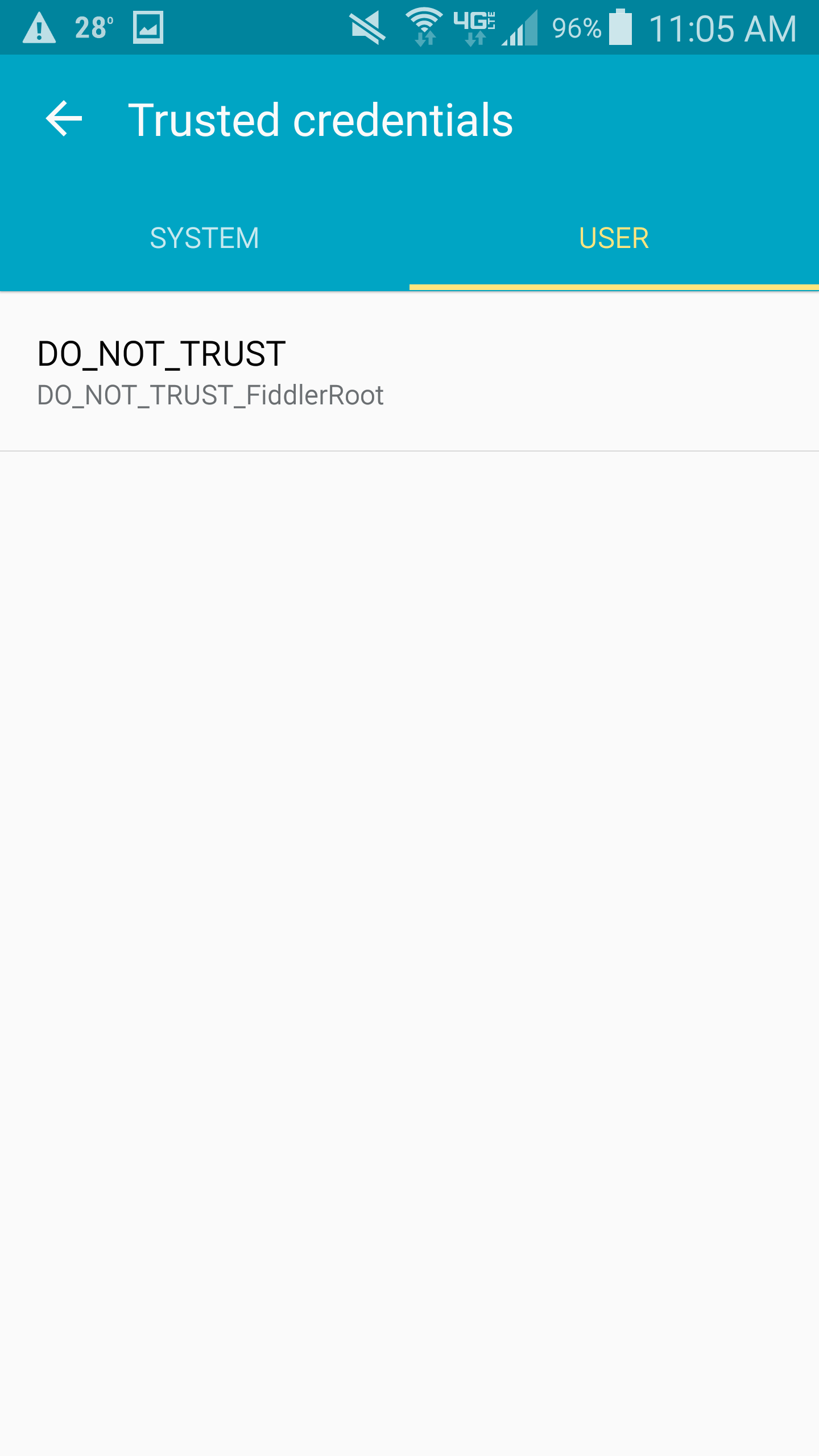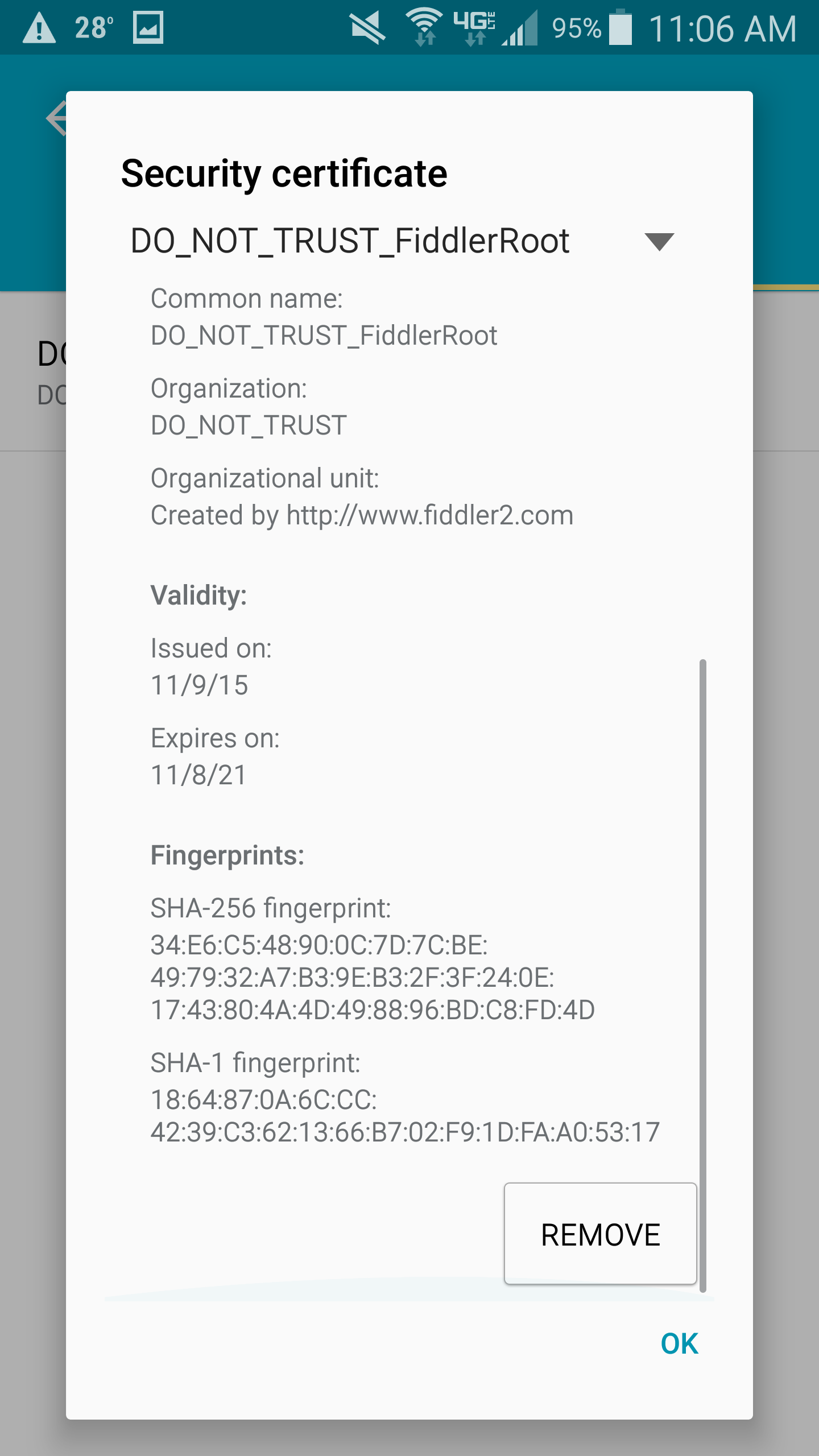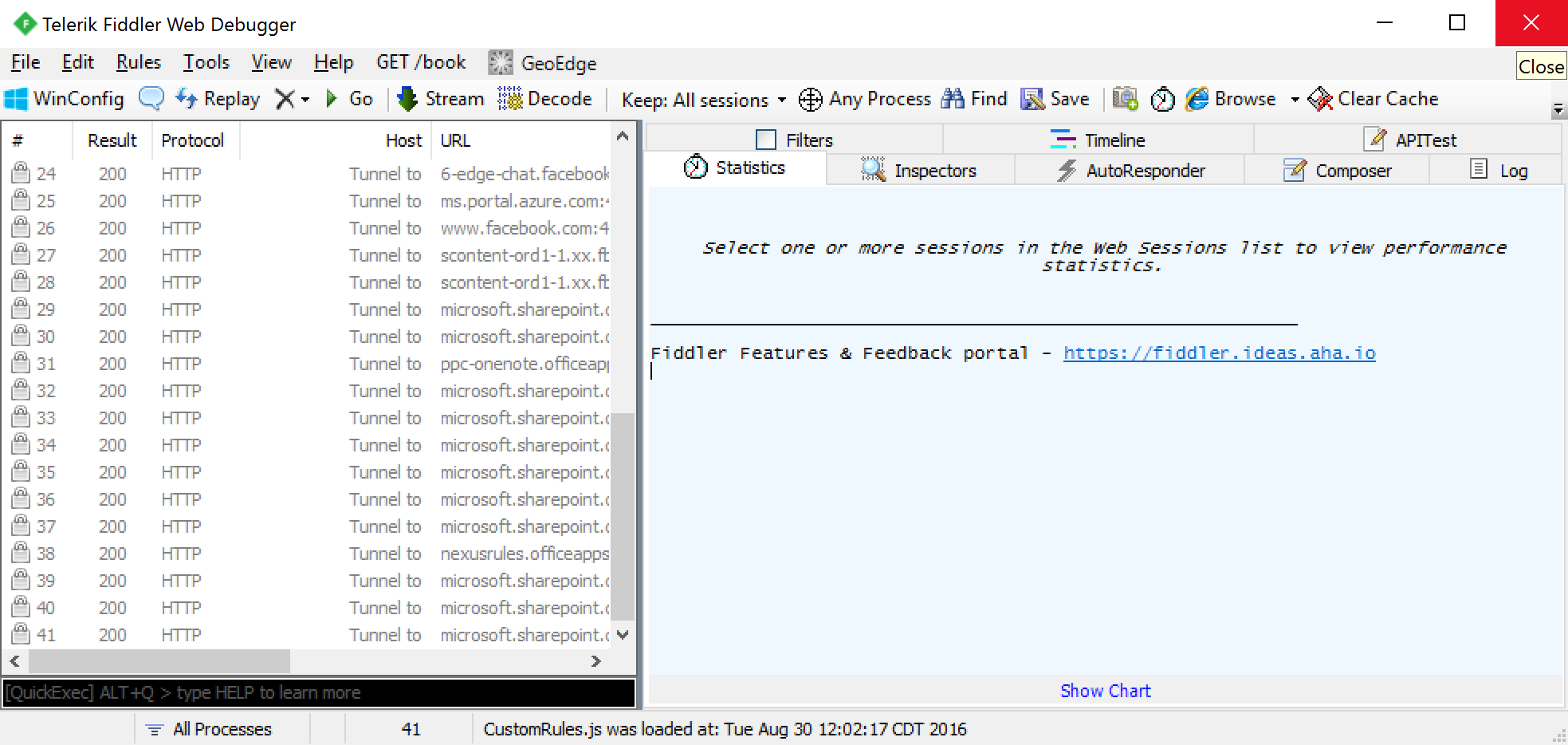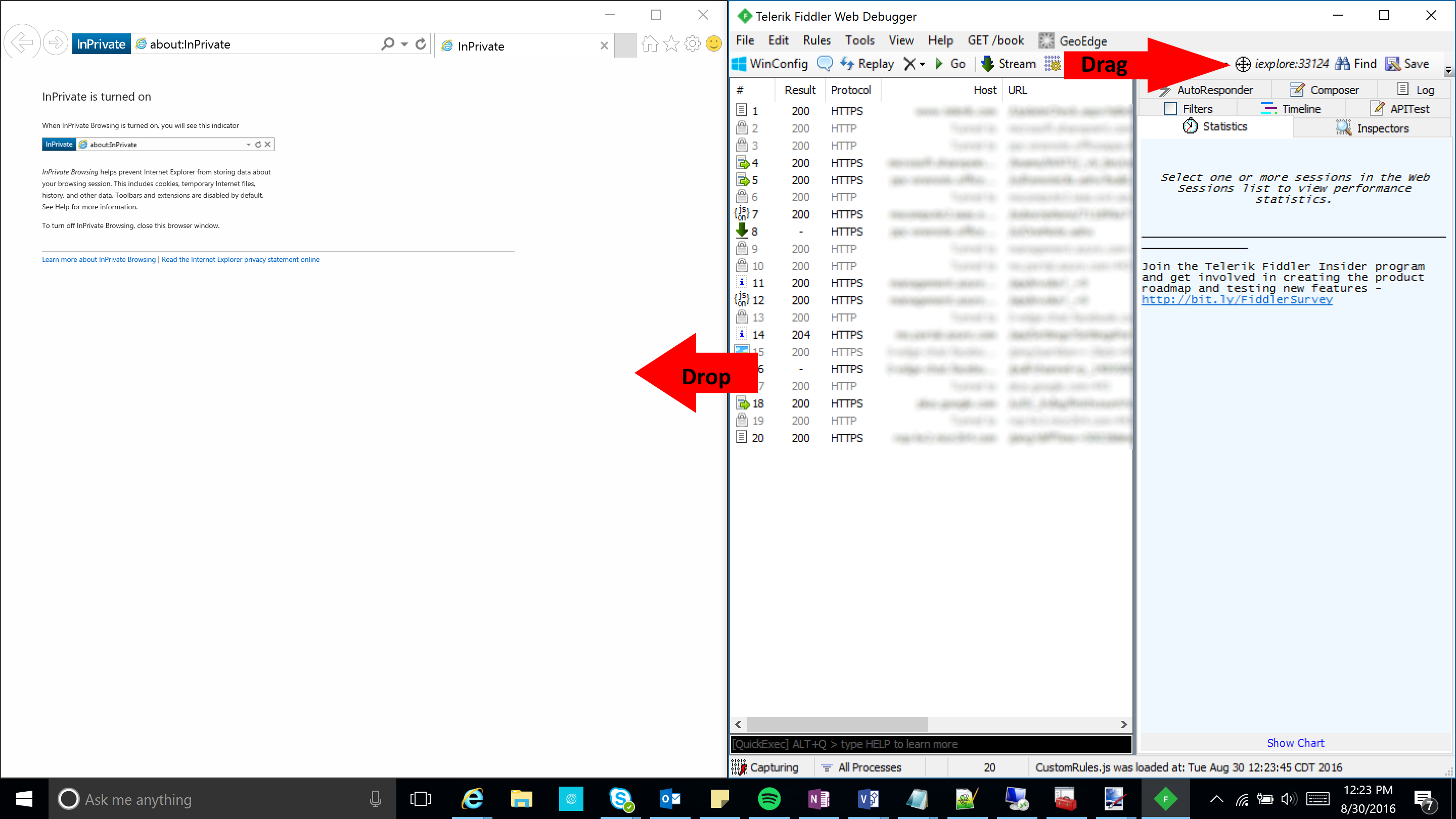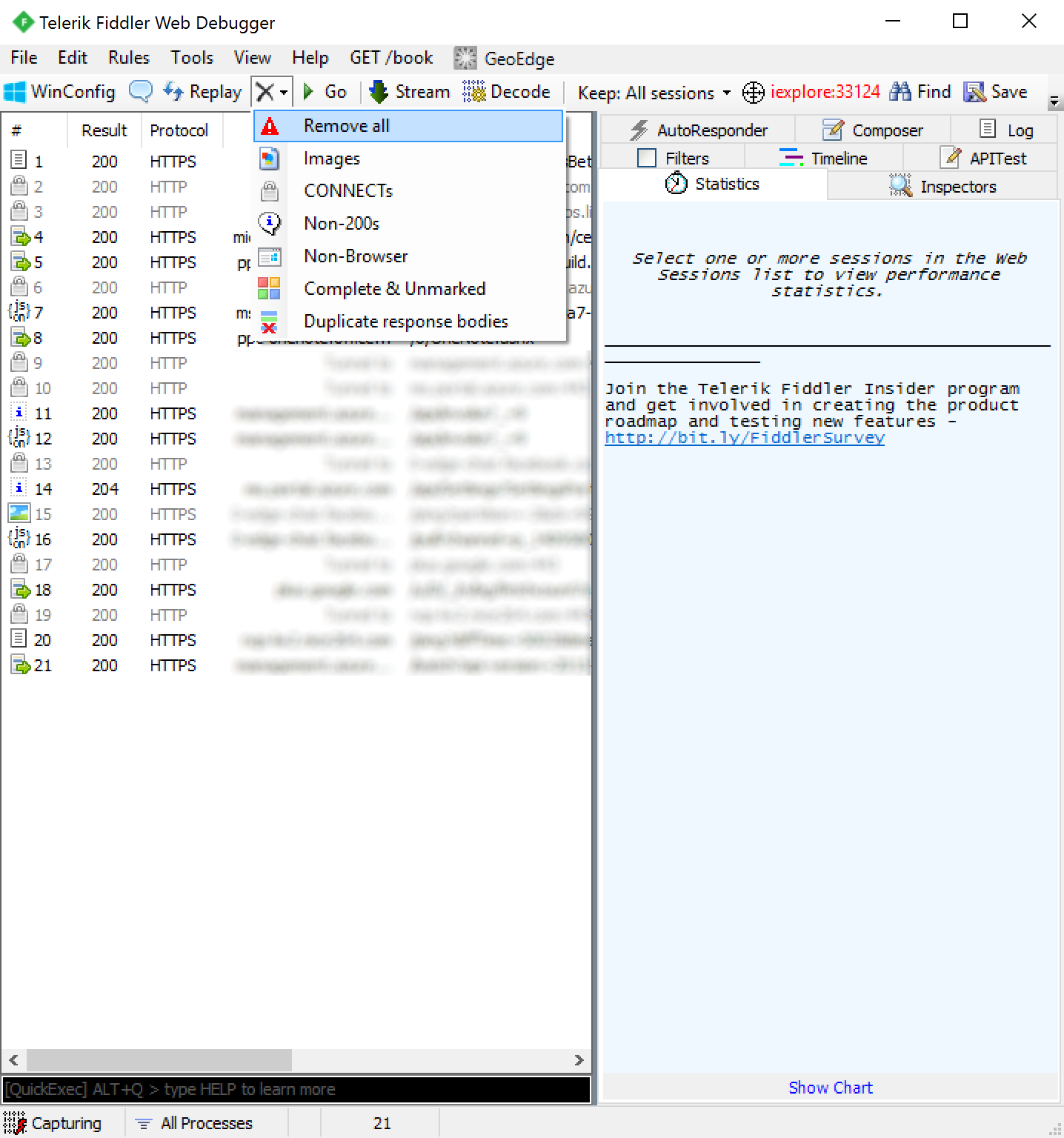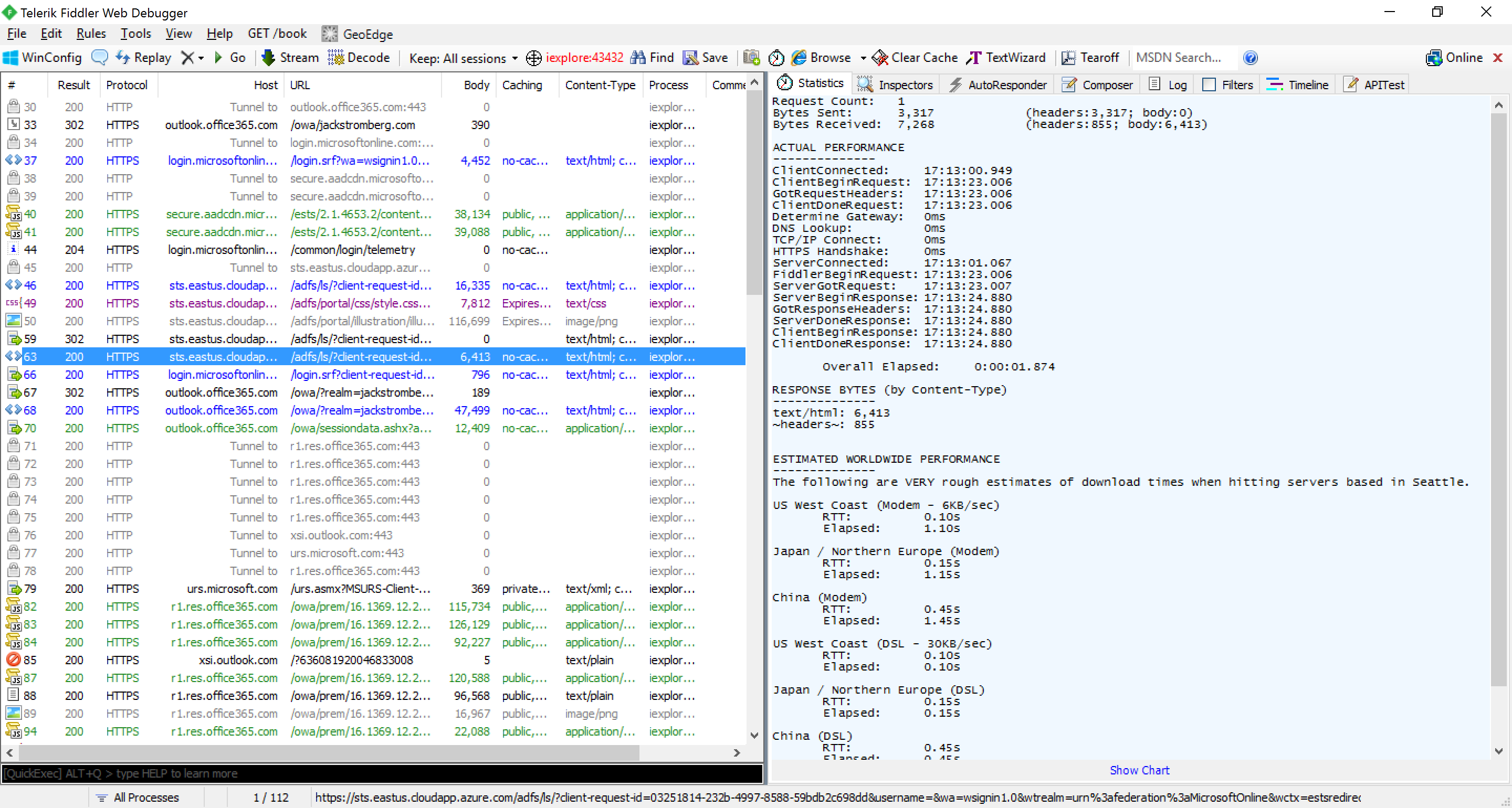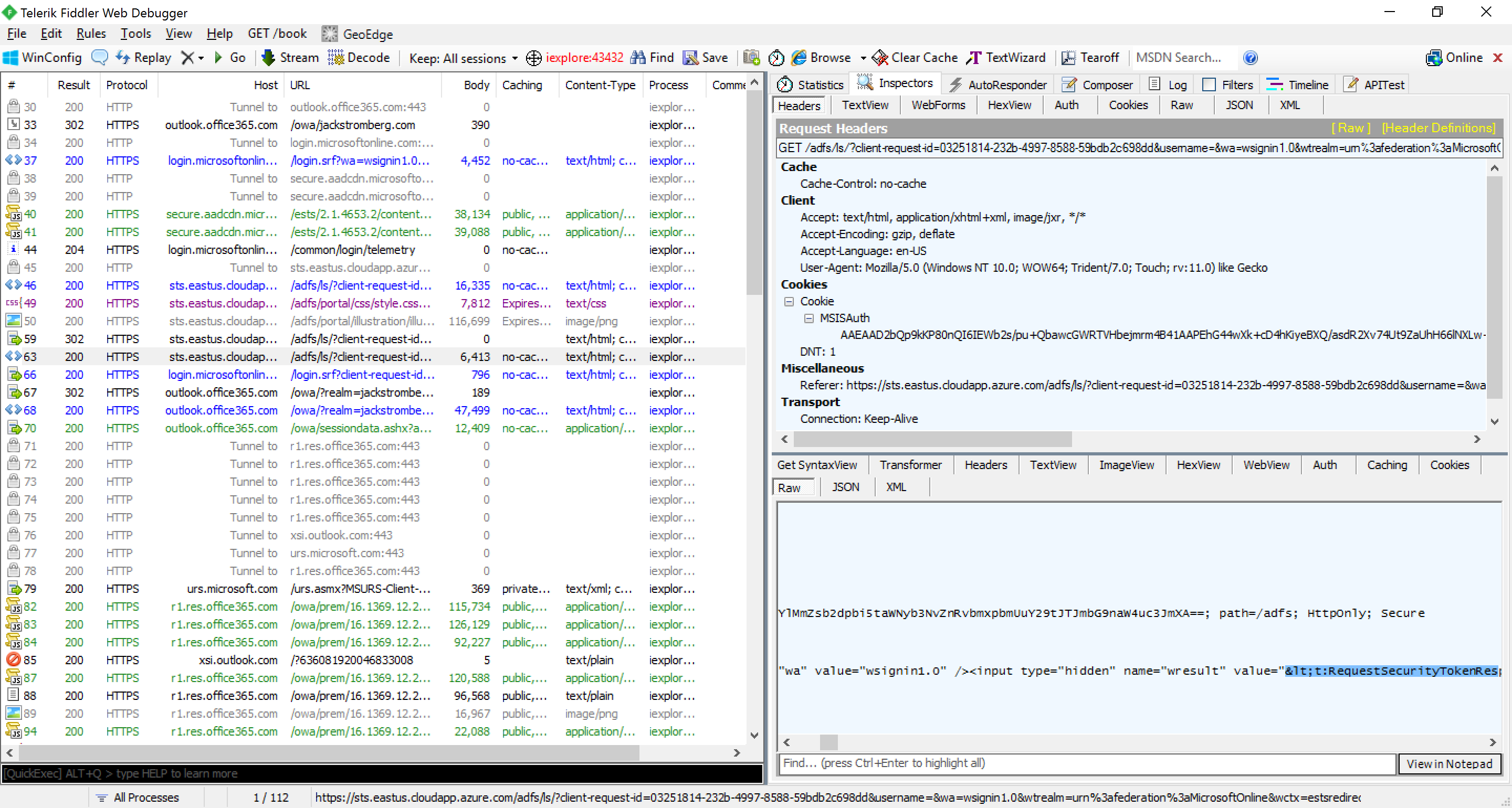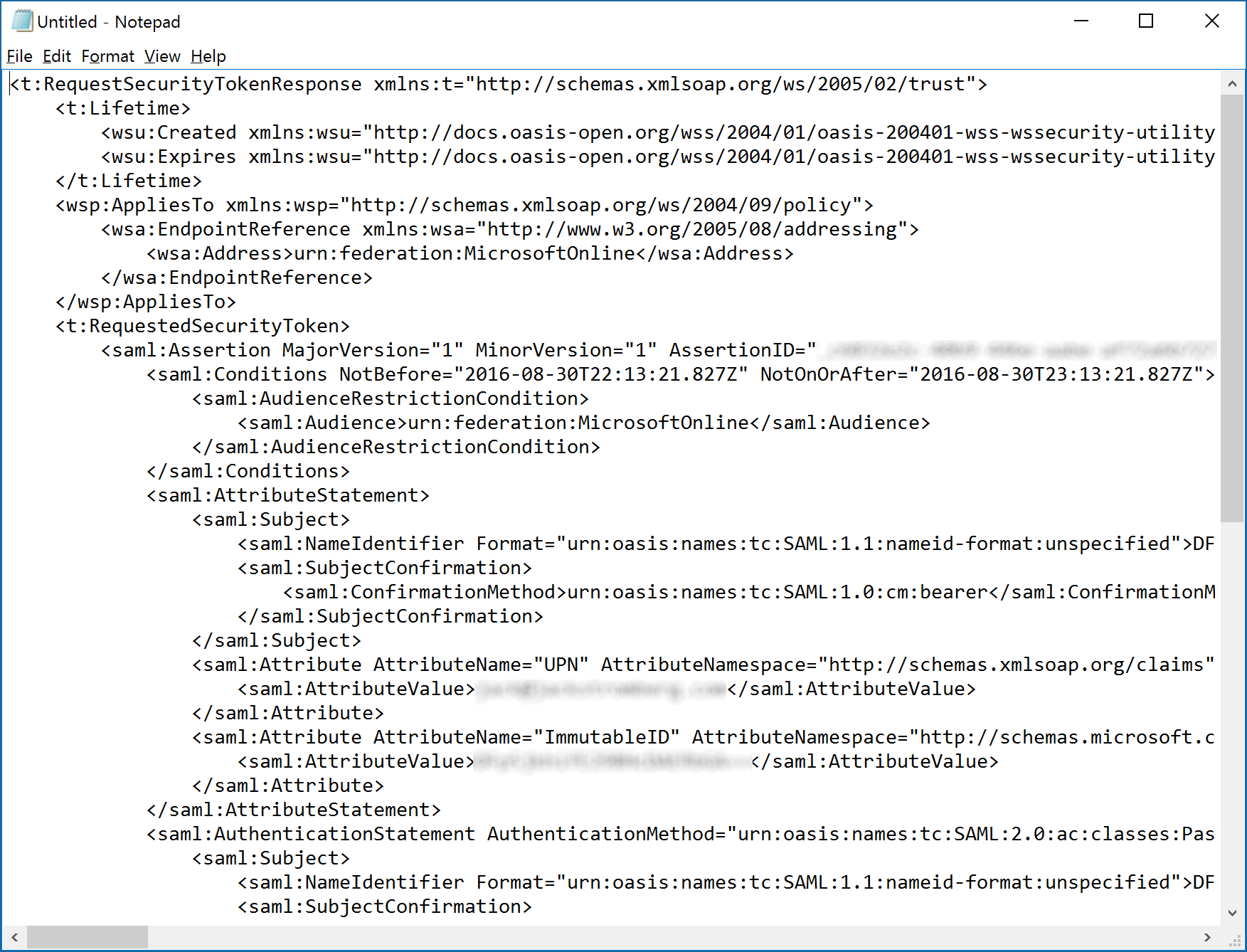When installing DPM 2016, you may get a really generic error during the "Prerequisites check" during installation. Looking online, there's a ton of individuals that have this issue, but no one correlates the log files to specifically what is needed to solve each problem (yep, "each" problem, Error 4387 is a generic catch all for several issues during the prerequisits check).
Before I get into the article, the too long didn't read (TLDR) version is make sure you are using both SQL Server 2016 (no service pack) and SSMS 16.5 or earlier to successfully install DPM 2016.
To get a bit more technical and find out what's going on, open up the DPM Installation logs after you receive the error. The installation log files can be found by browsing to %ProgramFiles%\Microsoft System Center 2016\DPM\DPMLogs. Documentation on where log files are stored by DPM can be found here: https://docs.microsoft.com/en-us/system-center/dpm/set-up-dpm-logging?view=sc-dpm-2016
Here's a copy of my DpmSetup.log file, in which when looking through it, there isn't a clear cut answer, just this generic line at the bottom ([3/1/2019 6:22:54 AM] *** Error : CurrentDomain_UnhandledException).
[3/1/2019 6:21:16 AM] Information : Microsoft System Center 2016 Data Protection Manager setup started.
[3/1/2019 6:21:16 AM] Data : Mode of setup = User interface
[3/1/2019 6:21:16 AM] Data : OSVersion = Microsoft Windows NT 10.0.14393.0
[3/1/2019 6:21:16 AM] Information : Check if the media is removable
[3/1/2019 6:21:16 AM] Data : Folder Path = C:\Program Files\Microsoft System Center 2016\DPM
[3/1/2019 6:21:16 AM] Data : Drive Name = C:\
[3/1/2019 6:21:16 AM] Data : Drive Type = 3
[3/1/2019 6:21:16 AM] Information : Check attributes of the directory
[3/1/2019 6:21:16 AM] Data : Folder Path = C:\Program Files\Microsoft System Center 2016\DPM
[3/1/2019 6:21:16 AM] Data : File Attributes = Directory
[3/1/2019 6:21:16 AM] Information : Check if the media is removable
[3/1/2019 6:21:16 AM] Data : Folder Path = C:\Program Files\Microsoft Data Protection Manager
[3/1/2019 6:21:16 AM] Data : Drive Name = C:\
[3/1/2019 6:21:16 AM] Data : Drive Type = 3
[3/1/2019 6:21:16 AM] Information : Check attributes of the directory
[3/1/2019 6:21:16 AM] Data : Folder Path = C:\Program Files\Microsoft Data Protection Manager
[3/1/2019 6:21:16 AM] * Exception : Ignoring the following exception intentionally => System.IO.FileNotFoundException: Could not find file 'C:\Program Files\Microsoft Data Protection Manager'.
File name: 'C:\Program Files\Microsoft Data Protection Manager'
at System.IO.__Error.WinIOError(Int32 errorCode, String maybeFullPath)
at System.IO.File.GetAttributes(String path)
at Microsoft.Internal.EnterpriseStorage.Dls.Setup.Wizard.InstallLocationValidation.CheckForDirectoryAttributes(String path)
[3/1/2019 6:21:16 AM] Information : Check if the media is removable
[3/1/2019 6:21:16 AM] Data : Folder Path = C:\Program Files\Microsoft System Center 2016\DPM\DPM\DPMDB
[3/1/2019 6:21:16 AM] Data : Drive Name = C:\
[3/1/2019 6:21:16 AM] Data : Drive Type = 3
[3/1/2019 6:21:16 AM] Information : Check attributes of the directory
[3/1/2019 6:21:16 AM] Data : Folder Path = C:\Program Files\Microsoft System Center 2016\DPM\DPM\DPMDB
[3/1/2019 6:21:16 AM] * Exception : Ignoring the following exception intentionally => System.IO.DirectoryNotFoundException: Could not find a part of the path 'C:\Program Files\Microsoft System Center 2016\DPM\DPM\DPMDB'.
at System.IO.__Error.WinIOError(Int32 errorCode, String maybeFullPath)
at System.IO.File.GetAttributes(String path)
at Microsoft.Internal.EnterpriseStorage.Dls.Setup.Wizard.InstallLocationValidation.CheckForDirectoryAttributes(String path)
[3/1/2019 6:21:17 AM] Information : The setup wizard is initialized.
[3/1/2019 6:21:17 AM] Information : Starting the setup wizard.
[3/1/2019 6:21:17 AM] Information : <<< Dialog >>> Welcome Page : Entering
[3/1/2019 6:22:33 AM] Information : <<< Dialog >>> Welcome Page : Leaving
[3/1/2019 6:22:33 AM] Information : <<< Dialog >>> Inspect Page : Entering
[3/1/2019 6:22:41 AM] Information : Query WMI provider for path of configuration file for SQL Server 2008 Reporting Services.
[3/1/2019 6:22:41 AM] Information : Querying WMI Namespace: \\DPM-SERVER\root\Microsoft\SqlServer\ReportServer\RS_DPM\V13\admin for query: SELECT * FROM MSReportServer_ConfigurationSetting WHERE InstanceName='DPM'
[3/1/2019 6:22:42 AM] Data : Path of configuration file for SQL Server 2008 Reporting Services = C:\Program Files\Microsoft SQL Server\MSRS13.DPM\Reporting Services\ReportServer\RSReportServer.config
[3/1/2019 6:22:42 AM] * Exception : => System.IO.FileNotFoundException: Could not load file or assembly 'Microsoft.SqlServer.Smo, Version=10.0.0.0, Culture=neutral, PublicKeyToken=89845dcd8080cc91' or one of its dependencies. The system cannot find the file specified.
File name: 'Microsoft.SqlServer.Smo, Version=10.0.0.0, Culture=neutral, PublicKeyToken=89845dcd8080cc91'
at Microsoft.Internal.EnterpriseStorage.Dls.Setup.Helpers.MiscHelper.IsSqlClustered(String sqlMachineName, String sqlInstanceName)
at Microsoft.Internal.EnterpriseStorage.Dls.Setup.Helpers.MiscHelper.IsMachineClustered(String sqlMachineName, String sqlInstanceName)
WRN: Assembly binding logging is turned OFF.
To enable assembly bind failure logging, set the registry value [HKLM\Software\Microsoft\Fusion!EnableLog] (DWORD) to 1.
Note: There is some performance penalty associated with assembly bind failure logging.
To turn this feature off, remove the registry value [HKLM\Software\Microsoft\Fusion!EnableLog].
[3/1/2019 6:22:42 AM] * Exception : => System.Management.ManagementException: Invalid namespace
at System.Management.ManagementException.ThrowWithExtendedInfo(ManagementStatus errorCode)
at System.Management.ManagementScope.InitializeGuts(Object o)
at System.Management.ManagementScope.Initialize()
at System.Management.ManagementObjectSearcher.Initialize()
at System.Management.ManagementObjectSearcher.Get()
at Microsoft.Internal.EnterpriseStorage.Dls.Setup.Helpers.WmiHelper.IsMachineClustered(String machineName, String instanceName)
[3/1/2019 6:22:42 AM] Information : OS >= win 8 , enable Dedupe role
[3/1/2019 6:22:53 AM] Information : output : True
..
error :
[3/1/2019 6:22:53 AM] Data : Path of inspection output xml = C:\Program Files\Microsoft System Center 2016\DPM\DPMLogs\InspectReport.xml
[3/1/2019 6:22:53 AM] Information : Instantiating inspect component.
[3/1/2019 6:22:53 AM] Data : Path of output xml = C:\Program Files\Microsoft System Center 2016\DPM\DPMLogs\InspectReport.xml
[3/1/2019 6:22:53 AM] Information : Deserializing the check XML from path : C:\Users\labuser.CONTOSO\AppData\Local\Temp\DPM8AFA.tmp\DPM2012\Setup\checks.xml
[3/1/2019 6:22:53 AM] Information : Loading the check XML from path : C:\Users\labuser.CONTOSO\AppData\Local\Temp\DPM8AFA.tmp\DPM2012\Setup\checks.xml
[3/1/2019 6:22:54 AM] Information : Deserialising the scenario XML from path : C:\Users\labuser.CONTOSO\AppData\Local\Temp\DPM8AFA.tmp\DPM2012\Setup\scenarios.xml
[3/1/2019 6:22:54 AM] Information : Loading the check XML from path : C:\Users\labuser.CONTOSO\AppData\Local\Temp\DPM8AFA.tmp\DPM2012\Setup\scenarios.xml
[3/1/2019 6:22:54 AM] Information : Getting scenarios for the product: DPM
[3/1/2019 6:22:54 AM] Information : Getting scenarios for DPM
[3/1/2019 6:22:54 AM] Information : Getting scenario for Mode:Install, DbLocation:Remote, SKU:Retail and CCMode:NotApplicable
[3/1/2019 6:22:54 AM] *** Error : Initialize the SQLSetUpHelper Object
[3/1/2019 6:22:54 AM] Information : [SQLSetupHelper.GetWMIReportingNamespace]. Reporting Namespace found. Reporting Namespace : V13
[3/1/2019 6:22:54 AM] Information : [SQLSetupHelper.GetWMISqlServerNamespace]. SQL Namespace found. SQL Namespace : \\DPM-SERVER\root\Microsoft\SqlServer\ComputerManagement13
[3/1/2019 6:22:54 AM] Information : Query WMI provider for SQL Server 2008.
[3/1/2019 6:22:54 AM] Information : Querying WMI Namespace: \\DPM-SERVER\root\Microsoft\SqlServer\ComputerManagement13 for query: Select * from SqlServiceAdvancedProperty where ServiceName='MSSQL$DPM' and PropertyName='Version'
[3/1/2019 6:22:54 AM] Information : SQL Server 2008 R2 SP2 instance DPM is present on this system.
[3/1/2019 6:22:54 AM] Information : Query WMI provider for SQL Server 2008.
[3/1/2019 6:22:54 AM] Information : Querying WMI Namespace: \\DPM-SERVER\root\Microsoft\SqlServer\ComputerManagement13 for query: Select * from SqlServiceAdvancedProperty where ServiceName='MSSQL$DPM' and PropertyName='Version'
[3/1/2019 6:22:54 AM] Information : [SQLSetupHelper.GetSQLDepedency]. Reporting Namespace and SQL namespace for installed SQL server which will be used as DPM DB. Reporting Namespace : \\DPM-SERVER\root\Microsoft\SqlServer\ReportServer\RS_DPM\V13\admin SQL Namespace : \\DPM-SERVER\root\Microsoft\SqlServer\ComputerManagement13
[3/1/2019 6:22:54 AM] Information : Check if SQL Server 2012 Service Pack 1 Tools is installed.
[3/1/2019 6:22:54 AM] Information : [SQLSetupHelper.GetSqlSetupRegKeyPath]. Registry Key path that contains SQL tools location: Software\Microsoft\Microsoft SQL Server\140\Tools\Setup\
[3/1/2019 6:22:54 AM] Information : Inspect.CheckSqlServerTools : MsiQueryProductState returned : INSTALLSTATE_DEFAULT
[3/1/2019 6:22:54 AM] *** Error : CurrentDomain_UnhandledException
Digging some more, I found that DPM seems to also place logs within the %temp% folder. Within this folder, I found that a tmpXXX.xml file was being created each time I ran through the installer and triggered an error. Upon opening the file, I see the following:
<?xml version="1.0" encoding="utf-16"?>
<WatsonInfo xmlns:xsd="http://www.w3.org/2001/XMLSchema" xmlns:xsi="http://www.w3.org/2001/XMLSchema-instance">
<ExceptionList>
<ExceptionEntry>
<Exception_x0020_Type_x000D__x000A_>System.ArgumentNullException</Exception_x0020_Type_x000D__x000A_>
<StackTrace_x000D__x000A_> at System.Version.Parse(String input)
at System.Version..ctor(String version)
at Microsoft.Internal.EnterpriseStorage.Dls.Setup.Inspect.InspectPrerequisites.CheckSqlServerTools(InspectContext context)
at Microsoft.Internal.EnterpriseStorage.Dls.Setup.Inspect.Inspect.InitializeContext(String sqlMachineName, String sqlInstanceName, String reportingMachineName, String reportingInstanceName, ConnectionOptions wmiSqlConnectionOptions, ConnectionOptions wmiReportingConnectionOptions, Boolean isRemoteDb, Boolean isSqlClustered, List`1 sqlClusterNodes, Boolean isRemoteReporting, String oldSqlMachineName, String oldSqlInstanceName, ProductNameEnum productName, InspectModeEnum inspectMode, Boolean remoteTriggerJob)
at Microsoft.Internal.EnterpriseStorage.Dls.Setup.Inspect.Inspect..ctor(String reportFilePath, String sqlMachineName, String sqlInstanceName, String reportingMachineName, String reportingInstanceName, ConnectionOptions wmiSqlConnectionOptions, ConnectionOptions wmiReportingConnectionOptions, Boolean isRemoteDb, Boolean isSqlClustered, List`1 sqlClusterNodes, Boolean isRemoteReporting, String oldSqlMachineName, String oldSqlInstanceName, InspectModeEnum inspectMode, InspectSkuEnum inspectSku, ProductNameEnum productName, InspectCCModeEnum ccMode, Boolean remoteTriggerJob)
at Microsoft.Internal.EnterpriseStorage.Dls.Setup.Wizard.BackEnd.InstantiateInspect(String inspectFile, String sqlMachineName, String sqlInstanceName, String reportingMachineName, String reportingInstanceName, ConnectionOptions wmiSqlConnectionOptions, ConnectionOptions wmiReportingConnectionOptions)
at Microsoft.Internal.EnterpriseStorage.Dls.Setup.Wizard.InspectPage.RunInspect()
at Microsoft.Internal.EnterpriseStorage.Dls.Setup.Wizard.InspectPage.InspectThreadEntry()
at System.Threading.ExecutionContext.RunInternal(ExecutionContext executionContext, ContextCallback callback, Object state, Boolean preserveSyncCtx)
at System.Threading.ExecutionContext.Run(ExecutionContext executionContext, ContextCallback callback, Object state, Boolean preserveSyncCtx)
at System.Threading.ExecutionContext.Run(ExecutionContext executionContext, ContextCallback callback, Object state)
at System.Threading.ThreadHelper.ThreadStart()</StackTrace_x000D__x000A_>
<message>Value cannot be null.
Parameter name: input</message>
<targetSite>System.Version Parse(System.String)</targetSite>
</ExceptionEntry>
</ExceptionList>
<UICulture>en-US</UICulture>
<Culture>en-US</Culture>
<CLRVersion>4.0.30319.42000</CLRVersion>
<OSVersion>Microsoft Windows NT 10.0.14393.0</OSVersion>
<BucketingParametersValue>
<Other>BC81BBF7</Other>
<ExceptionPoint>System.Version.Parse</ExceptionPoint>
<ExceptionName>System.ArgumentNullException</ExceptionName>
<ModuleVersion>5.0.158.0</ModuleVersion>
<ModuleName>SetupDpm.exe</ModuleName>
<ApplicationVersion>5.0.158.0</ApplicationVersion>
<ApplicationName>SetupDpm</ApplicationName>
</BucketingParametersValue>
<Info>Microsoft Data Protection Manager Exception Record</Info>
</WatsonInfo>Looking through the above stack trace, I see hints that this is to SQL Server and in this case I'm receiving a null value for what looks like a version. So after reading other posts online, everyone said to downgrade to SQL Server 2016 RTM.
SQL Server 2016 version numbers: https://support.microsoft.com/en-us/help/3177312/sql-server-2016-build-versions
After downgrading to SQL Server 2016 RTM, I noticed I still received Error ID: 4387. This time I don't see any files within the %temp% directory, but I did find in the DPMSetup.log file (within the DPMLogs directory) the following log:
[3/8/2019 5:13:09 AM] Information : Microsoft System Center 2016 Data Protection Manager setup started.
[3/8/2019 5:13:09 AM] Data : Mode of setup = User interface
[3/8/2019 5:13:09 AM] Data : OSVersion = Microsoft Windows NT 10.0.14393.0
[3/8/2019 5:13:09 AM] Information : Check if the media is removable
[3/8/2019 5:13:09 AM] Data : Folder Path = C:\Program Files\Microsoft System Center 2016\DPM
[3/8/2019 5:13:09 AM] Data : Drive Name = C:\
[3/8/2019 5:13:09 AM] Data : Drive Type = 3
[3/8/2019 5:13:09 AM] Information : Check attributes of the directory
[3/8/2019 5:13:09 AM] Data : Folder Path = C:\Program Files\Microsoft System Center 2016\DPM
[3/8/2019 5:13:09 AM] Data : File Attributes = Directory
[3/8/2019 5:13:09 AM] Information : Check if the media is removable
[3/8/2019 5:13:09 AM] Data : Folder Path = C:\Program Files\Microsoft Data Protection Manager
[3/8/2019 5:13:09 AM] Data : Drive Name = C:\
[3/8/2019 5:13:09 AM] Data : Drive Type = 3
[3/8/2019 5:13:09 AM] Information : Check attributes of the directory
[3/8/2019 5:13:09 AM] Data : Folder Path = C:\Program Files\Microsoft Data Protection Manager
[3/8/2019 5:13:09 AM] * Exception : Ignoring the following exception intentionally => System.IO.FileNotFoundException: Could not find file 'C:\Program Files\Microsoft Data Protection Manager'.
File name: 'C:\Program Files\Microsoft Data Protection Manager'
at System.IO.__Error.WinIOError(Int32 errorCode, String maybeFullPath)
at System.IO.File.GetAttributes(String path)
at Microsoft.Internal.EnterpriseStorage.Dls.Setup.Wizard.InstallLocationValidation.CheckForDirectoryAttributes(String path)
[3/8/2019 5:13:09 AM] Information : Check if the media is removable
[3/8/2019 5:13:09 AM] Data : Folder Path = C:\Program Files\Microsoft System Center 2016\DPM\DPM\DPMDB
[3/8/2019 5:13:09 AM] Data : Drive Name = C:\
[3/8/2019 5:13:09 AM] Data : Drive Type = 3
[3/8/2019 5:13:09 AM] Information : Check attributes of the directory
[3/8/2019 5:13:09 AM] Data : Folder Path = C:\Program Files\Microsoft System Center 2016\DPM\DPM\DPMDB
[3/8/2019 5:13:09 AM] * Exception : Ignoring the following exception intentionally => System.IO.DirectoryNotFoundException: Could not find a part of the path 'C:\Program Files\Microsoft System Center 2016\DPM\DPM\DPMDB'.
at System.IO.__Error.WinIOError(Int32 errorCode, String maybeFullPath)
at System.IO.File.GetAttributes(String path)
at Microsoft.Internal.EnterpriseStorage.Dls.Setup.Wizard.InstallLocationValidation.CheckForDirectoryAttributes(String path)
[3/8/2019 5:13:10 AM] Information : The setup wizard is initialized.
[3/8/2019 5:13:10 AM] Information : Starting the setup wizard.
[3/8/2019 5:13:10 AM] Information : <<< Dialog >>> Welcome Page : Entering
[3/8/2019 5:13:55 AM] Information : <<< Dialog >>> Welcome Page : Leaving
[3/8/2019 5:13:55 AM] Information : <<< Dialog >>> Inspect Page : Entering
[3/8/2019 5:14:06 AM] Information : Query WMI provider for path of configuration file for SQL Server 2008 Reporting Services.
[3/8/2019 5:14:06 AM] Information : Querying WMI Namespace: \\DPM-SERVER\root\Microsoft\SqlServer\ReportServer\RS_DPM\V13\admin for query: SELECT * FROM MSReportServer_ConfigurationSetting WHERE InstanceName='DPM'
[3/8/2019 5:14:06 AM] Data : Path of configuration file for SQL Server 2008 Reporting Services = C:\Program Files\Microsoft SQL Server\MSRS13.DPM\Reporting Services\ReportServer\RSReportServer.config
[3/8/2019 5:14:06 AM] * Exception : => System.IO.FileNotFoundException: Could not load file or assembly 'Microsoft.SqlServer.Smo, Version=10.0.0.0, Culture=neutral, PublicKeyToken=89845dcd8080cc91' or one of its dependencies. The system cannot find the file specified.
File name: 'Microsoft.SqlServer.Smo, Version=10.0.0.0, Culture=neutral, PublicKeyToken=89845dcd8080cc91'
at Microsoft.Internal.EnterpriseStorage.Dls.Setup.Helpers.MiscHelper.IsSqlClustered(String sqlMachineName, String sqlInstanceName)
at Microsoft.Internal.EnterpriseStorage.Dls.Setup.Helpers.MiscHelper.IsMachineClustered(String sqlMachineName, String sqlInstanceName)
WRN: Assembly binding logging is turned OFF.
To enable assembly bind failure logging, set the registry value [HKLM\Software\Microsoft\Fusion!EnableLog] (DWORD) to 1.
Note: There is some performance penalty associated with assembly bind failure logging.
To turn this feature off, remove the registry value [HKLM\Software\Microsoft\Fusion!EnableLog].
[3/8/2019 5:14:06 AM] * Exception : => System.Management.ManagementException: Invalid namespace
at System.Management.ManagementException.ThrowWithExtendedInfo(ManagementStatus errorCode)
at System.Management.ManagementScope.InitializeGuts(Object o)
at System.Management.ManagementScope.Initialize()
at System.Management.ManagementObjectSearcher.Initialize()
at System.Management.ManagementObjectSearcher.Get()
at Microsoft.Internal.EnterpriseStorage.Dls.Setup.Helpers.WmiHelper.IsMachineClustered(String machineName, String instanceName)
[3/8/2019 5:14:06 AM] Information : OS >= win 8 , enable Dedupe role
[3/8/2019 5:14:07 AM] Information : output : True
..
error :
[3/8/2019 5:14:08 AM] Data : Path of inspection output xml = C:\Program Files\Microsoft System Center 2016\DPM\DPMLogs\InspectReport.xml
[3/8/2019 5:14:08 AM] Information : Instantiating inspect component.
[3/8/2019 5:14:08 AM] Data : Path of output xml = C:\Program Files\Microsoft System Center 2016\DPM\DPMLogs\InspectReport.xml
[3/8/2019 5:14:08 AM] Information : Deserializing the check XML from path : C:\Users\labuser.CONTOSO\AppData\Local\Temp\DPM6EC.tmp\DPM2012\Setup\checks.xml
[3/8/2019 5:14:08 AM] Information : Loading the check XML from path : C:\Users\labuser.CONTOSO\AppData\Local\Temp\DPM6EC.tmp\DPM2012\Setup\checks.xml
[3/8/2019 5:14:08 AM] Information : Deserialising the scenario XML from path : C:\Users\labuser.CONTOSO\AppData\Local\Temp\DPM6EC.tmp\DPM2012\Setup\scenarios.xml
[3/8/2019 5:14:08 AM] Information : Loading the check XML from path : C:\Users\labuser.CONTOSO\AppData\Local\Temp\DPM6EC.tmp\DPM2012\Setup\scenarios.xml
[3/8/2019 5:14:08 AM] Information : Getting scenarios for the product: DPM
[3/8/2019 5:14:08 AM] Information : Getting scenarios for DPM
[3/8/2019 5:14:08 AM] Information : Getting scenario for Mode:Install, DbLocation:Remote, SKU:Retail and CCMode:NotApplicable
[3/8/2019 5:14:08 AM] *** Error : Initialize the SQLSetUpHelper Object
[3/8/2019 5:14:08 AM] Information : [SQLSetupHelper.GetWMIReportingNamespace]. Reporting Namespace found. Reporting Namespace : V13
[3/8/2019 5:14:08 AM] Information : [SQLSetupHelper.GetWMISqlServerNamespace]. SQL Namespace found. SQL Namespace : \\DPM-SERVER\root\Microsoft\SqlServer\ComputerManagement13
[3/8/2019 5:14:08 AM] Information : Query WMI provider for SQL Server 2008.
[3/8/2019 5:14:08 AM] Information : Querying WMI Namespace: \\DPM-SERVER\root\Microsoft\SqlServer\ComputerManagement13 for query: Select * from SqlServiceAdvancedProperty where ServiceName='MSSQL$DPM' and PropertyName='Version'
[3/8/2019 5:14:08 AM] Information : SQL Server 2008 R2 SP2 instance DPM is present on this system.
[3/8/2019 5:14:08 AM] Information : Query WMI provider for SQL Server 2008.
[3/8/2019 5:14:08 AM] Information : Querying WMI Namespace: \\DPM-SERVER\root\Microsoft\SqlServer\ComputerManagement13 for query: Select * from SqlServiceAdvancedProperty where ServiceName='MSSQL$DPM' and PropertyName='Version'
[3/8/2019 5:14:08 AM] Information : [SQLSetupHelper.GetSQLDepedency]. Reporting Namespace and SQL namespace for installed SQL server which will be used as DPM DB. Reporting Namespace : \\DPM-SERVER\root\Microsoft\SqlServer\ReportServer\RS_DPM\V13\admin SQL Namespace : \\DPM-SERVER\root\Microsoft\SqlServer\ComputerManagement13
[3/8/2019 5:14:08 AM] Information : Check if SQL Server 2012 Service Pack 1 Tools is installed.
[3/8/2019 5:14:08 AM] Information : [SQLSetupHelper.GetSqlSetupRegKeyPath]. Registry Key path that contains SQL tools location: Software\Microsoft\Microsoft SQL Server\140\Tools\Setup\
[3/8/2019 5:14:08 AM] Information : Inspect.CheckSqlServerTools : MsiQueryProductState returned : INSTALLSTATE_DEFAULT
[3/8/2019 5:14:08 AM] *** Error : CurrentDomain_UnhandledExceptionLooking at the above log, the last line hints we are looking for SQL Server Tools (in this case, what looks like some crazy old hints to depencies on SQL Server 2012). Unfortunately, installation of SQL Server 2016 will provide you the recommendation to grab SQL Server Management Studio 17.X, however DPM 2016 will only install with SQL Server Management Studio 16.5.X. You will need to uninstall the 17.X version of SSMS and install the 16.5.X build from the link below:
https://docs.microsoft.com/en-us/sql/ssms/sql-server-management-studio-changelog-ssms?view=sql-server-2017#download-ssms-1653
Alas! Upon installation and run through the DPM installation, no more Error 4387! Once DPM is installed, you can safely upgrade your SQL Server instance to 2017 if needed.
Hope this helps someone else! DPM can be picky and unforgiving in nature, but if you abide by exactly what their documentation calls out to a T and not venture anything outside of those parameters, you should be golden 🙂
https://docs.microsoft.com/en-us/system-center/dpm/install-dpm?view=sc-dpm-2016#setup-prerequisites
Closing notes, if the above items didn't solve your problem. Please post your logs and let's troubleshoot to document all solutions needed for all error logs. Thank you!