- Download the latest firmware from Dell's website
- Navigate to http://www.dell.com/support/ and enter in your service tag. You should see downloads for this product, grab the latest firmware that is in a zipped folder.
- Extract the .zip folder of the firmware
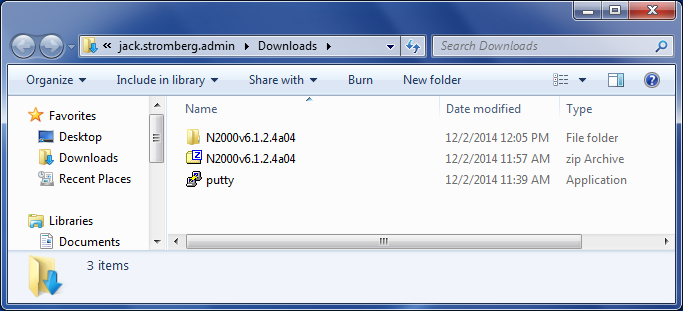
- Console into the switch via SSH or direct console
- Copy the current configuration to startup
- Transfer the firmware to the switch
- Verify the backup version is the new build
- Activate the new firmware
- Reboot the switch
- console#> reload
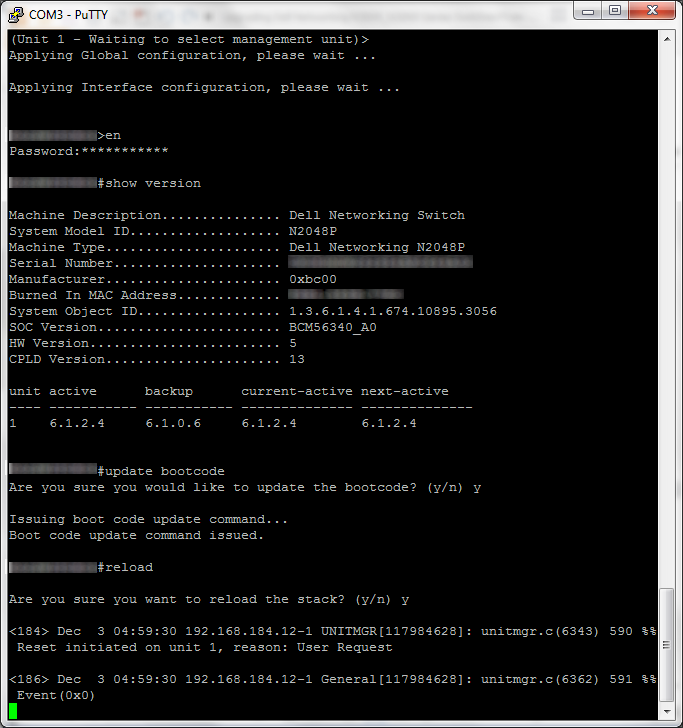
- console#> reload
- Verify the build is now up-to-date
- Update the boot code
- Reboot the switch
That should do it!
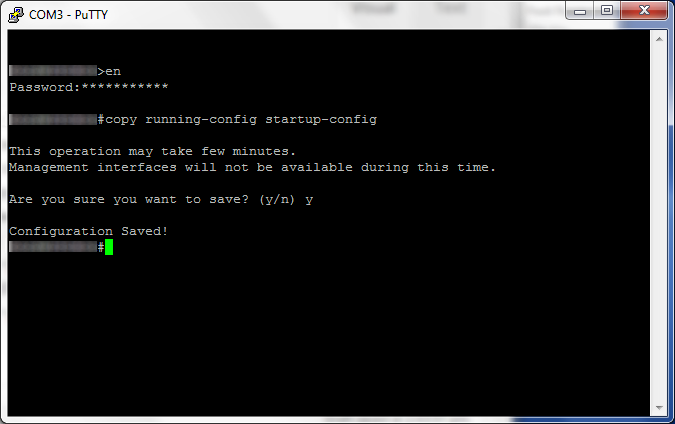
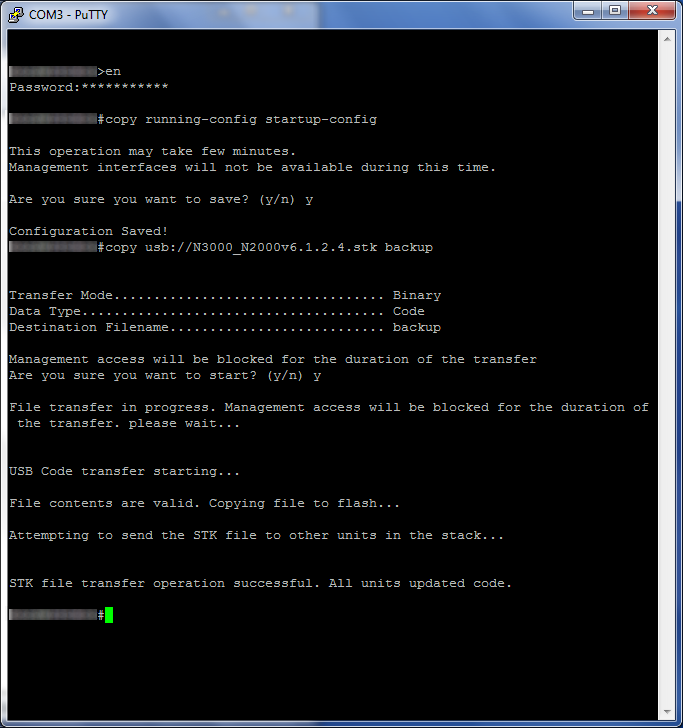
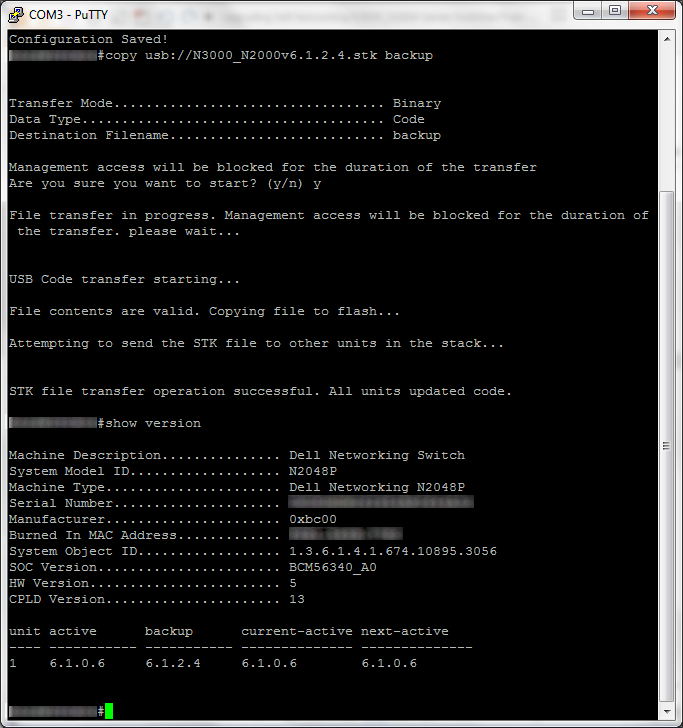
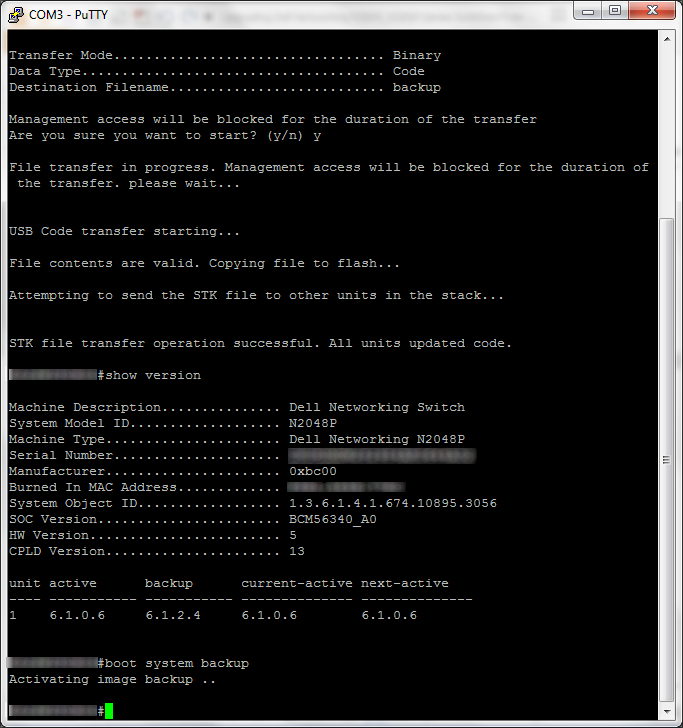
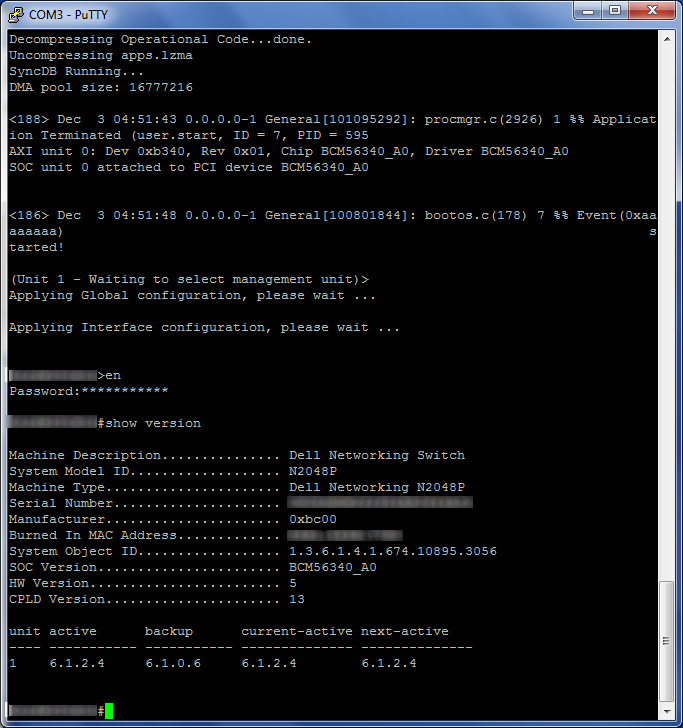
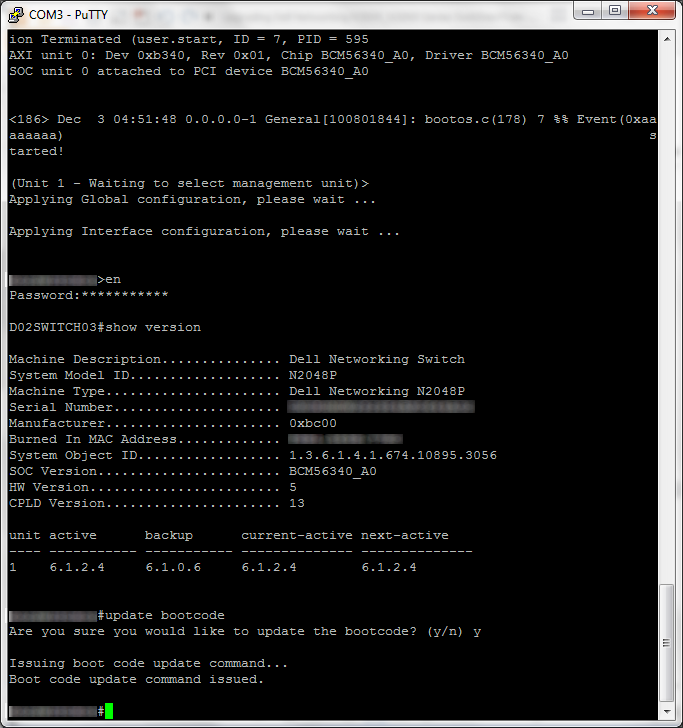
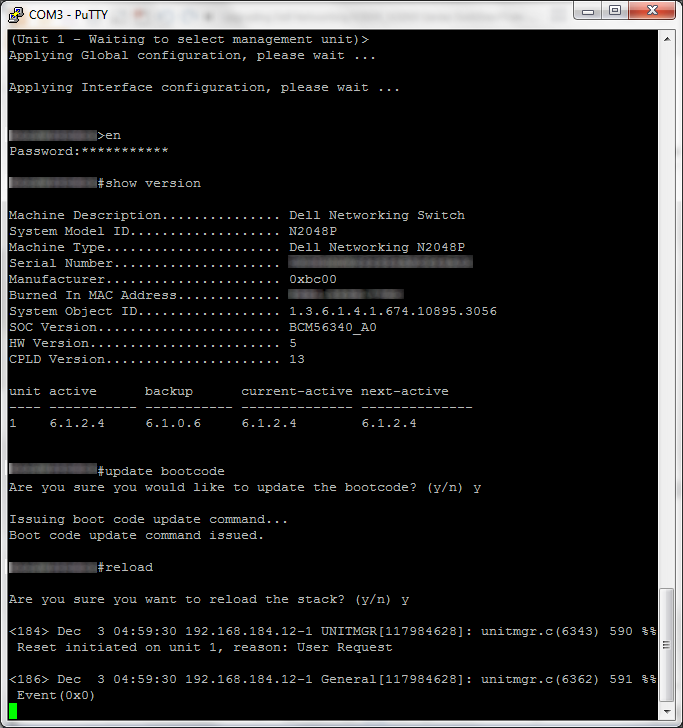
Thanks for the article.
An easier way to update firmware is to download the stk firmware file from Dell's website, put it onto the USB flash drive, plug the USB drive and reboot the switch. The USB Auto Configuration feature will automatically update the firmware.
Hey Man that was really helpful.... I really appreciate it...
You should also update the CPLD after the bootcode and reboot,
console#update cpld
This operation will reset the switch on completion. Are you sure you would like to update the CPLD? (y/n) y
Then reboot one more.
Thanks Kynetguy!
Great information. The only thing I had to do change was the method to copy the file via usb. (my firmware was 6.0.1.3 so that may be why.
You had.
USB Method (Directly attached to switch)
console#> usb://N3000_2000v6.1.2.4.stk backup
That wouldn't work for me, but this did..
USB Method (Directly attached to switch)
console#copy usb://N3000_2000v6.1.2.4.stk backup
You should mention to also update the CPLD with "update cpld"