Here are my notes on rooting and installing Cyanogenmod 11 (Android 4.4 KitKat) on my Motorola RAZR Maxx. This guide follows almost the exact same steps as my previous guide found here: http://jackstromberg.com/2013/09/tutorial-rooting-and-installing-cyanogenmod-10-2-w-google-apps-on-the-droid-razr-maxx/
If you followed my previous tutorial and are trying to upgrade to Cyanogenmod 11, follow this guide starting at step 18. If you receive Error Status 6 when installing new Cyanogenmod version, please see the notes at the bottom of this guide.
By reading this, you are agreeing that I take no responsibility for what you do with your phone, nor will send me angry emails saying I janked your phone.
- Enable USB debugging
- Settings->Developer Options->Enable Developer options at the top-> (Hit ok on the notification asking for Allow development settings)->Check USB debugging (Click OK on the Allow USB debugging? dialog).
- Download a copy of latest build of Cyanogenmod
- http://wiki.cyanogenmod.org/w/Spyder_Info
- I am going to live on the edge and install a nightly to get to 11. If you don't want bugs, use a stable version (As of right now (12/21/2013), Cyanogenmod has not officially released a stable version of Cyanogenmod 11 for the Droid RAZR Maxx).
- Notes: I found a pretty sweet page that lists the nightly changes to the rom. If you are curious, you can view the nightly changes here: http://www.cmxlog.com/11/spyder/
- Download a copy of Google Apps
- http://wiki.cyanogenmod.org/w/Gapps
- By default, Cyanogenmod cannot ship with Google Apps due to legality reasons, so these will need to be installed manually. Without these, you will not have Google Play, Music, Maps, etc. In this case, grab a copy of gApps for 11. If you don't have a program to download torrent files, you will need to download the gApps package from the AFH link provided on the cyanogenmod page.
- Download a copy of RazrBlade, which we will use to exploit the phone and gain root access:
- Extract the files of the razr_blade_XXX.zip archive.
- If you are running windows, download a copy of the Motorola drivers to connect your phone.
- Run through the Motorola driver installation if you are running windows.
- Plug your phone in to your machine
- Navigate back to the files you extracted, right click Run.bat, run as Administrator
- If you are on Linux, execute RootLinux.sh and if you are on Mac OS, execute RootMac.sh
- Press any key to continue
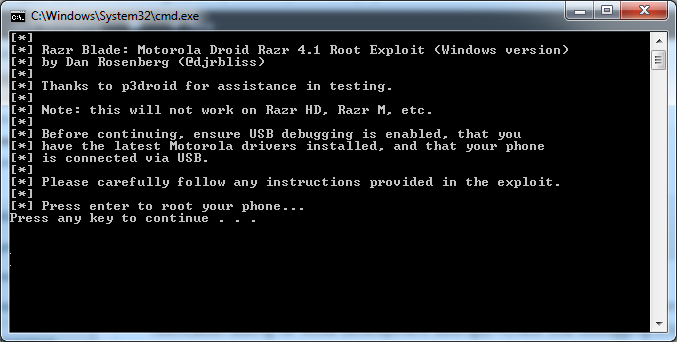
- Once your phone has completed phase one (which ends up with a reboot of the phone), complete the following tasks on your phone
- Click Apps->SmartActions->Get Started->Next->Battery Saver->Save->Home button
- Press any key to continue with "Phase two"
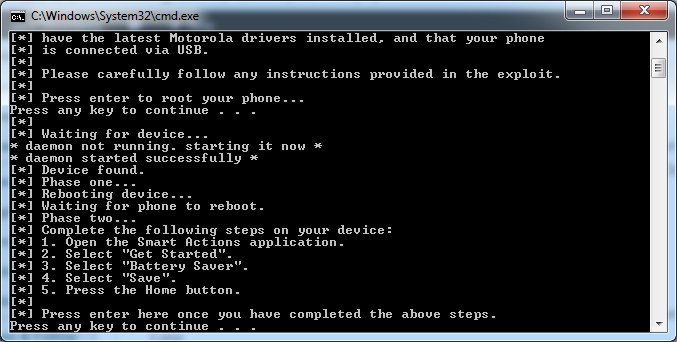
- Your phone will reboot again
- Phase four will start
- Your phone will reboot again
- After phase four completes, you should be notified the phone has been rooted.
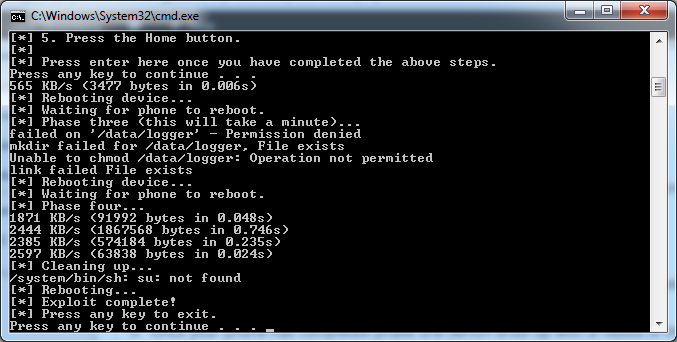
Notes: I received some permission errors the first time I ran through this (as shown in the picture above). I ended up rebooting the phone, making sure I had the latest version of SmartActions and then reran the batch file. After that, I was able to successfully get the Superuser program (which we talk about next) to run.
- Next, grab a copy of Superuser.apk (included inside the razr_blade zip file) and copy it over to the SD card.
- At this time, copy over the cyanogenmod zipped file you downloaded earlier. Throw it on the root of your SD card.
- Copy over the gApps zip file we downloaded earlier and throw that on the root of your SD card as well.
- Disconnect the phone from the computer and install the SuperUser application. Apps->Files->SD Card->Superuser.apk, Install, Open. If it asks to update, go ahead and allow it to update the binaries.
- Next, grab a copy of SafeStrap. We will use this as the bootstrap to flash your phone to Cyanogenmod as well as provide an easy way to switch between different ROMs.
- Copy the file over to your phone
- Apps->Files->SD card->Safestrap-Spyder-3.73.apk->Package installer->Install->Open
- Hit Ok when prompted for superuser privileges, and then select Agree.
- Once inside the Safestrap application, click Install Recovery.
- Once installed, you should see the Recovery State say Installed
- Reboot your phone
- When you see the Safestrap splash screen, hit the Menu button on your phone.
- Once you have hit the Menu button, there will be a brief delay where you screen goes black and then redirects you to one with a couple of big buttons. Push the button labeled Boot Options.
- Push the ROM-Slot-1 button.
- Select the size of your data store and then hit Activate.
- Note: This is the amount of space in the partition for Cyanogenmod operating system and associated apps. If you plan to only use the one slot, I would set the slot to 3GB. If you are going to be using multiple ROM slots and space was is an issue you might want to lower the allocation.
- Once it is done doing its shindig, hit the back button twice to get to the screen that shows Boot Options, Install, Backup, Restore, Mount, Wipe, Advanced, and Reboot.
- Push the Install button.
- Note, if the Install button is Red, you are going to override your stock ROM. Make sure that you have activated ROM-Slot-1 before proceeding.
- Scroll down and select the Cyanogenmod zip file you copied to the SD card earlier.
- Swipe the "Swipe to Confirm Flash" area to begin flashing your phone with Cyanogenmod.
- Once done, it should say Successful in blue text. Hit the Wipe cache/dalvik button.
- Swipe the Swipe to Wipe area (lol)
- Hit the Back button.
- Hit the Reboot System button.
- At this point, you should be greeted by the Cyanogenmod welcome screen upon boot. I opted out of the Cyangenmod account and decided to continue on.
- Next, we need to install Google Apps on the phone. To do this, reboot the phone and press the Menu button when you see the SafeStrap splash screen.
- Note: Google Apps are totally optional. If you want to roll with Stock Cyanogenmod and manually install apps via their APK files for ultra security, that is totally cool.
- Note 2: If you receive an error saying "unable to mount '/osh' gapps", simply ignore the error and boot back into Cyanogenmod. I received this error, but all the Google Apps seemed to have installed just fine.
- Hit the Install button.
- Select the gApps zip file from your SD card
- Swipe the Swipe to Confirm Flash area
- Once the apps have been successfully installed, hit the Wipe cache/dalvik button.
- Swipe the Swipe to Wipe area
- Hit the Back button
- Hit the Reboot System button
- Once you are greeted by a "Allow Google's location service to collect anonymous location data." prompt, you will know you have successfully installed the Google apps! 😛
That should do it! Enjoy Cyanogenmod 11! 🙂
Notes:
If you receive the following error when trying to install the Cyanogenmod 11 package:
Finding update package...
Opening update package...
Installing update...
E: Error in /sdcard-ext/cm-11-2013-12-21-NIGHTLY-spyder.zip (Status 6)
Error flashing zip '/sdcard-ext/cm-11-2013-12-21-NIGHTLY-spyder.zip'
Please make sure you have upgraded to the latest version of SafeStrap. SafeStrap v3.65 or higher must be installed for Cyanogenmod 11 to properly install. As a heads up, you will need to open the SafeStrap app and press the Install Recovery button to actually get SafeStrap to upgrade to the latest version. Simply upgrading the SafeStrap apk file will NOT complete the upgrade.
P.S. Here is the official Cyanogenmod info page for the Motorola Droid RAZR/RAZR MAXX (CDMA)
http://wiki.cyanogenmod.org/w/Spyder_Info
Pingback: [Tutorial] Rooting and Installing Cyanogenmod 10.2 w/ Google Apps on the Droid RAZR Maxx | Jack Stromberg
Now that you've run for a little bit with Android 4.4, I'm curious: how has this been working for you? Is CM11 feeling relatively stable on the Razr?
Yes, CM11 has been very stable for me. I have been using CM11 as my daily ROM for a few weeks now and everything seems to be working great! 🙂
Jack
Jack, I updated to cm 11 and it was successful but now my mobile network doesn't activate.. Pls how can I fix that. Thank you
Hi Raymond,
Did you ensure you picked the correct ROM? This tutorial uses the CDMA build, are you sure you aren't on the GSM network? If you are, you will need to use this ROM: http://wiki.cyanogenmod.org/w/Umts_spyder_Info
Hope this helps,
Jack
The RazrBlade zip file you reference appears to be for Windows only, yet you indicate in Step 9.1 that "If you are on Linux, execute RootLinux.sh." There is no such shell script in the given zip file. Am I missing something, or is there a specific zip for RazrBlade that's available for Linux/Mac that you aren't correctly referencing?
Sorry about that Rich! I have updated step 4 of the article to include downloads for Mac and Linux users.
Please let me know if there is anything else,
Jack
Hi,
All the links for razr_blade_linux are dead...
I would be really pleased if someone could send it to me!
Try http://vulnfactory.org/public/razr_blade.zip
Here are the virustotal results: https://www.virustotal.com/gui/url/954af70e595997e52f994a2b9741cbe44e3e430c9ebe61a38cc0c4a7e3bd5674/detection
Please note cyanogenmod is a deprecated project, so many of those links may not work either.
I kept getting a superuser error until I did a factory data reset & started all over. Then it seemed to be stuck at "cleaning up..." Turns out I needed to LOOK at my phone & grant permission for superuser. I hope this helps anyone with troubles because this is AWESOME! Thanks for the tutorial!
CM11 Rocks!!! Thanks for the feedback Stephanie! 🙂
Tried installing Kitkat on my Razr XT910. But there was hardly any coverage from the service provider (even when the Stock BIOS showed coverage). Hence, tried installing a different version of ROM, but Status 6 error pops up. Where do I find the latest version of Safestrap??? (I think my current version is 3.11)
Hi Sara,
The latest version can be found in Step 18 of this tutorial. As of right now, the latest version is 3.65, which can be found here: http://goo.im/devs/Hashcode/spyder/safestrap/Safestrap-Spyder-3.65.apk
Hope this helps,
Jack
I have switched CM 11 ROMs a couple times in recent weeks and all of a sudden my XT912 started to fail to connect via WiFi. I went through the entire process you outlined above, rerooted and flashed CM 11-20140104-SNAPSHOT-M2-spyder. I installed the CM11_WiFiAP.zip, wiped Davik and cache numerous times, turned Airplane mode and WiFi on and off, rebooted. Can't figure out how to get WiFi working again. It tries to connect, but fails over and over. The WiFi problem exists on the stock ROM in addition to both of the CM 11 ROMs I have installed. Any clues?
Hey John,
I have upgraded to quite a few different nighties and haven't had any major problems thus far... If the WiFi issue persists when running the stock ROM, it sounds like the WiFi component of your phone has fried 🙁
Jack
I think it was actually a problem w/ the wifi router. Once i power cycled the router i was able to connect. I tried that yesterday and it didn't work - today it did! Sorry to raise a false alarm. Your tutorial was really helpful for a relative noob like me!
Glad to hear you got it solved! Enjoy CM 11! 🙂
The link for the X64 motorola drivers isn't working. Is there another place to get the drivers? I thought I found drivers but I'm unable to get the superuser.apk file to install properly. I keep getting the errors you have in the pictures above. Any suggestions?
Hi Kurt,
Sorry for the slow reply. I have updated the link for the 64-bit version.
Hope this helps!
Jack
Ooops. I think mine is not CDMA but i already done everything posted above and now I don't have a signal. I switched back to the stock by activating the stock. Is there a version of cm11 for gsm type motorola razr maxx xt910? and if there is, can do the same procedure stated above?
Hey Mark,
I believe this is the version you need for the GSM version.
http://download.cyanogenmod.org/?device=umts_spyder
Please let me know how it goes,
Jack
Downloading. 🙂 I just want to ask how i can install this one where do i start? am i going to erase the partition that i made for the custom rom?
Once you have SafeStrap installed, select ROM Slot-1 and install the ROM to that. I highly recommend you keep the stock ROM installed on your phone so you can always fail back to it. The tutorial should guide you through how to do this step-by-step.
Please let me know how it goes!
Jack
so it is okay to overwrite the slot-1 because i already installed the wrong version (cdma) there. i'll just have to repeat the step but this time flashing the umts version. is that correct sir? i'm sorry for my bad english. lol
Yes, you can overwrite slot-1 that has the CDMA version.
Jack
Thank you Jack. This is sweet! 🙂 My signal finally worked. I think my phone works faster and it's more snappier than before. I got an error message while installing gapps but when i rebooted my phone gapps are there. (Play Store, Music etc.) I'm still observing for bugs. I got an error message while downloading some apps at Google Play.
I also receive an error when installing the gApps package with SafeStrap, however, when I boot back into Cyanogenmod, the playstore does appear.
Glad to hear you got it going, enjoy CM!
Jack
Hi Jack. 🙂 One thing I noticed. Why is that the signal bar won't change its color when I connect my phone to wifi or 3g? In my previous rom the signal icon color will change its color whenever I'm connected to the internet. I find that feature useful. I am thinking this might be enabled i just don't where.
Oh, I get it. You'll be able to see the colored signal when you slide down the notification bar. 🙂
Are you able to use adb to connect to the phone after installing Cynaogenmod? With the phone connected over USB, adb does not see it. Developer mode is enabled and I can connect over Wi-Fi, but USB would be faster.
Hi Chris,
You should be able to use ADB with the Cyanogenmod firmware. Here is a link to Cyanogenmod's official documentation on setting it up: http://wiki.cyanogenmod.org/w/Doc:_adb_intro
Hope this helps!
Jack
MIL GRACIAS, HE RECUPERADO MI TELEFONO POR ESTE MEDIO, HASTA LUCE MEJOR QUE OTROS. ESTOY MUY AGRADECIDA. CIAO
¡De nada!
First of all, THANK YOU! I must have tried at least a dozen different websites and dozen more videos but nothing would work! This is truly a step by step instruction guide. Most other sites tell you something has to be done with not links to get the required software or how to install it. If I had more than two thumbs, you would get them all up! Thanks again.
Austin
Pingback: [Tutorial] Rooting and Installing Cyanogenmod 11 (Android 4.4 KitKat) w/ Google Apps on the Droid RAZR Maxx | Jack Stromberg - appgong
Hi, your guide seems great but I have a problem. Whenever I click boot options and slot 1 the create slot button is inactivaed. I cannot push it. I noticed that it also says free space 0. Does this mean I dont have enough spage for a slot?
Correct, you will need to ensure you have enough space on your internal storage to create a new slot.
Pingback: Just rooted my Droid Razr Maxx. Now what? - Page 4
For step 27, the one where you chose 3GB. This is the amount of space in the partition for Cyanogenmod operating system and associated apps. If you plan to only use the one slot, I would set it to 3gb. If you were using multiple additional ROM slots and space was an issue you might want to lower that. Essentially, for most users what you recommended is the right call.
Thanks Tesla, I have updated the tutorial to define our what that is.
:=) personally my feelings about this page is definitely thrilling since CyanogenMod has been one of the best custom ROM for Android users.
Thank you so much! Am trying this now in hopes that it works, as 4.1.2 with talkback was a nightmare.
I'm using the stable release released sometime in mid September - will this have 4.4.4? Or still 4.4.2?
I do wish that safestrap had some sort of text to speech for visually impaired users, though, as switching between roms will probably be impossible and I will have to stick with what I have.
thanks again!
Hi WolfMan,
You can get to 4.4.4 on the CyangenMod 11 build.
Hope this helps,
Jack
I have one question, can this be done via BMM instead of SS?
Would there be problems with that? Or maybe another procedure?
Thanks!
Hi Mau,
This should work via BMM instead of SafeStrap, but the steps on how to achieve this are outside the scope of this tutorial.
Jack
Thank you! I have uninstalled BMM since apparently it is discontinued and doesn't support modern ROMS, and now I have installed SafeStrap.
Two more questions, though:
-Once everything is done, do I still have root access? Does CM 11 come with root? Do I have to root it afterwards?
-Is there anything in particular I should know / do regarding kernels?
Thank you very much.
Hi Mau,
You will still have root access once you are done flashing to CM 11; you will not have to reroot your phone afterwards.
CM11 will take care of the kernal, so you will not have to do anything special with that. Simply installing the ROM in the instructions above will get you to 4.4.4
Hope this helps,
Jack
Jack,
It absolutely does help. You cleared everything up for me. I'll give it a try later today, and I'll let you know how it goes.
Thank you very much!
Just completed the process: Absolute success! Thank you very, very much!
Am I missing something? when I got to Apps->Files->SD card->Safestrap-Spyder-3.65.apk, theres nothing in there about a package installer, what would cause that?
Did you copy Safestrap over to your phone? Also, I upgraded the tutorial to include the latest version of SafeStrap (3.73), you could try giving that one a shot.
Hope this helps,
Jack
That seems to have done it, plus I downloaded it directly to my phone from this website and Installed it with an apk installer, hopefully the change up in methods don't affect the precces
make sure u activated ROM SLT 1 before proceeding ( pls activating stock rom or what))
I followed the steps in this tutorial as specified. My phone is stuck in the Cyanogen boot up screen. It's been like that for 20 min now. I didn't have any other roms on my phone, this is the 1st time it had been rooted and loaded w/ a custom rom. It's previous software was 4.1.2. I can reset it and get back to safestrap which allows me to go to the original rom but I want to load to the new rom. Am I being impatient or is there something I missed on my steps. The only complicated part was downloading the razrblade but I got it and it's rooted. Any help would be appreciated.
Hey Mike,
20 Minutes is definitely a little unusual. I would try grabbing another copy of Cyanogenmod to make sure your build wasn't corrupt and give it another shot. You can also try a nightly build or stable build and compare the differences between the two to see what happens.
Hope this helps,
Jack
I'm using 10.2.1 now and i'm getting the same situation. I left for lunch and it's still in the loop. I'm pretty sure 10.2.1 is almost ready for stable. Any ideas.
Jack,
I have installed CM11-201401008-snapshot successfully but i am unable to send text messages, all though there is no issue with network as i am getting calls & text messages.All the other things working fine so far.
Please can you guide what is the issue or how to resolve it.!
Regards,
Sajjad
Hi Sajjad,
This can be a problem with that particular build. I would ask the question over in the Cyangenmod forum to ensure other users aren't having issues with that build as well. The forums can be found here: http://forum.cyanogenmod.org/forum/817-motorola-droid-razr-razr-maxx-cdma-spyder/
Hope this helps!
Jack
Dear Jack,
I have installed CM12 and I want to confirm that if i want to install another CM, for this do i have to repeat all the steps from step1 to 44.? or start from step 25 but i want to do all steps again. is it safe?
Cheers,
Roy
Hey Roy,
You are correct, just start from step 25. Then select Rom Slot 2 instead of 1.
Jack
Excellent thanks