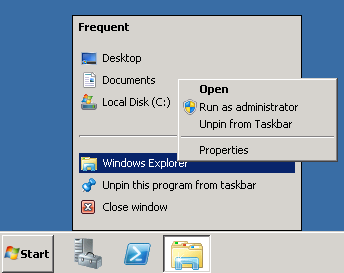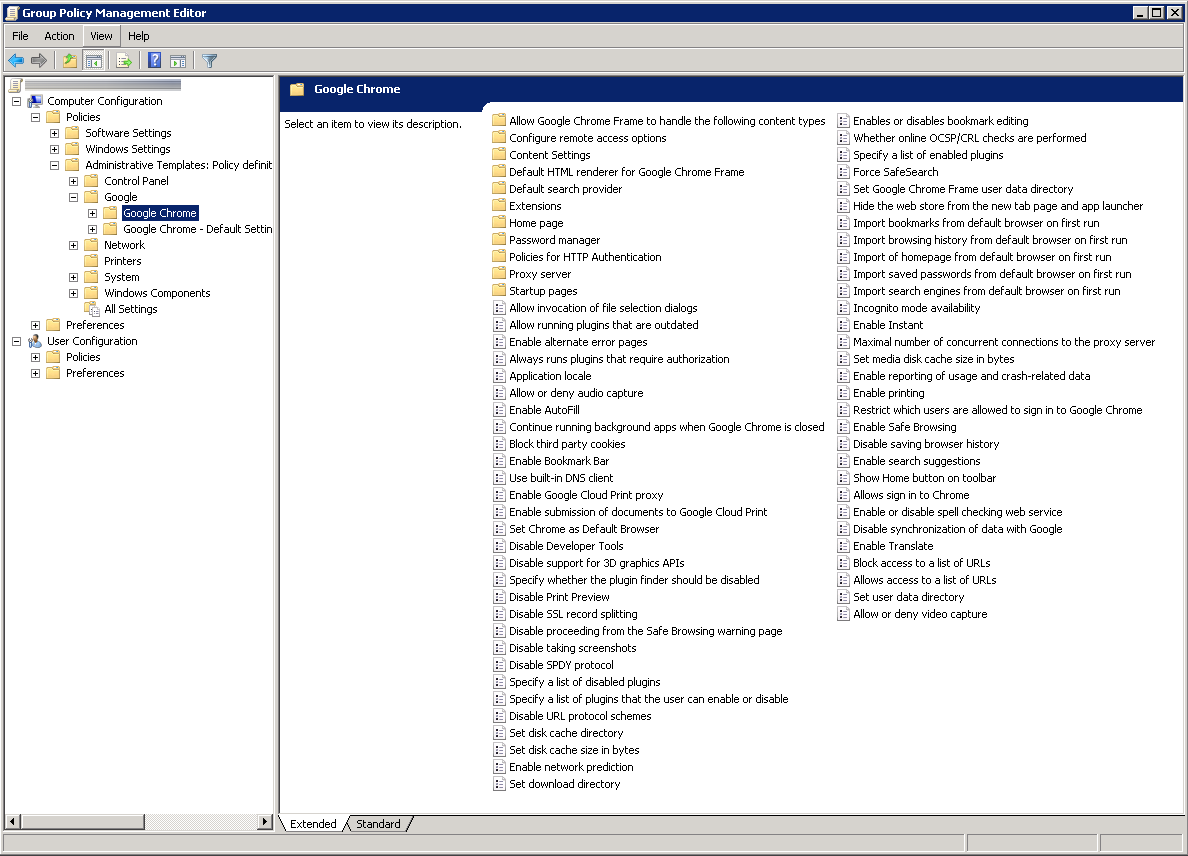Synopsis: As more companies shift from Internet Explorer to Google Chrome, the ability to administer certain controls over the web browser from a centralized place becomes increasingly difficult. As such, one of the most sought featured in administering the web browser is the ability to deploy shortcuts to the end users to frequently accessed resources on both the intranet and internet. Luckily, Google has acknowledged the need to be centrally administered in corporate environments using Active Directory and Group Policy to easily complete this task.
Tutorial:
- Grab a copy of the Google Chrome ADM/ADMX templates from here: http://dl.google.com/dl/edgedl/chrome/policy/policy_templates.zip
- Extract the contents of the policy_templates.zip file once you have downloaded it to your local machine.
- Navigate to the windows folder and then navigate into the folder with the template you want to use (in this case, I will be deploying ADMX; read below on which one you should use)
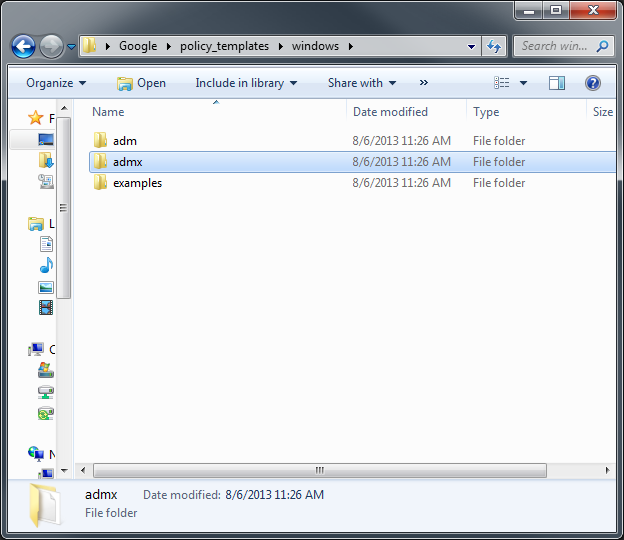
- If you are using computers with an operating system newer than Windows Server 2003 or XP, select the ADMX folder
- If you are using computers with an operating system older than Windows Server 2008 and Vista, select the ADM folder
- If you are using Server 2003, you will use the adm file and follow step 2 below. If you are using Server 2008 and newer, you will use the admx and adml files mentioned in step 1 below.
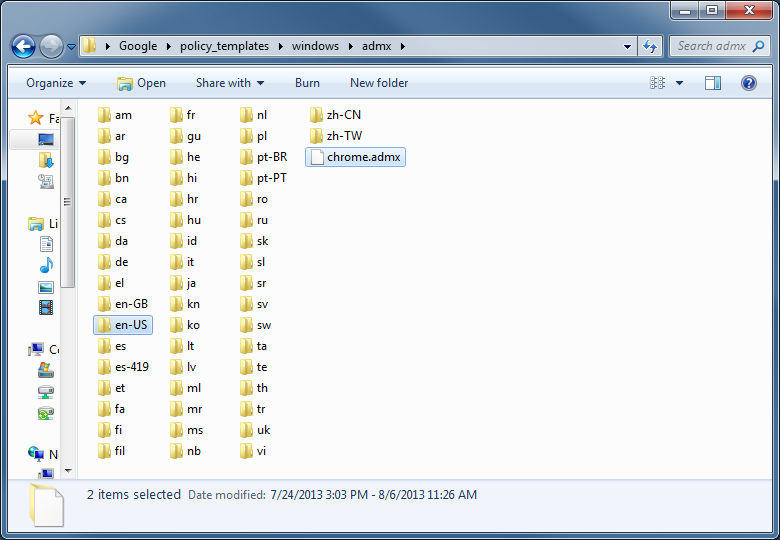
- If you are running Server 2008 or newer, enter the admx folde rand copy the .adml file from the language folder (en-US for example) to %systemroot%\sysvol\yourdomain\policies\PolicyDefinitions\<ll-cc> (ll-cc being the language specific folder, such as en-US) and copy the .admx file from the root of the admx folder to %systemroot%\sysvol\yourdomain\policies\PolicyDefinitions
- If you are running Server 2003 or older, copy the .adm file to your domain controller from the Google\Policy_Templates\adm\<ll-cc> Google folder and complete the following steps to import it:
- Open the Group Policy Object that you want to edit inside of Group Policy Management.
- In the console tree, navigate to Group Policy object/Computer Configuration (or User Configuration)/Administrative Templates and right click on Administrative Templates
- Click Add/Remove Templates.
- Click the Add button and navigate to the .adm file
- More details on this process can be found here: http://technet.microsoft.com/en-us/library/cc739134(v=ws.10).aspx
- Open up Group Policy Management (Start->Administrative Tools->Group Policy Management)
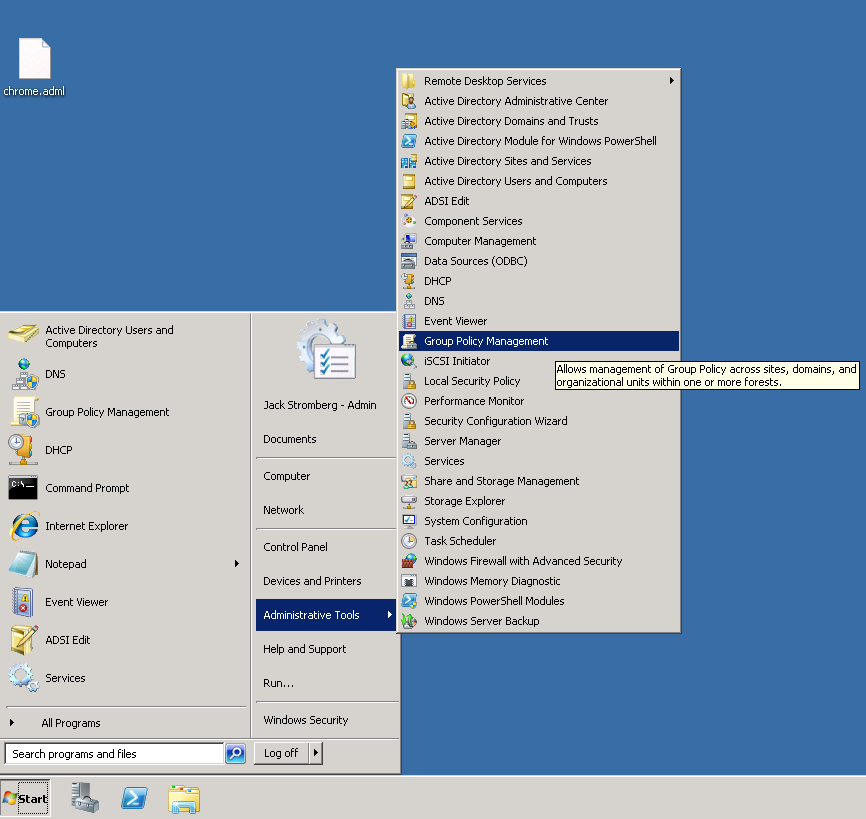
- Right click the Group Policy Object you want, and select Edit...
- Under Computer Configuration->Policies->Administrative Templates, you should now see a Google object. Expand that to find the policies you can deploy.
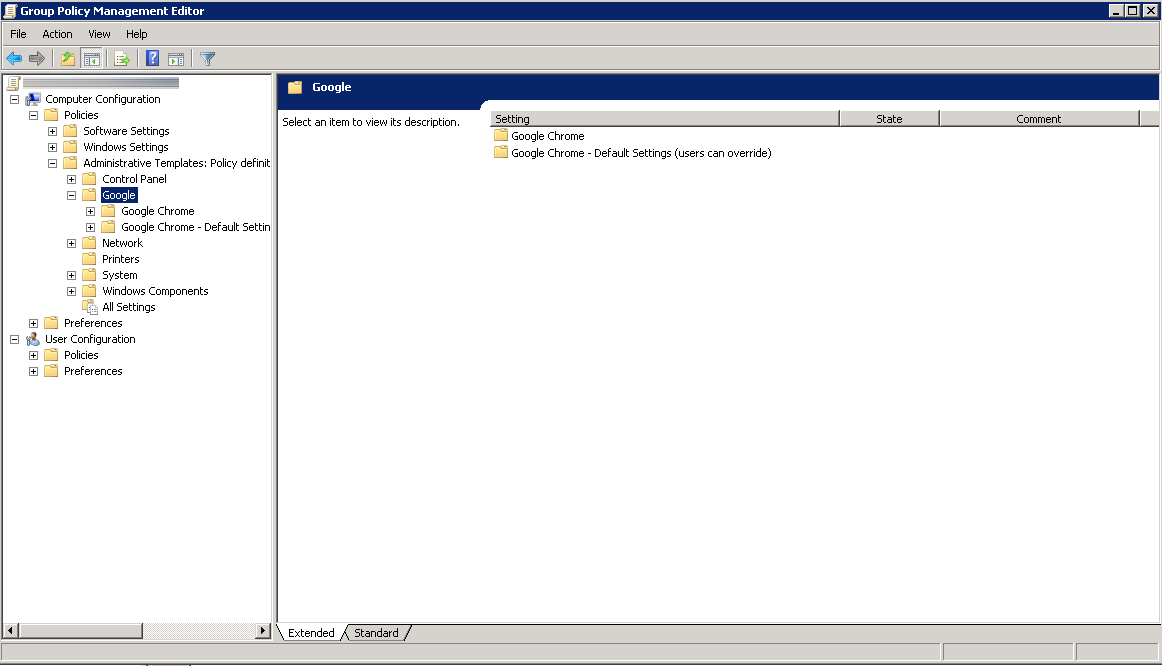
Here is a screenshot of a few of the policies Google offers (more policies can be found in each of the folders as shown in the screenshot below).
Happy web browsing!
Side notes: The only thing I haven't figured out how to do is successfully deploy bookmarks/favorites to Google Chrome. It appears at this time, it is not possible to do so via Group Policy. If anyone has any ideas on how to achieve this, please leave a comment below; it would be greatly appreciated! 🙂