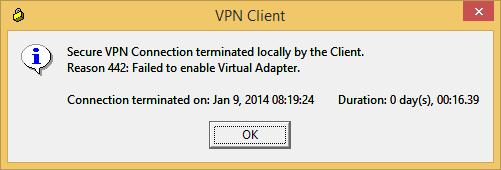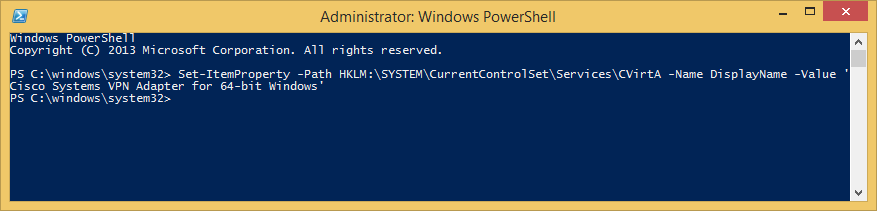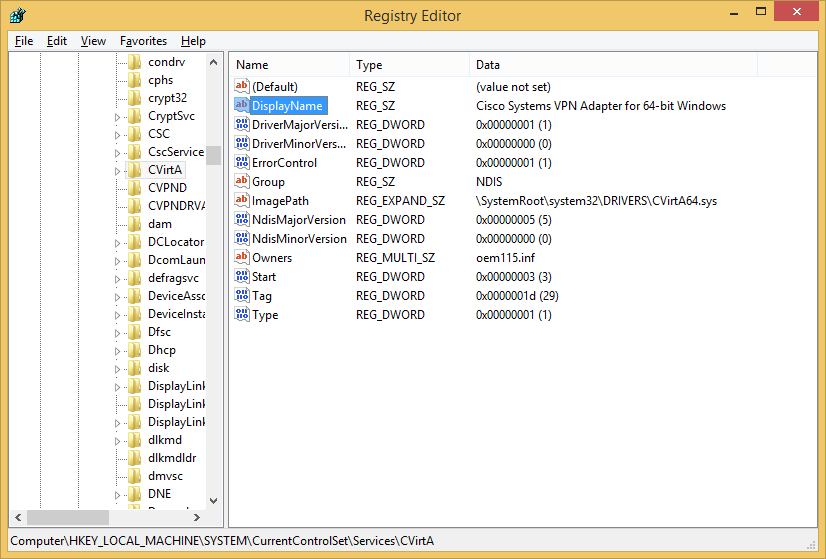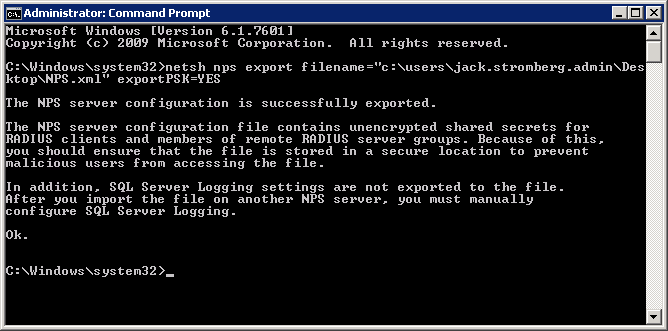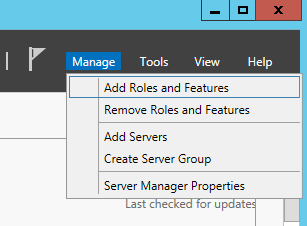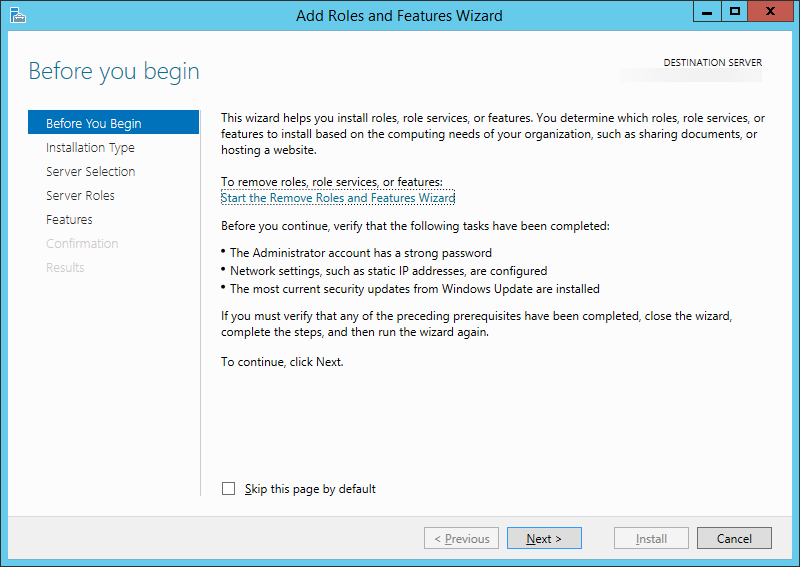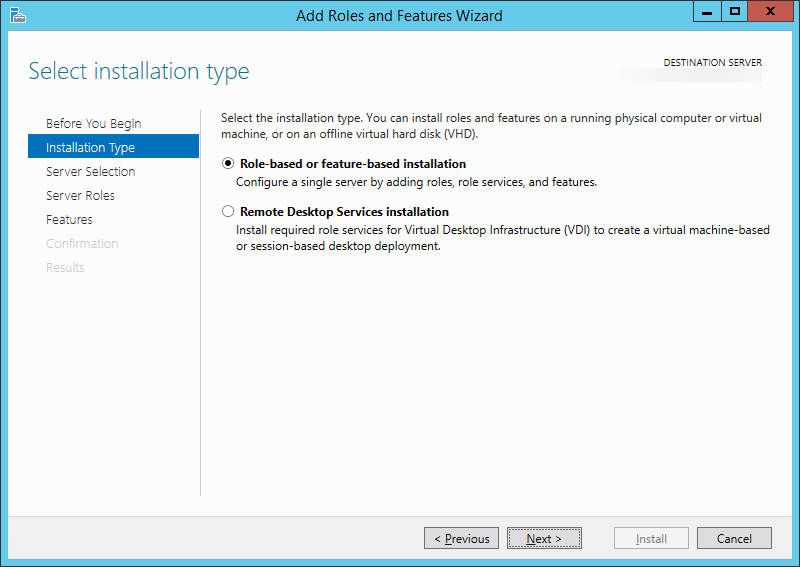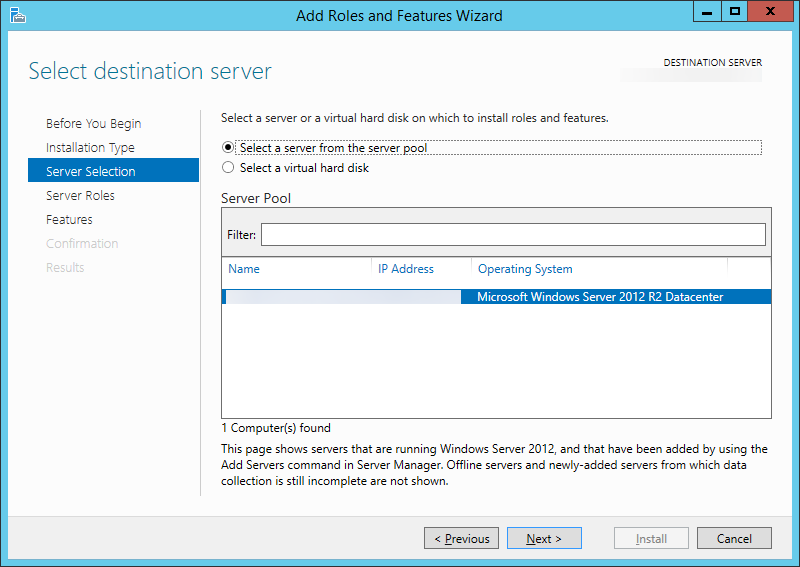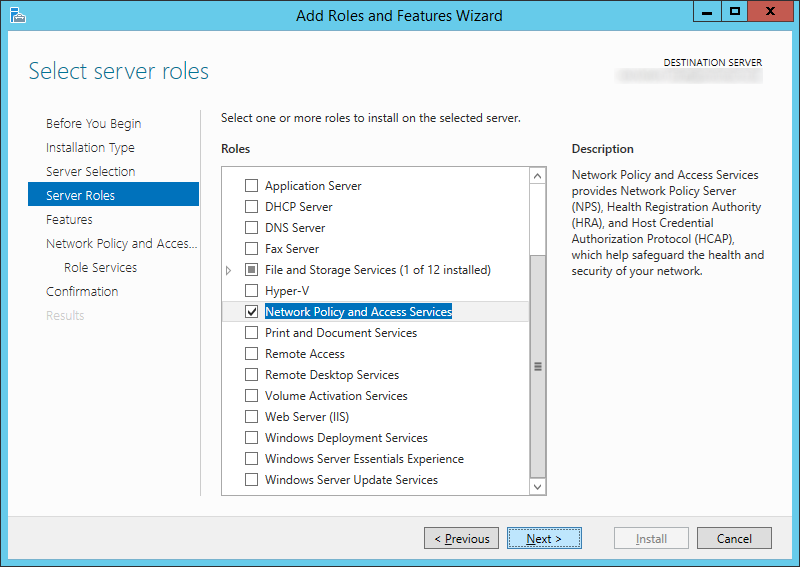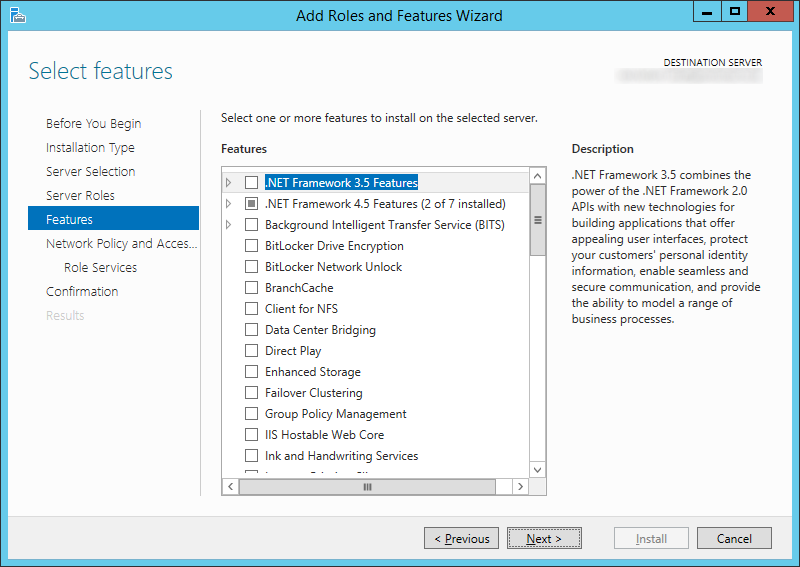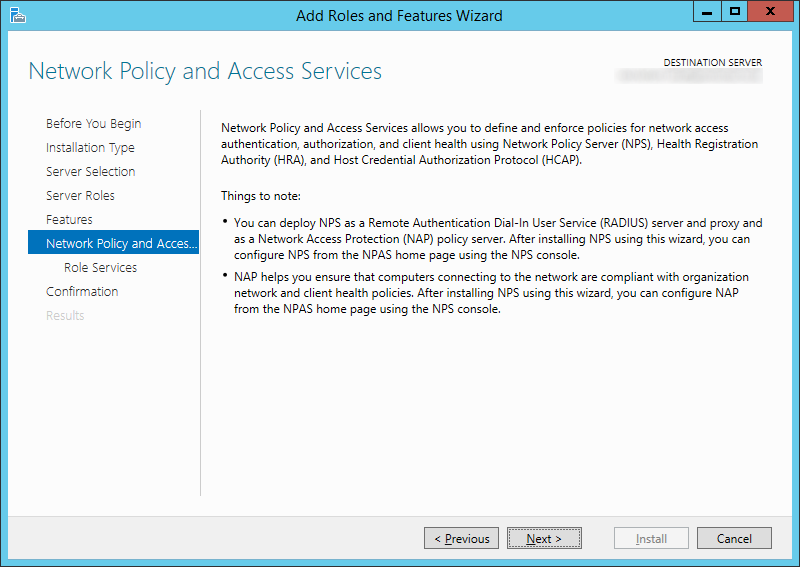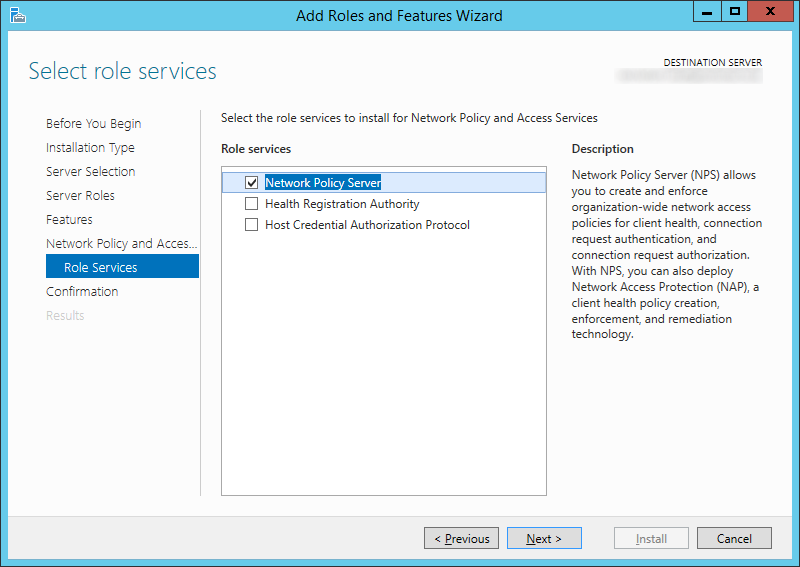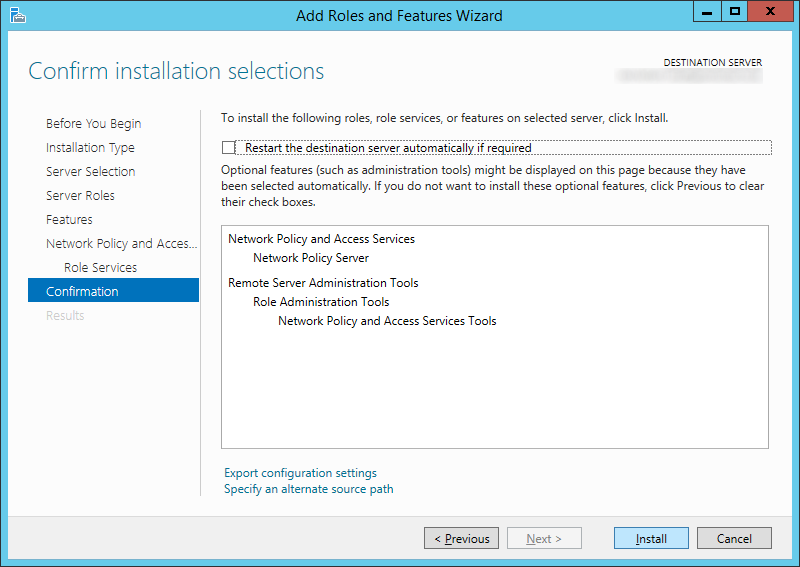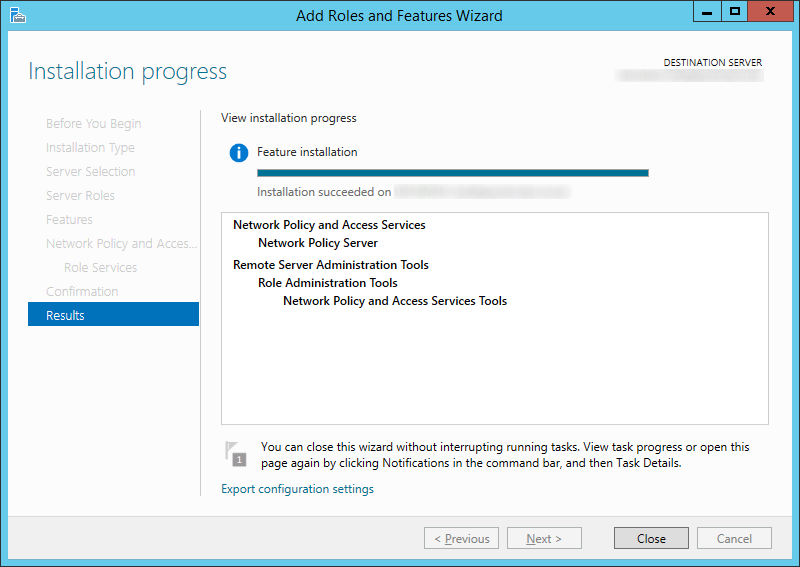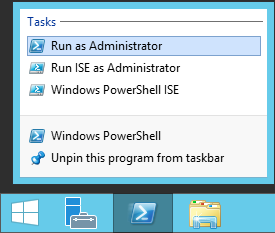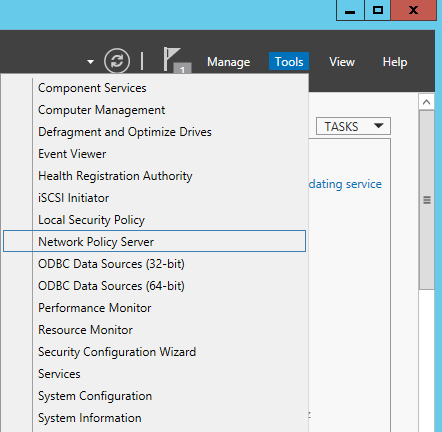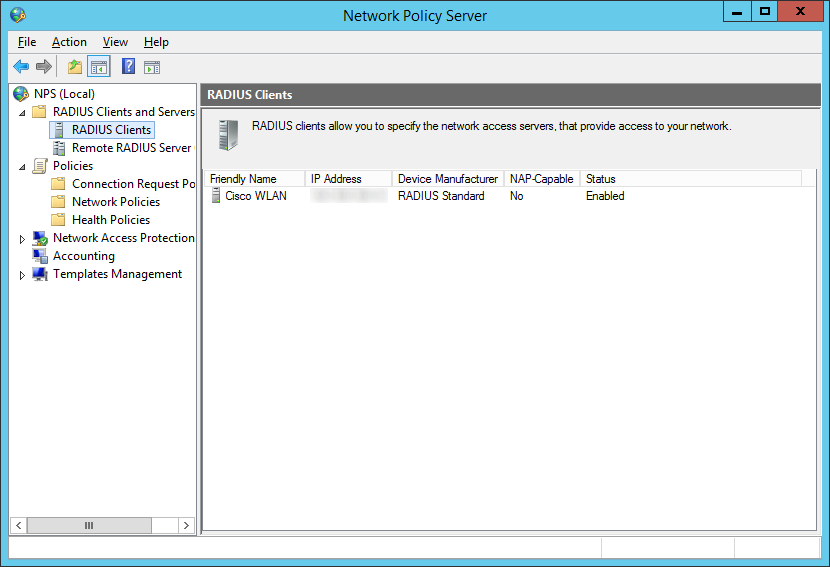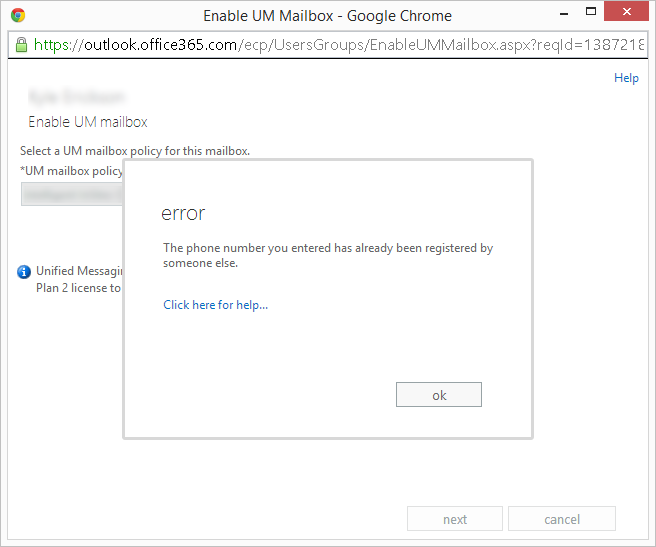Symptom(s): The VMware Horizon View Administration console shows a VM stuck on the "customizing" state and the VMware View Composer Guest Agent Server service stops when trying to start it on the deployed VM. Additionally, inside of the c:\windows\temp\viewcomposer-ga.log file you see the stack trace in red below.
For reference, at the time of writing this article, I was running I was running 5.3.0 build-1427647 of the View Composer Guest Agent on a Windows 7 SP1 x64 VM.
[01/28/14 14:53:05] Status: (svmGa:195) Got kernel32 dll handle.
[01/28/14 14:53:05] Status: (svmGa:206) Obtained func for enabling process DEP.
[01/28/14 14:53:05] Status: (svmGa:212) Enabled process DEP.
[01/28/14 14:53:05] Status: (svmGa:419) VMware View Composer Guest Agent service started 5.3.0 build-1427647
[01/28/14 14:53:06] Status: (svmGa:439) SvmException occured
[01/28/14 14:53:06] Error: (svmGa:444) SvmException occured The volume is not mounted:
StackTrace:
----Backtrace using dbghelp.dll----
Module path: C:\Program Files (x86)\Common Files\VMware\View Composer Guest Agent\vmware-svi-ga.exe
Module directory: C:\Program Files (x86)\Common Files\VMware\View Composer Guest Agent\
backtrace[00] ebp 0x0117ee4c eip 0x0046304e params 0x0117ef74 0x00c50b28 0x0117ef4c 0x0117f200 [C:\Program Files (x86)\Common Files\VMware\View Composer Guest Agent\vmware-svi-ga.exe base 0x00400000 0x0001:0x0006204e] (no symbol information)
backtrace[01] ebp 0x0117ee6c eip 0x0040924e params 0x0117efd4 0x0117f394 0x00c50b28 0x00c50b44 [C:\Program Files (x86)\Common Files\VMware\View Composer Guest Agent\vmware-svi-ga.exe base 0x00400000 0x0001:0x0000824e] (no symbol information)
backtrace[02] ebp 0x0117f20c eip 0x00433bf2 params 0x0117f34c 0x002b7cf8 0x00c50b28 0x00000002 [C:\Program Files (x86)\Common Files\VMware\View Composer Guest Agent\vmware-svi-ga.exe base 0x00400000 0x0001:0x00032bf2] (no symbol information)
backtrace[03] ebp 0x0117f37c eip 0x004341f0 params 0x00c50b70 0x0117f394 0x0065e6d0 0x00000012 [C:\Program Files (x86)\Common Files\VMware\View Composer Guest Agent\vmware-svi-ga.exe base 0x00400000 0x0001:0x000331f0] (no symbol information)
backtrace[04] ebp 0x0117f3e0 eip 0x00417c53 params 0x0117fa48 0x7c3a1ce3 0x00c50e78 0x0065e6d0 [C:\Program Files (x86)\Common Files\VMware\View Composer Guest Agent\vmware-svi-ga.exe base 0x00400000 0x0001:0x00016c53] (no symbol information)
backtrace[05] ebp 0x0117faf0 eip 0x00419be5 params 0x0117fd98 0x00000001 0x0117fe38 0x004c1914 [C:\Program Files (x86)\Common Files\VMware\View Composer Guest Agent\vmware-svi-ga.exe base 0x00400000 0x0001:0x00018be5] (no symbol information)
backtrace[06] ebp 0x0117fe10 eip 0x0041b139 params 0x00400000 0x00000010 0x00000002 0x00000085 [C:\Program Files (x86)\Common Files\VMware\View Composer Guest Agent\vmware-svi-ga.exe base 0x00400000 0x0001:0x0001a139] (no symbol information)
backtrace[07] ebp 0x0117ff24 eip 0x00401e23 params 0000000000 0x002af6e0 0x002af6e0 0000000000 [C:\Program Files (x86)\Common Files\VMware\View Composer Guest Agent\vmware-svi-ga.exe base 0x00400000 0x0001:0x00000e23] (no symbol information)
backtrace[08] ebp 0x0117ff74 eip 0x00403e75 params 0x00000001 0x002af6f0 0000000000 0x0117ff94 [C:\Program Files (x86)\Common Files\VMware\View Composer Guest Agent\vmware-svi-ga.exe base 0x00400000 0x0001:0x00002e75] (no symbol information)
backtrace[09] ebp 0x0117ff88 eip 0x76f575a8 params 0x002af6e0 0x0117ffd4 0x77769f72 0x002af6e0 [C:\Windows\SysWOW64\sechost.dll base 0x76f50000 0x0001:0x000065a8] (I_ScIsSecurityProcess + 0x0269)
backtrace[10] ebp 0x0117ff94 eip 0x7654336a params 0x002af6e0 0x768af8a4 0000000000 0000000000 [C:\Windows\syswow64\kernel32.dll base 0x76530000 0x0001:0x0000336a] (BaseThreadInitThunk + 0x0012)
backtrace[11] ebp 0x0117ffd4 eip 0x77769f72 params 0x76f57587 0x002af6e0 0000000000 0000000000 [C:\Windows\SysWOW64\ntdll.dll base 0x77730000 0x0001:0x00029f72] (RtlInitializeExceptionChain + 0x0063)
backtrace[12] ebp 0x0117ffec eip 0x77769f45 params 0x76f57587 0x002af6e0 0000000000 0000000000 [C:\Windows\SysWOW64\ntdll.dll base 0x77730000 0x0001:0x00029f45] (RtlInitializeExceptionChain + 0x0036)
----End of backtrace----
Troubleshooting: Tried uninstalling all VMware products, and reinstalling the following in the following order: VMware Tools, VMware View Agent, VMware Horizon View Feature Pack.
Additionally, tried applying the appropriate guest customization script provided in the following VMware article: http://www.vmware.com/files/pdf/VMware-View-OptimizationGuideWindows7-EN.pdf
Solution: I called VMware's support line and they have had no reports of this issue, nor an answer for solving this issue. Unfortunately, the only solution was to recreate the VM from scratch.