Symptom: When browsing through the event viewer logs on your Windows Update Services server, you notice the following Event IDs with a Level of Error in the following order: 12052, 12042, 12022, 12032, 12012, 12002, 13042.
Log Name: Application
Source: Windows Server Update Services
Event ID: 12052
Task Category: 9
Level: Error
Description: The DSS Authentication Web Service is not working.Log Name: Application
Source: Windows Server Update Services
Date: 10/3/2013 4:53:26 AM
Event ID: 12042
Task Category: 9
Level: Error
Description: The SimpleAuth Web Service is not working.Log Name: Application
Source: Windows Server Update Services
Date: 10/3/2013 4:53:26 AM
Event ID: 12022
Task Category: 9
Level: Error
Description: The Client Web Service is not working.Log Name: Application
Source: Windows Server Update Services
Date: 10/3/2013 4:53:26 AM
Event ID: 12032
Task Category: 9
Level: Error
Description: The Server Synchronization Web Service is not working.Log Name: Application
Source: Windows Server Update Services
Date: 10/3/2013 4:53:26 AM
Event ID: 12012
Task Category: 9
Level: Error
Description: The API Remoting Web Service is not working.Log Name: Application
Source: Windows Server Update Services
Date: 10/3/2013 4:53:26 AM
Event ID: 12002
Task Category: 9
Level: Error
Description: The Reporting Web Service is not working.Log Name: Application
Source: Windows Server Update Services
Date: 10/3/2013 4:53:26 AM
Event ID: 13042
Task Category: 6
Level: Error
Description: Self-update is not working.
Additionally, you can recreate these events by running the following command: wsusutil.exe checkhealth
Solution: Reconfigure the WSUS server via the wsusutil.exe command.
- Login to the WSUS server
- Open up a command prompt with Administrative rights
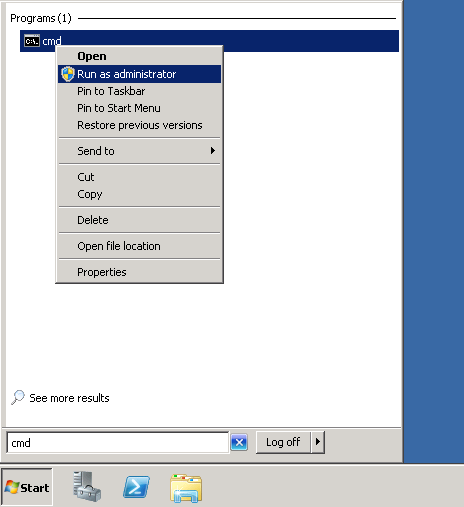
- Navigate to the Update Services\Tools directory.
- Execute one of the following commands
- Execute the following command to verify the WSUS service is running correctly
- You should see Event ID 10000 in event viewer confirming all is well

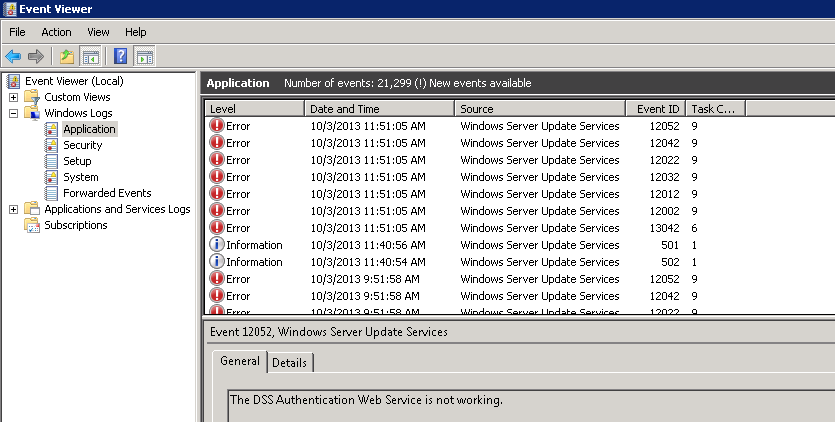

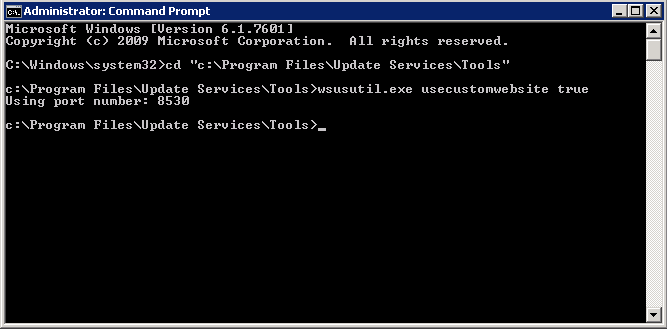
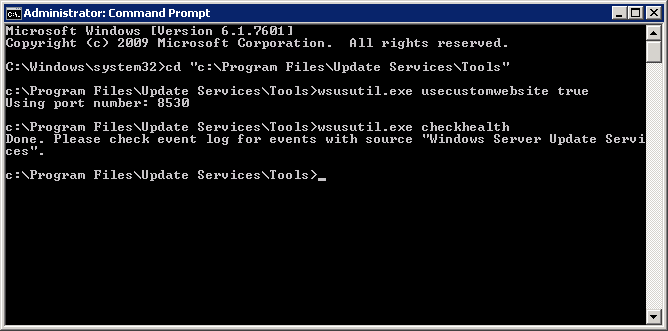
This fixed my issue. thanks for posting it
Thanks, it has been fixed.
Thanks, this fixed the errors for me!
Server 2012 R2 / WSUS 6.3.9600.17477
This fixed my issue that I have been trying to track down for a month! Thanks!
Server 2008 R2
This results in removing all SSL requirements for the WSUS server's IIS web site.
These are the 5 virtual roots in the WSUS web site that need SSL required, if your site wishes to use SSL.
Great work Jack :). Worked a treat for me over SSL!
Thank you! worked OK.
This solved it for me. Thanks!
This worked great
Thanks for the post I solved my problem. You are great
Thank you! Worked great.