Synopsis: As more companies shift from Internet Explorer to Google Chrome, the ability to administer certain controls over the web browser from a centralized place becomes increasingly difficult. As such, one of the most sought featured in administering the web browser is the ability to deploy shortcuts to the end users to frequently accessed resources on both the intranet and internet. Luckily, Google has acknowledged the need to be centrally administered in corporate environments using Active Directory and Group Policy to easily complete this task.
Tutorial:
- Grab a copy of the Google Chrome ADM/ADMX templates from here: http://dl.google.com/dl/edgedl/chrome/policy/policy_templates.zip
- Extract the contents of the policy_templates.zip file once you have downloaded it to your local machine.
- Navigate to the windows folder and then navigate into the folder with the template you want to use (in this case, I will be deploying ADMX; read below on which one you should use)
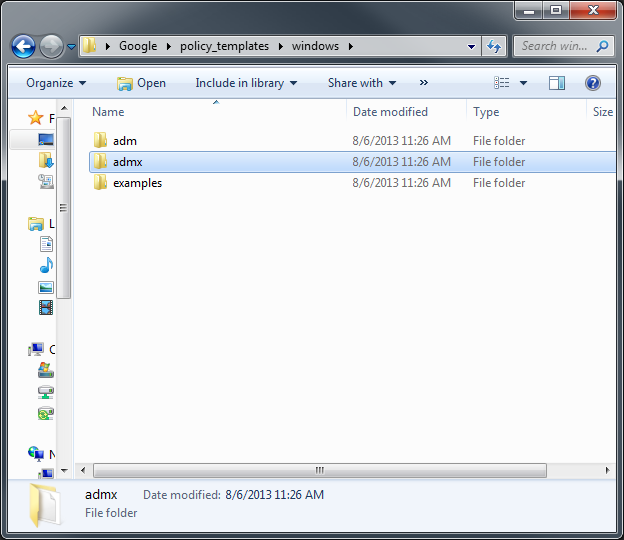
- If you are using computers with an operating system newer than Windows Server 2003 or XP, select the ADMX folder
- If you are using computers with an operating system older than Windows Server 2008 and Vista, select the ADM folder
- If you are using Server 2003, you will use the adm file and follow step 2 below. If you are using Server 2008 and newer, you will use the admx and adml files mentioned in step 1 below.
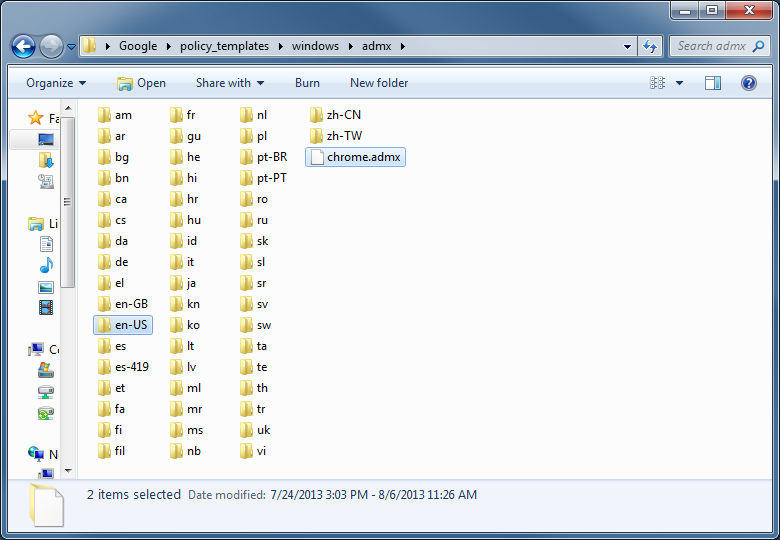
- If you are running Server 2008 or newer, enter the admx folde rand copy the .adml file from the language folder (en-US for example) to %systemroot%\sysvol\yourdomain\policies\PolicyDefinitions\<ll-cc> (ll-cc being the language specific folder, such as en-US) and copy the .admx file from the root of the admx folder to %systemroot%\sysvol\yourdomain\policies\PolicyDefinitions
- If you are running Server 2003 or older, copy the .adm file to your domain controller from the Google\Policy_Templates\adm\<ll-cc> Google folder and complete the following steps to import it:
- Open the Group Policy Object that you want to edit inside of Group Policy Management.
- In the console tree, navigate to Group Policy object/Computer Configuration (or User Configuration)/Administrative Templates and right click on Administrative Templates
- Click Add/Remove Templates.
- Click the Add button and navigate to the .adm file
- More details on this process can be found here: http://technet.microsoft.com/en-us/library/cc739134(v=ws.10).aspx
- Open up Group Policy Management (Start->Administrative Tools->Group Policy Management)
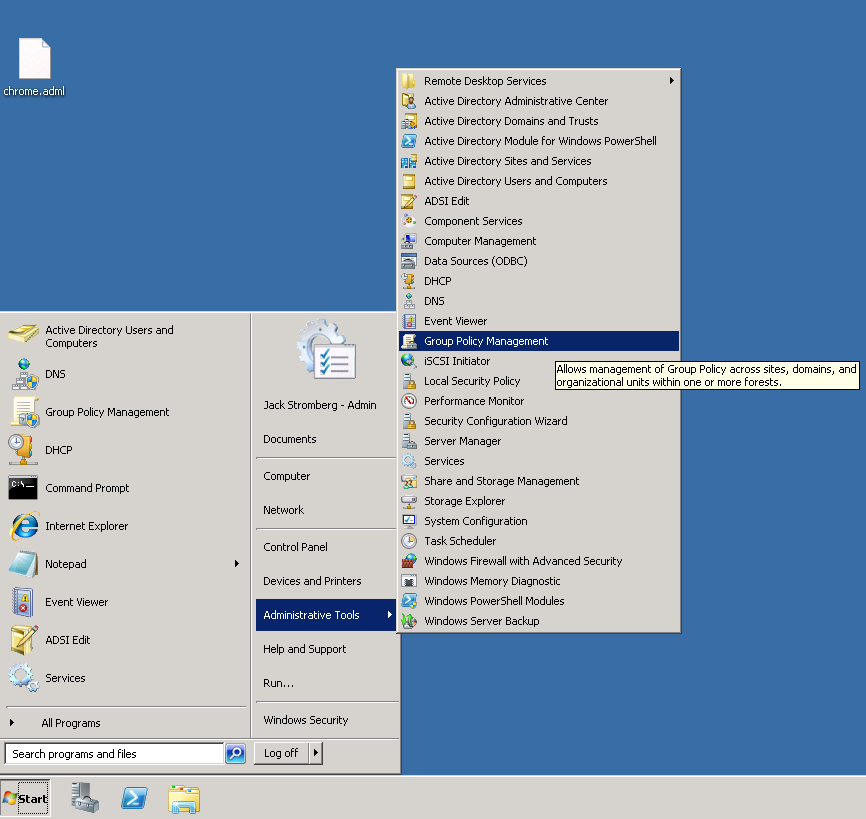
- Right click the Group Policy Object you want, and select Edit...
- Under Computer Configuration->Policies->Administrative Templates, you should now see a Google object. Expand that to find the policies you can deploy.
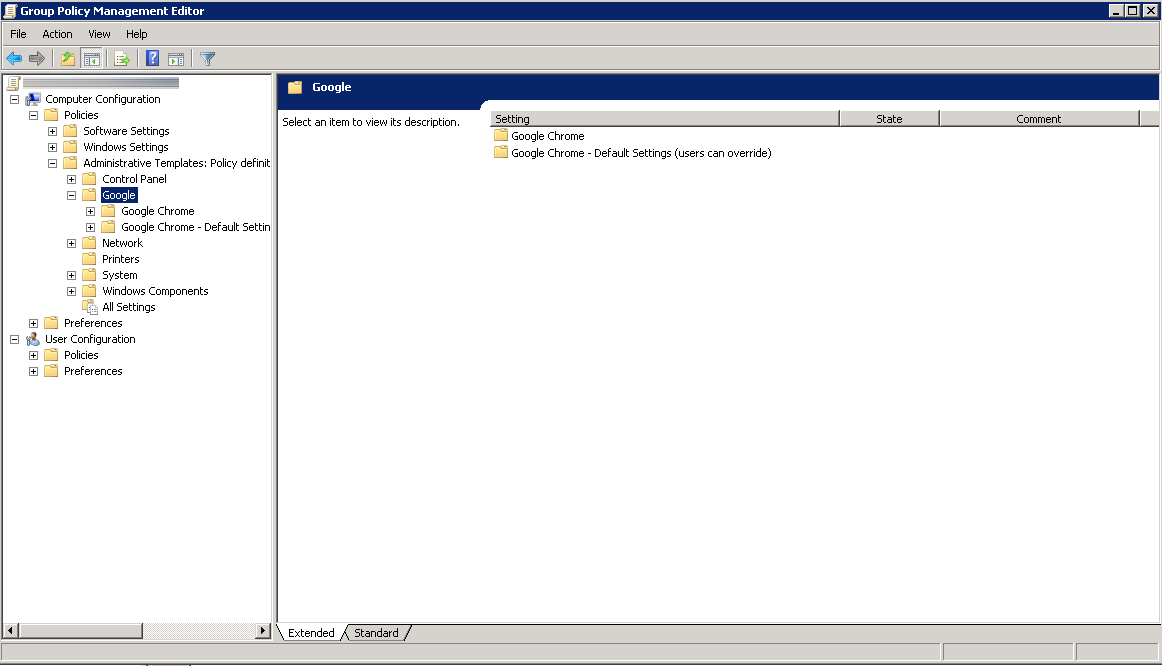
Here is a screenshot of a few of the policies Google offers (more policies can be found in each of the folders as shown in the screenshot below).
Happy web browsing!
Side notes: The only thing I haven't figured out how to do is successfully deploy bookmarks/favorites to Google Chrome. It appears at this time, it is not possible to do so via Group Policy. If anyone has any ideas on how to achieve this, please leave a comment below; it would be greatly appreciated! 🙂
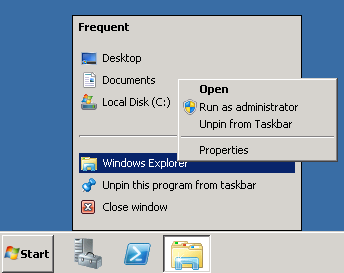
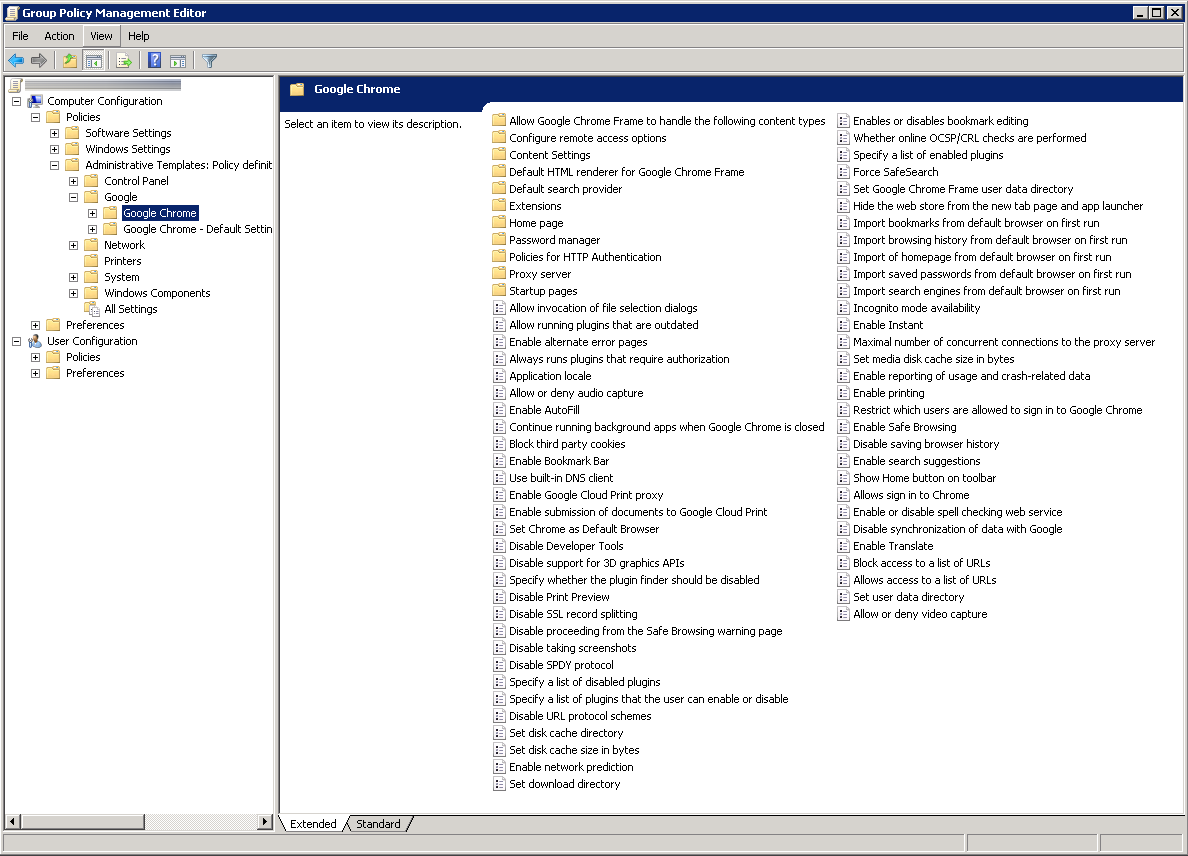
Bookmarks:
http://productforums.google.com/d/msg/chrome/3LmbRu6LGZM/-8BfsWmqPRsJ
While that is a "solution", it is not a viable way for enterprises of scale to deploy bookmarks consistently and centrally managed, nor is supported by Google.
Hi,
I have this ADMX templates..... But some how some policies are still showing "not set" when I check it in winxp sp3.
Hi Nibalkar,
It sounds like the policies you are deploying are not applying to either the computer or user. Please make sure that both your users and computers are underneath the GPO object to ensure it gets applied.
Jack
HI I think you have put adml instead of admx in several places?
Hi Andrew,
I updated the wording to try and clarify this more. If you are using the admx file, you also need the .adml file as it has all of the language mappings for the .admx template.
Hope this helps!
Jack
I have Windows Server 2008. I copied the ADMX and the ADML file to %systemroot%PolicyDefinitionsEN-US but am unable to see the google options in GPM. I then attempted to add the .ADM template and successfully saw the options for Google Chrome, but when i apply any options and force a GP update nothing happens. What am i missing here?
Hi Derek,
Have you made sure that your GPO is attached to an OU that contains the computer objects you have? Since this is not a user based policy, you will have to make sure the GPO is applied to an OU that the computer objects are in.
Hope this helps!
Jack
I have the same problem, with the command chrome: // policy see that the policy appears but does not load the home page you desire, apply to both the user and the machine.
It is to the home page
I'm not doing wrong ?.
Hi Andres,
Have you ensure that your policy is enabled and that you have applied it to an OU that has the actual computer objects inside of it?
Jack
I am using server 2008. After I copy the chrome.admx and en-us folder to %systemroot%\PolicyDefinitions\en-US\ I am not seeing it when I go to the Administrative Templates.
Hi Manuel,
I have greatly rewored the tutorial, can you please try it again. The admx file goes to the PolicyDefinitions folder and the adml file will go inside the en-US folder.
Hope this helps,
Jack
I would love to give this a try; however I am running Windows Server 2012 R2 and am unable to locate the “PolicyDefinitions” sub-directory. The best I can do is “%systemroot%\sysvol\yourdomain\policies\” under which I have directories with long names and special characters such as {6c89245l-3333z-1129- … etc.
Where am I going wrong?
-------Edit--------
Got it!
Turns out on Windows 2012 r2 the directory path is:
for .adml - %systemroot%\windows\PolicyDefinitions\
for .admx - %systemroot%\windows\PolicyDefinitions
Thanks Don!
However, I recommend you put this inside of the sysvol, that way your policy is replicated between domain controllers. Placing these files using those paths, you will need to copy this policy to all DCs.
Jack
I have windows 2008 R2 Active directory. As admin I cannot open the local sysvol folder (even run as admin) on sysroot. Im not about to force permission changes or owner change son that folder on my DCs. I'll just copy everything to each DC to the widowspolicy definition folders.
In a vanilla deployment, you should be able to copy files to the sysvol folder with administrative privileges, which will then get replicated over to your other DCs. In doing so, I'd recommend placing the files using the absolute path (for example, c:\sysvol\yourdomain\policies\PolicyDefinitions) rather than the published network share. \\server\sysvol\server.yourdomain.com\Policies)
Jack
Pingback: Potential impact on Lync and Skype for Business meeting join experience when Google Chrome is the default browser - Scott's Blog - Site Home - TechNet Blogs
When I placed the .adml and .admx files in the /PolicyDefinitions folder (Win2K8R2), all of the other folders under administrative templates disappear (Control Panel, Network, Printers, etc...). The only folder that shows up under Administrative Templates is now Google. Any idea on how to fix this?
If you created a central store, make sure you bring over your other polices. Here is a good write-up on this subject: https://support.microsoft.com/en-us/kb/929841
Jack