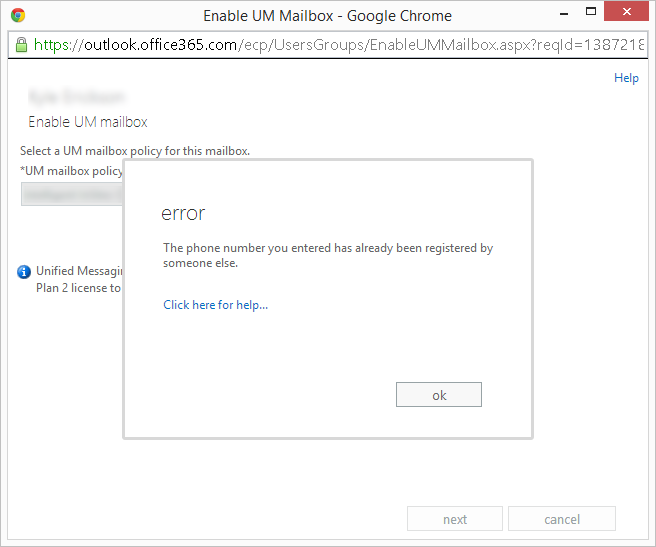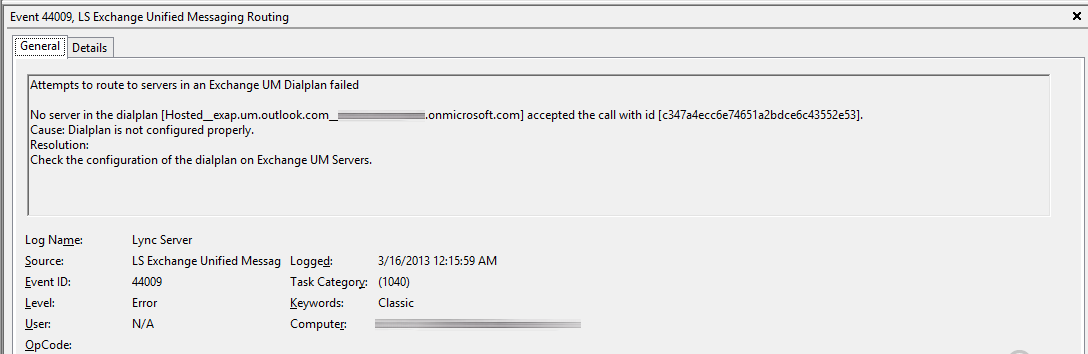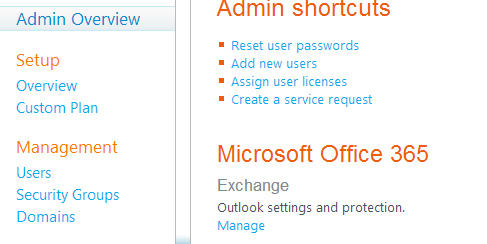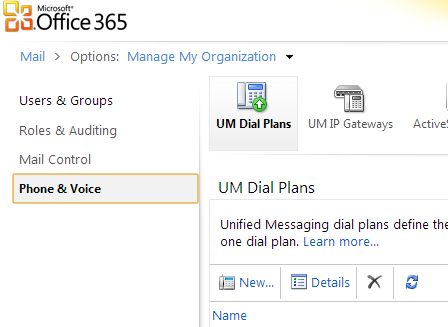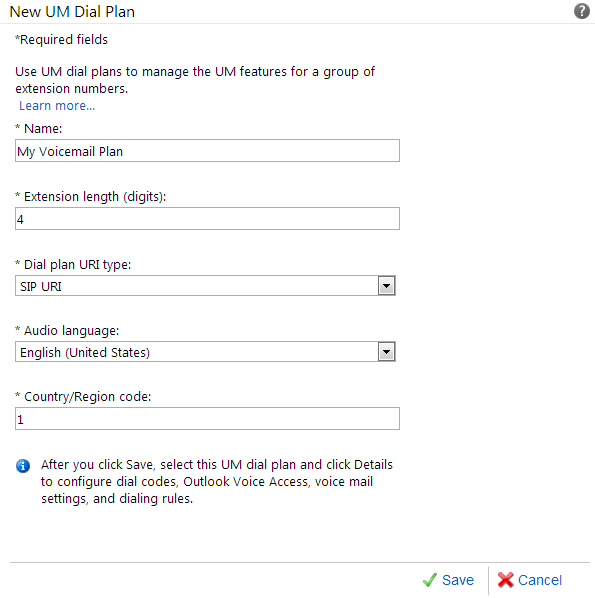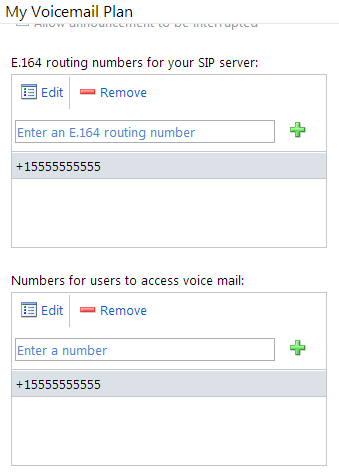Symptom: When trying to check your voicemail from Lync, you notice that you call gets dropped/disconnected. Inside of the front end server, you notice the following error log:
Attempts to route to servers in an Exchange UM Dialplan failed
No server in the dialplan [Hosted__exap.um.outlook.com__mydomain.onmicrosoft.com] accepted the call with id [c347a4ecc6e74651a2bdce6c43552e53].
Cause: Dialplan is not configured properly.
Resolution:
Check the configuration of the dialplan on Exchange UM Servers.
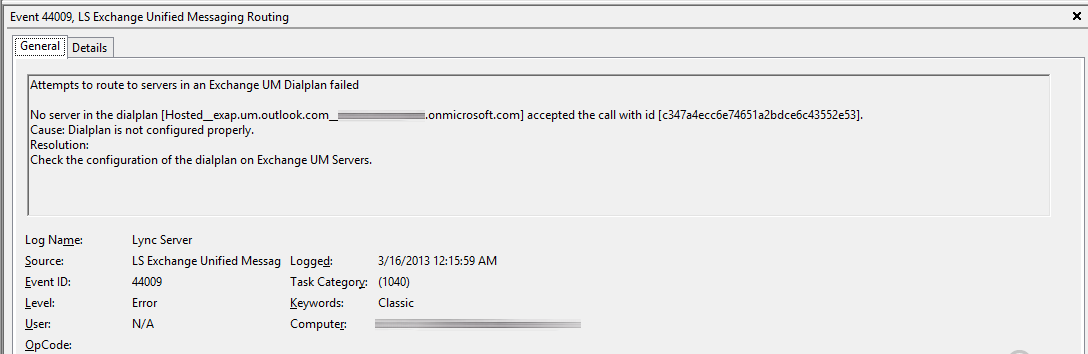
Solution: Unfortunately, this seems to be caused by a couple of different things, so I would give all of the following below a shot.
First, make sure you have created a Unified Messaging plan in your Office 365 Exchange Control Panel:
- Login to https://portal.microsoftonline.com/
- Click the Manage link next to Exchange on the dashboard
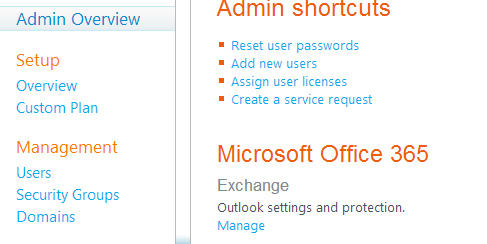
- Click the Phone & Voice tab
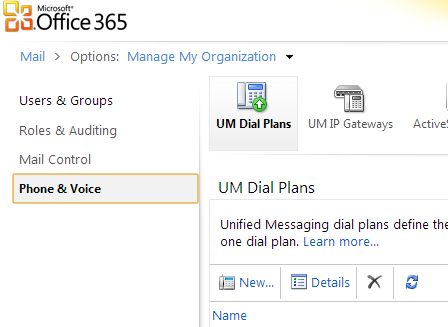
- Ensure you have a UM Dial Plan with the number you used in the New-CsExUmContact powershell command you ran earlier. Your settings might differ on the screenshot below, but just make sure you have SIP URI selected.
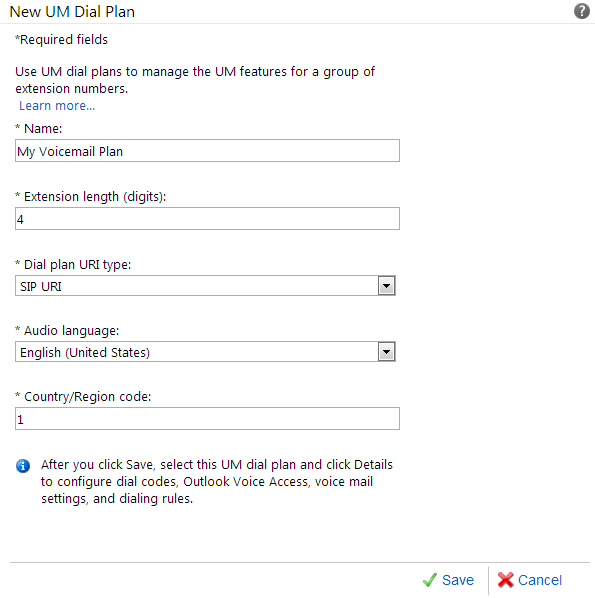
- Select your policy from the UM Dial Plans list and click the Configure UM Dial Plan button as shown below:

- Make sure you configure the number you want your users to dial to access their voicemail in the E.164 routing numbers for your SIP server and Numbers for users to access voice mail boxes.
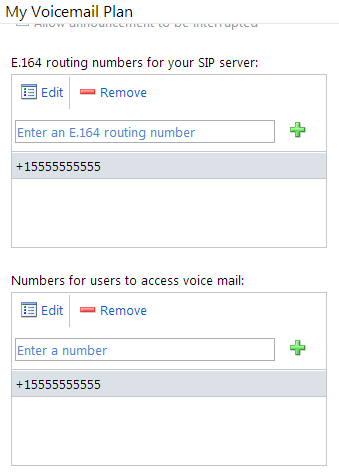
If your running Lync 2010/2013 at the same time, check out this option in topology builder to make sure you have enabled federation:
- Open up the Lync Server Topology Builder
- Download the latest topology
- Right click on the first site (the node under Lync Server) and then click Edit Properties...
- Scroll down to Site federation route assignment and make sure Apply federation route assignments to all sites is checked.
- Make sure Enable sip federation is checked as well and then click OK
- Click on Action->Topology->Publish...
If the above doesn't work, try running the following powershell commands on your front-end server.
- Modify the global hostedvoicemailpolicy (make sure to use your onmicrosoft domain name, not your FQDN you would use normally):
- Set-CsHostedVoicemailPolicy -global -Destination exap.um.outlook.com -Organization domain.onmicrosoft.com
-
Create Lync contact for Hosted UM (make sure to set the number as the same one in the Office 365 Unified Messaging area. The last value below can be changed to put the UM contact that will be generated in AD, in any OU of your choosing; I just picked the default users one for simplicity.
-
New-CsExUmContact -DisplayNumber +15555555555 -SipAddress sip:[email protected] -RegistrarPool FQDNTOPOOL -OU "CN=Users,DC=domain,DC=com"
-
Associate your newly created Lync contact with your Hosted Voicemail Policy:
- Grant-CsHostedVoicemailPolicy -identity "sip:[email protected]" -policyname global
Lastly, if things still aren't working, make sure you have enabled federation with Office 365's exchange server for Unified Messaging by executing the following command:
- New-CsHostingProvider -Identity "Exchange Online" -Enabled $True -EnabledSharedAddressSpace $True -HostsOCSUsers $False -ProxyFQDN "exap.um.outlook.com" -IsLocal $False -VerificationLevel UseSourceVerification