By default, you have probably noticed it can take up to 3 hours for a change to be in your on-premise environment to be replicated to your Office 365 environment. In organizations that have a smaller amount of users, you can change the frequency of the synchronization schedule to replicate the changes to Office 365 more quickly.
- Login to the server with the DirSync application (Windows Azure Active Directory Sync)
- Open up Notepad as an Administrator
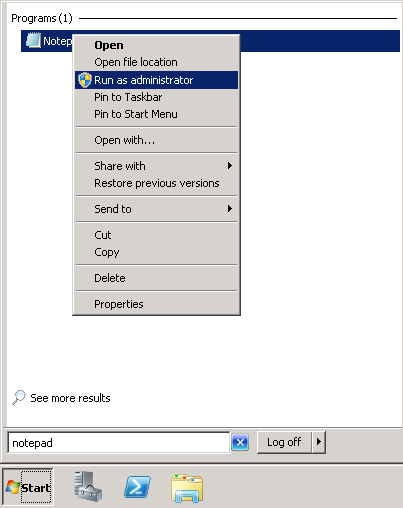
- Open the folllowing file
- Change the SyncTimeInterval to how often you want the tool to be run. The time is in hh:mm:ss
- Save and Close Notepad
- Restart the Windows Azure Active Directory Sync Service
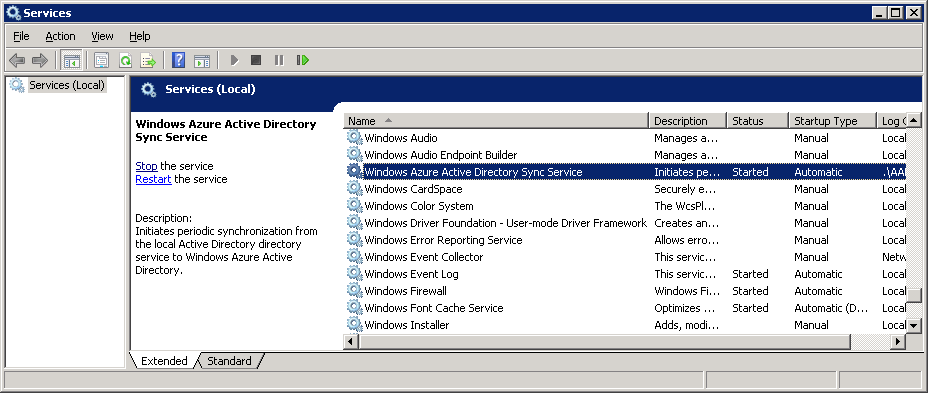
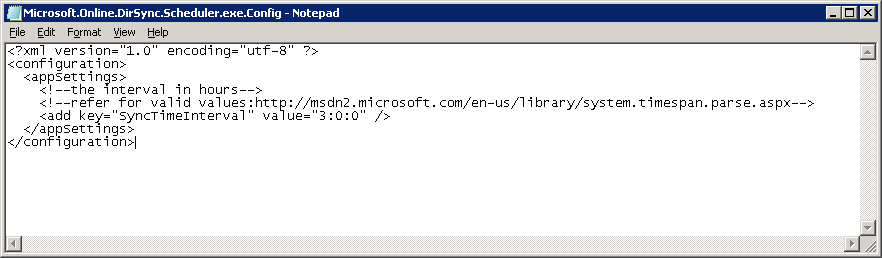
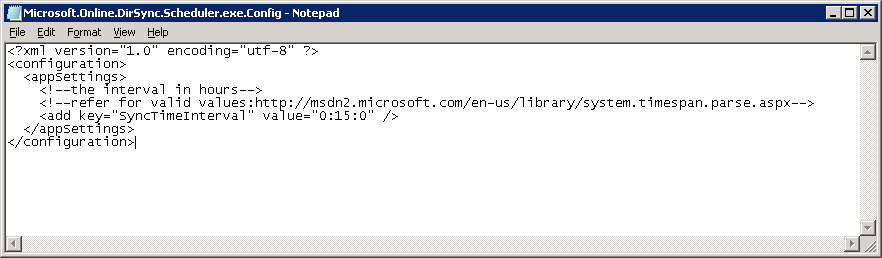
The synchronization schedule function has been redesigned since the release of Azure Active Directory Sync.
Hi Joakim,
This is true for the AADSync tool, however the older DirSync branded utility itself does use this process. I don't believe as of today Microsoft is pushing the new AADSync tool yet as it just recently become GA yesterday. I will try to write up additional details to clarify this.
Appreciate the feedback!
Jack