Symptom: When upgrading from ADFS v2.0 to ADFS v3 built natively into Server 2012 R2, I noticed Chrome stopped auto-logging in people when trying to hit the ADFS server from inside the corporate network.
Solution: We need to allow NTLM authentication for the Google Chrome useragent.
- Login to your primary ADFS server
- NOTE: This step is no longer applicable on newer versions of Chrome.
This is only applicable if running extremely old versions of Chrome (v50 or lower) -- the fix has been added in Chrome v51 and higher.
Execute the following command to disable Extended Protection TokenCheck (See notes for what this is at the bottom of this article) - Execute the following command to get the current list of supported user-agents for NTLM authentication
- Execute the following command to inject the user agent into a temporary array of user agents already added to ADFS.
- Execute the following command to commit the change.
- Restart the Active Directory Federation Services service on each of the ADFS farm servers for the changes to take effect. You do not need to make any changes to the proxy servers.
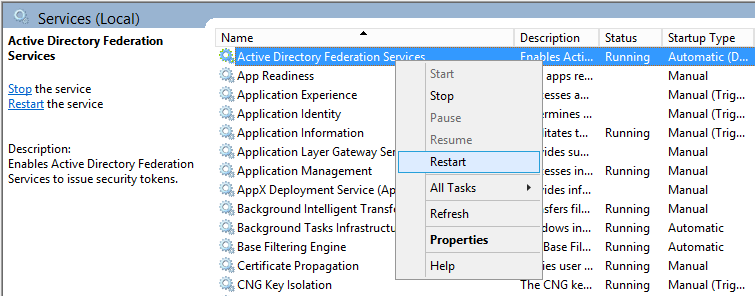
Notes
Shout out to Jon Payne in the comments section below for the idea of putting all the values into an ArrayList and then committing the arraylist to ADFS vs adding in all the strings manually.
ExtendedProtectionTokenCheck - Copied directly from technet - Specifies the level of extended protection for authentication supported by the federation server. Extended Protection for Authentication helps protect against man-in-the-middle (MITM) attacks, in which an attacker intercepts a client's credentials and forwards them to a server. Protection against such attacks is made possible through a Channel Binding Token (CBT) which can be either required, allowed or not required by the server when establishing communications with clients. http://technet.microsoft.com/en-us/library/ee892317.aspx
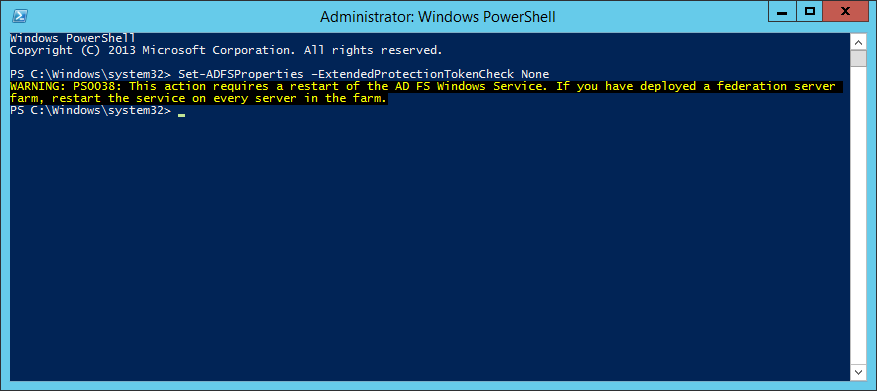

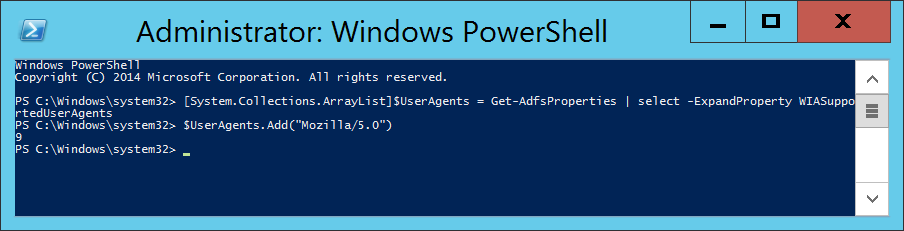

Pingback: ADFS for SharePoint | Tom Zhang's Blog
Nice catch and solution. One thing that would be good to update: The command "Set-ADFSProperties -WIASupportedUserAgents @(“MSIE 6.0″, “MSIE 7.0″, “MSIE 8.0″, “MSIE 9.0″, “MSIE 10.0″, “Trident/7.0″, “MSIPC”, “Windows Rights Management Client”, “Mozilla/5.0″)" contains fancy double quotes and needs to be entered with non-fancy double quotes, i.e. Set-ADFSProperties -WIASupportedUserAgents @("MSIE 6.0", "MSIE 7.0", "MSIE 8.0", "MSIE 9.0", "MSIE 10.0", "Trident/7.0", "MSIPC", "Windows Rights Management Client", "Mozilla/5.0")
Thanks...
Hi Dan,
I have updated the guide to use the normal characters. Looks like wordpress encodes them by default :/
Sorry about that!
Jack
Thanks for the tip!
I modified the command a bit, and ran it like this:
# Add support for Chrome/Chromium/Chrome for Work
Set-ADFSProperties -WIASupportedUserAgents ((Get-ADFSProperties | Select-Object -ExpandProperty WIASupportedUserAgents) + "Mozilla/5.0")
# Disable Extended Protection TokenCheck. Default value Allow
Set-ADFSProperties –ExtendedProtectionTokenCheck None
# Restart Active Directory Federation Service
Restart-Service -Name adfssrv
This worked flawlessly for me.
Thank you so much for putting this in an easy to use format!
Great post Jack, thank!
One question regarding Set-ADFSProperties -WIASupportedUserAgents. Do I need to keep "MSAuthHost/1.0/In-Domain" included at WIASupportedUserAgent set? It's included on the list by default after ADFS installation but it's not on your command.
Hi Sami,
It will not hurt to add that back to the list.
Jack
Hi,
Just an FYI I've found that if you add the extra browsers like you have, you don't need to follow it up by disabling the extended protection...Just leave it enabled since now the browsers are enabled to use it.
Thanks for the post, worked perfectly. Also got Edge working as well, as an added bonus.
Andrew
awesome. It solved my issue in minutes. Thank you so much!!
You are perfect Jack , thank you 🙂
Seems to work great for Firefox and Edge even without disabling Extended Protection, but not for Chrome (in our environment) for some reason. I ended up having to remove it for the time being.
It was quite simple adding it using the method provided by @PEB but removing the additional entry required the method @Jack originally posted. I did, however, figure out a way add and remove items more consistently:
# Collect existing User Agents
[System.Collections.ArrayList]$UserAgents = Get-AdfsProperties | select -ExpandProperty WIASupportedUserAgents
# Add User Agent to the list
$UserAgents.Add("Mozilla/5.0")
# Remove User Agent from the list
$UserAgent.Remove("Mozilla/5.0")
# Apply the updated list to the ADFS Windows Integrated Authentication Supported User Agents property
Set-ADFSProperties -WIASupportedUserAgents $UserAgents
Thanks for the share Jon!
Bit late but should help future googlers. Google has fixed the issue that was causing Extended Protection to need disabling. The fix made it into Chrome 51 and later.
If you have Chrome 51 or newer, you only need to enable the Mozilla/5.0 UserAgent.
Hello
Thanks for the Information thats a really good description but is it possible thats not working with Chrome Versions 49.xx
Both Options are configured and the Service are restartet but it will be prompt Username and Passoword again
Thanks
Chrome v.51.0.2784 correct this issue. You do not need change the ADFS security level
Thanks a bunch.. worked fine
great post, but no need to disable the security check. That check is a critical safeguard against MiM attacks and should never be disabled unless ABSOLUTELY necessary.
here is my snippet, using += to add a new item to the array which bypasses the immutable array issue.
$agents = Get-ADFSProperties | Select -ExpandProperty WIASupportedUserAgents
Write-Host "adding Mozilla to the list of SSO user agents..." -NoNewline
if ($agents -notcontains 'Mozilla/5.0')
{
$agents += 'Mozilla/5.0'
Set-ADFSProperties -WIASupportedUserAgents $agents
net stop adfssrv
net start adfssrv
Write-Host "Done" -ForegroundColor Green
}else{
Write-Host "Already Exists" -ForegroundColor Yellow
}
You are correct; however, when I wrote this article way back Chrome did not support these options, in which we had to disable ExtendedProtectionTokenCheck.
I'll try to update the article for the latest version.
Thanks for your write up, much appreciate it.
Pingback: Chrome For Windows Single Sign On