Check out my new tutorial for upgrading to Cyanogenmod 11! http://jackstromberg.com/2013/12/tutorial-rooting-and-installing-cyanogenmod-11-android-4-4-kitkat-w-google-apps-on-the-droid-razr-maxx/
Here are my notes on rooting and installing Cyanogenmod 10.2 on my Motorola RAZR Maxx.
By reading this, you are agreeing that I take no responsibility for what you do with your phone, nor will send me angry emails saying I janked your phone.
- Enable USB debugging
- Settings->Developer Options->Enable Developer options at the top-> (Hit ok on the notification asking for Allow development settings)->Check USB debugging (Click OK on the Allow USB debugging? dialog).
- Download a copy of latest build of Cyanogenmod
- http://wiki.cyanogenmod.org/w/Spyder_Info
- I am going to live on the edge and install a nightly to get to 10.2. If you don't want bugs, use a stable version.
- Notes: I found a pretty sweet page that lists the nightly changes to the rom. If you are curious, you can view the nightly changes here: http://10.2.cmxlog.com/?device=xt907
- Download a copy of Google Apps
- http://wiki.cyanogenmod.org/w/Gapps
- By default, Cyanogenmod cannot ship with Google Apps by default, so these will need to be installed manually. Without these, you will not have Google Play, Music, Maps, etc. In this case, grab a copy of gApps for 10.2.
- Download a copy of RazrBlade, which we will use to exploit the phone and gain root access:
- Extract the files of the razr_blade_win.zip archieve.
- If you are running windows, download a copy of the Motorola drivers to connect your phone.
- Run through the Motorola driver installation if you are running windows.
- Plug your phone in to your machine
- Navigate back to the files you extracted, right click Run.bat, run as Administrator
- If you are on Linux, execute RootLinux.sh and if you are on Mac OS, execute RootMac.sh
- Press any key to continue
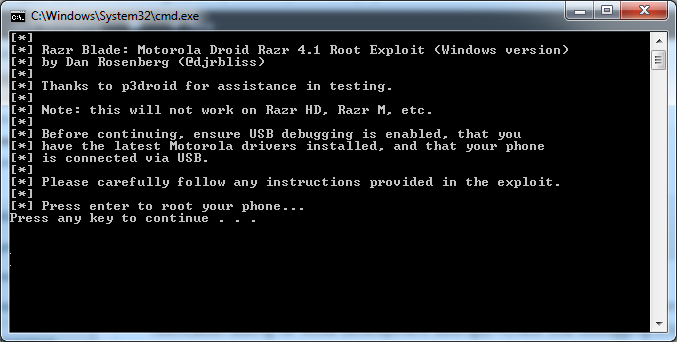
- Once your phone has completed phase one (which ends up with a reboot of the phone), complete the following tasks on your phone
- Click Apps->SmartActions->Get Started->Next->Battery Saver->Save->Home button
- Press any key to continue with "Phase two"
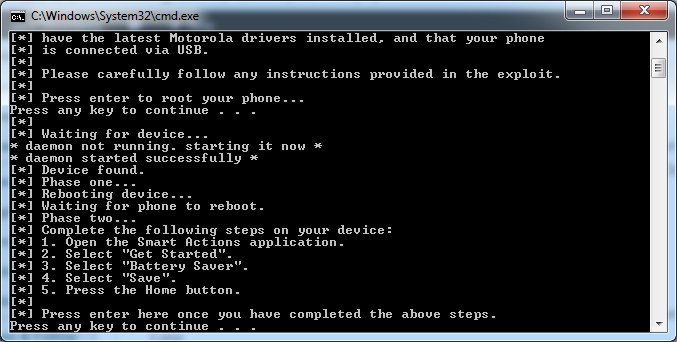
- Your phone will reboot again
- Phase four will start
- Your phone will reboot again
- After phase four completes, you should be notified the phone has been rooted.
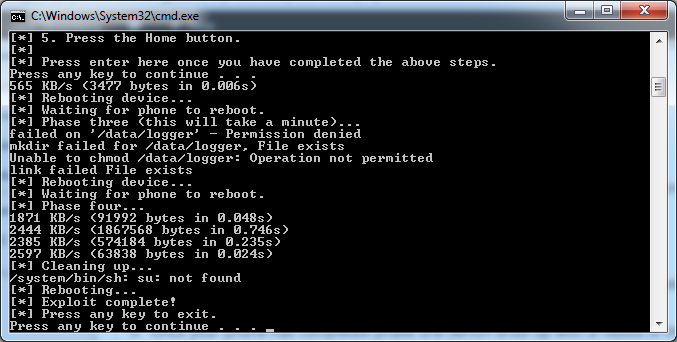
Notes: I received some permission errors the first time I ran through this (as shown in the picture above). I ended up rebooting the phone, making sure I had the latest version of SmartActions and then reran the batch file. After that, I was able to successfully get the Superuser program (which we talk about next) to run.
- Next, grab a copy of Superuser.apk (included inside the razr_blade zip file) and copy it over to the SD card.
- At this time, copy over the cyanogenmod zipped file you downloaded earlier. Throw it on the root of your SD card.
- Copy over the gApps zip file we downloaded earlier and throw that on the root of your SD card as well.
- Disconnect the phone from the computer and install the SuperUser application. Apps->Files->SD Card->Superuser.apk, Install, Open. If it asks to update, go ahead and allow it to update the binaries.
- Next, grab a copy of SafeStrap. We will use this as the bootstrap to flash your phone to Cyanogenmod as well as provide an easy way to switch between different ROMs.
- Copy the file over to your phone
- Apps->Files->SD card->Safestrap-RAZR-D4-BIO-3.11.apk->Package installer->Install->Open
- Hit Ok when prompted for superuser privileges, and then select Agree.
- Once inside the Safestrap application, click Install Recovery.
- Once installed, you should see the Recovery State say Installed
- Reboot your phone
- When you see the Safestrap splash screen, hit the Menu button on your phone.
- Once you have hit the Menu button, there will be a brief delay where you screen goes black and then redirects you to one with a couple of big buttons. Push the button labeled Boot Options.
- Push the ROM-Slot-1 button.
- Select the size of your data store (I used 3GB, couldn't find any documentation on what that actually does), and then hit Activate.
- Once it is done doing its shindig, hit the back button twice to get to the screen that shows Boot Options, Install, Backup, Restore, Mount, Wipe, Advanced, and Reboot.
- Push the Install button.
- Note, if the Install button is Red, you are going to override your stock ROM. Make sure that you have activated ROM-Slot-1 before proceeding.
- Scroll down and select the Cyanogenmod zip file you copied to the SD card earlier.
- Swipe the "Swipe to Confirm Flash" area to begin flashing your phone with Cyanogenmod.
- Once done, it should say Successful in blue text. Hit the Wipe cache/dalvik button.
- Swipe the Swipe to Wipe area (lol)
- Hit the Back button.
- Hit the Reboot System button.
- At this point, you should be greeted by the Cyanogenmod welcome screen upon boot. I opted out of the Cyangenmod account and decided to continue on.
- Next, we need to install Google Apps on the phone. To do this, reboot the phone and press the Menu button when you see the SafeStrap splash screen.
- Note, Google Apps are totally optional. If you want to roll with Stock Cyanogenmod and manually install apps via their APK files for ultra security, that is totally cool.
- Hit the Install button.
- Select the gApps zip file from your SD card
- Swipe the Swipe to Confirm Flash area
- Once the apps have been successfully installed, hit the Wipe cache/dalvik button.
- Swipe the Swipe to Wipe area
- Hit the Back button
- Hit the Reboot System button
- Once you are greeted by a "Allow Google's location service to collect anonymous location data." prompt, you will know you have successfully installed the Google apps! 😛
That should do it! Enjoy Cyanogenmod 10.2! 🙂
P.S. Here is the official Cyanogenmod info page for the Motorola Droid RAZR/RAZR MAXX (CDMA)
http://wiki.cyanogenmod.org/w/Spyder_Info
Thanks a lot! Used it for my xt910 to install CM10.1.
Nice! Appreciate the feedback! 🙂
Dude! I've hated the Motorola ROM since day 1 and have been looking for a replacement. Thanks so much for this tutorial. It is (insert Tony the Tiger here) greeeeeeeaaaaaaaaatly appreciated. Nicely done.
Haha, glad it went well! I noticed really good savings in battery life switching over the ROM. Hurray for no more Motorola Bloatware! 🙂
Jack, that was a wonderful tutorial on installing a custom ROM on my Droid. I'm enjoying the mod. Thanks!
Update: My Verizon 4G LTE wasn't working initially. I did some messing around and I needed to go to Settings -> Wireless & Networks, More -> Mobile Networks -> Network Mode -> CDMA+LTE/EVDO then it worked.
Pingback: [Tutorial] Rooting and Installing Cyanogenmod 11 (Android 4.4 KitKat) w/ Google Apps on the Droid RAZR Maxx | Jack Stromberg
After following two other walkthroughs for my Razr Maxx, including the one on the CyanogenMod site, this one finally worked! And when I say the others didn't work, I mean at one point my phone force reset itself with no OS installed, and I had to use Matt's Utility to revive it. I started with your tutorial after that catastrophe, and lo and behold I got from start to running CM in about 30 minutes total! Your steps are clear and concise, and everything here works perfectly. Thank you so very much for taking the time to do this!
Thanks for the feedback! Much appreciated! 🙂
I have still isue with denied access. I have smart actions Version 4.2.2.5.0. I would say it is the latest version.
Anyway i do not really understand what happend with permissions if I add baterysaver on smartactions. I alway thought that smartactions is an application that run specific apps or settings under specific circumstances. And it is a Motorola app.
maybe anotehr issue for me could be that i have the german version on my phone, translatet something wrong and did the wrong settings. i would appreciate if you have a screenshot of that application.
thanks für any reply
Hi Hagen,
Not sure what the latest version of SmartActions is, but I would assume if it shows it is the latest in the market, you are good to go (maybe their is a different version specifically to Germany that could cause this?).
Did you make sure you completed step 11 to get SmartActions in the correct mode? Also, make sure you run all batch files as Administrator to ensure it has whatever permissions it needs to execute the hack.
Hope this helps!
Jack
Hi,
I'm trying to use this tutorial to root and install Cyanogenmod in my Motorola Razr xt910 (gsm).
But at Phase one I got the follow message:
link failed Permission deniedAt phase two:
/system/bin/sh: cat: /data/data/com.motorola.contextual.fw/files/DataClearJarDex.jar: Permission deniedCan someone help me?
Hi Paulo,
Are you running the script as an Administrator? Other than that, I can only think of the SmartActions being the incorrect version from the market (not 100% sure what the exact version that is needed).
Jack