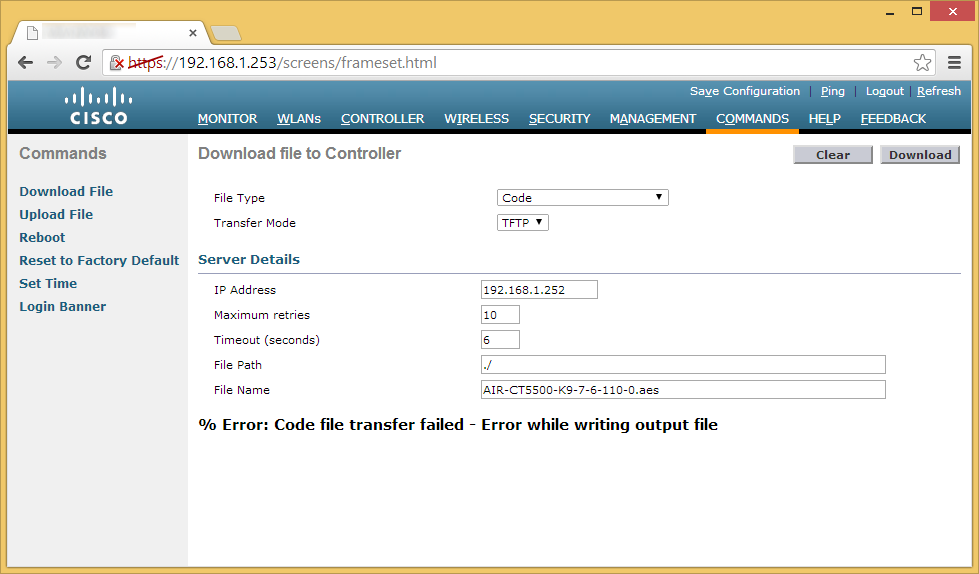This guide will show you what steps are needed to get your Cisco 5508 Wireless LAN Controller to the latest and greatest state.
- Download and install a TFTP Server program
- TFTPD is the recommend program to be used by Cisco. It is a free and can be obtained from here: http://tftpd32.jounin.net/tftpd32_download.html
- Ensure your TFTP server instance is running and pointed to a directory of your choice.
In this tutorial, I will be using C:\TFTP-Root as my directory for hosting firmware.
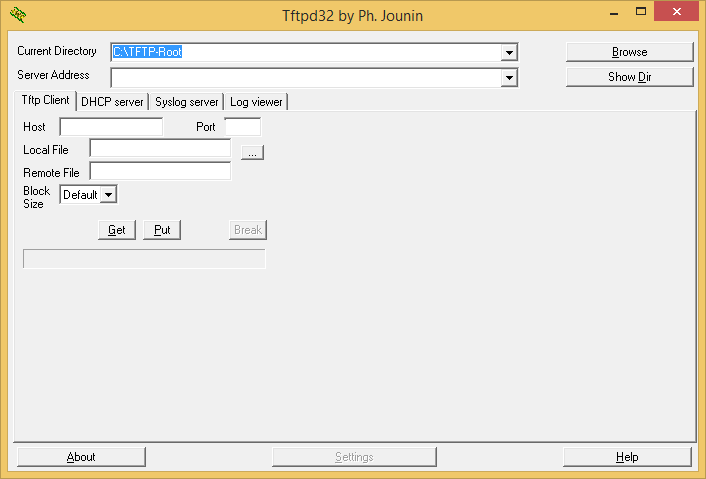
- Ensure you have an inbound firewall created to allow incoming connections to your machine on UDP port 69 if you will be using the TFTP option.

- Copy the firmware you want to transfer to the WLC to the TFTP server's directory
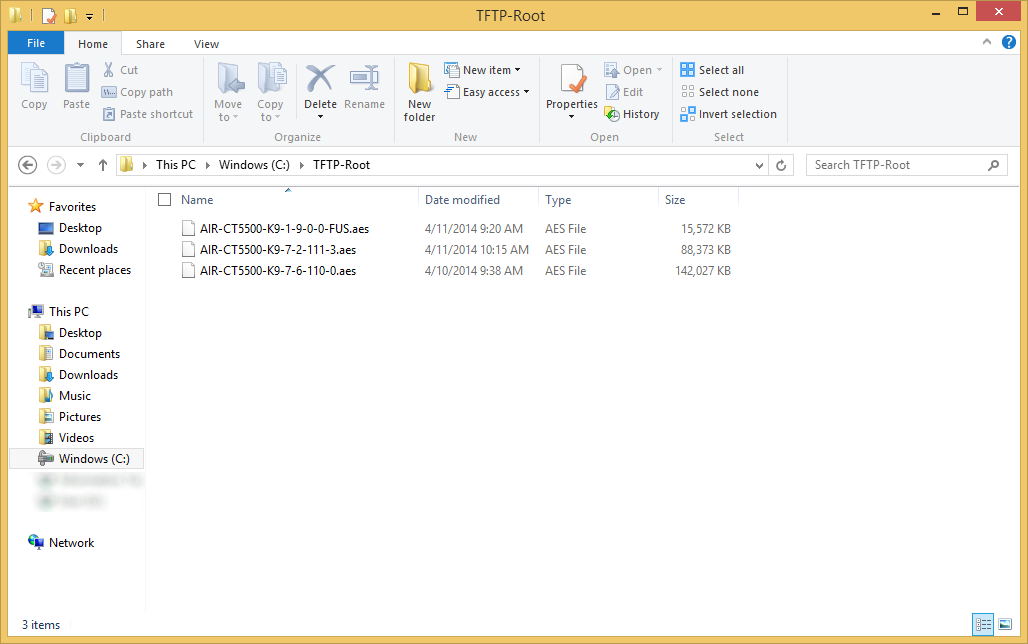
- Login to your Cisco WLC and select the Commands tab
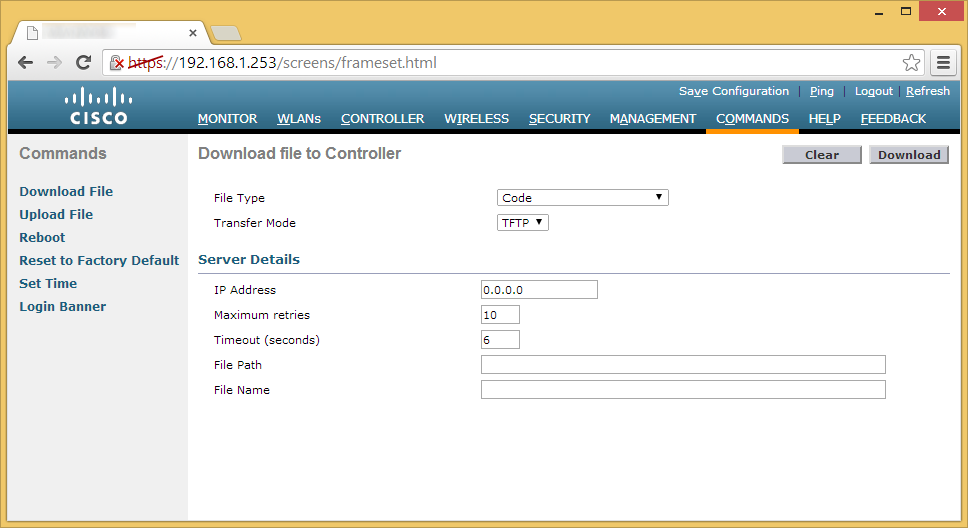
- Ensure the following settings are entered and then click the Download button
- File Type: Code
Transfer Mode: TFTP
IP Address: xxx.xxx.xxx.xxx (IP Address to your machine)
File Path: / (Use a relative file path; for example, if your firmware was located at c:\tftp-server\cisco5508\AIR-CT5500-K9-7-6-110-0.aes, use /cisco5508/)
File Name: AIR-CT5500-K9-7-6-110-0.aes (or whatever your firmware is called)
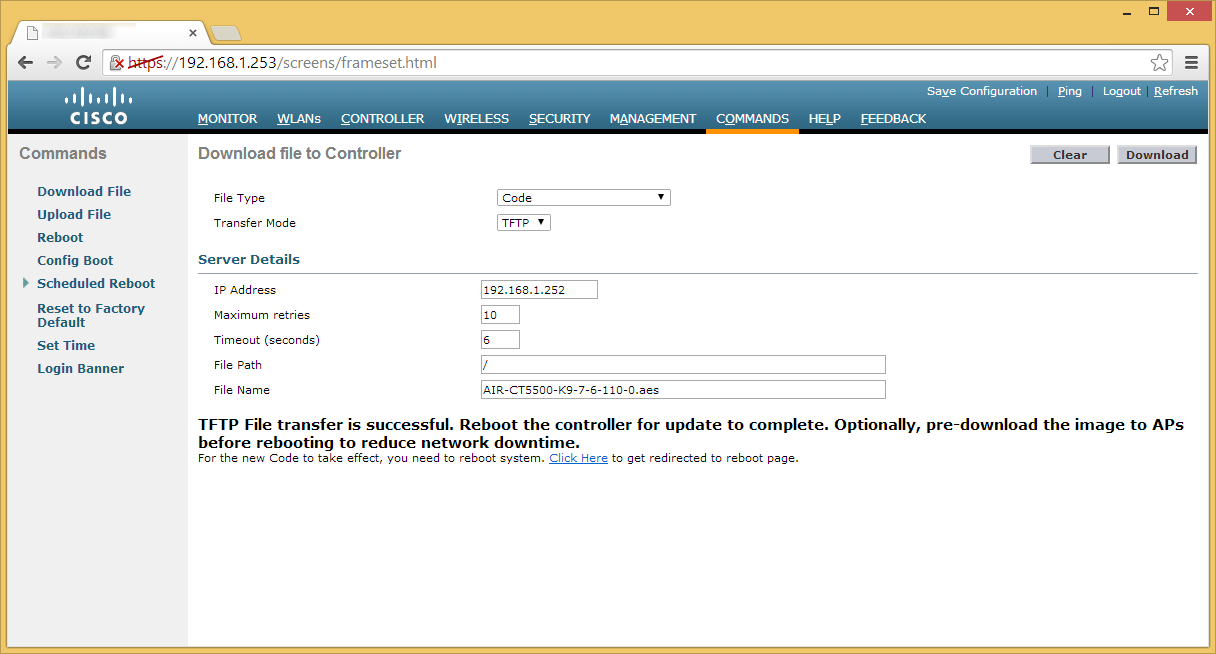
- File Type: Code
- Click OK when prompted to transfer the firmware
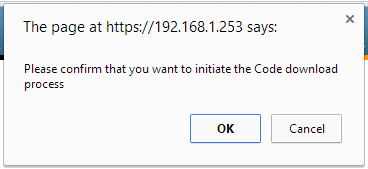
- Once the firmware has finished updating, click on the Click Here link to reboot the WLC.
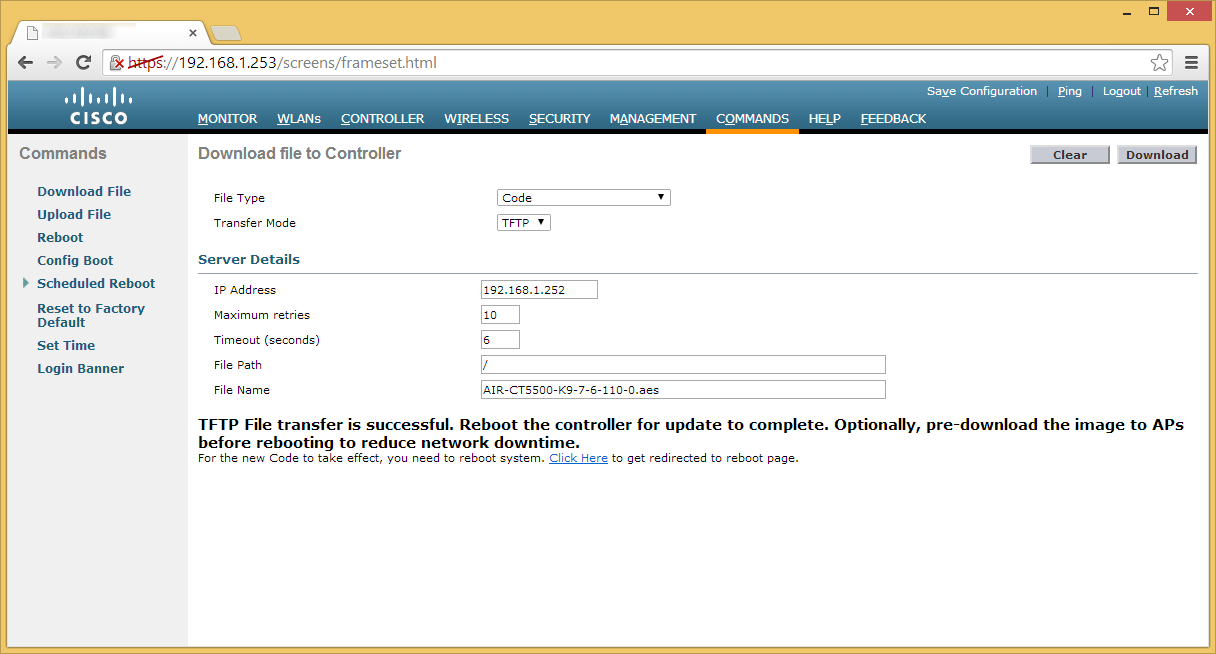
- On the System Reboot page, hit the Save and Reboot button.
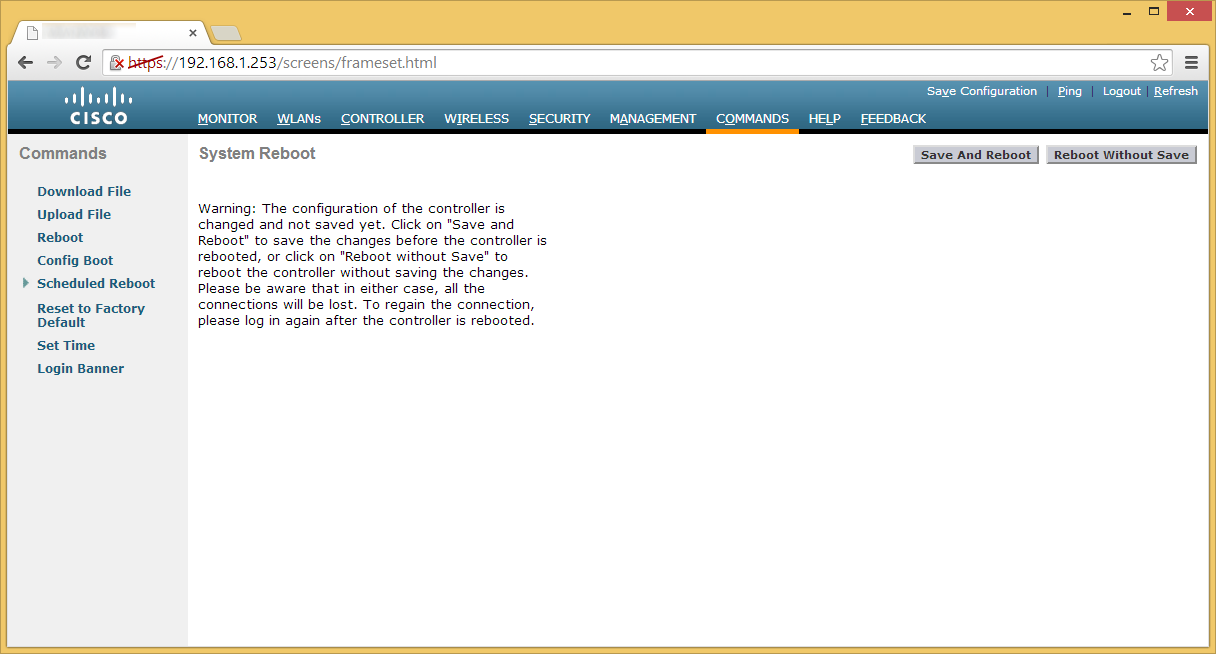
- Click OK on the Configuration will be saved and the controller will be rebooted prompt.
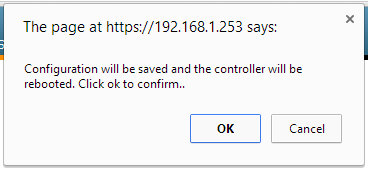
- Once the wireless LAN controller reboots, you should now be on the firmware version you provided. You can verify on the Monitor page.
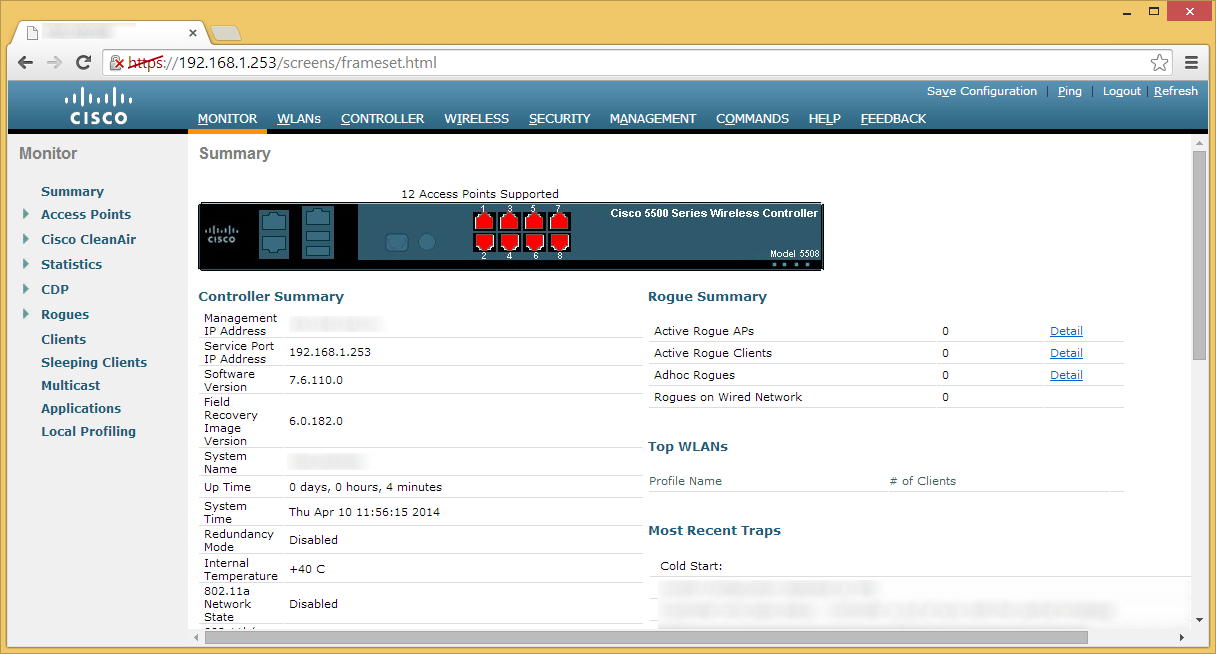
- At this point, you can can be done with your upgrade, however, it is highly recommended you also upgrade to the latest (or compatibile), version of the Field Upgrade Software (FUS) in additional to the WLC firmware (provided Cisco has a new version). The same steps to upgrade the FUS are of steps 6-10.
- Additional note, the FUS takes a considerable amount of time to upgrade the WLC. It is normal for the FUS to take 30-50 minutes to upgrade after applying the firmware. If you are not busy or intersted, you can watch the FUS upgrade various components if you console into the WLC during boot to keep an eye on things.
- Once the WLC and FUS firmware versions have been upgraded to their compatbile versions, you should be good to go! 🙂
Pushing firmware through CLI
If you wish to push the firmware manually via TFTP or FTP, you can use the following commands below (order doesn't matter as long as transfer download start is entered last). The process is the same for uploading the firmware to the WLC, you only need to swap out the filename for either the FUS firmware or WLC firmware.
(Cisco Controller) > transfer download datatype code
(Cisco Controller) > transfer download mode tftp (can use ftp as well)
(Cisco Controller) > transfer download username user (only needed if using ftp)
(Cisco Controller) > transfer download password password (only needed if using ftp)
(Cisco Controller) > transfer download filename AIR-CT5500-K9-1-9-0-0-FUS.aes
(Cisco Controller) > transfer download path /
(Cisco Controller) > transfer download start
As of 4/14/2014, here are the latest firmware versions:
Release 1.9.0.0 for the Field Upgrade Software
Release 7.6.110.0ED for the Wireless LAN Controller
Notes: While upgrading our WLC from stock firmware, I received a strange error stating % Error: Code file transfer failed – Error while writing output file. Please see my other blog post in regards to upgrading really old firmware on this device to the latest version: http://jackstromberg.com/2014/04/cisco-wlc-firmware-upgrade-error-code-file-transfer-failed-error-while-writing-output-file/