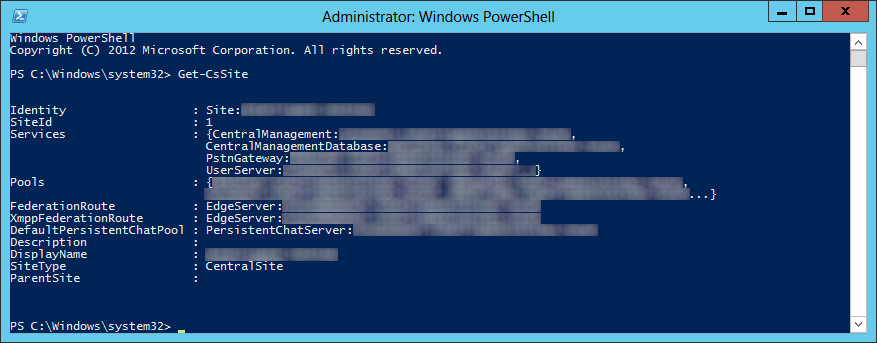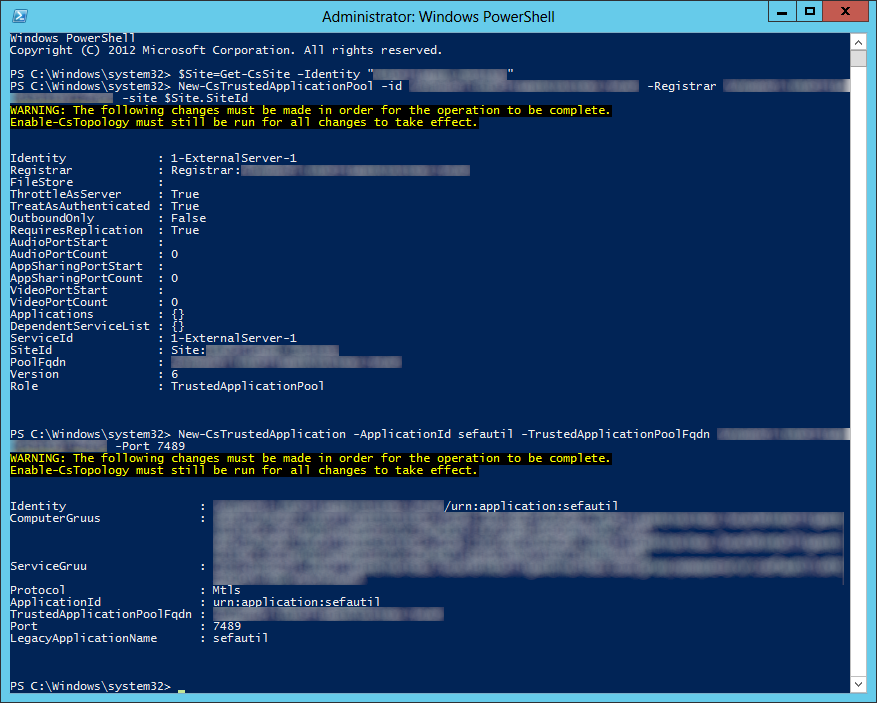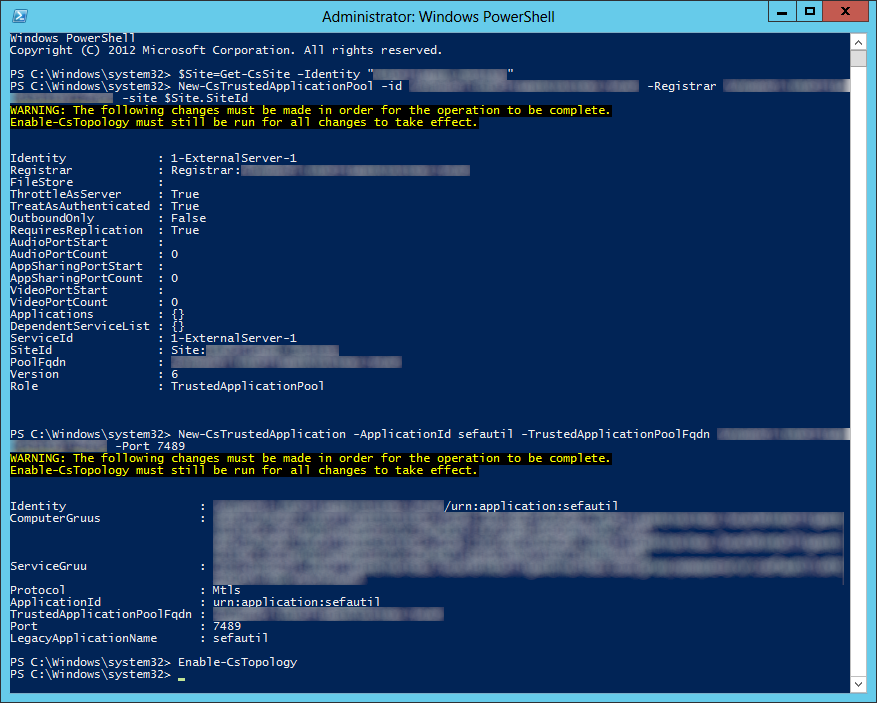Scenario: A user leaves the organization and you would like to forward their number/calls to a manager.
Solution: Microsoft has a Lync Server 2013 (and 2010) Resource Kit that contains a command-line tool called SEFAUtil (secondary extension feature activation) which can be used to achieve this task. Before beginning, I would recommend taking a look at the official TechNet article/documentation on the utility itself: http://technet.microsoft.com/en-us/library/jj945604.aspx In this tutorial, we will download the tool and execute the proper commands to configure call forwarding for a specified user.
- Download a copy of the Lync Server 2013 Resource Kit from Microsoft's website here: http://go.microsoft.com/fwlink/p/?LinkID=330429
- Run the installer from your Front End Server/Pool


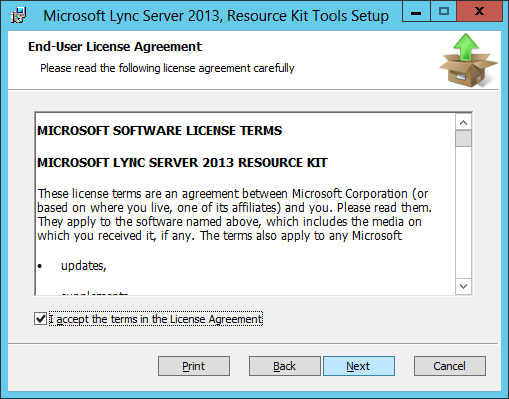
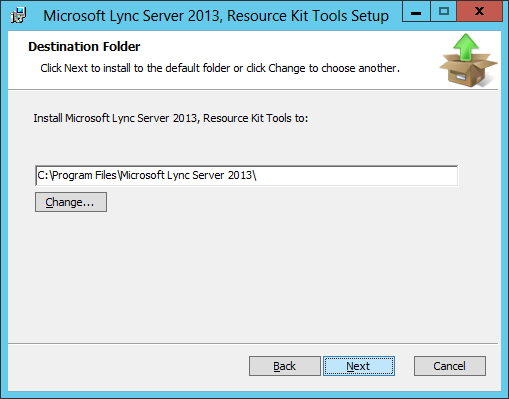
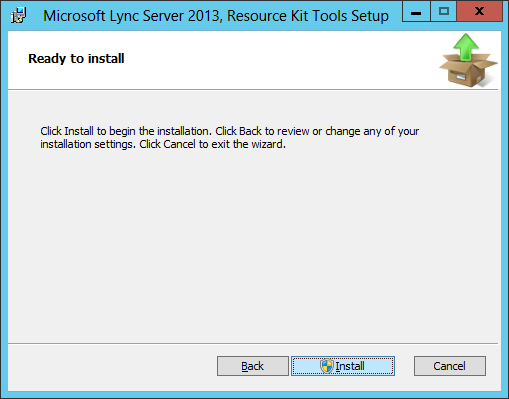
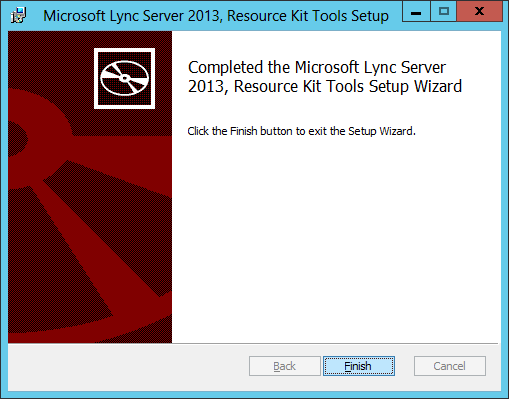
- Create a trusted application pool
- Execute the following command
- $Site=Get-CsSite -Identity "My Site"

- Execute the following command
- New-CsTrustedApplicationPool -id <Pool FQDN> -Registrar <Pool Registrar FQDN> -site $Site.SiteID
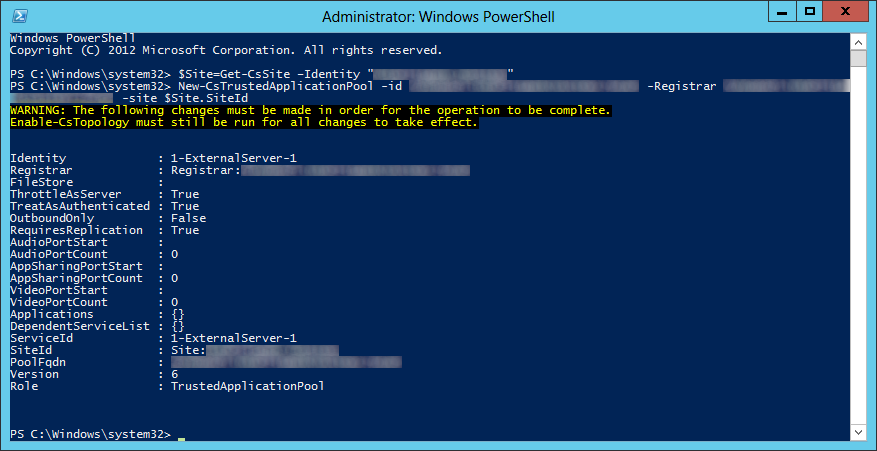
- Note: Technically we didn't need to run the 1st command, however this can help cut-down on user error. Additionally, if you have multiple sites and you knew what site you wanted to use but not the ID, this helps skip a step.
- New-CsTrustedApplicationPool -id <Pool FQDN> -Registrar <Pool Registrar FQDN> -site $Site.SiteID
- $Site=Get-CsSite -Identity "My Site"
- Execute the following command
- Define SEFAUtil as a trusted application in the Lync topology
- Enable the Lync topology to commit the changes
- Forward a user's number
- Navigate to %ProgramFiles%\Microsoft Lync Server 2013\ResKit

- Execute the following command
- SEFAUtil.exe /Server:<Pool FQDN> [email protected] /enablefwdimmediate /setfwddestination:[email protected]

- SEFAUtil.exe /Server:<Pool FQDN> [email protected] /enablefwdimmediate /setfwddestination:[email protected]
- Navigate to %ProgramFiles%\Microsoft Lync Server 2013\ResKit
That should be it!
Note: If you are more comfortable using a GUI or don't wish to type in multiple powershell commands, I would highly recommend checking out Johan Veldhuis's SefaUtil GUI PowerShell script. Once you are done following steps 1-5 above, you you can grab a copy of the script here: http://johanveldhuis.nl/sefautil-gui/sefautil-gui/