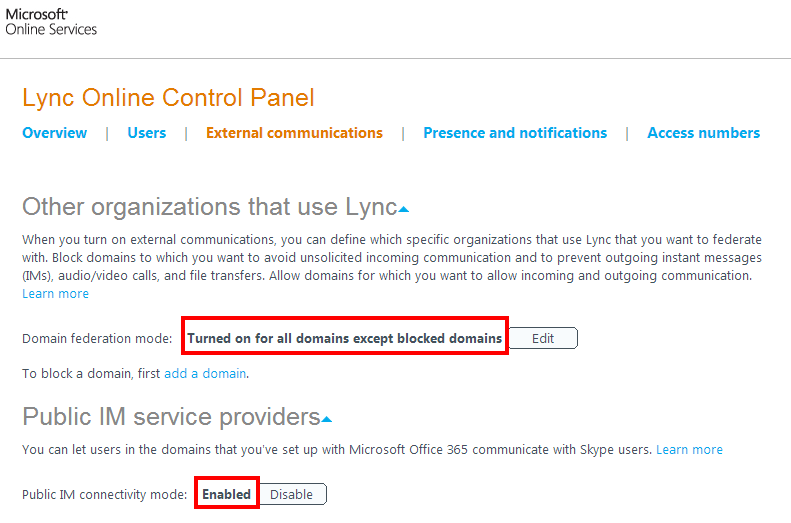When communicating to hosted companies in Office 365 from an On-Premise Lync environment, I had begun seeing the following symptoms:
- Presence defaulted to Unknown for federated contacts:
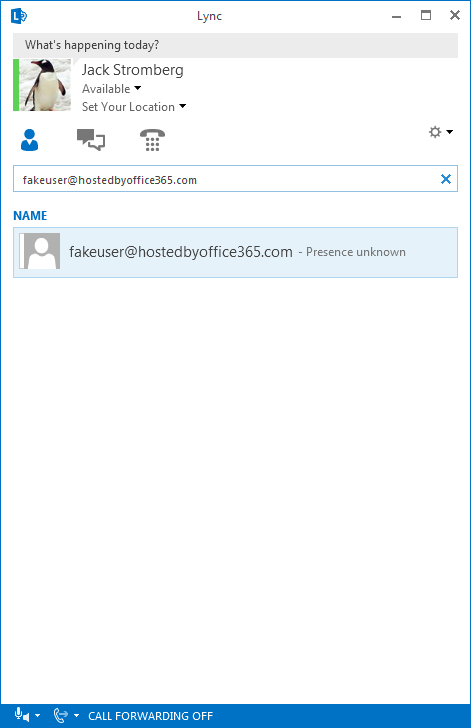
- When joining someone's meeting or sending them an IM, I would see the following:
"When contacting your support team, reference error ID 403 (source ID 239)."

- Inside of event viewer, I saw:
403 Forbidden
ms-diagnostics-public: 1034;reason="Previous hop federated peer did not report diagnostic information";Domain="othercompanydomainon.com";PeerServer="sipfed.online.lync.com"
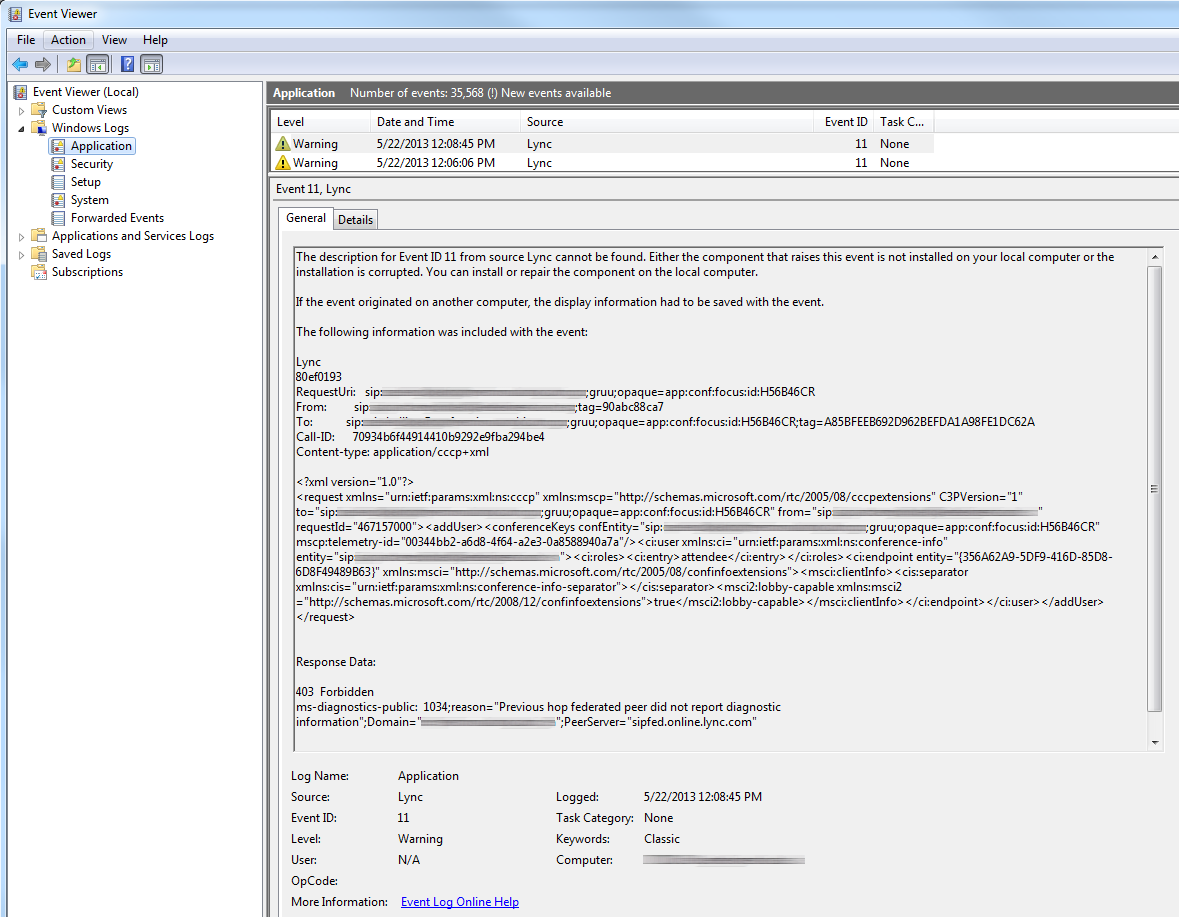
Solution:
Interestingly enough, even though you have an On-Premise Lync environment, it appears that Office 365 will tie back to your account for some settings. In my case, I had not enabled federation to other PIC providers on Office 365.
To resolve the issue, please follow the steps below:
- Login to the Office 365 Admin Portal
- Click on Manage Lync

- Click on the External communications tab and ensure the following settings:
- Next, head over to the Lync Online Control Panel for your on-premise Lync deployment.
- Select the Federation nand External Access tab and then select SIP Federated Providers
- Ensure you have created a rule for the provider LyncOnline that is federated to sipfed.online.lync.com
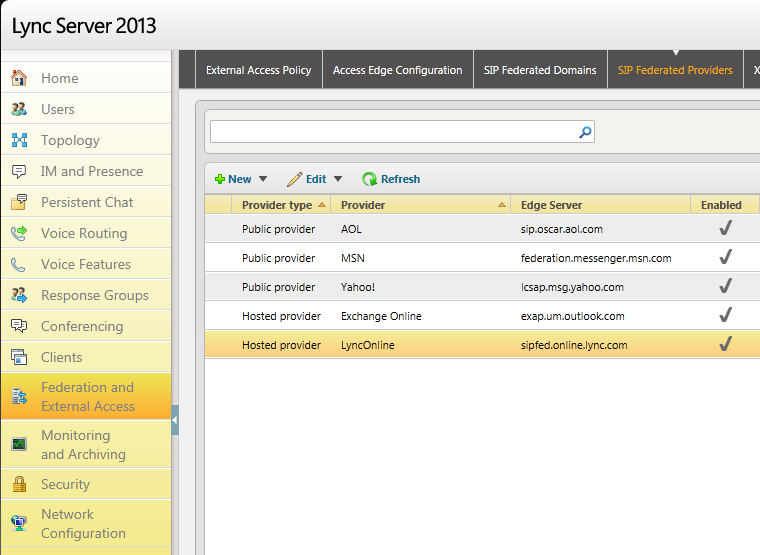
- To create the provider via the Lync Server 2013 Control Panel
- Select New... and then click Hosted Provider
- Enable communications with this provider: Checked
- Provider Name: LyncOnline
- Access Edge Service (FQDN): sipfed.online.lync.com
- Click Commit
- Select New... and then click Hosted Provider
- To create the provider via PowerShell, execute the following command:
- New-CSHostingProvider -identity LyncOnline -ProxyFqdn sipfed.online.lync.com -Enabled $True
- To create the provider via the Lync Server 2013 Control Panel
Wait a few minutes for the changes to take effect, exit out of your Lync client on your workstation, reopen and you should now be able to communicate to your federated partner.