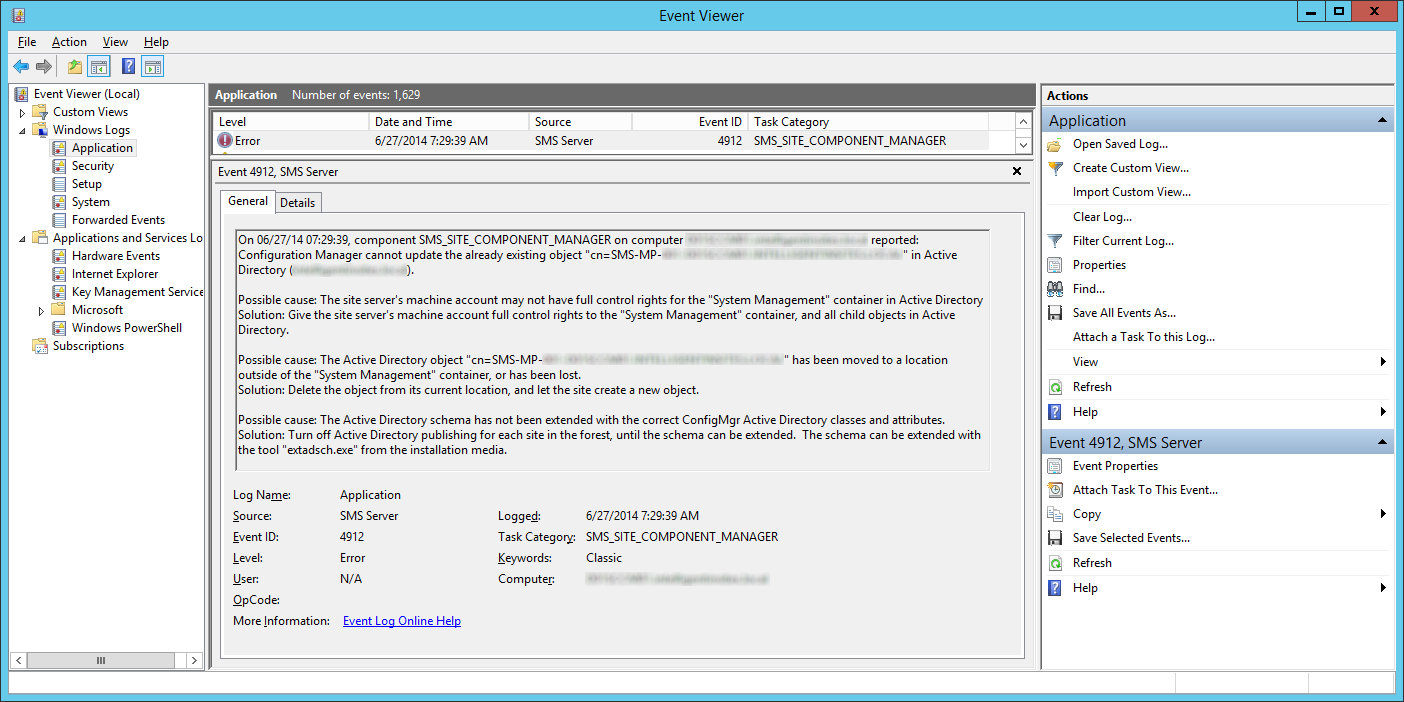Symptom: Inside of Event Viewer, you see the following Error entry.
On 06/27/14 07:29:39, component SMS_SITE_COMPONENT_MANAGER on computer sccm.mydomain.local reported: Configuration Manager cannot update the already existing object "cn=SMS-MP-LAX-sccm.mydomain.LOCAL" in Active Directory (mydomain.local).
Possible cause: The site server's machine account may not have full control rights for the "System Management" container in Active Directory
Solution: Give the site server's machine account full control rights to the "System Management" container, and all child objects in Active Directory.Possible cause: The Active Directory object "cn=SMS-MP-LAX-sccm.mydomain.LOCAL" has been moved to a location outside of the "System Management" container, or has been lost.
Solution: Delete the object from its current location, and let the site create a new object.Possible cause: The Active Directory schema has not been extended with the correct ConfigMgr Active Directory classes and attributes.
Solution: Turn off Active Directory publishing for each site in the forest, until the schema can be extended. The schema can be extended with the tool "extadsch.exe" from the installation media.
Solution: Complete the steps below to ensure that the SCCM computer account has the ability to write to Active Directory.
- Add Permission to the System Management Container
- From the following technet article: http://technet.microsoft.com/en-us/library/bb633169.aspx
After you have created the System Management container in Active Directory Domain Services, you must grant the site server’s computer account the permissions that are required to publish site information to the container.- On your domain controller navigate to Server Manager -> Tools -> Active Directory Users and Computers
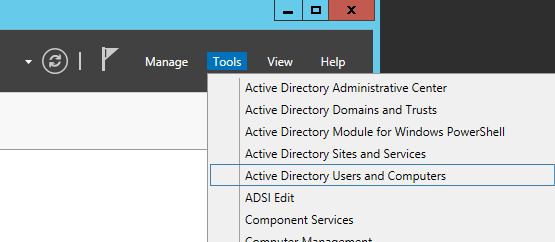
- Click View and select Advanced Features
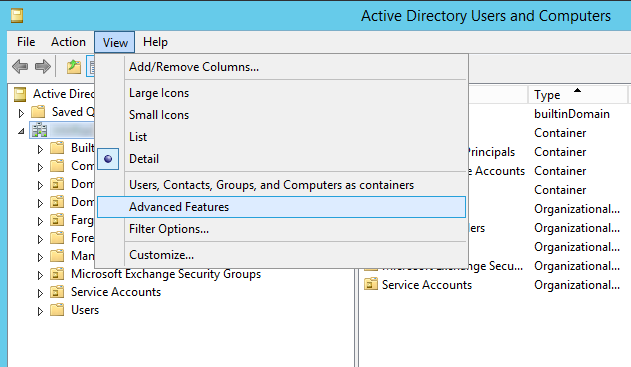
- Expand your site, System, System Management and select Properties
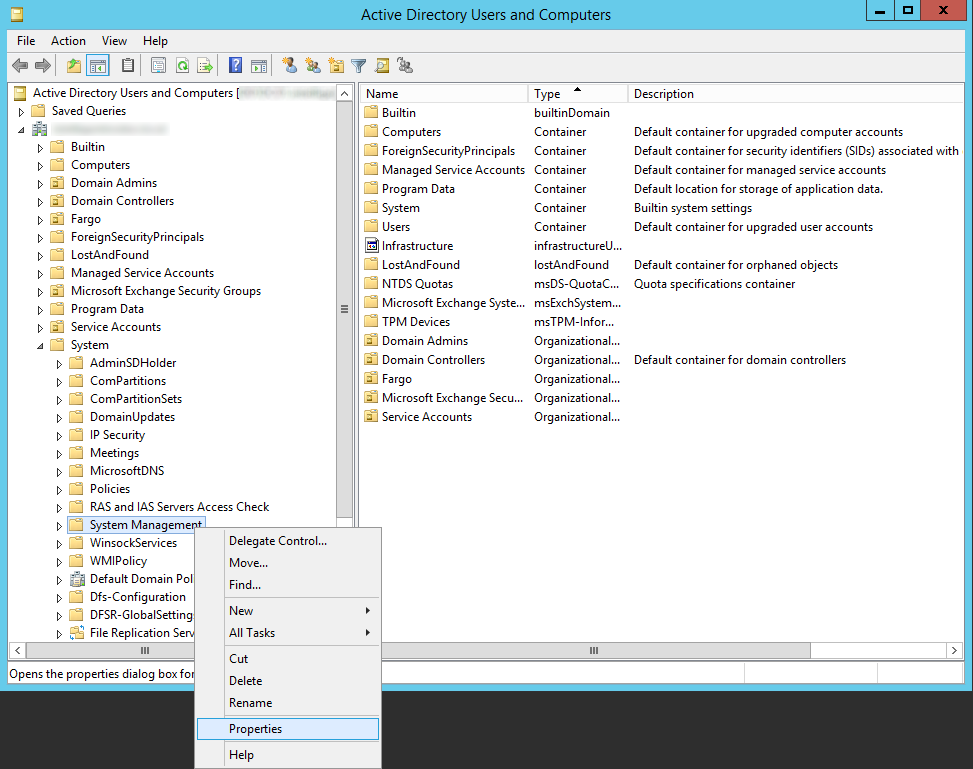
- On the System Management Properties dialog box select the Security Tab
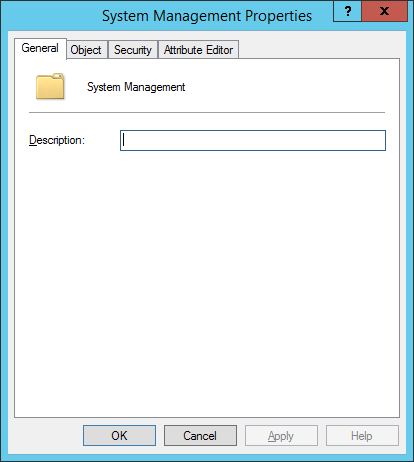
- Click Add.. on the Security Tab
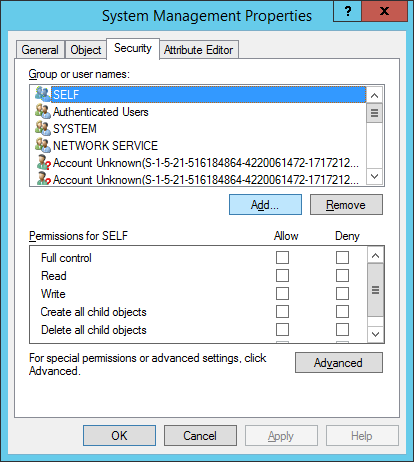
- Click the Object Types… button, check Computers, and click OK
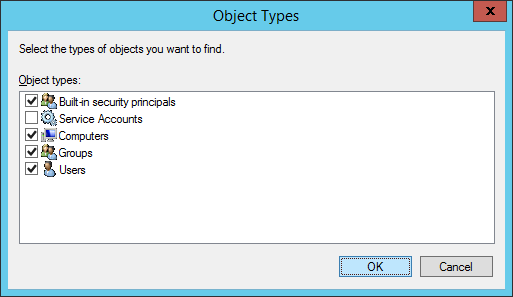
- Type in the computer’s name and click OK
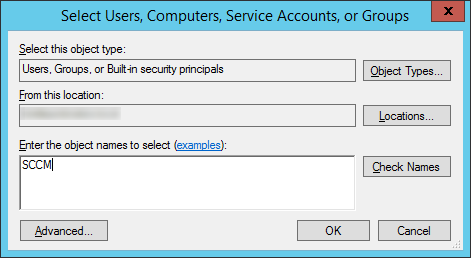
- Check Full Control on the Security Permissions for your SCCM machine
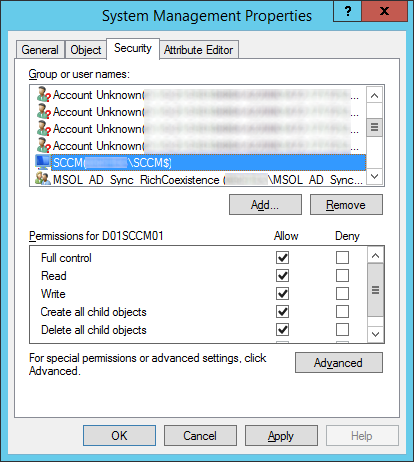
- Click the Advanced button, select the computer account, and click Edit
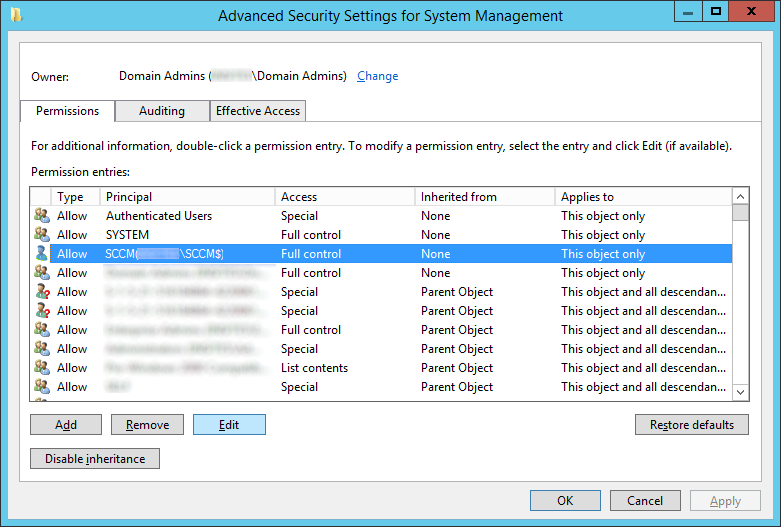
- Select This object and all descendant objects in the Applies to section and click OK
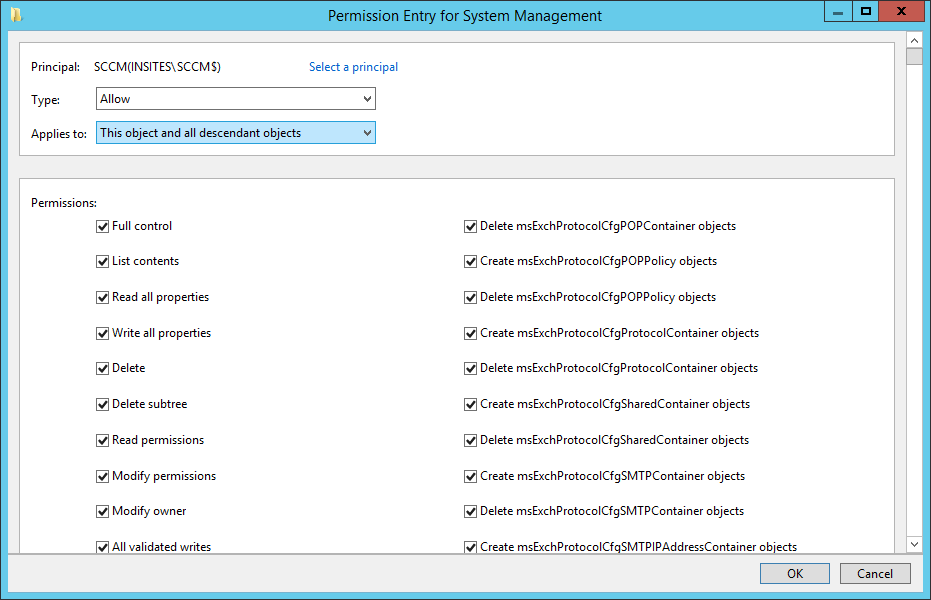
- Restart the SMS_SITE_COMPONENT_MANAGER and service
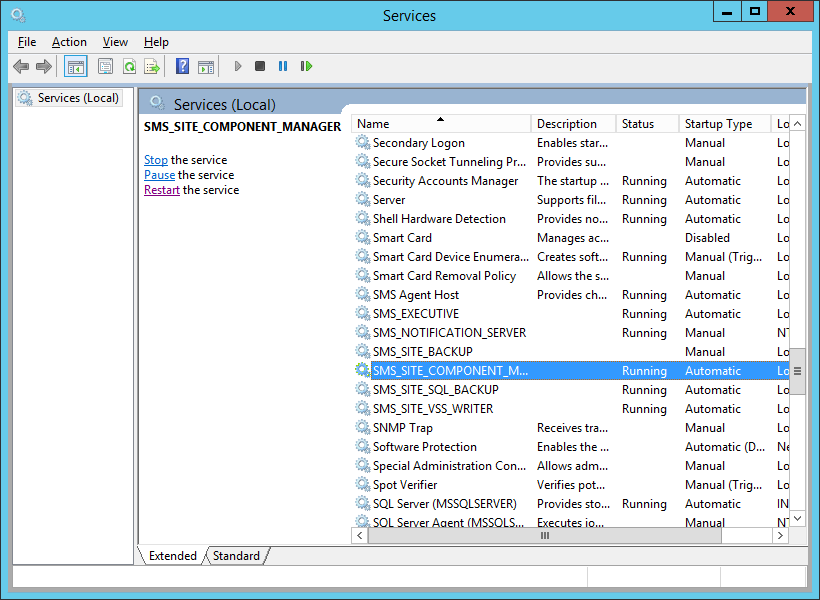
- On your domain controller navigate to Server Manager -> Tools -> Active Directory Users and Computers
- From the following technet article: http://technet.microsoft.com/en-us/library/bb633169.aspx