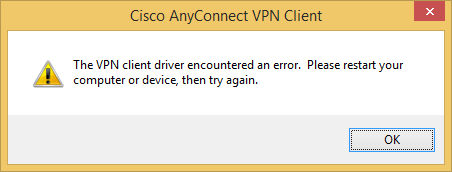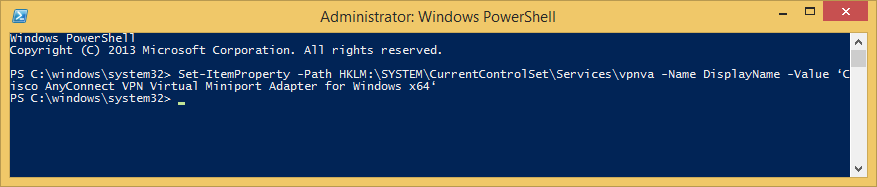Symptom: You receive the following error when trying to establish a connection with the Cisco AnyConnect client on Windows 8 x64.
Solution:
Option 1: PowerShell Method
- Go to the Windows 8 Start screen, search for PowerShell, Run as an Administrator
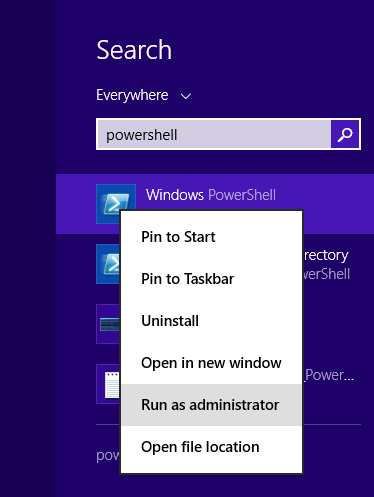
- Execute the following powershell command
- Exit and reopen the Cisco AnyConnect Program
Option 2: Registry Editor GUI Method
- Go to the Windows 8 Start screen, search for regedit, right click Run as administrator
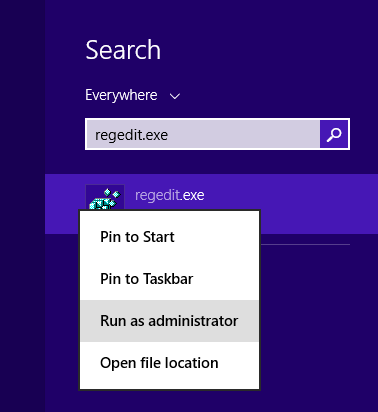
- Navigate to the following registry key
HKEY_LOCAL_MACHINE\SYSTEM\CurrentControlSet\Services\vpnva
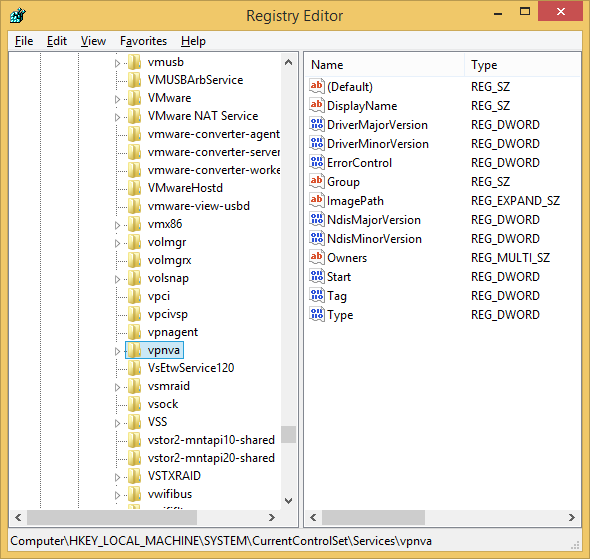
- Double cick on the DisplayName value and replace the value with Cisco AnyConnect VPN Virtual Miniport Adapter for Windows x64
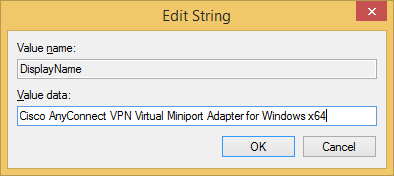
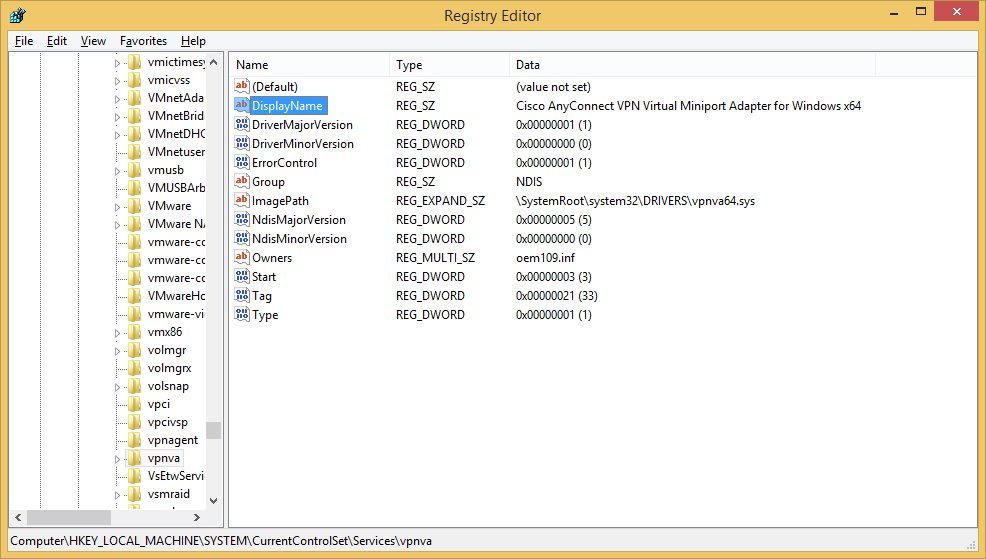
- Exit and reopen the Cisco AnyConnect VPN client