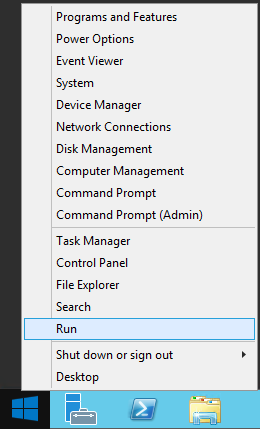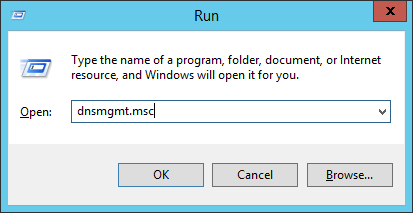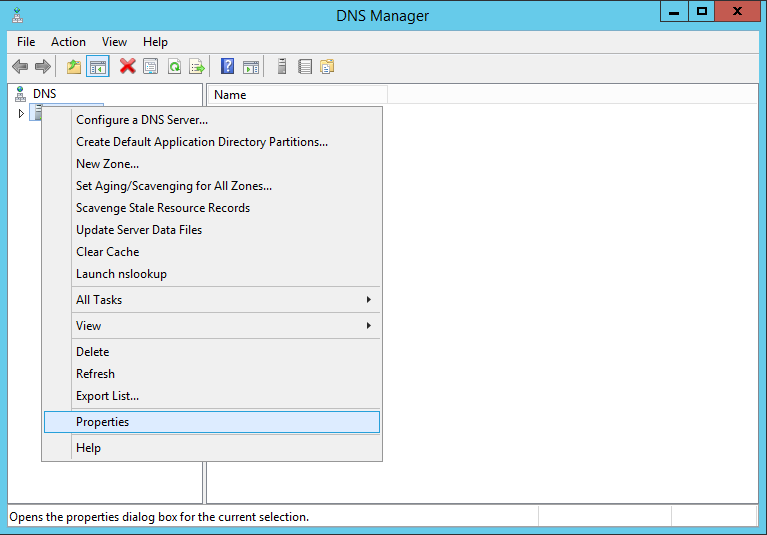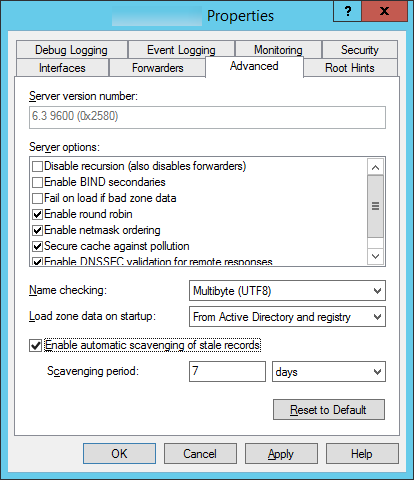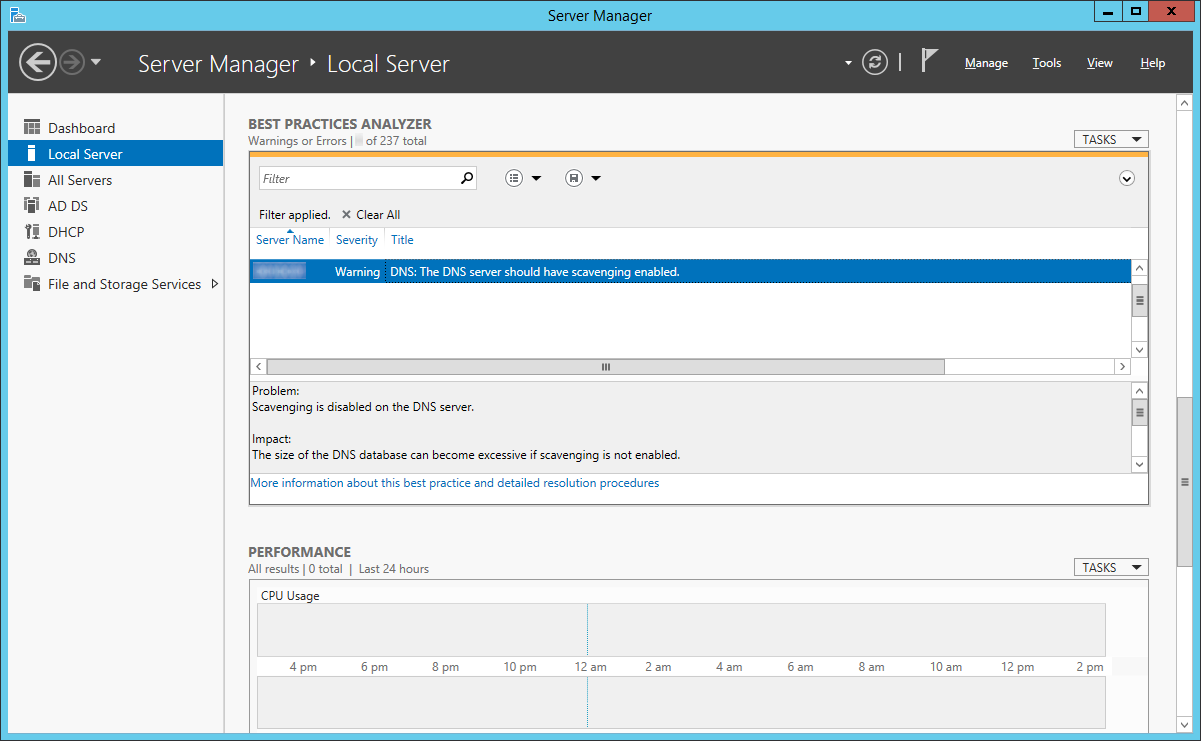If you are setting up Lync Server for the first time or have been running Lync Server, you will notice that Lync depends heavily on DNS records. In many cases, a Lync deployment cannot be setup correctly without using a split-dns setup and using a masked UPN; which can make things even more tricky. Here is a complete listing of DNS records I used to deploy Lync 2013. I have verifed federation works properly, IMs, conferencing, dial-in meetings, mobile and desktop client sign-in, and desk phones. Note, records indicated in Red are records that are required/standard in every lync deployment.
Internal DNS Records
| Record Type |
Value |
Points to |
| A |
lyncdiscoverinternal.mydomain.com |
Lync front end server |
| A |
lyncdiscover.mydomain.com |
Lync reverse proxy
(needed for mobile devices to work interally) |
| A |
lync.mydomain.com |
Lync front end server |
| A |
sip.mydomain.com |
Lync front end server
(multiple A records if enterprise pool) |
| A |
dialin.mydomain.com |
Lync front end server |
| A |
meet.mydomain.com |
Lync front end server |
| SRV |
_ntp._udp.mydomain.com |
Domain Controller/Time Server |
| SRV |
_sip._tls.mydomain.com |
sip.mydomain.com |
| SRV |
_xmpp-server._tcp.mydomain.com |
sip.mydomain.com |
| SRV |
_sipinternaltls.mydomain.com |
sip.mydomain.com |
| SRV |
_sipfederationtls.mydomain.com |
sip.mydomain.com |
**Note, you should have A records for all of the hosts in your Lync deployment (front end servers, pools, proxies, etc.). Those are not covered in the list as they are 100% user defined when deploying Lync.
External DNS Records
| Record Type |
Value |
Points to |
| A |
webconf.mydomain.com |
Edge server IP as specified in setup wizard |
| A |
av.mydomain.com |
Edge server IP as specified in setup wizard |
| A |
sip.mydomain.com |
Edge server IP as specified in setup wizard |
| A |
meet.mydomain.com |
Lync Reverse Proxy IP |
| A |
dialin.mydomain.com |
Lync Reverse Proxy IP |
| A |
lync.mydomain.com |
Lync Reverse Proxy IP |
| A |
lyncdiscover.mydomain.com |
Lync Reverse Proxy IP |
| SRV |
_sip._tls.mydomain.com |
sip.mydomain.com |
| SRV |
_sipfederationtls._tcp.mydomain.com |
sip.mydomain.com |
| SRV |
_xmpp-server._tcp.mydomain.com |
sip.mydomain.com |