In this article, I have documented the steps I took to update our two domain controllers to Server 2012 R2 from Server 2008 R2. While this can be considered a tutorial, it is more a reflection of what I did during my migration process. This guide assumes you have already made backups of your environment, all Windows Active Directory Domain Controllers in the forest are running Server 2003 or later, and we will be recycling (reusing) the same two servers you deployed. Last, Microsoft strongly recommends we do a clean install and not directly upgrade each server, so we will decommission a DC, reinstall windows, and then redeploy the DC until the entire environment has been upgraded.
- Prepare the AD Schema for Server 2012 R2
- Mount the Server 2012 R2 installation disk on one of your Domain Controllers
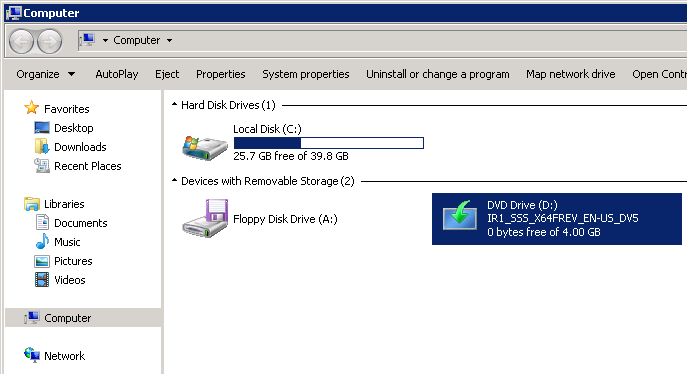
- Open up a command prompt with Administrative Privileges and navigate to the /support/adprep folder on the installation media.
- Execute the following command (don't close out of this until after we verify the schema version in an upcoming step):
- Execute the following command:
- Verify the schema version has been updated
- Open up regedit and navigate to Computer\HKEY_LOCAL_MACHINE\SYSTEM\CurrentControlSet\services\NTDS\Parameters
- Verify the Schema Version value matches the last entry shown in your upgrade results. In my case, the Schema Version should be 69.
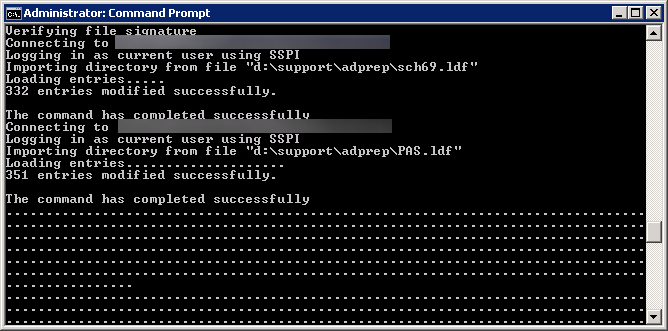
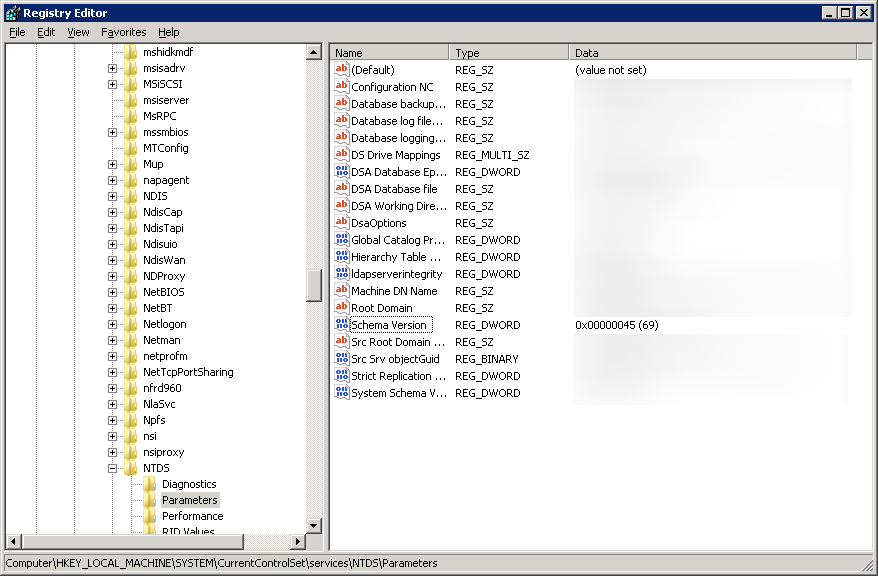
- Mount the Server 2012 R2 installation disk on one of your Domain Controllers
- Demote and decommission secondary domain controller
- Click Start, Run...

- Type dcpromo and click OK
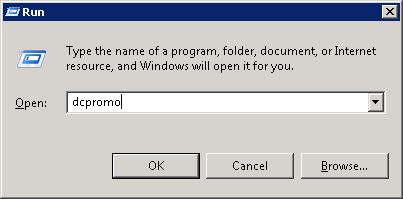
- Click Next > on the Welcome page
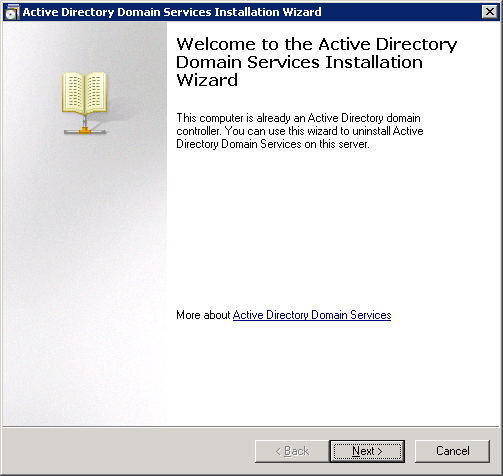
- If the domain controller has the global catalog service, make sure your primary DC also has the service enabled and click OK. This can be done by opening up Active Directory Sites and Services and viewing the services for each domain controller.

- Make sure the Delete this domain because this server is the last domain controller in the domain is UNCHECKED, and click Next >
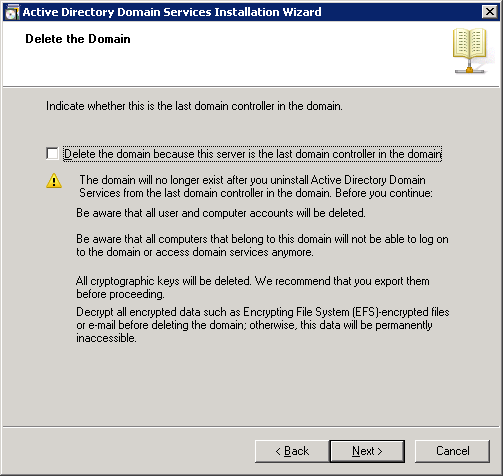
- Type in a new password to be used for the Local Administrator account the machine will contain after it is demoted.
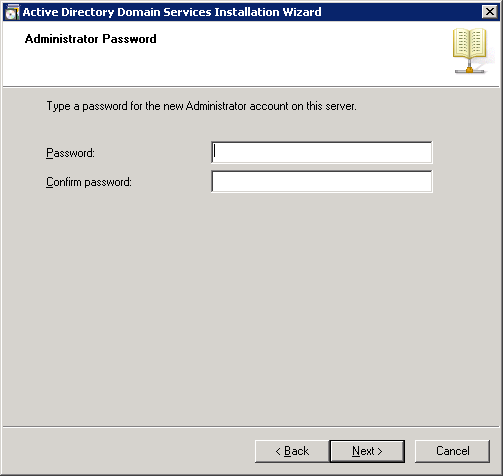
- Click Next > on the Summary page
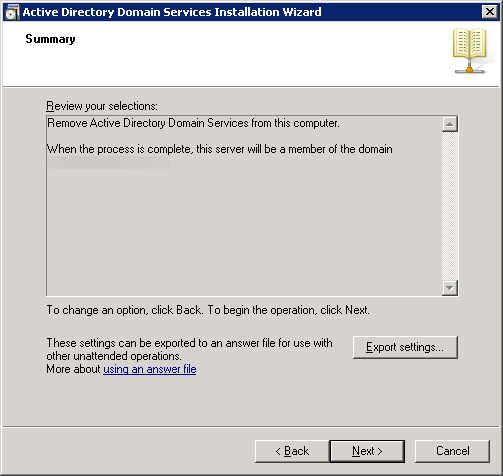
- Check the Reboot on completion box to restart the server after the service has been removed
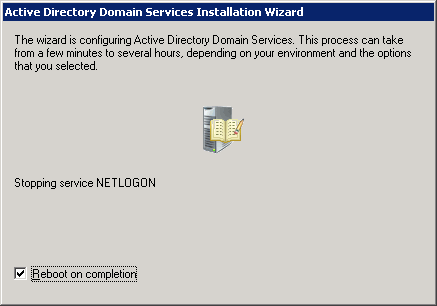
- Log back into the DC upon reboot and open up Server Manager
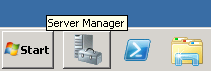
- In Roles Summary, click Remove Roles

- Click Next > on the Before You Begin page
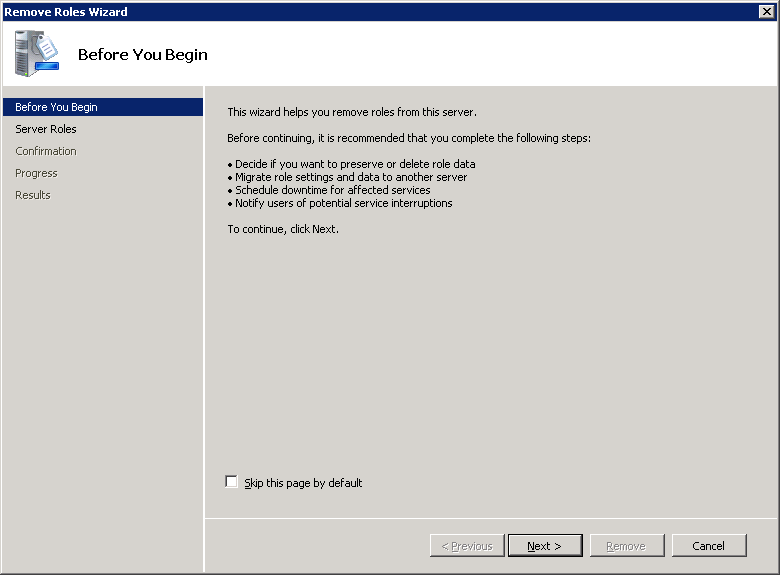
- Uncheck Active Directory Domain Services and DNS Server (if the role is installed) and click Next >
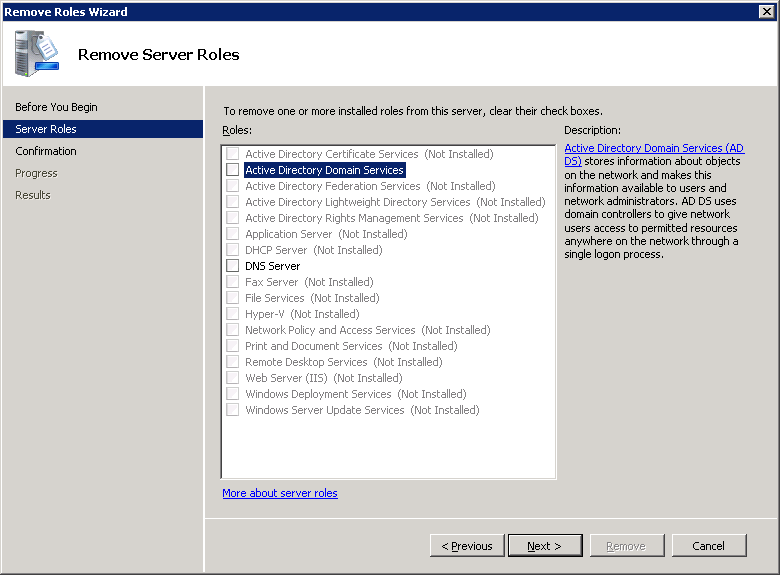
- Click Remove
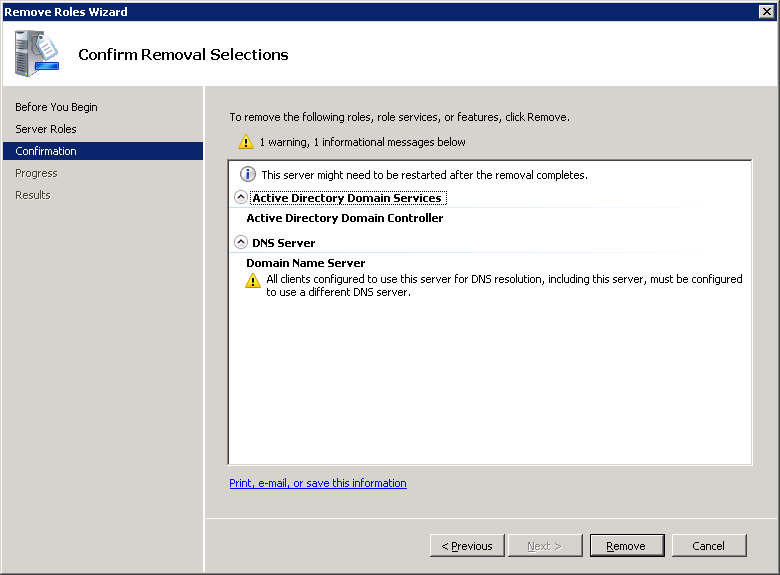
- Click Close
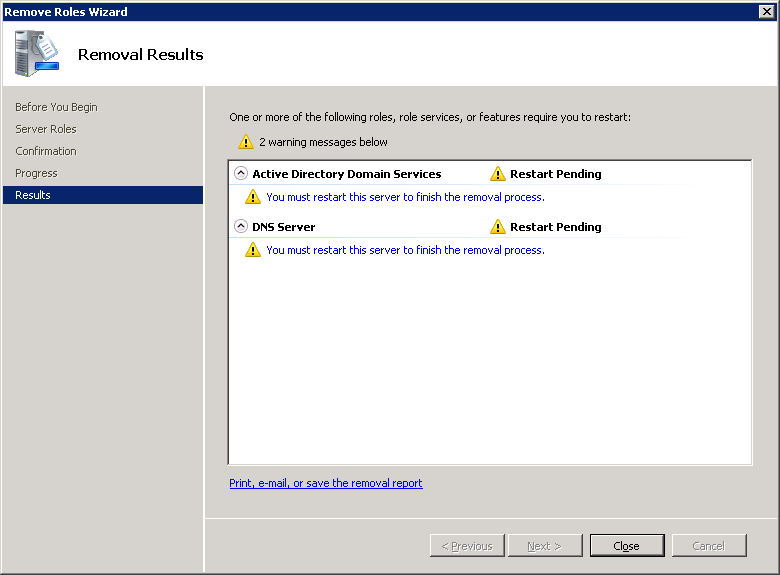
- Select Yes on the Do you want to restart now? dialog box
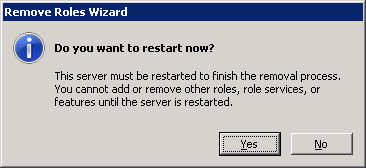
- Log back into the DC upon reboot and you should greeted by a Removal Results window. Let the process finish and select Close upon removal success.
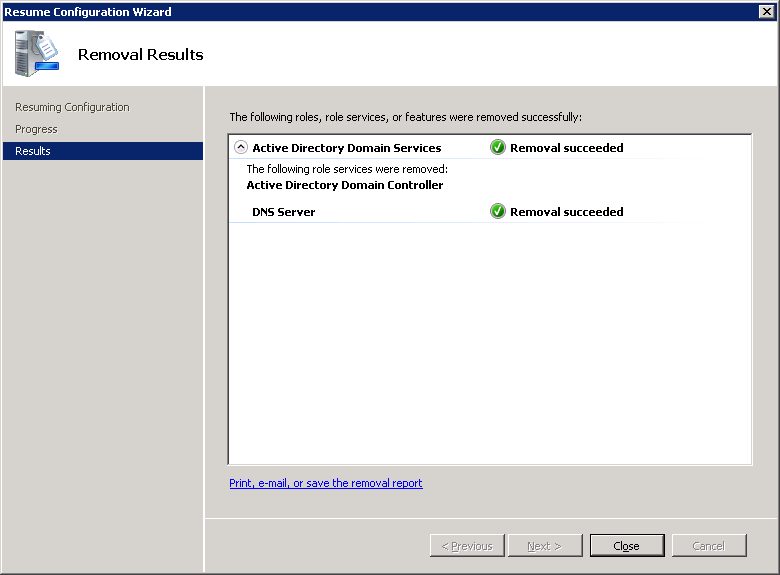
- Disjoin the machine from the domain
- Click Start, right click Computer, select Properties
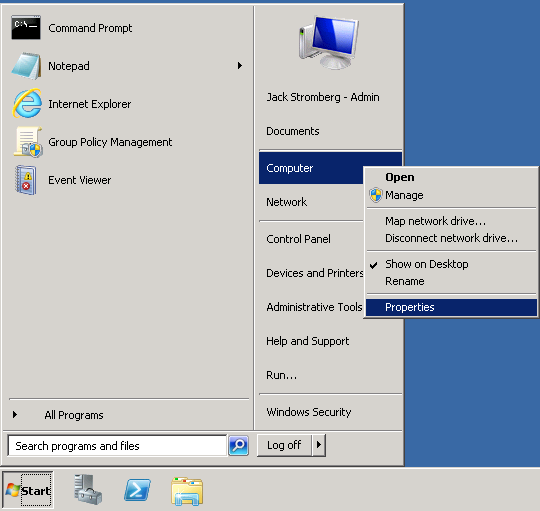
- Click Change settings
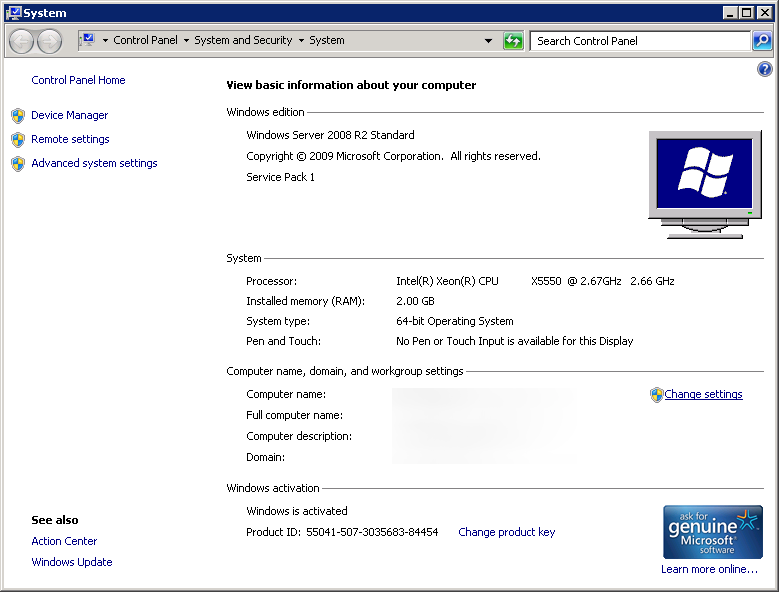
- Click Change... on the System Properties page
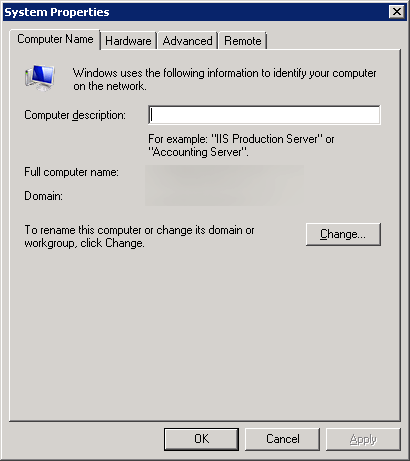
- Check Workgroup, type in a workgroup name, and click OK
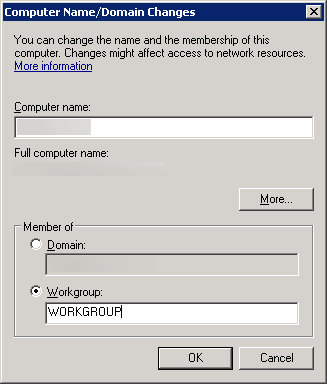
- Click OK on the warning dialog
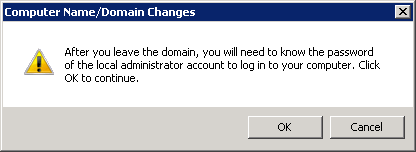
- Click OK on the Welcome to the workgroup dialog

- Click OK on the restart dialog
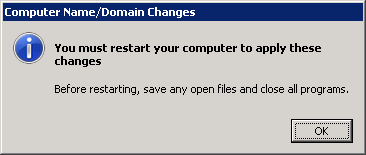
- Click Close on the System Properties window
(oops, forgot to make a screenshot!) - Click Restart Later on the Microsoft Windows dialog box
- Shutdown the machine
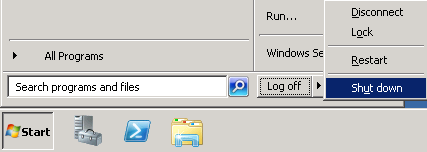
- Click Start, right click Computer, select Properties
- Format the decommissioned machine, reinstall a clean copy of Server 2012 R2, and join the machine to the domain.
- Click Start, Run...
- Add first Server 2012 R2 Domain Controller
- At this point, you should have one Server 2008 R2 Domain Controller and a blank Server 2012 R2 machine joined to the domain ready for the Active Directory services. If you are at this point, continue on, if not, you might want to read back a couple steps and see where things ventured off course.
- Start Server Manager on your new Server 2012 R2 machine.
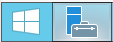
- Select Manage in the top right and select Add Roles and Features
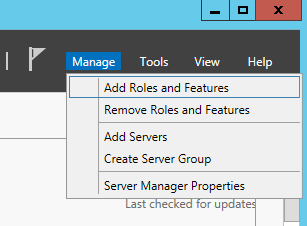
- Click Next > on the Before you begin screen
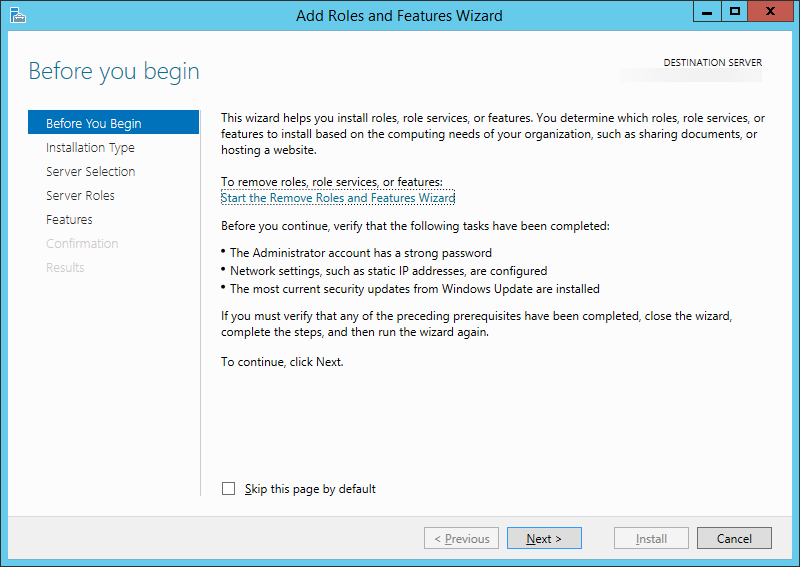
- Click Next > on the Select installation type screen
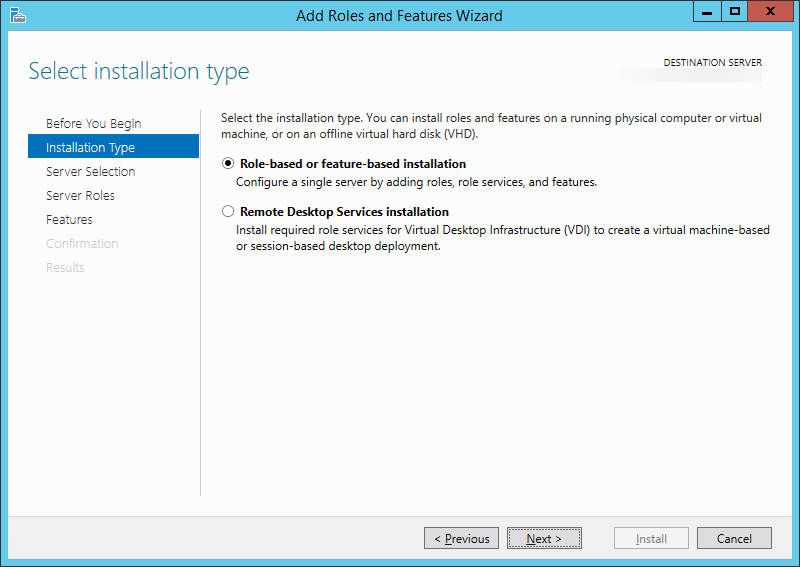
- Ensure your new server is selected and click Next >
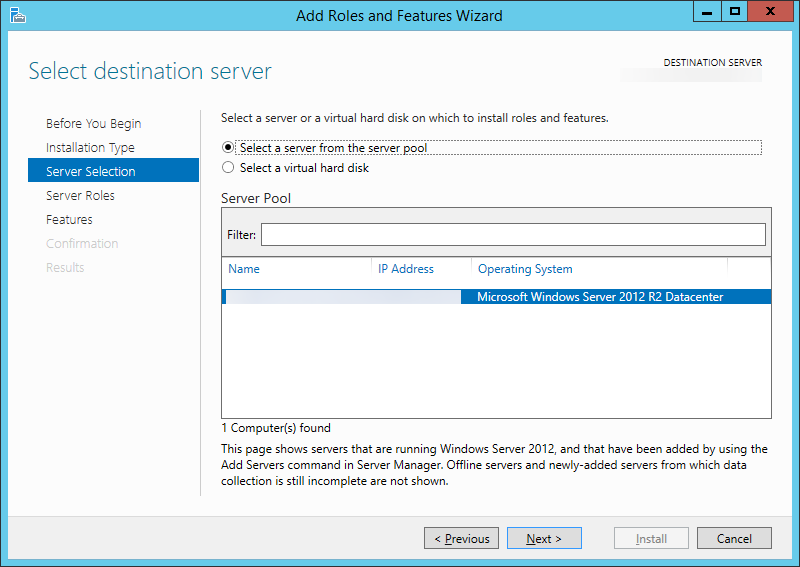
- Check the box next to Active Directory Domain Services
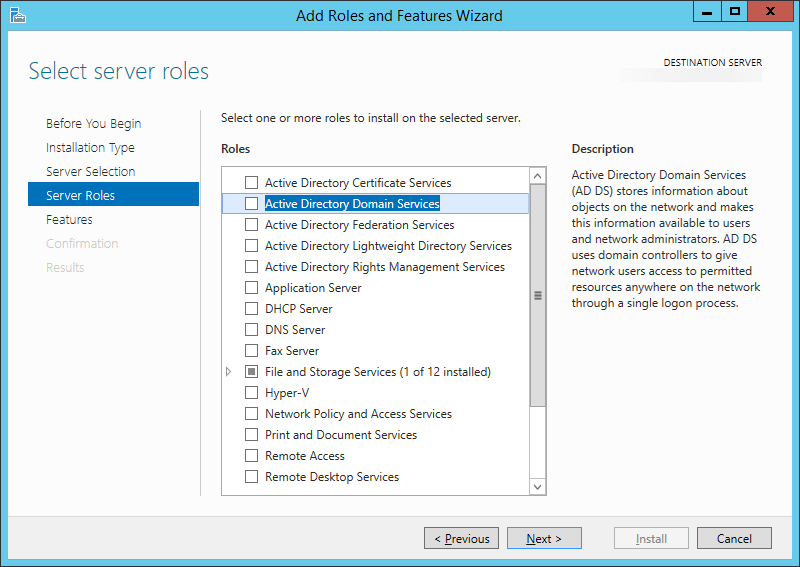
- On the Add features that are required for Active Directory Domain Services? dialog, click the Add Features button
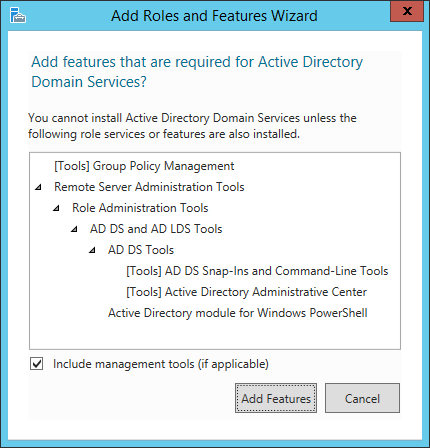
- Click Next >
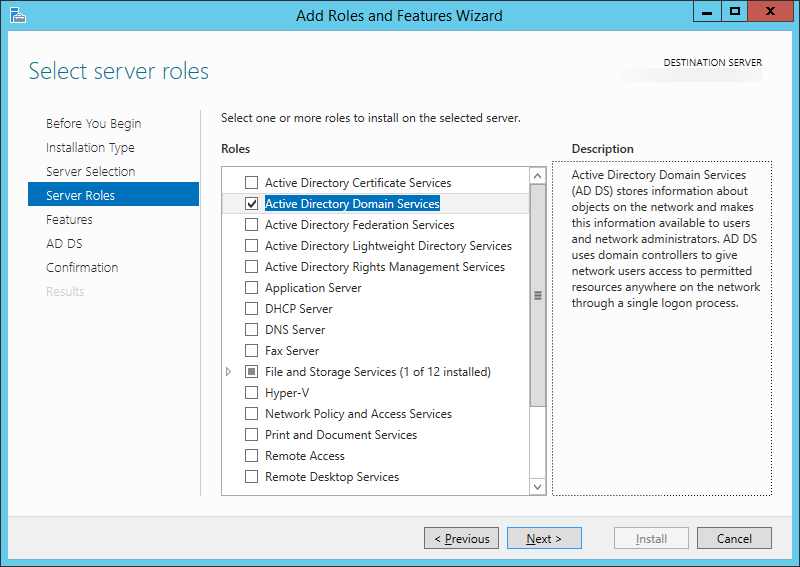
- Click Next >
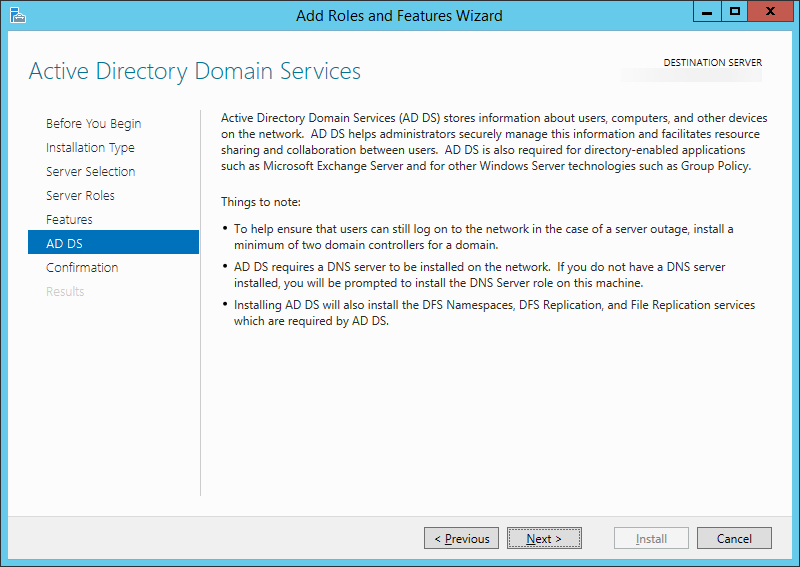
- Check the box that says Restart the destination server automatically if required
(Click Yes on the restart dialog if it pops up)
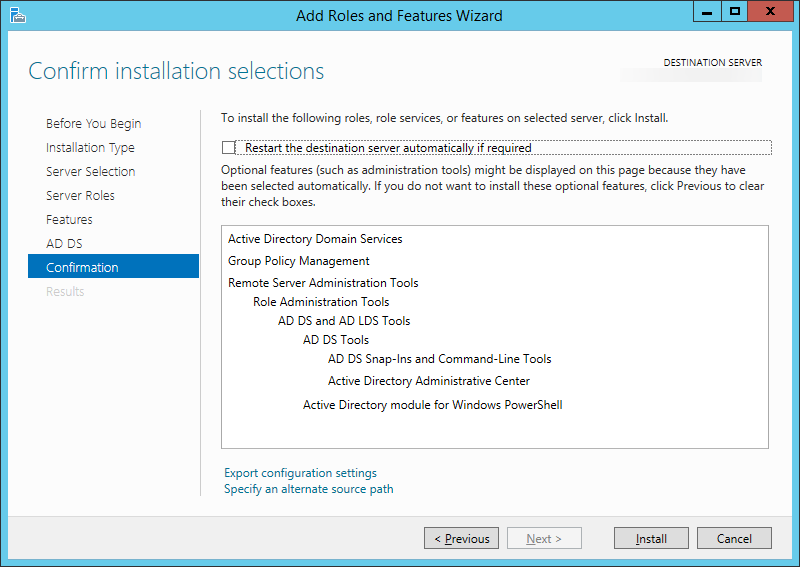
- Click the Install button
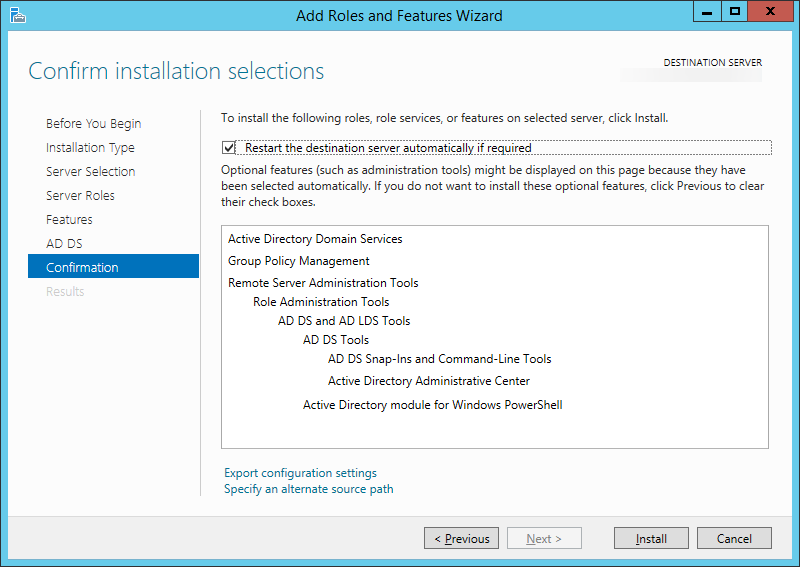
- Once the install is done, click the Close button
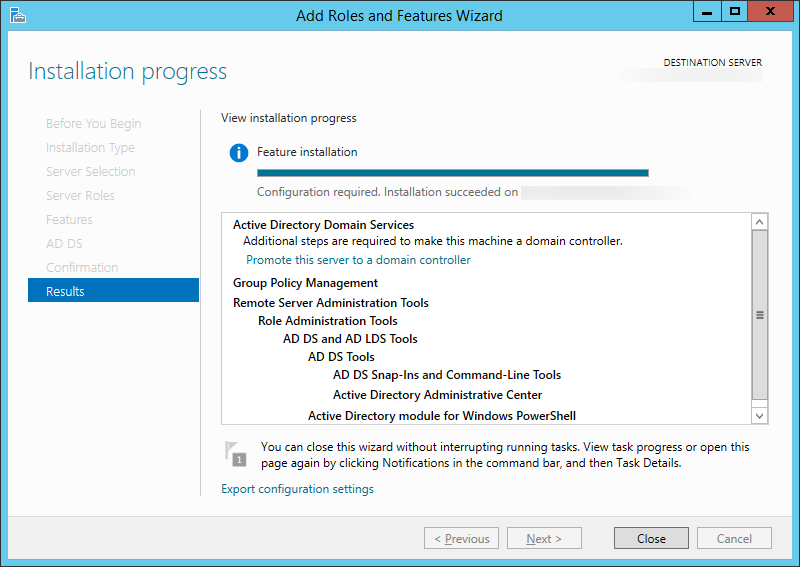
- Next, head back to the Server Manager screen and select the warning icon with the flag; then select Promote this server to a domain controller.
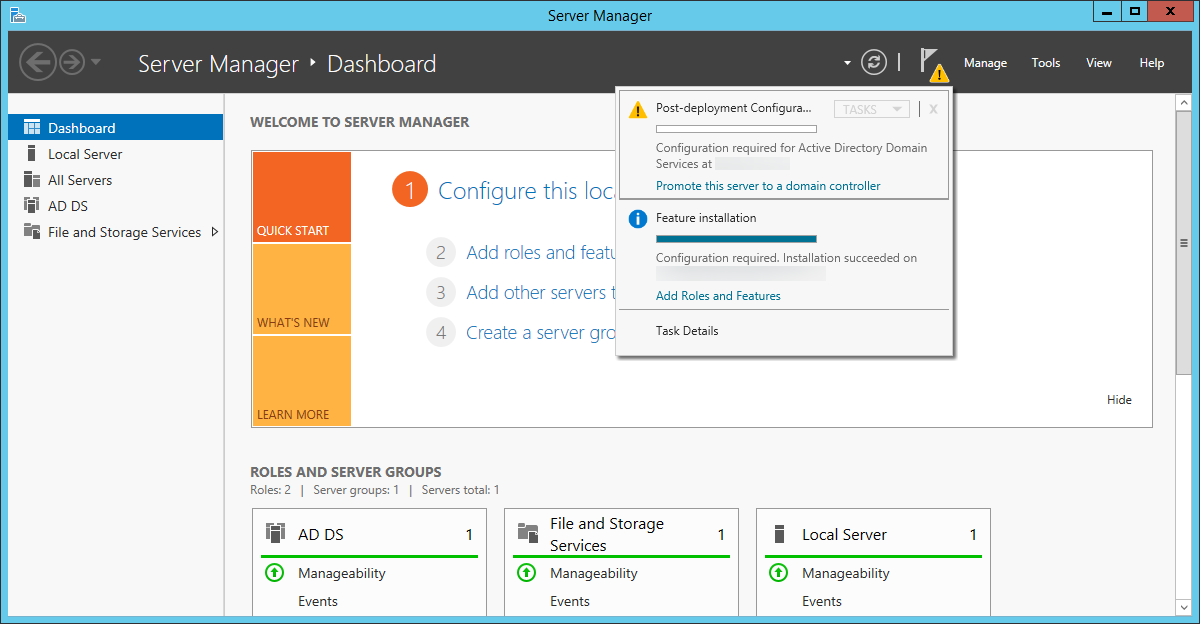
- On the Deployment Configuration page, make sure Add a domain controller to an existing domain is checked and hit Next >
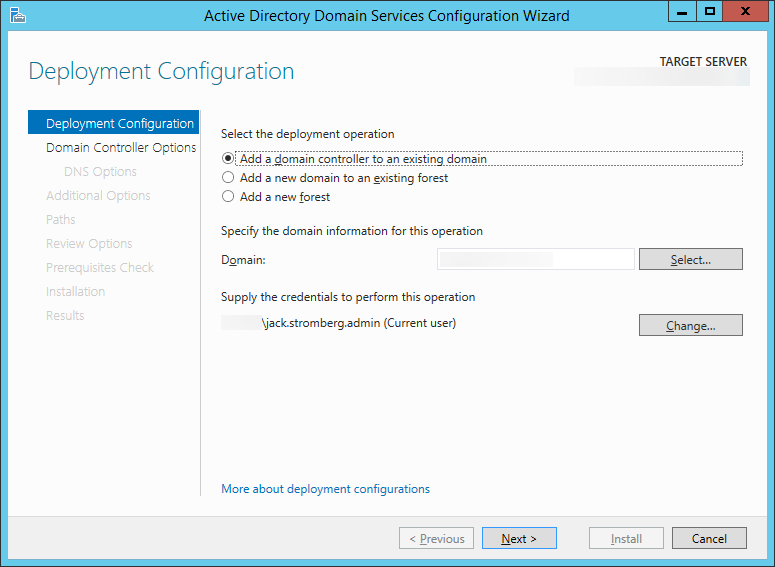
- Check Domain Name System (DNS) server, Check Global Catalog (GC), and uncheck Read only domain controller (RODC). Enter a strong password to be used to access Directory Services Restore Mode and click Next >
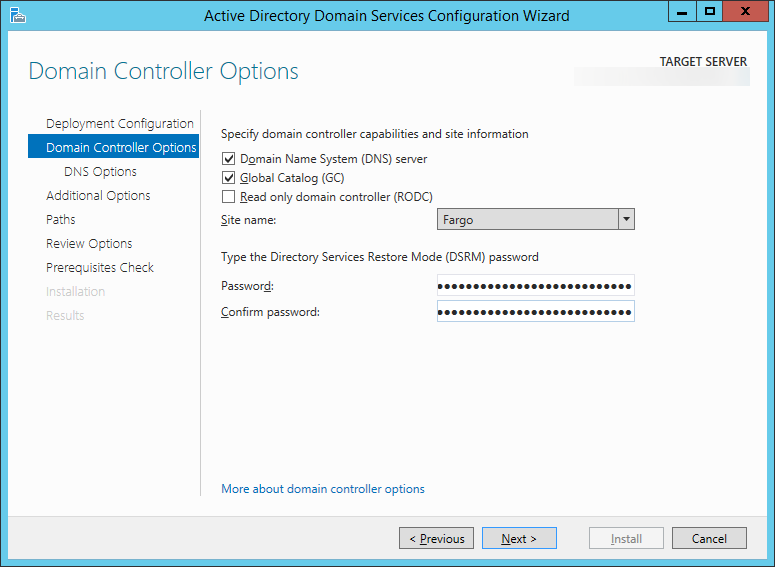
- Click Next > on the DNS Options page
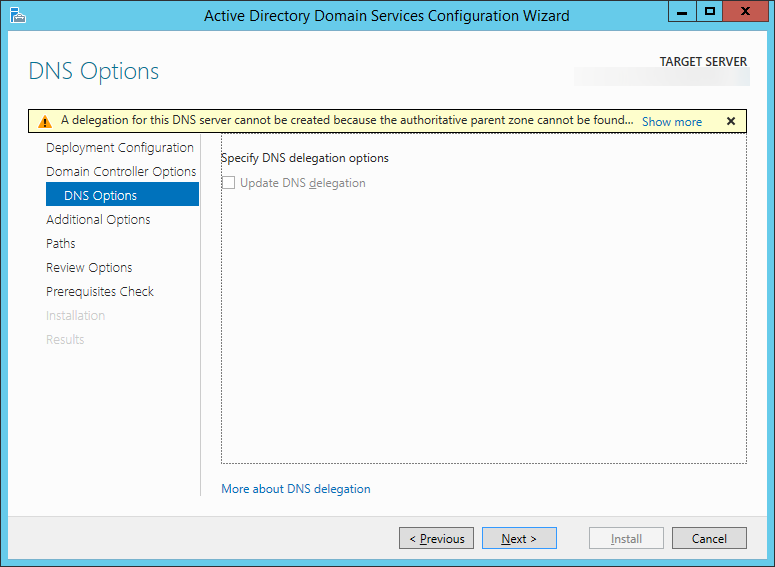
- Click Next > on the Additional Options page, or if you would like, you can manually select a domain controller to replicate data from and then hit Next >.
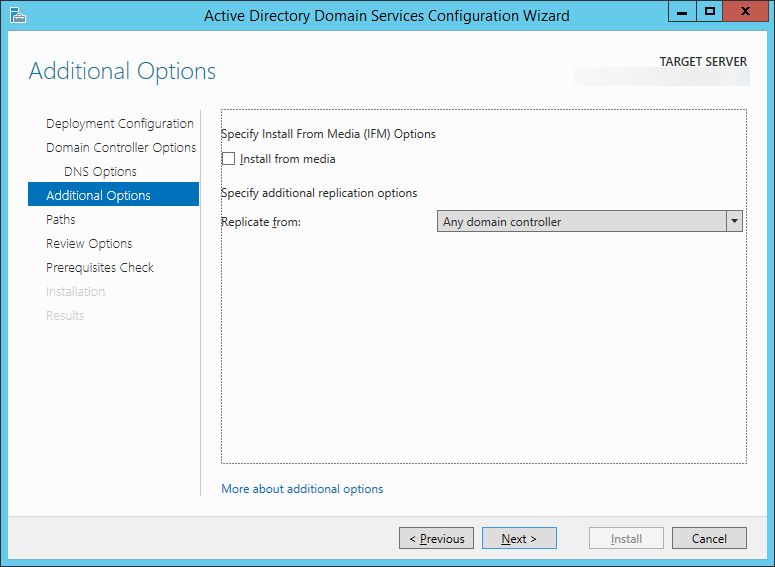
- Click Next > on the Paths page
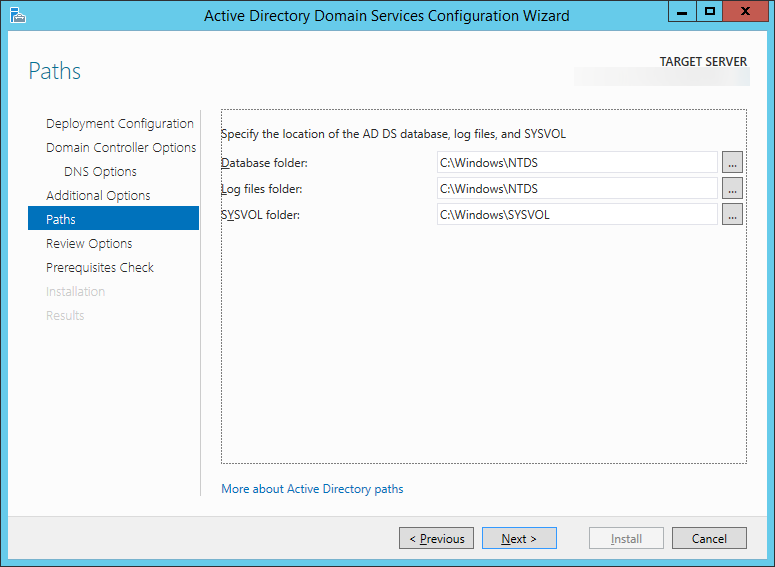
- Click Next > on the Review Options page
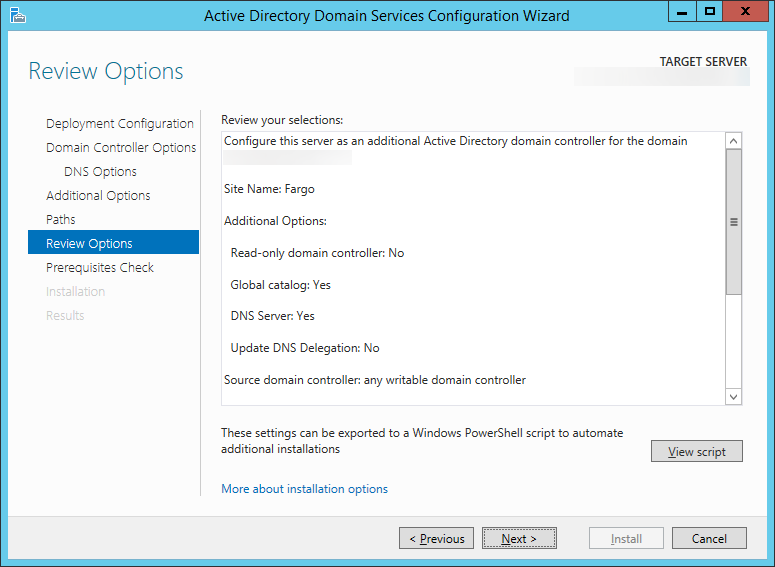
- Click Install on the Prerequisites Check page
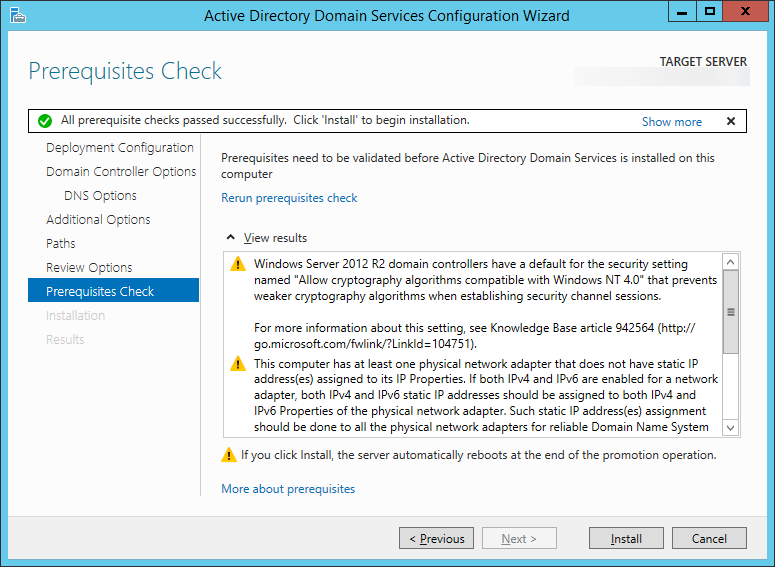
- Once the domain controller reboots after installation, open up Server Manager and select Tools, Active Directory Users and Computers
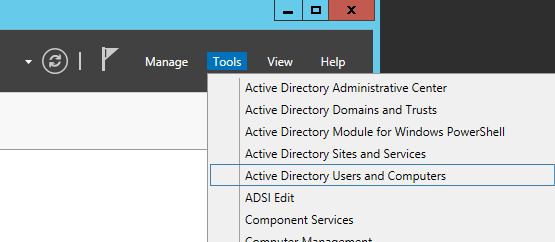
- Expand your Domain and select Domain Controllers; ensure your new machine shows up here.
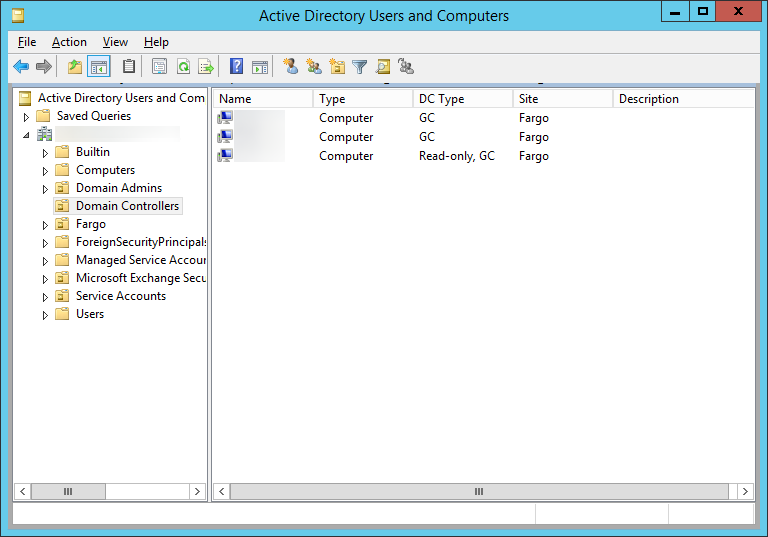
- Next, verify DNS works properly
- Next, we need to verify the FSMO (Flexible Single Master Operations) roles are stored on our other server 2008 DC
- Next, we need to transfer the FSMO roles from our primary DC to our new one
- Execute the following command using the same command prompt in the previous steps: ntdsutil
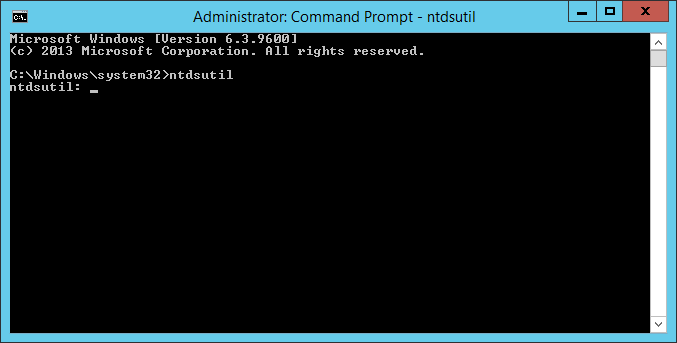
- Type roles when prompted and hit enter
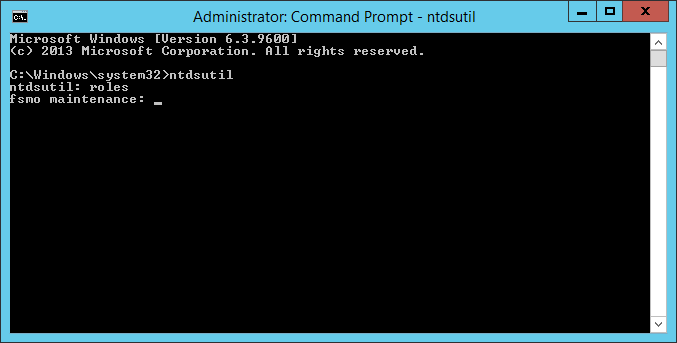
- Type connections when prompted and hit enter
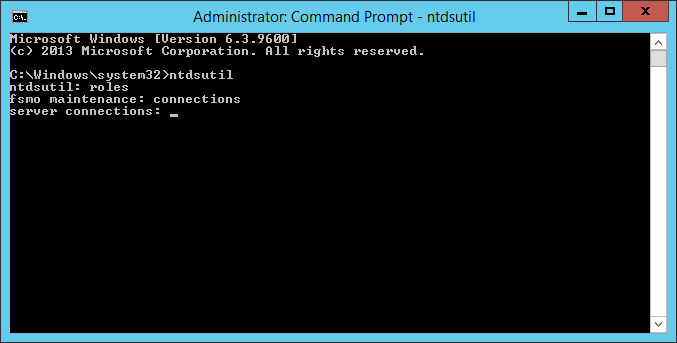
- Type connect to server server2012DC.mydomain.com, where server2012DC is the new DC we just deployed, when prompted and hit enter
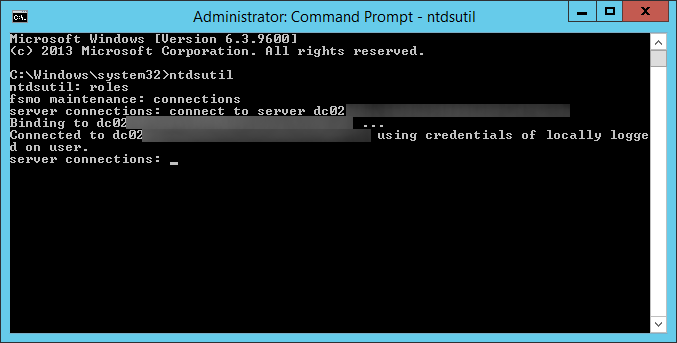
- Type quit and hit enter

- Type transfer schema master and hit enter
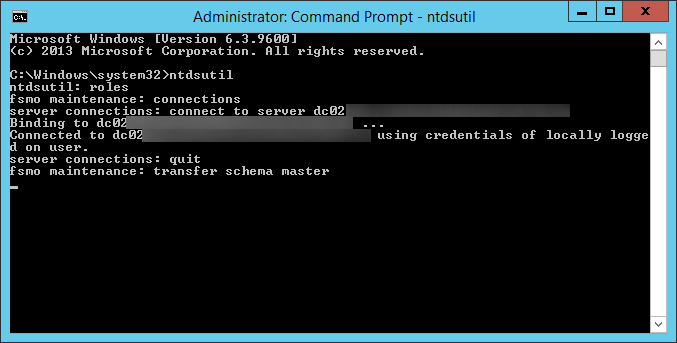
- Click Yes on the Role Transfer Dialog for the Schema Master role

- Type transfer naming master and hit enter
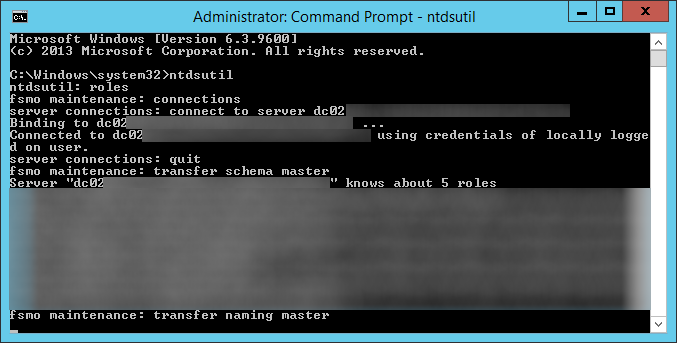
- Click Yes on the Role Transfer Confirmation Dialog for the Naming Master role
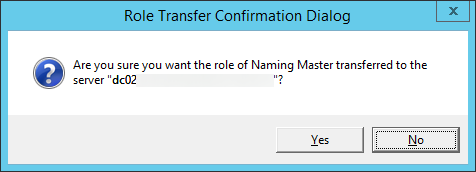
- Type transfer PDC and hit enter
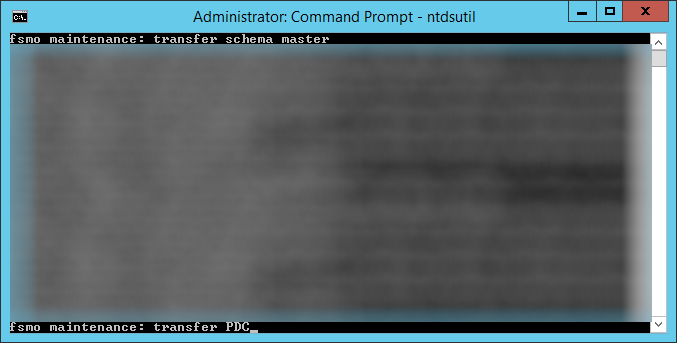
- Click Yes on the Role Transfer Configuration Dialog for the Primary Domain Controller role
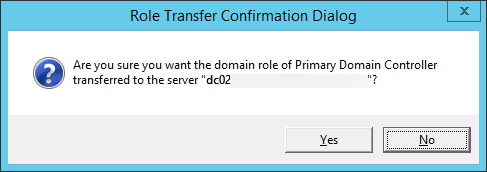
- Type transfer RID master and hit enter
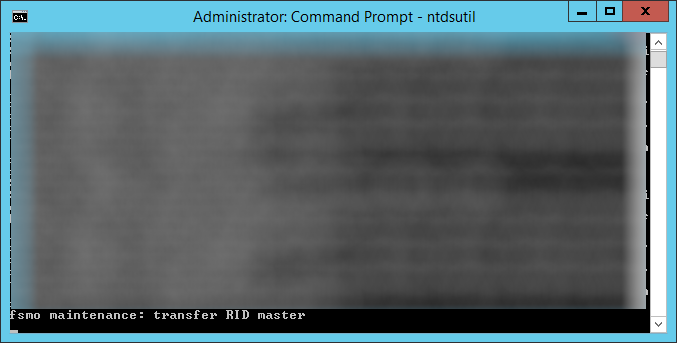
- Click Yes on the Role Transfer Configuration Dialog for the RID master role
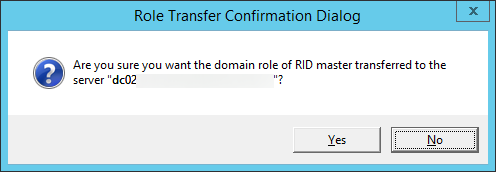
- Type transfer infrastructure master and hit enter
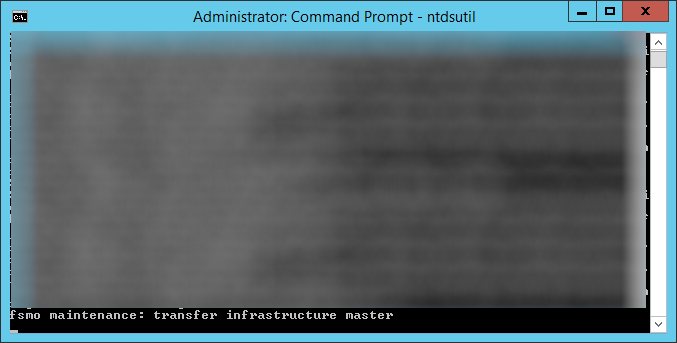
- Click Yes on the Role Transfer Configuration Dialog for the Infrastructure Master role

- Type quit and hit enter
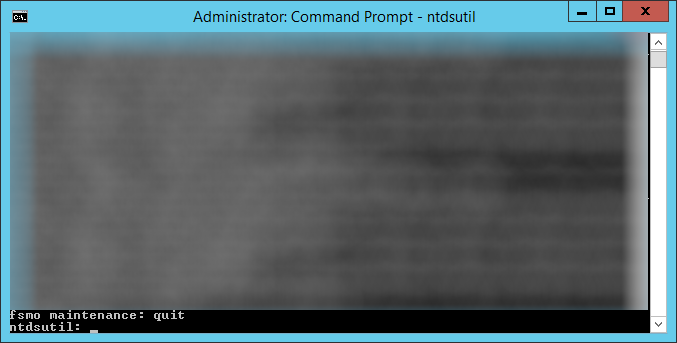
- Type quit and hit enter
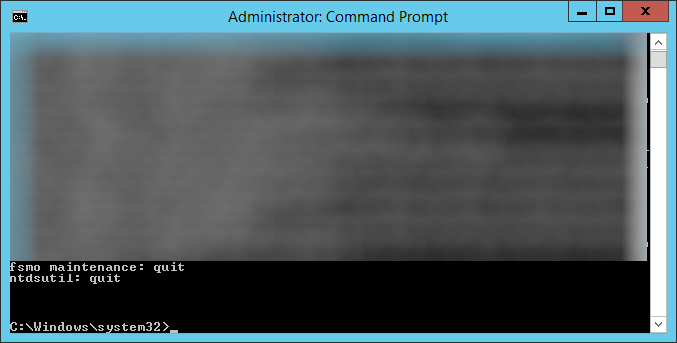
- Execute the following command to ensure the FSMO services are on the new Server 2012 R2 machine: netdom query fsmo
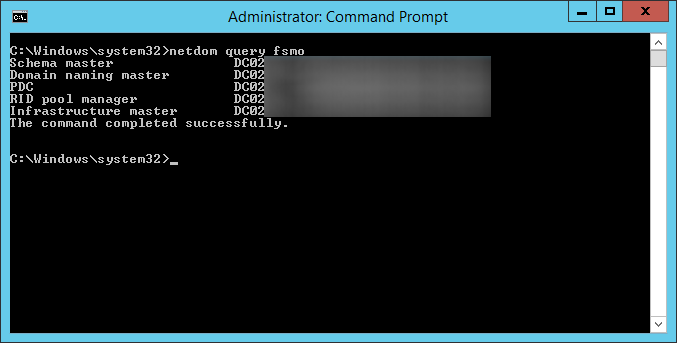
- Execute the following command using the same command prompt in the previous steps: ntdsutil
- At this point, you should have a Server 2012 R2 DC with the FSMO roles and a secondary 2008 R2 Domain Controller. If not, please go back and complete the steps to get to this point.
- Optional Step: After upgrading the first DC, you may want to reconfigure the machine to keep its time in sync with an external source. To do this, please follow my guide here: http://jackstromberg.com/2013/10/configuring-external-time-source-on-your-primary-domain-controller/
- Next, decommission the last Server 2008 R2 domain controller that used to function as the primary DC.
- Follow the same instructions in Step 2 above called Demote and decommission secondary domain controller
- Next, add the machine back to the domain
- Follow the same instructions in Step 3 above called Add first Server 2012 R2 Domain Controller
- At this point, your environment should be up and running with Windows Server 2012 R2! You can optionally transfer the FSMO roles back to your "primary" DC that you had before, or continue on with the roles left on the current DC.
Notes
Official information on removing a domain controller from the domain can be found on Microsoft's website here: http://technet.microsoft.com/en-us/library/cc771844(v=ws.10).aspx
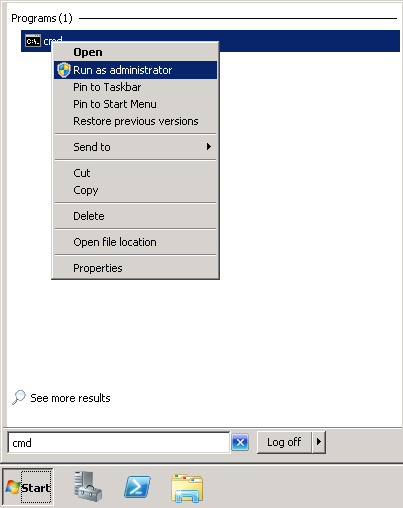
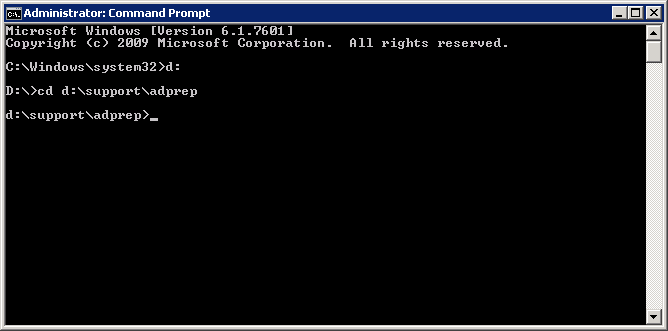
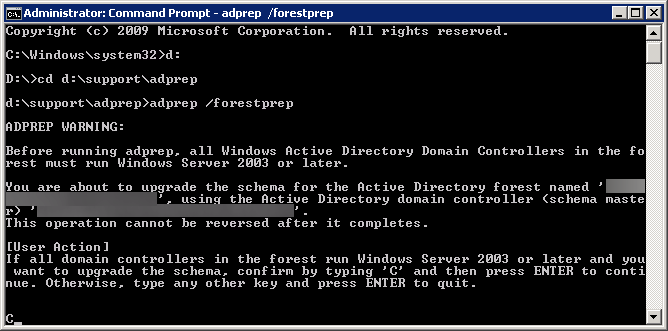
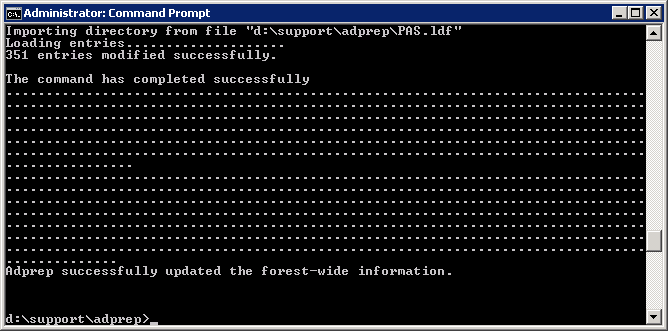
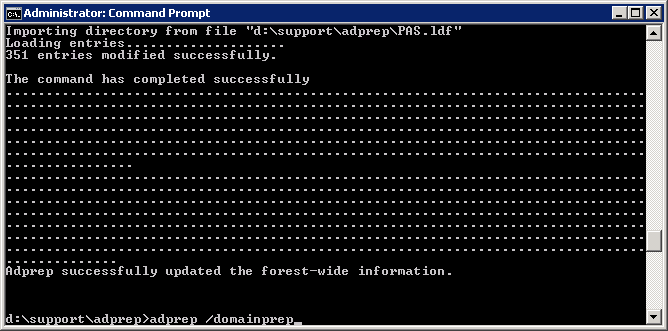
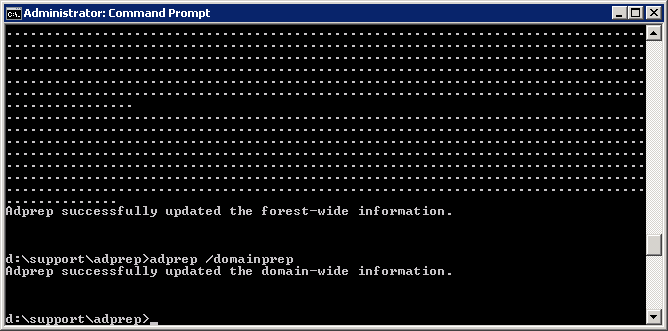
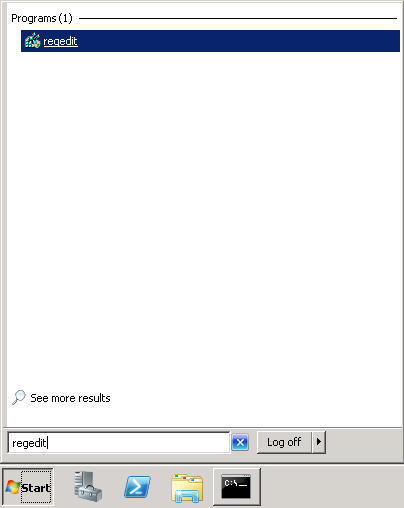
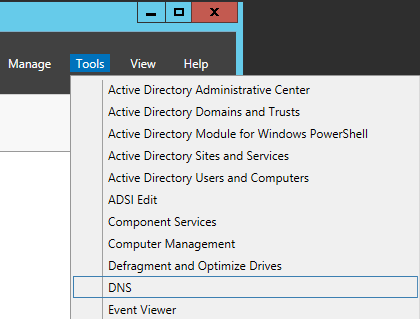
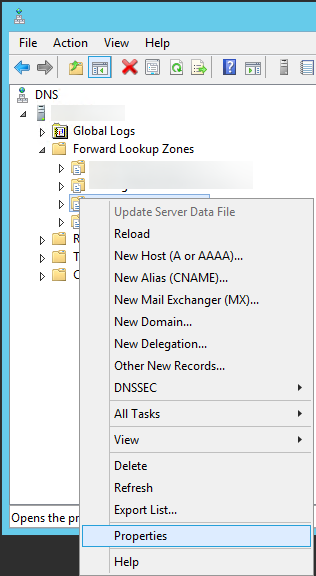
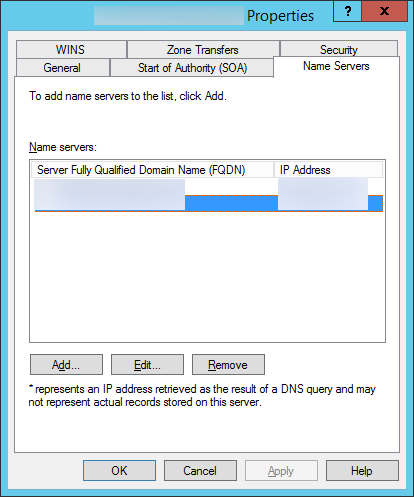
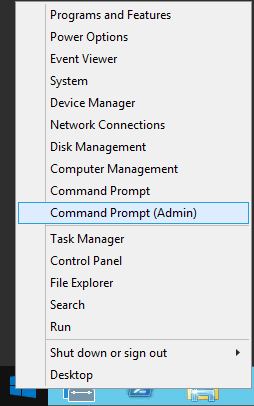

By far the easiest and most concise article I've read on this subject! I will definitely be referencing this when we upgrade our DCs to 2012 R2.
Thanks for the feedback Bandito! 🙂
Hi Jack,
This article seems to be the best and the easiest to follow for successfully migration.
It is a free give away.
Thank you so much Jack.
Thank you for the feedback Freddie! 🙂
Nicely written article, very informative.
Thanks Kevin!
Thanks Kevin, exellent article!
One more question: can we use GUI (AD Users and Computers, AD Domains and Trusts) to transfer FSMO roles, instead "ntdsutil"?
Hi Oleg,
You can definitely transfer the roles via the GUI methods. I don't go into moving them via the GUI in this guide as it seemed to be less steps doing it the command line way and also was an easy way to verify/double check the roles transferred. I would stick to whatever method you are comfortable with as long as you have verified the roles have been moved before removing the primary DC.
Jack
Very nice article.
Easy to follow,.
One thing that would maybe be worth mentioning is that you had to change the authorative time server in the domain before. I'm not sure if this is the case still.
So make the new PDC emulator an authorative time server and state which time server it should update from. You would also then need to point the 2nd DC to the PDC as its time source.
Many Thanks.
Shaun
Hey Shaun,
I noticed the same problem too with the time after upgrading! I actually have a second article relating to this here: http://jackstromberg.com/2013/10/configuring-external-time-source-on-your-primary-domain-controller/
I have added a note to optionally configure the PDC to sync to an external time source in step 7.
Appreciate the feedback!
Jack
I am trying to install 2012 R2 DC in our single domain 11 DCs enterprise. The first DC is a DNS server and the second DC is DHCP server and these two hold all the 5 FSMO roles. I am little confused how to proceed.
Can I build a 2012 DC join it to the existing domain and convert it to DC while joined to the domain and make it a DNS server while the 2008 R2 DC is still alive in the same domain? or what is the process I should take. Would be grateful for your kind advise. Thanks in advance.
Hi Yohan,
If the FSMO roles are scattered, you could spin up a 2012 R2 DC and join it to the domain as a member server. Once a member server, upgrade it to a Domain Controller and move the FSMO roles over to it and ensure it is also functioning as a DNS server. Once verified DNS and the FSMO roles are on the new 2012 R2 machine, retire one of the Server 2008 R2 machines and replace it with another Server 2012 R2 machine. Move the DHCP role from the remaining 2008 R2 machine in the environment to the new 2012 R2 DC.
Hope this helps!
Jack
Great Article!
After you demote and remove the server from the domain, for some reason Microsoft doesn't remove the Demoted server(s) from the servers list on Active Directory Sites and Services, it is safe to just remove the demoted server.
Hi Eric,
I would recommend running the netdom query fsmo command to ensure the fsmo roles have been removed off the machine. Once you have verified none of them are running on it, you can demote the server.
Jack
Thx very much !
Hello, I just wanted to comment as well that these instructions are great!
I recently used these instructions to migrate my (2) Windows 2008 R2 Domain Controllers to Windows 2012R2 DCs.
As part of the project we migrated the DCs to new hardware running 2012R2. We also retained the original servers names and IPs.
There was minimal downtime for the environment and so far the 2012R2 DCs are running fine with all of our Enterprise Applications.
Thanks Jack! I don't think our migration would have gone nearly as smooth without this!
Melanie
Glad to hear the migration was a success Melanie! Appreciate the feedback! 🙂
Jack
Excellent article... thanks for taking the time to put it together! We were able to migrate our 2 Win2008R2 domain controllers to 2 new Win2012R2 servers and found these instructions to be very helpful. Much appreciated!
After the migration, were the client computers able to connect without any changes on their end? I'm getting ready to do this for the first time in my career, and I just want to make sure I have all of my bases covered.
Yep, the clients will reconnect back. If you have a second DC, the clients should automatically failover to the secondary. However, if you only have one DC, the clients should reconnect once it is back online.
Jack
Great, thank you for you reply, and thank you for taking the time to create this guide. I am going to try it over the weekend. Fingers are crossed. 😀
Good luck! Just make sure you follow the steps closely and you should be golden. It isn't a race, so take your time to verify each step. Your secondary DC should takeover while you upgrade, so your clients shouldn't notice any downtime.
Please let me know how it goes!
Jack
At this time, we have a single domain environment, so there will be some downtime, however, that's why I'm doing this on a Saturday, and we are a small business, so it shouldn't be too painful. The new environment will have two domain servers for redundancy purposes. I will keep you up to date, and thank you again! I feel this post will be a life saver.
Actually, you still shouldn't experience much downtime even with one DC. What I would do is follow Step 1 (Prepare the AD Schema for Server 2012 R2) and stop at that point. Rather than following step 2 on demoting the DC (this would be a bad idea since you would have no more DCs in your domain), skip to Step 3 (Add first Server 2012 R2 Domain Controller). Once you have up the new DC, configure your DHCP scope and clients with static IPs to use the new DC's IP address for DNS. Once that is done, you should be able to safely retire the 2008 R2 machine without your clients noticing any downtime.
Hope this helps!
Jack
Great, thanks for the advice! I'm going to start the work shortly, and I'm confident that your post will help me tremendously.
Hi Jack, this is an excellent article. I want to upgrade our 2008 R2 DCs to Server 2012 R2.
I have a envmt. of 3 sites, includes 10 DCs of Root Domain, Child, Tree Domain, RODC.
My requirement is I want to retain the demoted server host name & IP address to be used on the new DCs. Many of our applications are configured with LDAP queries pointing to DN of the DC. How can I configure the new DC with the same host name & IP? Will the AD Site & Serivces clear up records pertaining to the host name & IP of the demoted DC?
Appreciate your time and assistance.
Regards,
Kiran Gandhi
Hi Kiran,
You will have to demote the old server, disjoin it from the domain, add it back as a Server 2012 R2 machine, promote it to a DC, and then you should be fine. Unfortunately, you would experience downtime if you have your applications pointed directly to a specific DC.
Jack
Awesome article. I really appreciate the attention to detail and the precise instructions you gave. Made my life soooo much easier.
Thanks
Hi, I have a domain controller in 2008 R2 and a backup domain in 2008 R2 as well. I am going to upgrade my backup domain to 2012 R2 first. But my DNS is available in both DC but DHCP is integrated only with PDC and when I upgrade how can I transfer these services to 2012 R2 machine? I want make the new 2012 R2 machine as PDC after the upgrade. Later remaining 2008 R2 machine will be upgraded to 2012 R2 as well.
Also when I do the upgrade can I change the NAME and IP address? Will this have any effect for client machines?
Hi, if have a domain controller with integrated DNS and DHCP, what will happen to these services when I migrate? In 2012r2 domain do I need to do any extra steps for this.
Also can I use a different name and IP address for the new domain controller and will it have any effect on the client PCs,
Hi Hassan,
I merged your posts together.
DNS will not be affected during the migration as long as you check to have DNS installed during the domain controller installation (Step 16).
As far as DHCP goes, you will have to manually reinstall that once you have completed the migration. I would follow my guide here on how to migrate your DHCP settings from one server to your new one: http://jackstromberg.com/2013/10/migrate-dhcp-role-from-server-2008-r2-to-server-2012-r2/
Last, if you change your DC to a new name and IP address, you should be fine provided you update your DHCP server to reflect the changes as well as update any machines that you have set static IP addresses on.
Hope this helps!
Jack
Hello Jack, this is article is AWESOME! Anyway I'm preparing to upgrade our Windows 2008 R2 to 2012 R2, I have Exchange server 2007 on the DC ( we have just one DC) , how should I work on it ? I would like to upgrade Exchange too, but how can I move ? Should I upgrade Exchange in first and then upgrade 2008 R2 to 2012 R2 or vice versa ?
Thank you in advance!
Alex
ps. How should I move the file system ( really big) to the new server 2012 R2 ?
Hi Alex,
Unfortunately, there isn't an easy way to perform a migration with a single server in your environment. Unless this is a virtual machine, I would highly recommend seeing if you can purchase another server to upgrade. If you can get approval for a second machine, I would install Server 2012 R2 on the new machine, promote it as a domain controller, and then begin bringing additional roles over to the new machine. I would then keep the second server as your Exchange Server or File Server to help take some stress off your DC.
Sorry I don't have a better solution, but an in-place upgrade with that many dependencies could get fairly difficult, especially if you cannot take an image of the machine to redeploy in the event an upgrade fails.
Hope this helps!
Jack
Hi Jack,
Thanks for sharing such a nice article with us, can you please share the steps; how can we migrate domain controller when our organisation already used Exchange Server 2007/2010 infrastructure?
Thanks in adv..
Regards,
Faisal
Hi Faisal,
Is Exchange currently deployed on the controller? If it is currently deployed on the DC, I would encourage you to try and move it to another machine.
If you have Exchange deployed on a member server or it was previously deployed and is no longer being used, you should be able to follow the guide below without any issues.
Hope this helps!
Jack
Pingback: New Windows Server 2012 DC
Hi Jack,
Do you know if there are some issues about client logons, GPOs changes, active directory integrated applications, for example, Exchange, Checkpoit, Wireless APs, Proxies, Websense, etc when I migrate the AD and raise the Forest Functional Level and Domain Functional Level to WS2012R2?
Thanks in advance.
Hi Nick,
Unfortunately, this is something you will neeed to research. I do not know what your existing environment looks like, so it very much depends.
Sorry!
Jack
Pingback: Domain Migration from Server 2008 R2 to Server 2012 R2 - vsexplorer.com
Pingback: How to detect applications using "hardcoded" DC name or IP? | MS Tech BLOG
Hi Jack,
Thanks for this guide it looks great. I am just about to move our 2008R2 DC into new infrastructure and migrating it to 2012R2, at the same time introduce a BDC. I need to make sure there will be no effect on our GPOs, Can you tell me if all GPOs will be migrated without issue?
Thanks in advance!
Matt
Hi Matthew,
The GPOs will be moved/migrated over to the Server 2012R2 DC and your BDC upon deployment.
Jack
it looks great. it will be the same step even if i install server 2012 in different machine. there will be disturbance to the client computer..
Hi Latif,
If done properly, you should not notice any distrubances to client computers.
Jack
Very informative article thanks, do we really need to run domain/schema update commands, as mentioned on technet http://blogs.technet.com/b/kevinholman/archive/2013/09/25/upgrading-domain-controllers-to-windows-server-2012-r2.aspx
that's also all done automatically when we promote first 2012 R2 DC to domain ?
am testing this shortly before upgrading in-production DCs .
thanks
Harry
Hi Harry,
The wizard might do this for you, however through the command line method you can verify the schema changes are made and replicated successfully through your environment before making additional changes. Additionally, if you don't have the resources to deploy another DC to run through this process, this would be an alterative to that.
Jack
another question ,
as many of our other servers have hard coded dnsname and IPs for current DCs. (2008R2s)
i am planning to introduce a new 2012R2 VM , promote as DC move all roles to this.
then remove both existing 2008R2 DCs from domain, and rebuild these two as 2012R2 but i then intend to keep same name and IPs , and then promote these two, move roles back to new primary dc , and at the end get rid of temp DC VM.
keeping two DCs with same name and IPs with new OS.
hope this won't cause any issues . in terms of AD had similar names for old servers 2008 R2, i believe that will get disabled/delete them from AD once they dis-joined domain .
You can reuse the names and IPs, but you cannot have them in use at the same time (you will need to demote the DC and then delete the VM before turning on the new Server 2012 instance).
Jack
I felt the need to say well done. Stumbled onto this article last week and have passed it to two peers this week who are planning their migrations. I had already done a lot of the research as I'm planning a domain upgrade for next week.
Do you mind if I use this article in my documentation? If I re do the screenshots in my environment and add the raise functional level it just about cover what Ill be doing next week.
Thanks
Hey Sean,
You can use this article for internal documentation as long as you reference this site and not republish it online.
That being said, Good Luck!, and please let me know how it goes! 🙂
Jack
Hi Jack,
This is the best article I have come across in relation to this process but one part I am confused about.
Can you please advise on how and when you make the changes to keep the same IP address on the new 2012 server ?
Thanks in advance
Hi Haroula,
You would apply the same IP address after you rebuild the machine.
Jack
Hi Jack,
So say you have 2 DC's with 2008 R2 and one newly created DC with 2012 R2.
You want to decommission DC01 2008R2 which has the ip address .101 at the moment but needs to be transferred to the 2012 box which is already up with a temporary ip address of 103.
At which stage do you make the change?
Jack,
Excellent article and very clear and concise. I will be migrating a clients current failing 2008 R2 DC to a 2012 DC. Thus far I have built a virtual environment and using a backup solution backed-up and then spun a duplicate 2008 DC in a VM environment. I have created a VLAN and the duplicate 2008 DC and the new 2012 server will not interact with the production environment but will retain the same addressing scheme. I intend on using your method to upgrade to a 2012 DC and then place it into production. What in your opinion are possible issues I could bump into? I am trying to limit the associated downtime as much as possible that's why I am testing in a vm environment prior to putting the upgraded DC into production.
Hello Mo,
If you follow the guide you should not experience any downtime. I would not introduce the DC you upgraded in your test environment into the production environment. The commands should be run directly in your production environment to ensure you don't experience replication issues or loss of data during the migration.
Jack
Pingback: Migrating from Windows Server 2008 R2 to Windows Server 2012 R2 - Tangent Thoughts - Site Home - TechNet Blogs
hi,
nice write out for a newbie like me
can i know can i use this method if i going to upgrade old current 2008r2 to a brand new PC to 2012 R2?
The scope for migration services below:
1. Installation of WinServer 2012r2 on new server
2. Installation of MS SQLServer Express Edition 2012
3. Active Directory Domain Services
4. Application Server
5. DNS Server
6. File Service
7. Network Policy
8. Print Service
9. Web Server
10. Migration of users and files from the old server
Thank you in advance.
Rgs,
Adele
Hi Adele,
This process should work fine. Just make the decommissioning process of the older DC last and you should be fine.
Jack
Very good article. Just used it to move our DC from DC.domain.local (Server 2008 R2) to DC1.domain.local (Server 2012 R2) and will also be adding DC2.domain.local (Server 2012 R2). Thank you for your help!!
Hi Jack,
This is really awesome guide thank you so much for the step by step guide i really like it. one question i have
we need to migrate windows 2008 ADC and exchange 2010 to windows 2012 OS. do i need to run adprep and domainprep on exchange 2010 also forest function level is up windows 2008 already and we have install exchange 2010 sp3 also.
please help me for the same
thanks in advance
Regards,
You will want to extend the schema as mentioned in the article to support the Server 2012 AD environment. You will only have to run this once against your domain, you do not need to run it from your Exchange server.
Hope this helps,
Jack
Hi Jack,
We have DC running windows 2008 R2 and exchange 2010 SP3 running in windows server 2012 from different server machine. We want to migrate our DC to Windows 2012 under new server machine. Can I follow this method, will there be no configuration in exchange server side? and what are the things we need to consider for this kind of migration.
Thanks in advance,
John
Correct, you should be able to stand up a new Server 2012 R2 machine, migrate the FSMO roles over, and then decommission your old DC.
Jack
Its really a great article. Thanks a lot for all your effort to wirte this article.
Could you please suggest the stpes to migrate the NPS/Radius server, which currently hosted on multiple DC's.
Hi B. Jena,
Please see the following TechNet article: https://technet.microsoft.com/en-us/library/ee791849(v=ws.10).aspx
Hope this helps,
Jack
Thanks for your efforts
if DC 2008 with Exchange environment we need change any steps or add it
Yes, you will need to migrate the exchange roles and services to the other machine before shutting it down. That process is outside the scope of this document.
Jack
Fabulous article Jack!
In moving from old Server 2008r2 to new Server 2012 machine, are there special considerations when the company uses redirected folders?
Thanks again!
Hi Greg,
You have the files pointed to your file cluster, not the DC, correct? As long as there aren't any dependencies to a specific DC, you should be alright.
Jack
Hi Jack,
I just had to say, thanks very much for this article. Brilliant, concise, easy to follow and 100% accurate. I'd never done an AD upgrade before, and everything went really smoothly thanks to you and your awesome article.
Much obliged!!
-Adrian
FYI for those of you who have small domains and still use the administrator account. Dont use this account in 2012 because MS has a bad coding issue as noted in the below article.
https://support.microsoft.com/en-us/kb/2737935
Nice one dude. This worked perfectly!
Awesome write up! I have two 2008r2 DC's and one 2012r2, will be using this guide when I upgrade them in the near future.
Many Thanks in Advance!
David
Hi Jack
Can you please let me know the steps to implement below process asked by someone else on this blog.. we need to retain the OLD DC (2008 R2) IP Address....how and when to migrate the IP address to New DC (2012 R2)
So say you have 2 DC’s with 2008 R2 and one newly created DC with 2012 R2.
You want to decommission DC01 2008R2 which has the ip address .101 at the moment but needs to be transferred to the 2012 box which is already up with a temporary ip address of 103.
At which stage do you make the change?
The tutorial covers this scenario. Deprovision the secondary DC, redeploy with Server 2012 R2, promote as PDC (move FISMO roles), deprovision old primary, redeploy as Server 2012 R2, move FISMO roles as needed.
Is the procedure the same going from 2008 R2 to Server 2016? I'm thinking about trying this soon.
I have not tested 2008 R2 to 2016. I'm assuming the process is fairly similar, but definitely proceed at your own risk. I'd recommend setting up a lab first.
Jack
hello Jack,
I still haven't got a response yet from last November i'm posting my question again. Just wanted to know whether it’s necessary to insert the server 2012 CD into the server 2008 machine when performing the upgrade? i have 2 separate servers, one which is server 2008 and a new one which is 2012. From which step should i proceed.
If you are looking at going to 2012 R2 vs 2012, use the disk.
Jack
Thanks for your reply Jack. but why do i need the disk to migrate from 2008 R2 to 2012 R2 ? after i insert the disk 2012 R2 inside 2008 server and run forestprep command as shown, then, do i insert the CD in 2012 R2 server ?
sorry but im new to this 🙂
Thanks again Jack
GREAT how to!!
Thank You!!
Jack - You are the MAN! Excellent article. Instructions worked perfectly as I was setting up Windows Server 2012 R2 DC on a new machine and migrating from Windows Server 2008R2 DC I had setup in VirtualBox on my macMini. Thanks for the step by step instructions. Also thanks for the other article on setting up external time server, especially since my office domain had always been ahead by 7 minutes and I couldn't figure out how to get it to the current time.
I'm trying to do an upgrade of 2 Servers 2008r2 x64 SP1 Standard to Server 2012r2 standard.
Server 1 is HP ProLiant D380p gen 8, (File server, User profiles on D:\) DC, fully patched and relevant drivers updated as per HP recommendations.
Server 2 is HP ProLiant D385p gen 8, (Mail, SQL, etc..) DC, fully patched and relevant drivers updated as per HP recommendations.
Have tried an in place upgrade which errored with “upgrades to this build have been disabled!”
Cant find out why this is happening so will have to go a different upgrade path.
I have a spare machine that I could install server 2012R2 on, add to domain, and transfer fsmo roles from Server 1 to new 2012r2 box. At this point would users be able log on?
The next step would be to demote Server 1 . At this point would users be able to log on again? Or not until old server 1 had server 2012 installed, added to domain and roles transferred back again?
If you add another server to the mix, promote it to become a domain controller, and DNS records can resolve to it; your users should be able to authenticate to that machine. Not sure about the inplace upgrade error; as mentioned in the guide, I try to stay away from those due to the exact headaches you are experiencing 😉
Thanks for the write up!
Quick question, My current setup is 2- 2008R2 and 1-2012R2 Domain controllers. Since i already have a 2012R2 DC up and running, Do i still need to run the ADPREP commands on the 2008's before i DCPROMO them?
Thanks
If you already promoted a 2012 R2 DC, then you should be good to go to add the second. You can run the adprep command to verify if you want.
Will this have any negative effects on our Exchange 2010 server? Will we have any problems with email during this change?
Provided your Exchange environment is not on the DCs themselves and you do the rolling update, you shouldn't notice an outage. As with everything, test whenever possible.
Hi Jack,
I want to migrate windows 2003 physical server to 2016 virtual server in VMware and that 2003 server has running DHCP, AD DS and Radius services. I have already created the vm and installed windows server 2016 which is getting IP from 2003 DHCP server but I did not join it to the domain yet.
Should I follow the same procedure like you have mentioned? Any suggestion?
Thanks in advance !!
Yes, you can follow the procedure. Just note that you will need to follow additional steps for migrating over the DHCP and Radius services as AD DS does not install those roles automatically.
Here's a guide for what I used when migrating from Server 2008 R2 to 2012 R2 for DHCP: http://jackstromberg.com/2013/10/migrate-dhcp-role-from-server-2008-r2-to-server-2012-r2/
Jack
Amazing Articdle. Thanks alot
Feedback: you can improve the article by including full screenshots without censorship.
use dummy or lab Servers, instead of using live production servers.
In most cases lab/test environments would be used and are recommended, however the purpose of the document was to be a reflection upon something that I had completed many years ago (crazy to think this is 5 years old when I first published this) of an actual migration vs a simple test/lab environment that may not reflect an actual environment with active end users. The goal is to give folks a chance to see what others have done in a real environment. The censoring is only of server names/FQDNs, no steps or general information has been censored otherwise.
Hope this helps!
Jack
Very nice article. I have upgraded the my DC 2008 R2 to 2012 R2