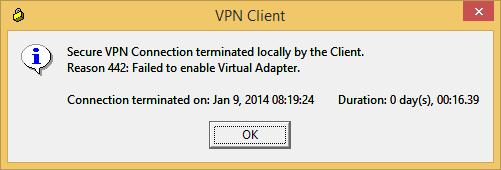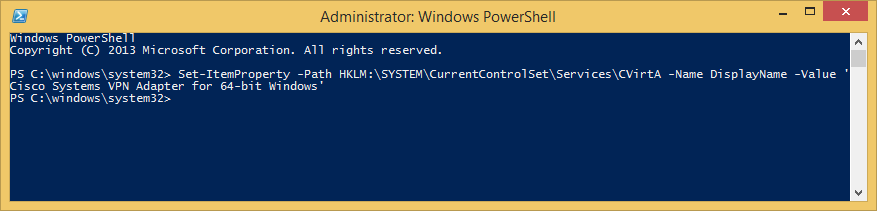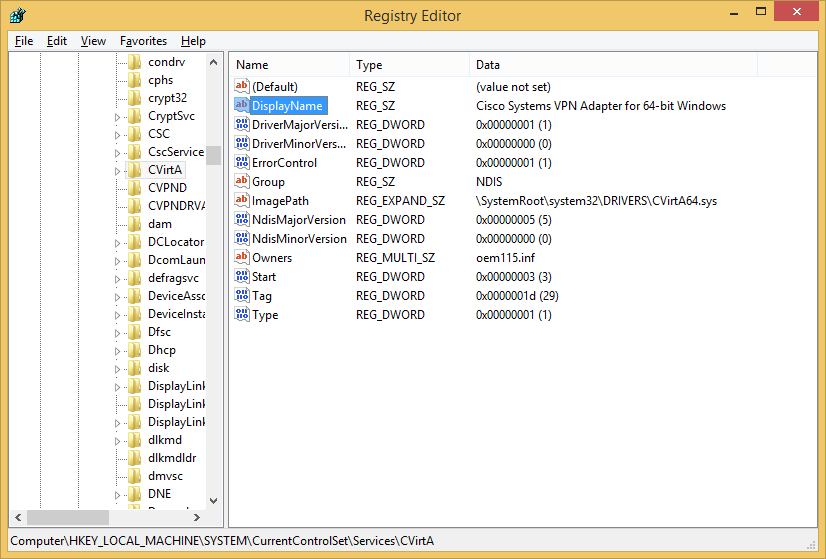Symptom: When trying to use the Cisco VPN client under Windows 8 (and 8.1), you receive the following error.
Secure VPN Connection terminated locally by the Client.
Reason 442: Failed to enable Virtual Adapter.
Solution: This is caused by an incompatible Windows 8 registry key. You can fix this issue by running the powershell command below as an administrator or manually opening up the registry editor and changing the following value.
For 64 bit versions of Windows, use the registry value of Cisco Systems VPN Adapter for 64-bit Windows
For 32 bit versions of Windows, use the registry value of Cisco Systems VPN Adapter
Option 1: Execute the following powershell command:
Set-ItemProperty -Path HKLM:\SYSTEM\CurrentControlSet\Services\CVirtA -Name DisplayName -Value 'Cisco Systems VPN Adapter for 64-bit Windows'
Option 2: Navigate to the following key using the registry editor:
Computer\HKEY_LOCAL_MACHINE\SYSTEM\CurrentControlSet\Services\CVirtA
Set the DisplayName value to Cisco Systems VPN Adapter for 64-bit Windows