This tutorial will review how to create a bootable USB drive to flash the fimrware/bios on your Lenovo device.
Before we begin, Lenovo offers three different downloads for Firmware today:
- Windows installer/flash utility (.exe)
- CD ISO version (.iso) to burn to a disk
- USB Flash Package (.zip)
While the USB Flash Package (.zip) is exactly what we are looking for, by default if you just drag the files onto your USB drive, it won't boot to the flash utility. In this case, the instructions below will show you have to make the drive bootable and then launch the USB Flash Package.
Make a bootable drive
First, you will want to download a copy of the Rufus utility. This utility is an open source utility for Windows only, but will allow you to make a bootable USB drive. You can obtain a copy of the utility here. Rufus' website can officially be found here: https://rufus.ie/
Once installed, open the application. Select your USB device you wish to flash (note this will erase all data on your device) and set the Boot selection to FreeDOS. Once your Device and Boot selection has been set, go ahead and click Start to flash the device.
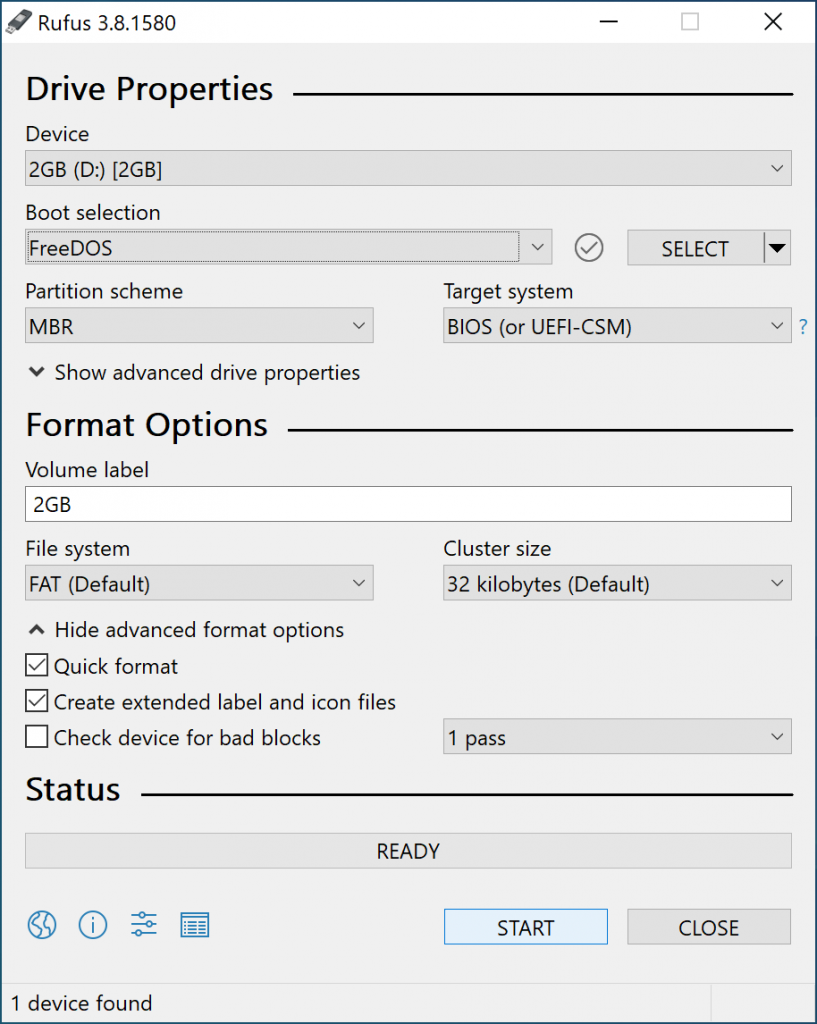
You will be prompted to confirm you are OK with erasing the device. Go ahead and click OK if you are sure you have selected the correct device in the prior step.
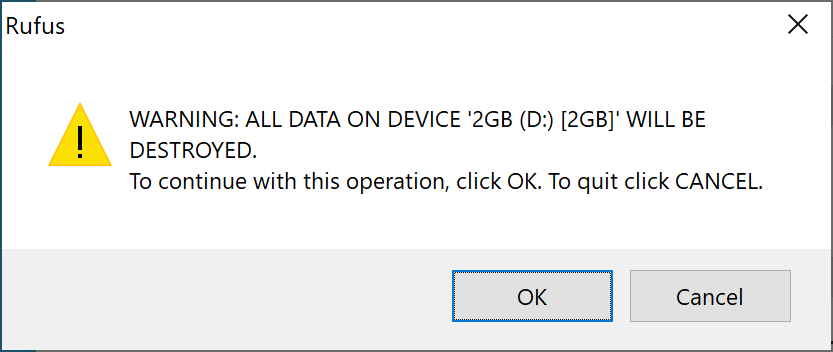
Once completed, you should see a green bar that says READY. This is kinda misleading, wish it would say completed, but your device should be flashed at this point.
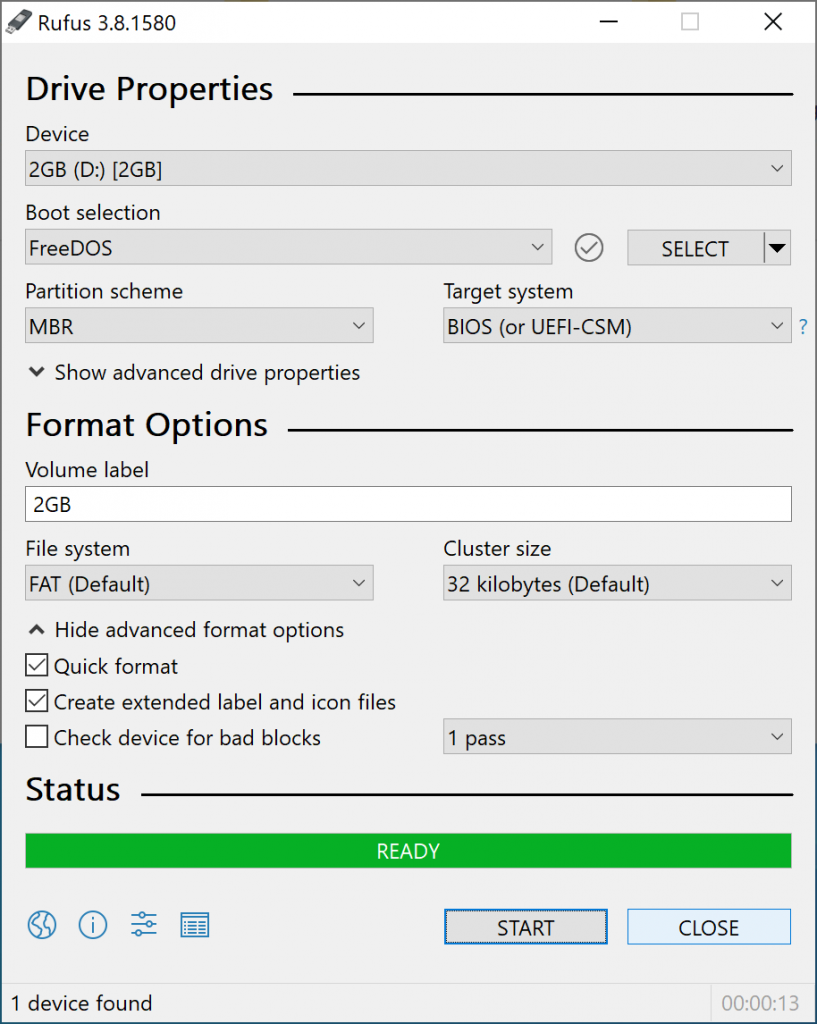
Download the right firmware from Lenovo
As mentioned earlier, Lenovo offers 3 different types of downloads on their website. You will want a copy of the zipped installer as shown in the screenshot below.
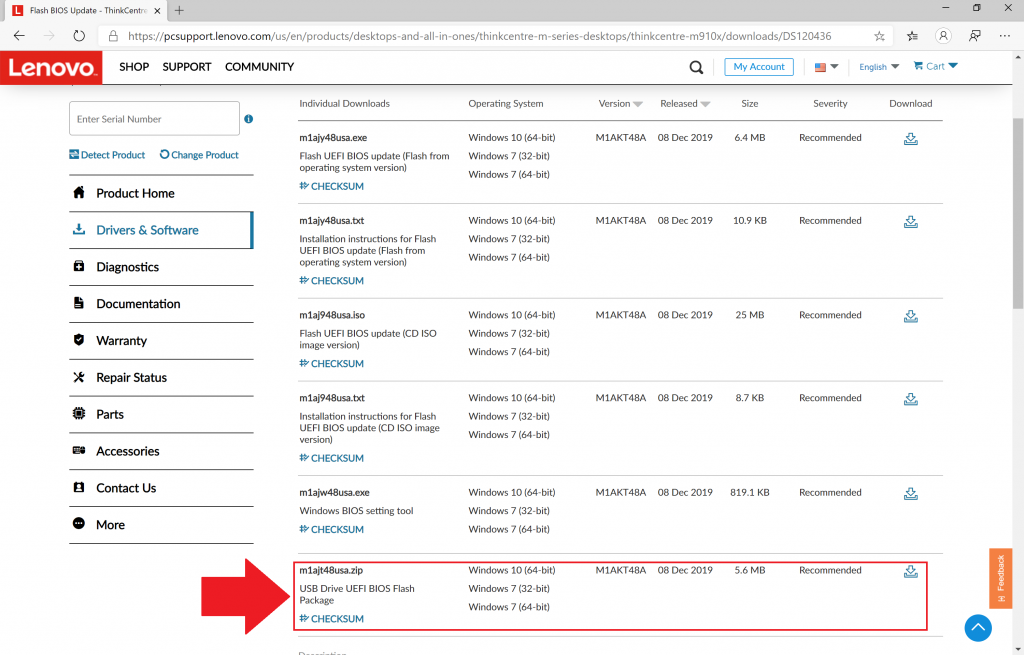
Once downloaded, navigate to where you downloaded the zipped file, right click, and select Extract All... If you don't see Extract All... then try downloading a copy of 7-Zip, which is a fantastic free archiver solution that can open all types of compressed files (zip, 7zip, tar.gz, etc)
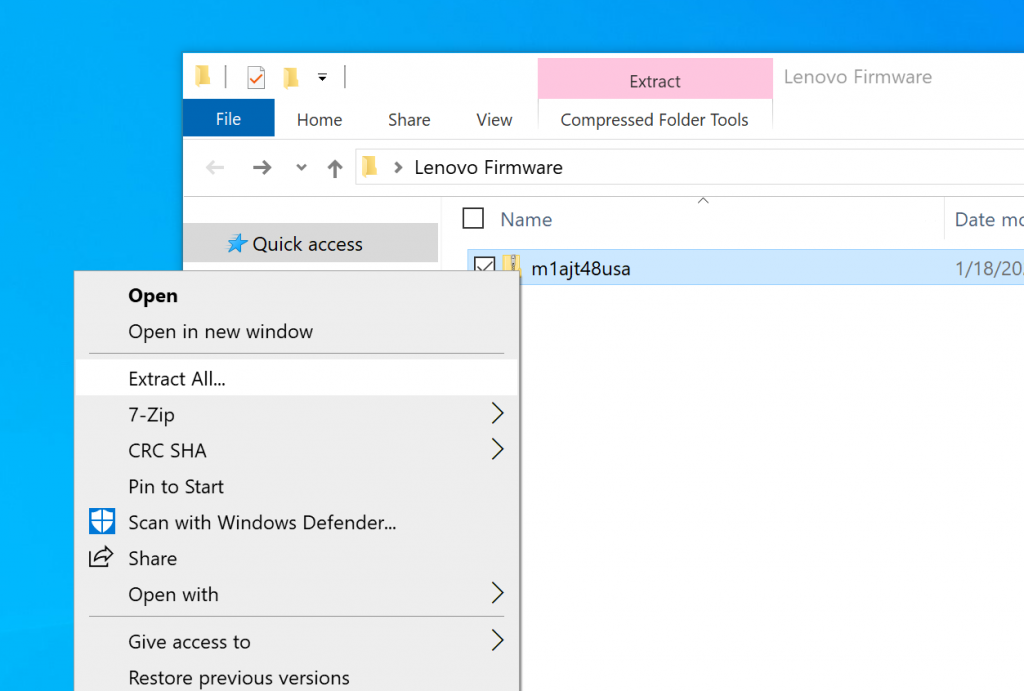
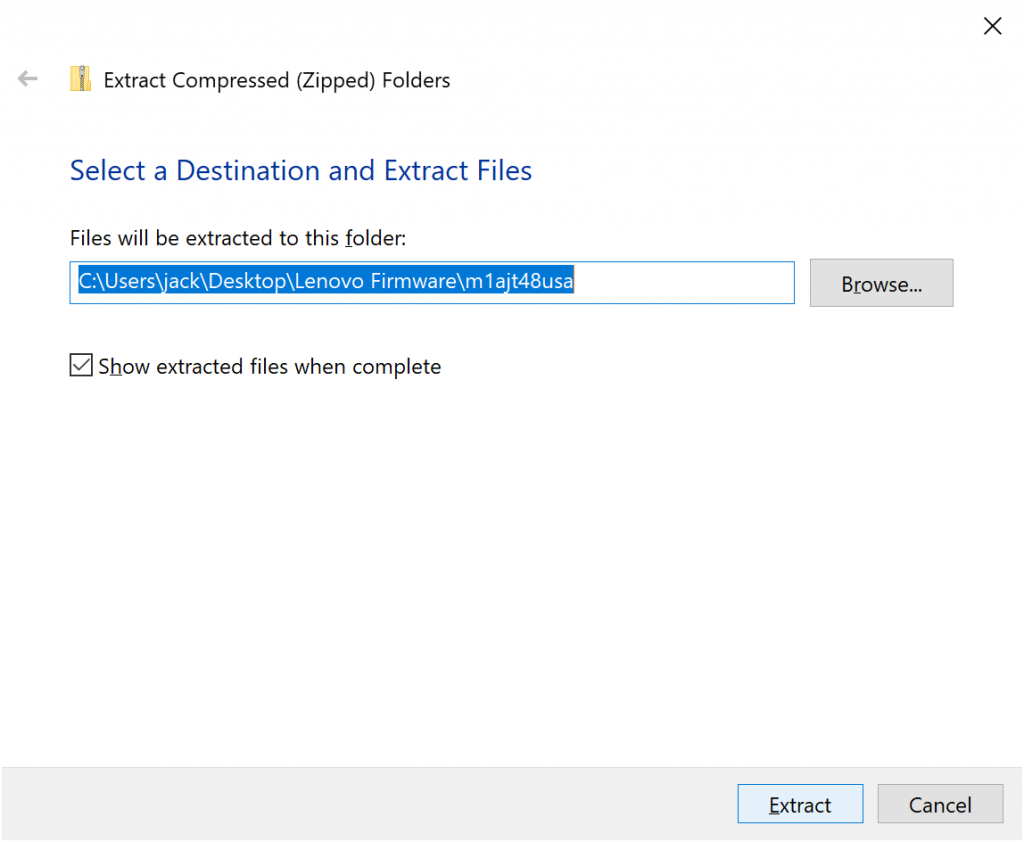
Copy the extracted files to your bootable USB drive
Once you have extracted the files from the zipped folder from Lenovo, you will want to copy and paste the files from the extracted directory to the bootable USB drive. To show visually, I opened two file explorer windows, one in the directory of the extracted firmware and the other on the bootable USB drive. I simply dragged and dropped the files from the firmware directory to the bootable USB drive.
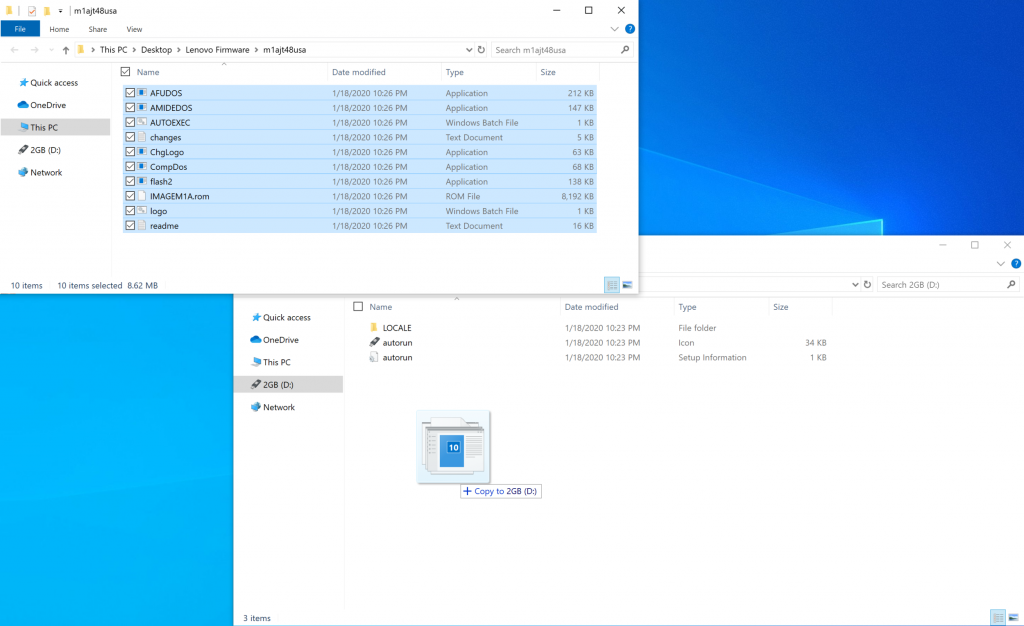
When you try to copy the files from the firmware directory to the bootable USB drive, you will be prompted to replace AUTOEXEC.BAT. Make sure to Replace the file in the destination as this will execute the command to launch the flash2 utility, which actually writes the firmware to the device.
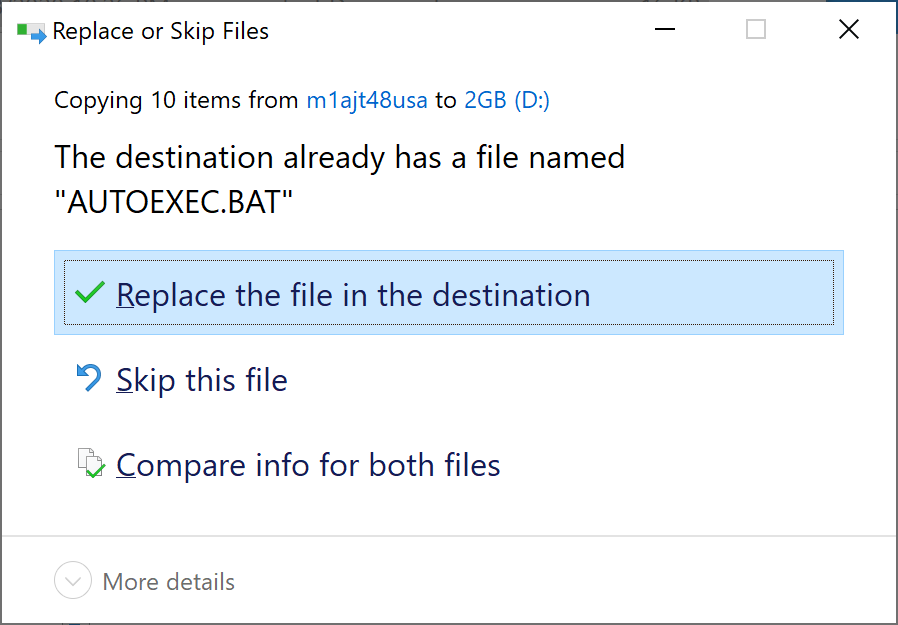
Plug in the drive and set the device to boot to it
At this point, you should have a bootable USB device that you can now plugin to your Lenovo device. You can unplug it from your client machine and plug it in to your Lenovo device. Make sure you set your Lenovo device to boot from the USB drive (this can usually be set by pressing the F1 or F2 keys during the post screen).
What to expect
Upon boot, you should be greeted by the Lenovo flash utility, which will ask if you want to update your device. Please note, that in my experience, once I select yes the device needed to reboot several times and may boot into the BIOS. The utility will tell you when everything is completed, so make sure you don't power down your device or unplug your USB drive after the first or second reboot, make sure you wait things out. As with updating any firmware, make sure you don't do this in a storm or on a device with low battery as you ensuring little chance of disruption as possible is absolutely critical.
Summary
At this point, you should have a bootable USB drive created by Rufus and FreeDOS that can be paired with Lenovo's firmware to go around and flash your devices. Hope this helps!