In Windows, you typically are able to download a .ISO file, right click on it, and burn it via your CD/DVD drive using the Windows Disc Image Burner application. Unfortunately, for whatever reason my machine is missing this menu item.
A quick workaround that doesn't involve any registry hacks is to simply right click on the file, select Open With, and select Choose another app.
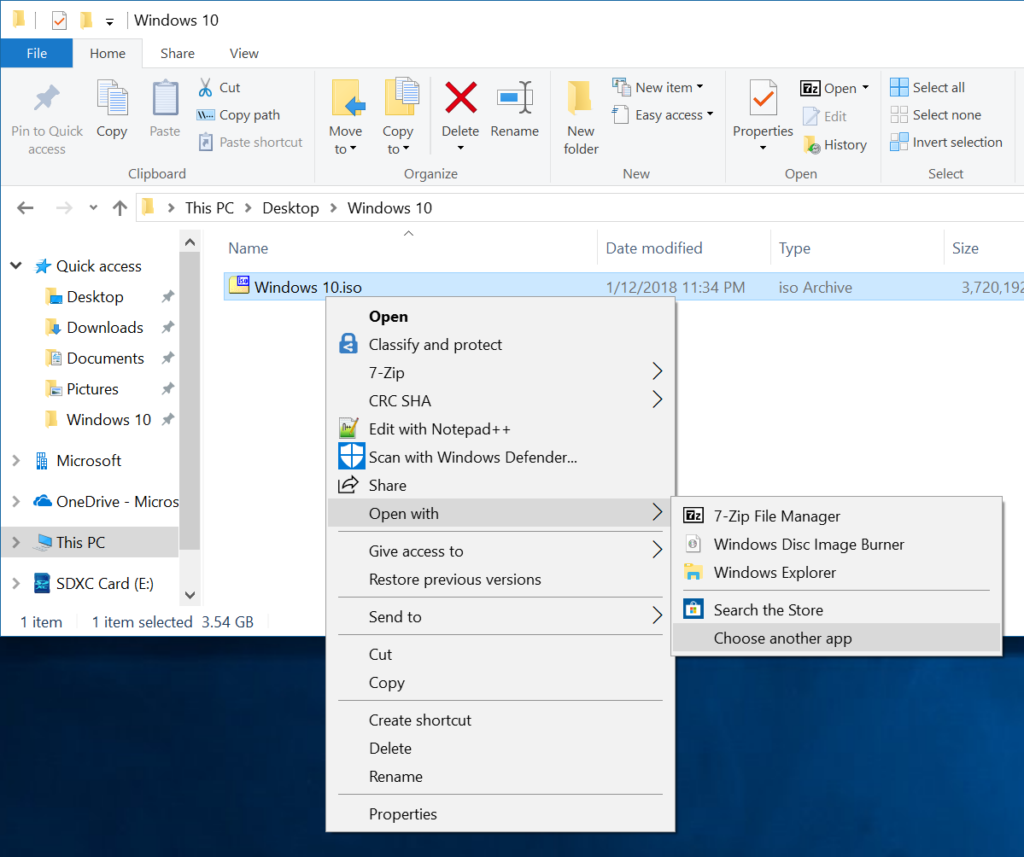
Select More apps and scroll to the bottom and select Look for another app on this PC.
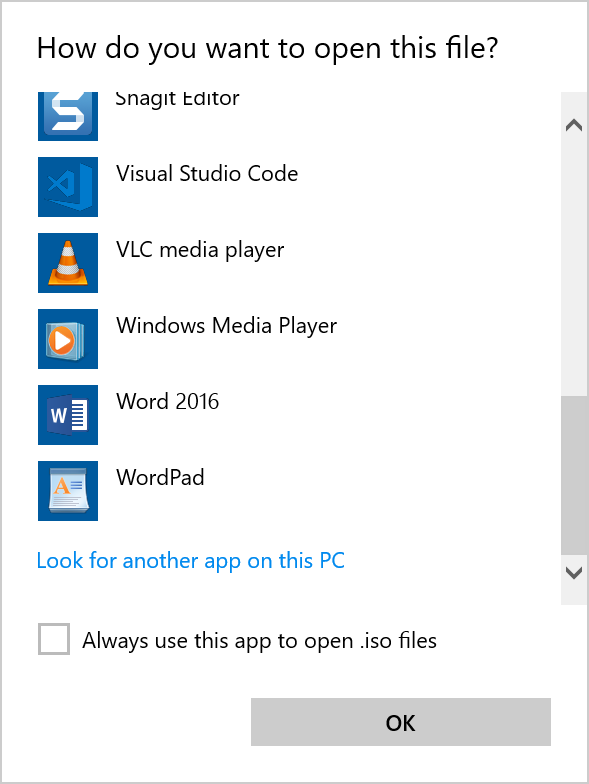
Navigate to C:\Windows\System32, select isoburn.exe, and click Open
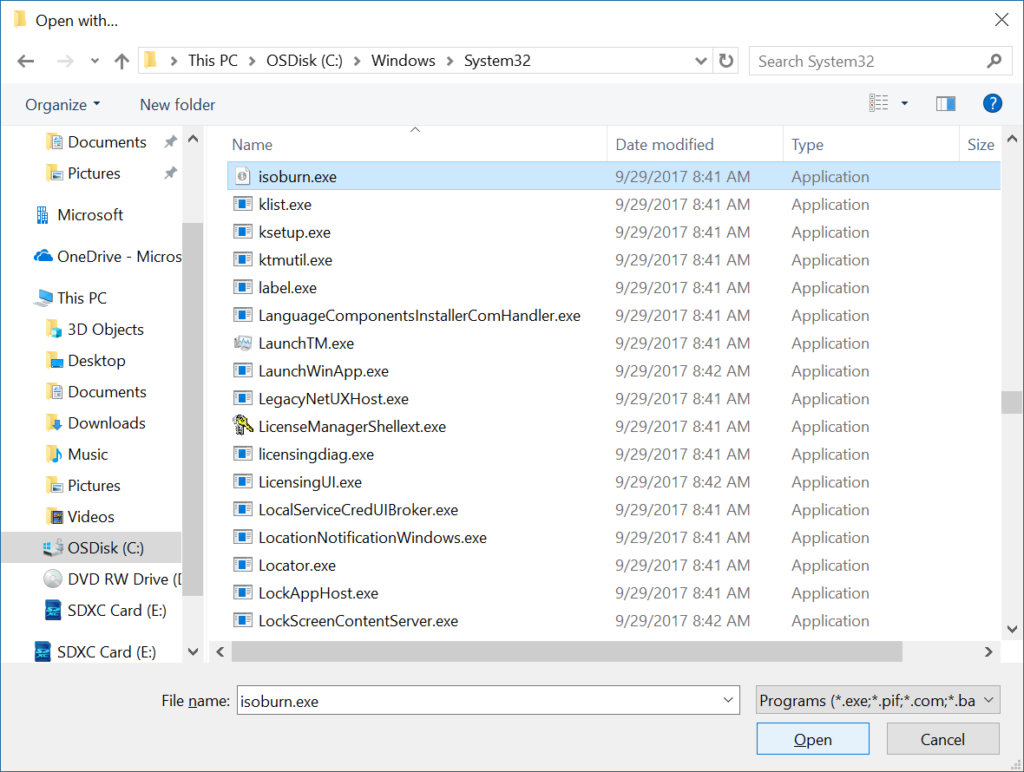
At this point, you can go ahead and burn your iso 🙂
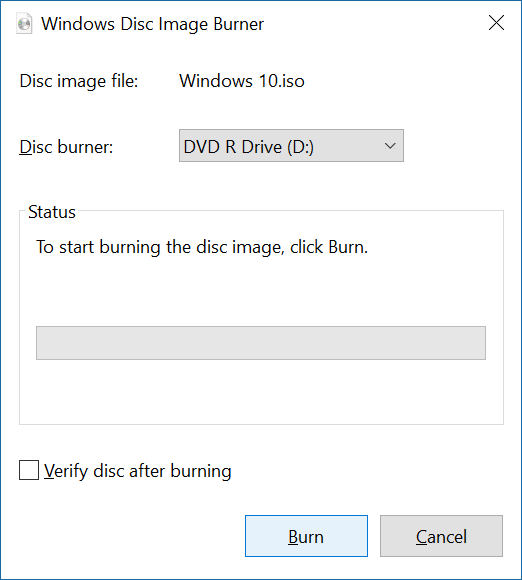
So helpful, thanks!
thank you.
nice! i have no idea how my clean installed windows 10 didn't come up with the iso burner in the menu but this is a fix I wouldn't have figured out !!
Thank you!
I'd hug you if you were here! Found the isoburn.exe file and it works like a charm! Now if you could help me with the stupid 'insert disc' error message I get when trying to play dvd, I'll even donate! I have done all the steps to try to fix and hopefully its something as simple as a default app needing to be assigned again. Please let me know if you are familiar with this problem??
Super helpful! Thanks a lot!
i spent 2 hours trying to solve this thank you kind sir
Wonderful help. Thank you kindly for the info.
Nice one, my new PC was missing this option but this has resolved it. Much appreciated
I knew there was a burner but couldn't find it in the menu til I saw this post. Thanks a lot. You saved me a couple of hours of work.
Thank you. Very helpful!
Idiots at Microsoft have failed to make sure the link to Isoburn is connected to auto burn. Plus the faults with USB oh my God is Windows going down the preverbial toilet?
May 7th 2019!
Wow, awesome, thought it was gone forever, many thanks!
Spot on Thank you so Much!!!
Thank you this worked!
Oh Man it took me way too long to find this help I needed. Thanks!
It great you have come up with a work around but this is just another Microsoft bug/oversite/design defect
OMG. It worked. Thank youuuuuuuuuuuuuu.
Fantastic! Thanks a lot!
You are Genius, Thank you very much !
you rock
Thanks Jack! This worked for me too!
Thank you
Spot on, thanks!
THANK YOU VERY MUCH. YOU HAVE BEEN VERY HELPFUL IN SOLVING THIS SITUATION!
Excellent ! Hopefully my VMWare will now load the ISO !
Thank you so much! 🙂
Thank you very much!
Works in Latvian version. Thank you!
Thank you so much for this!
Thank you.
Thanks!
It works fine, much appreciated suggestion.
Very helpful. I have a laptop that doesn't come with a disc drive, and so the option was hidden. I'm not exactly computer savvy, so this was very helpful. Thanks a million.