Here is a tutorial on how to install IIS on Server 2012 and Server 2012 R2. The installation process for this is very straight forward and does not differ much from Server 2008 R2. This guide will only go over the basic install, additional configuration of IIS is outside the scope of this tutorial. Before beginning, you can choose to install IIS via PowerShell or the GUI. Either option will result with the exact same configuration.
PowerShell
GUI
- Open Server Manager
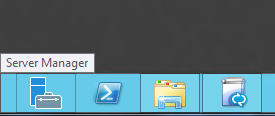
- Click on Manage - Add Roles and Features
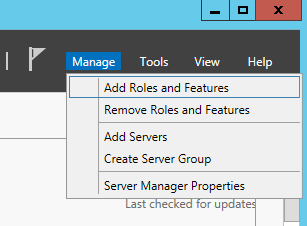
- Click Next > on the Before You Begin screen
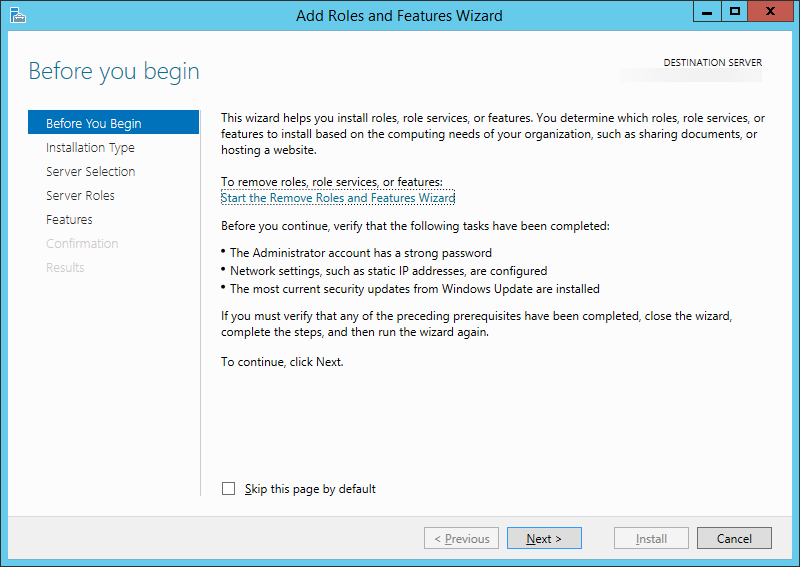
- Click Next > on the Installation Type screen
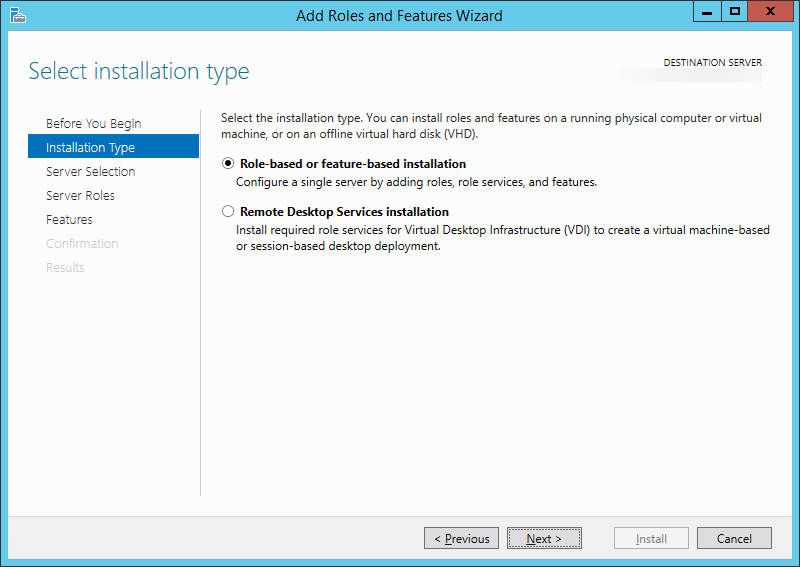
- Click Next > on the Server Selection screen
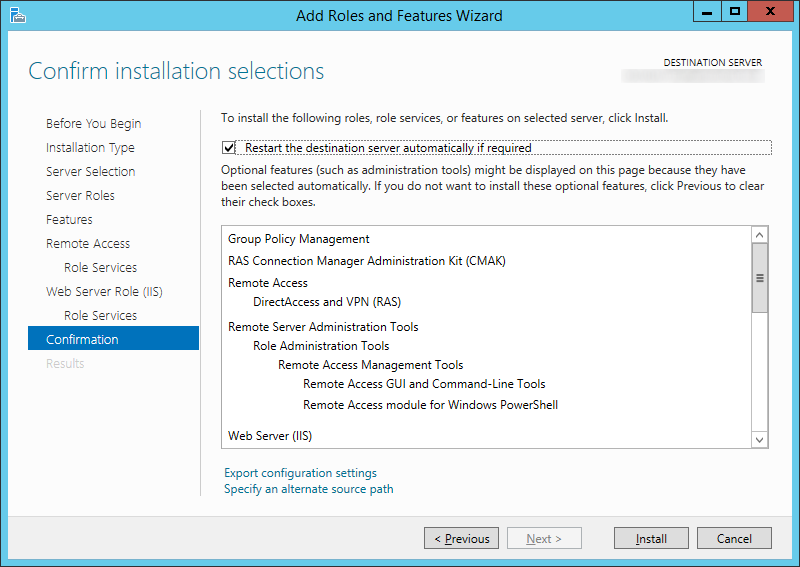
- Select Web Server (IIS) from the list on Server Roles and click on the Add Features button once prompted. Click Next >
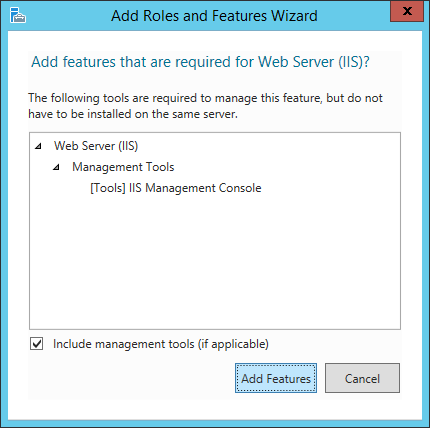
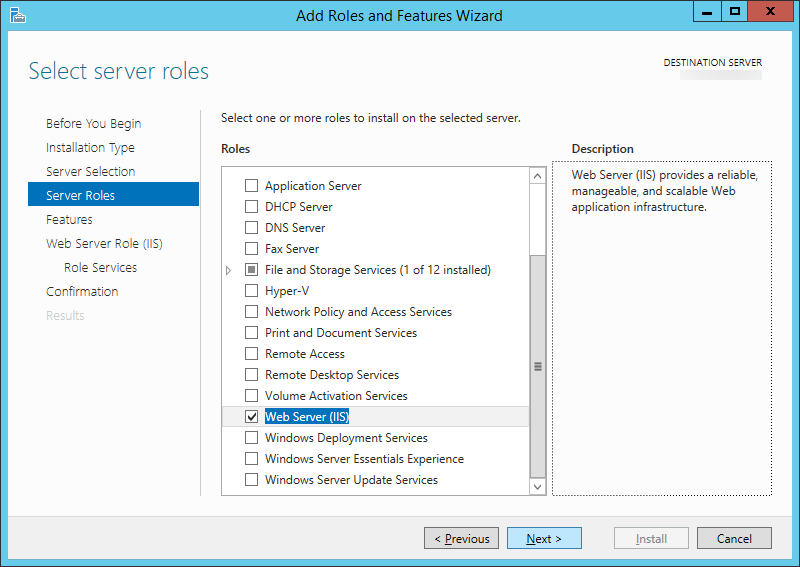
- Click Next > on the Features screen
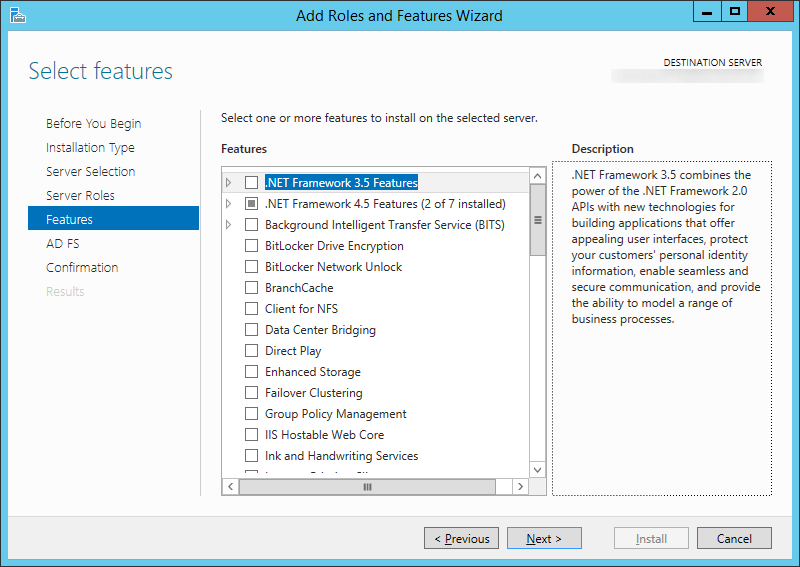
- Click Next > on the Web Server Role (IIS) screen
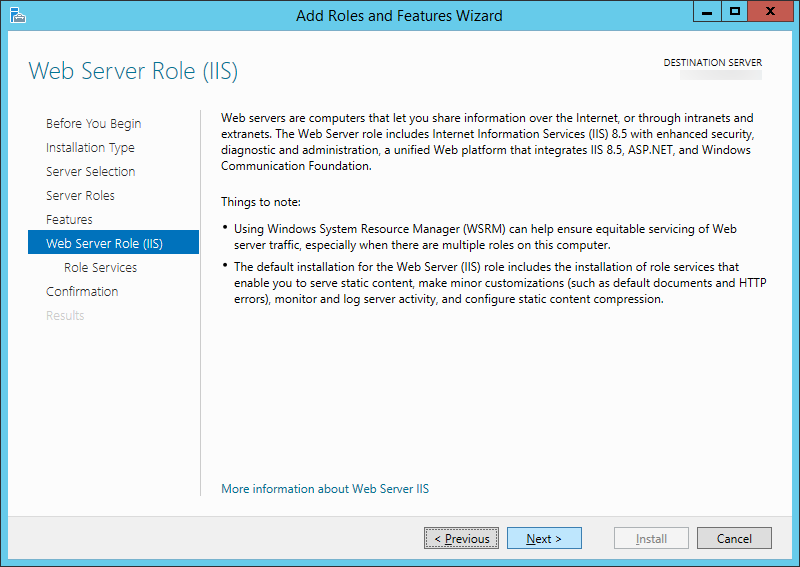
- Click Next > on the Role Services screen
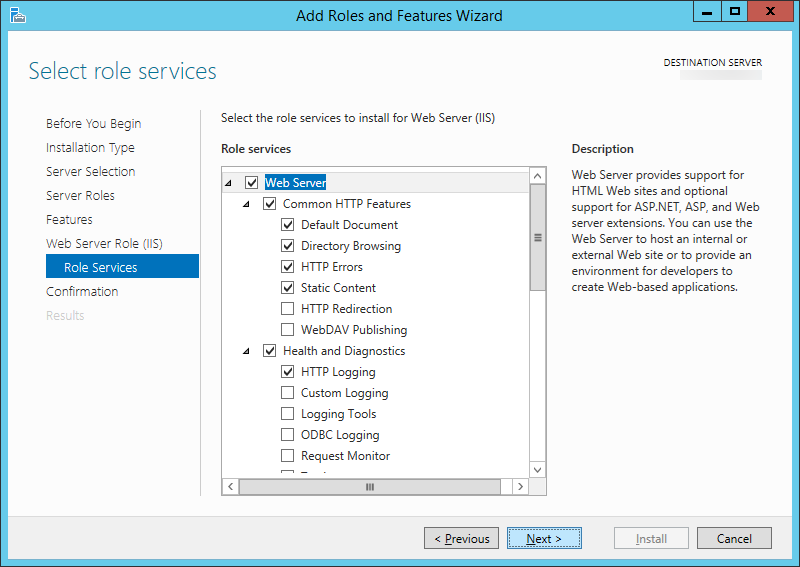
- Click Install on the Confirmation screen

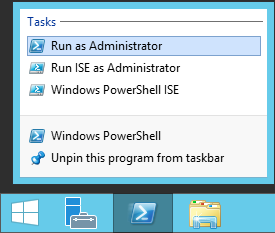
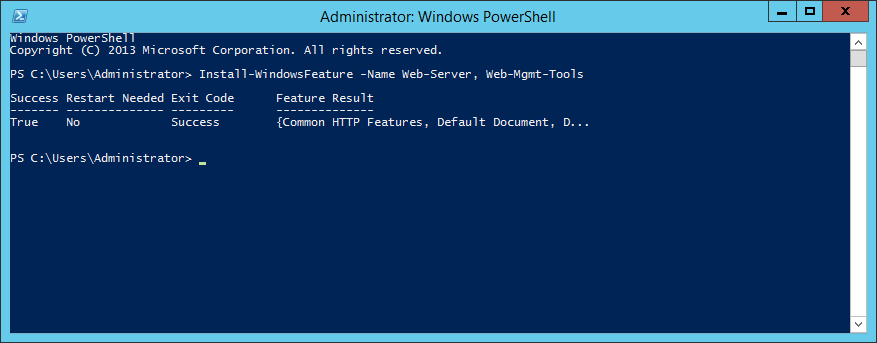
Pingback: [Tutorial] Deploying a reverse proxy for Lync Server 2013 | Jack Stromberg