Symptom: When installing System Center 2012 R2 Configuration Manager and requiring all communications to be secure via HTTPS you receive the following Warning on the Prerequisite Check screen of the installation wizard.
Warning: IIS HTTPS Configuration for managment point
Warning: IIS HTTPS Configuration for distribution pointInternet Information Services (IIS) website bindings for HTTPS communication protocol is required for some site roles. If you have selected to install site roles requiring HTTPS, please configure IIS website bindings on the specified server with a valid PKI server certificate.
Solution: You need to add bindings for HTTPS to the Default Website inside of IIS Manager.
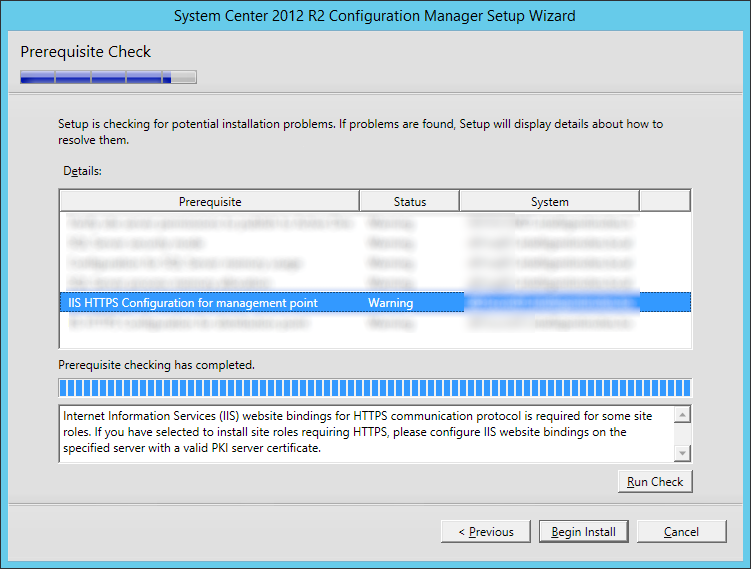
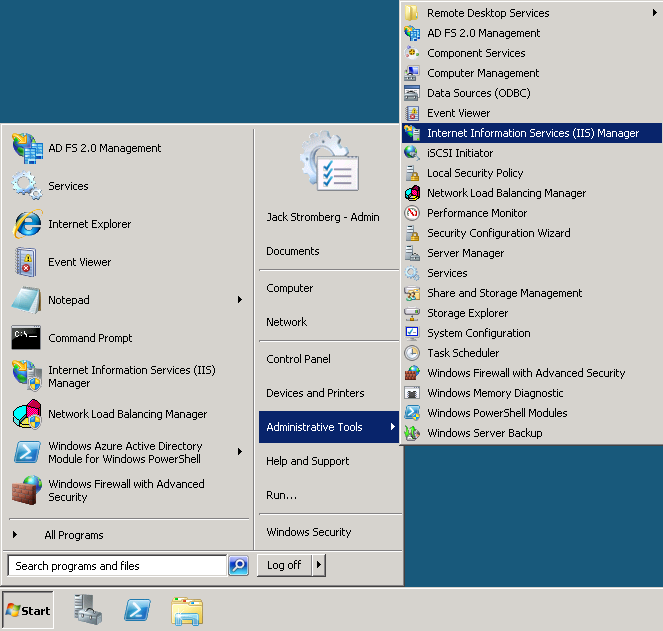
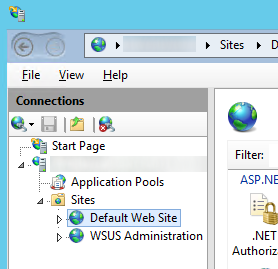
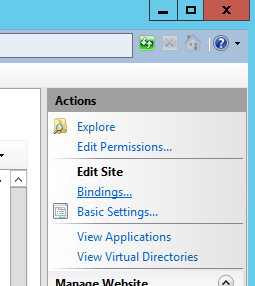

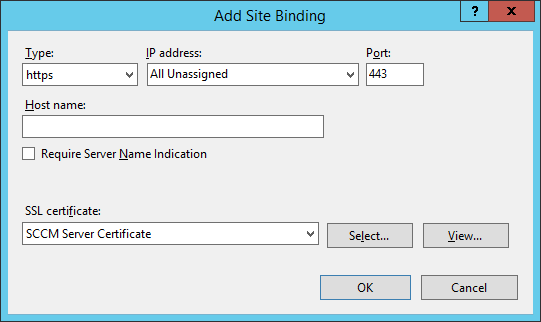
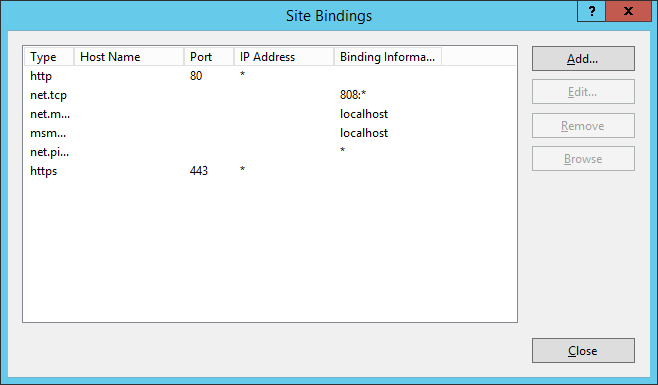
how did you create cert? which template did you use for that?
You will want to request the certificate from your internal CA. If you don't have an internal CA, you will want to use a public CA like VeriSign, GoDaddy, etc.
Jack