Symptom: When navigating to User Configuration - Policies - Windows Settings via Group Policy Management Editor, Internet Explorer Maintenance is missing from the list of configurable policies.
Explanation: Internet Explorer 10 (which is installed by Default on Server 2012 R2) deprecates Internet Explorer Maintenance (IEM) in favor of a more robust tool called Group Policy Preferences. As you can see in the following Microsoft KB article, a link to the Internet Explorer Maintenance policy alternatives can be found here: http://technet.microsoft.com/library/hh846772.aspx
Solution: Remove the old Internet Explorer Maintenance policies and switch over to use Preferences to manage your domain machines. This tutorial will not go into using Preferences, however it will go over removing the Internet Explorer Maintenance policies from your GPO. Since I went ahead and upgraded our environment to Server 2012 R2 I ended up having to configure a new Server 2008 R2 machine. If someone has an easier solution, please let me know in the comments below.
- Login to any member machine of the domain that is running Server 2008 R2 or earlier and does not contain Internet Explorer 10 or greater
- Open up Server Manager
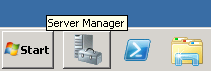
- Install Group Policy Management if it is not installed
- Select Features- > Group Policy management -> Expand your forest -> Expand Domains -> Select your domain -> Right click and Edit... one of your policies
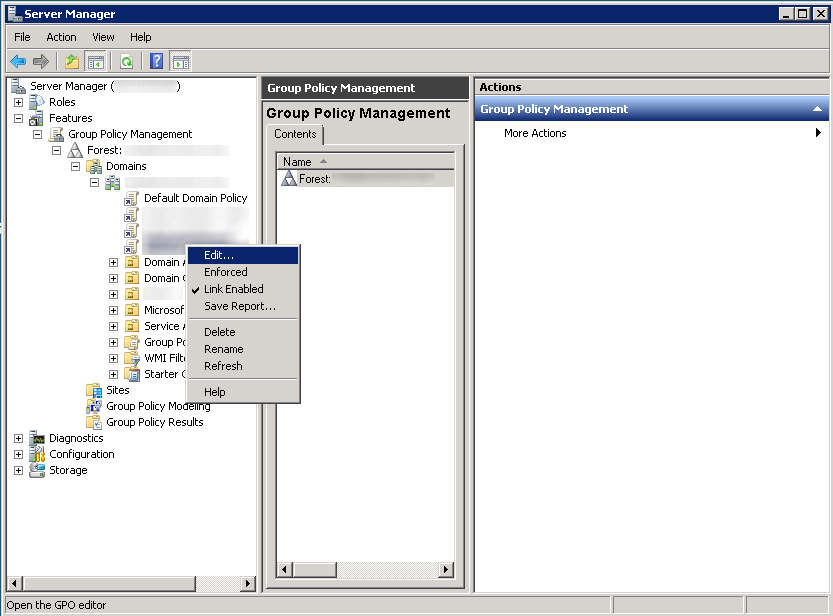
- Expand User Configuration -> Policies -> Software Settings -> Windows Settings and select Internet Explorer Maintenance.
- Right click on Internet Explorer Maintenance and select Reset Browser Settings
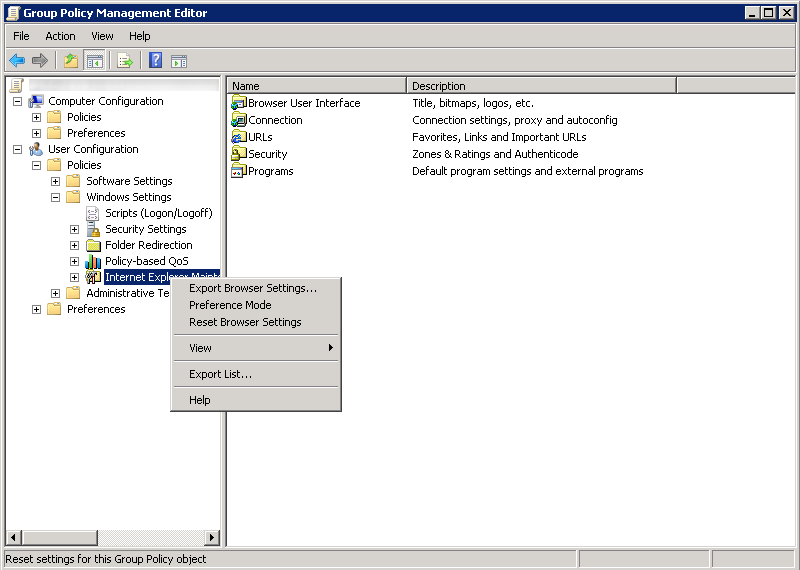
- Click Yes on the Internet Explorer Maintenance dialog box
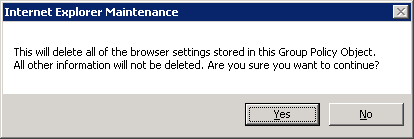
- If all went well, you should now see all of the deprecated Internet Explorer Maintenance policies removed from your Group Policy Object.
Before
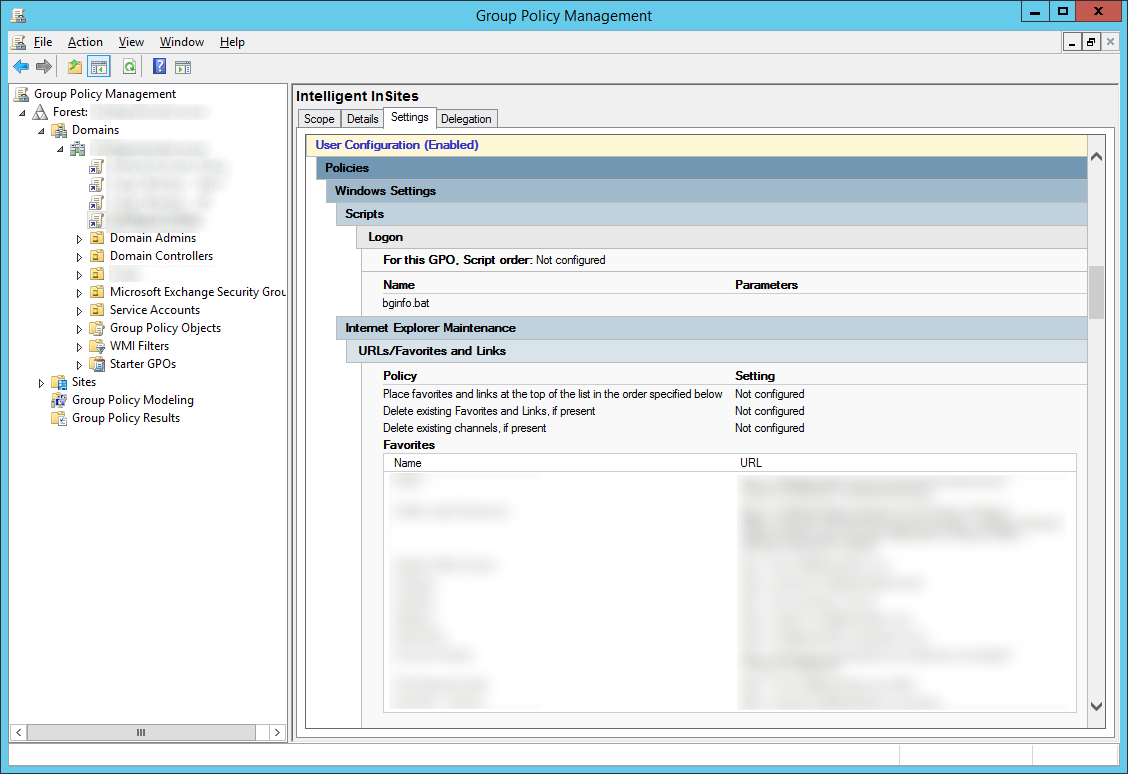
After
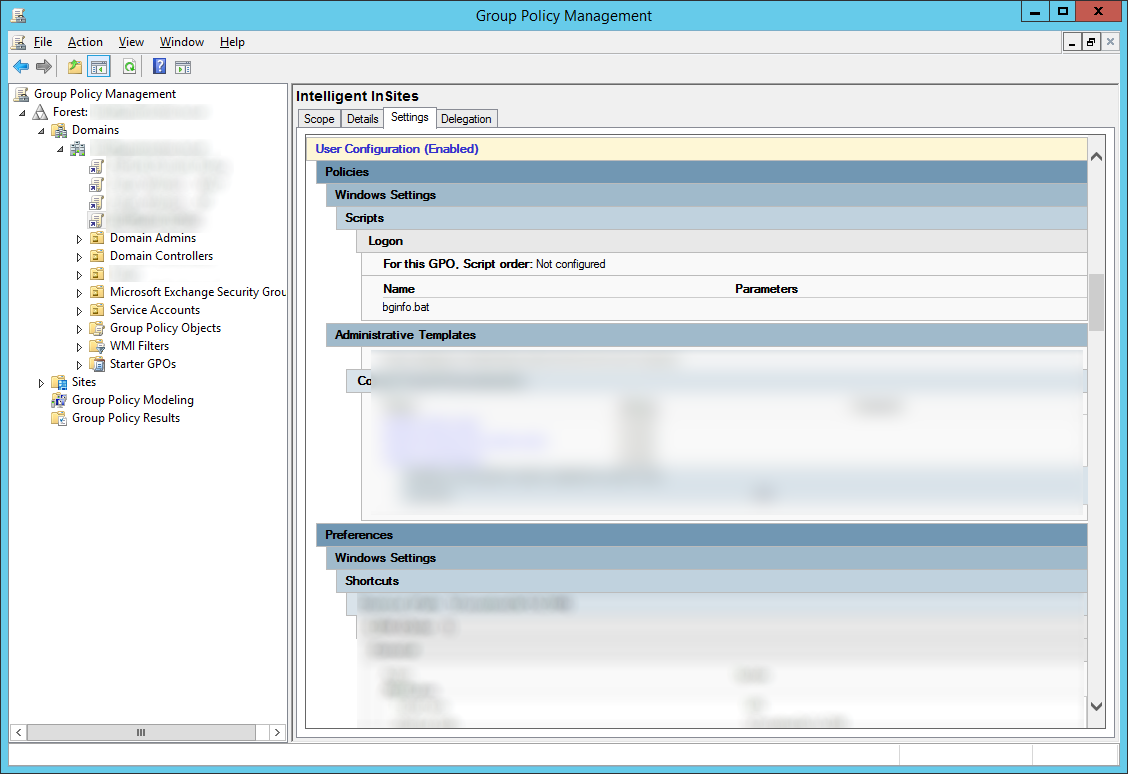
Notes:
Official KB on installed Group Policy Manager: http://technet.microsoft.com/en-us/library/cc725932.aspx
Official KB article on replacements for Internet Explorer Maintenance: http://technet.microsoft.com/en-us/library/jj890998.aspx
Forum post showing frustration over this: http://social.technet.microsoft.com/Forums/windowsserver/en-US/1f6a0d43-e81f-4038-88f6-75d8921fdf82/missing-group-policy-internet-explorer-maintenance?forum=winserver8gen
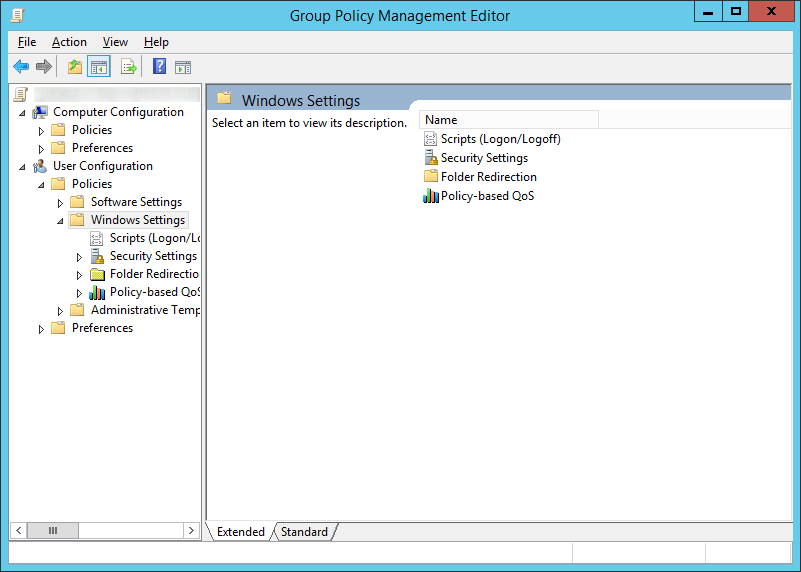
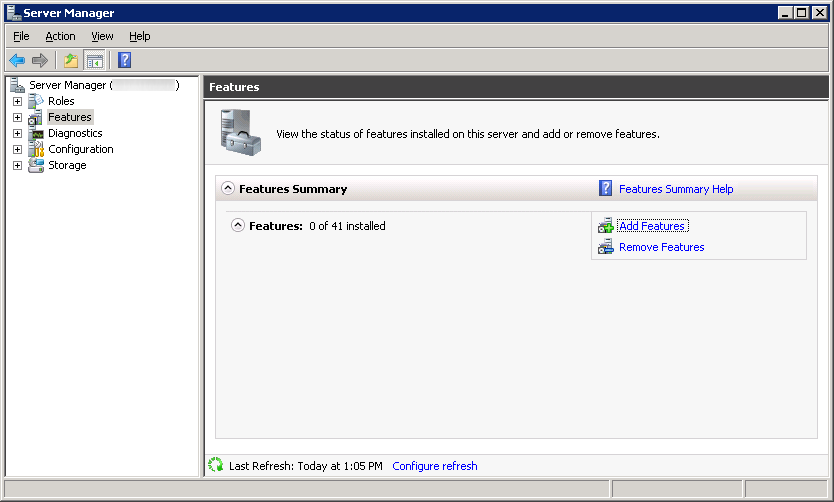

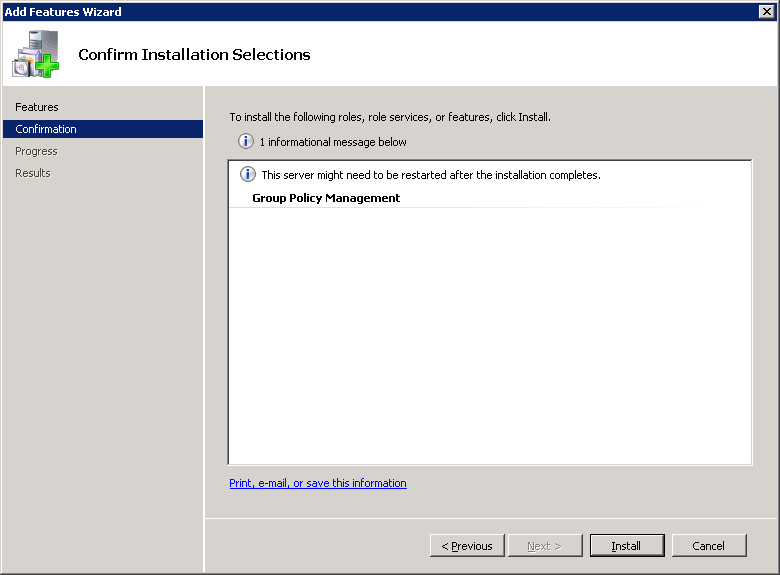

Comprehensive article - BUT IT DOES NOT WORK. I have already upgraded my domain 2012 and even the 2008 DC GPE does not show "Internet Explorer Administration"
What am I supposed to do now?
Hi Pau,
Not sure why they wouldn't show up. As a workaround, if your GPO object isn't one of the default ones that is shipped with AD, you could delete the object and recreate it from scratch (using the new preferences method). This would be more work if you have other settings in the GPO, but it would give you a clean start.
Out of curiosity, did you change the functional level of your domain to Server 2012?
Hope this helps,
Jack
It doesn't matter what the function level of your domain is, a 2008 DC also isn't going to make a difference.
I'm guessing this is a 2008 R2 DC ? This function was already deprecated in 2008R2.
But the good news is: if you really want to, you can still manage the (deprecated) IEM settings from any 2003 server with active directory management tools installed, even if it is not a DC.
While not recommended by Microsoft, you can still apply the deprecated policies with a Server 2008 R2 DC. Server 2008 R2 is what the domain in this example was running prior to Server 2012 R2.
Haven't tried testing this with the Server 2003 AD Management tools, appreciate the tip!
Try IEAK which is new tech to deploy IE software/configurations.
Hi All,
i have the same problem and also IT DOES NOT WORK. I have already upgraded my domain level 2012 and even the 2008 DC GPO does not show “Internet Explorer Maintenance” and i don't have any servers 2003 in my environment can i add new one ?
My domain function level is 2008 R2 I have already upgraded 2 DC’S to windows server 2012.
Hi Rami,
Thank you for the feedback. You should be able to add a Server 2003 machine to your domain even if the functional level is set to Server 2008 R2. Could you please try adding the member machine and letting me know how it goes?
Thanks!
Jack
I can confirm that this works - I booted up a bare Server 2008R2 disk into a VM, without any updates, and it was able to remove the settings.
For me, Reset Browser Settings was greyed out at first, until I selected the option above it, which enabled it.
How does one place some text, such as a company name, in IE8 title as there doesn't seem to be a place
in the properties?
Hi Martin,
This can be done through Group Policy as well:
1. Open Group Policy Editor -- Windows Key + R -> gpedit.msc
2. Expand User Configuration -> Windows Settings -> Internet Explorer Maintenance -> Browser User Interface.
3. Double-click Browser Title on the right
4. Check Customize Title Bars
5. Enter in the company name you want into the text box
6. Click OK and close Group Policy Editor
Hope this helps!
Jack
Works, cheers!!
Thank you, thank you, thank you
It works finally for me.
This worked for me. Thank you very much. Was scratching my head trying to figure out how to clear these settings and now that I have, I can move on.
Thank you for the post. after uninstalling IE10 from 2008 i was able to resolve the issue.
thanks again.