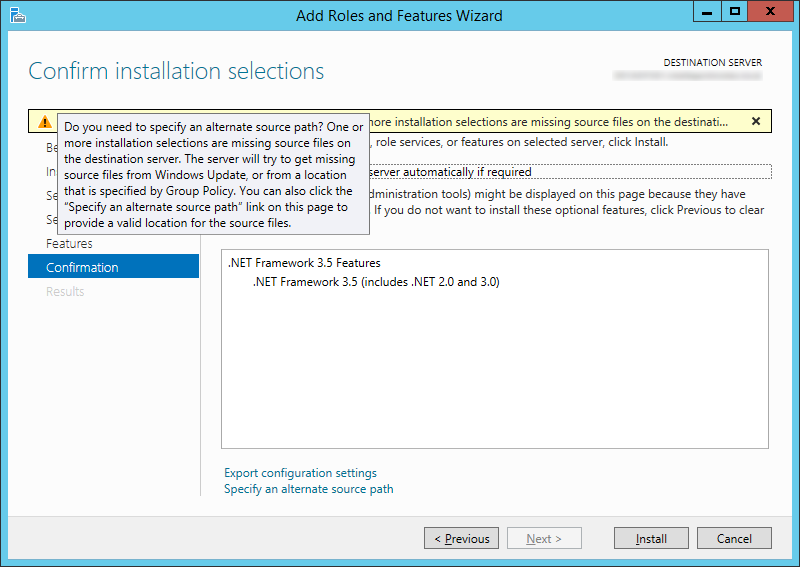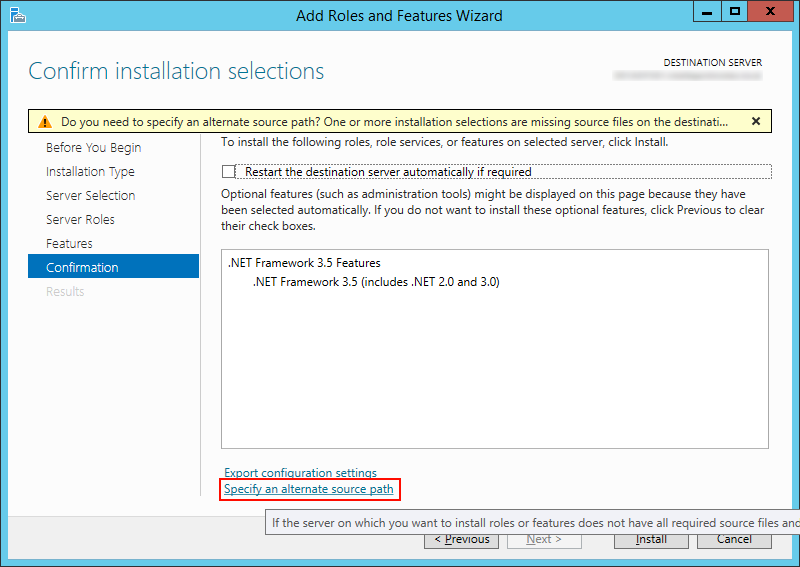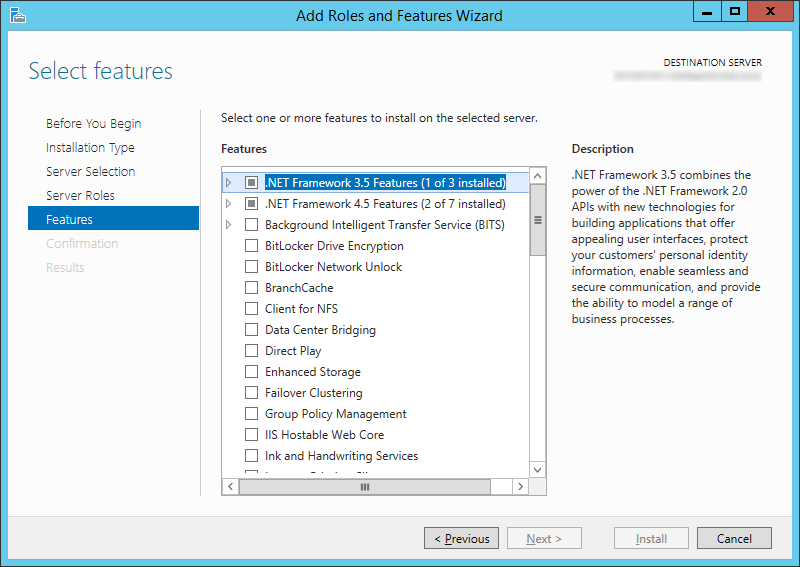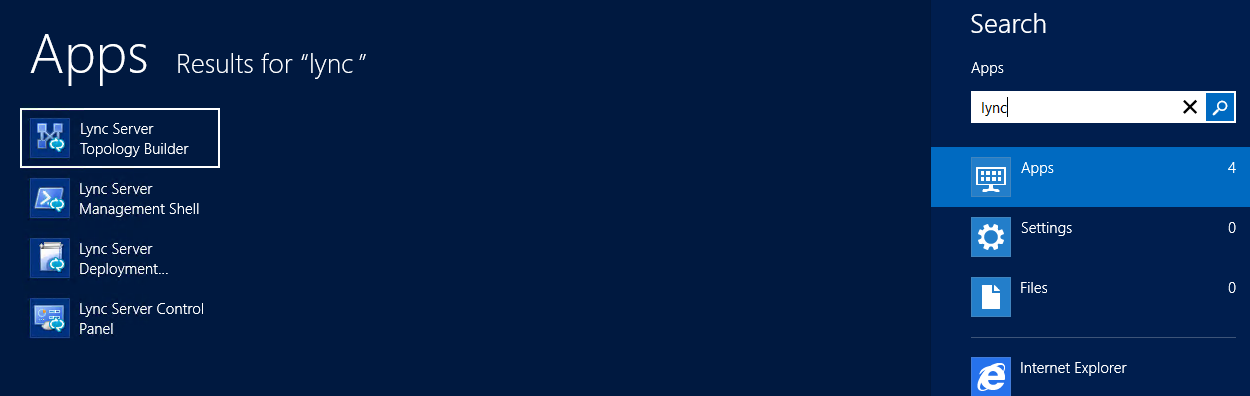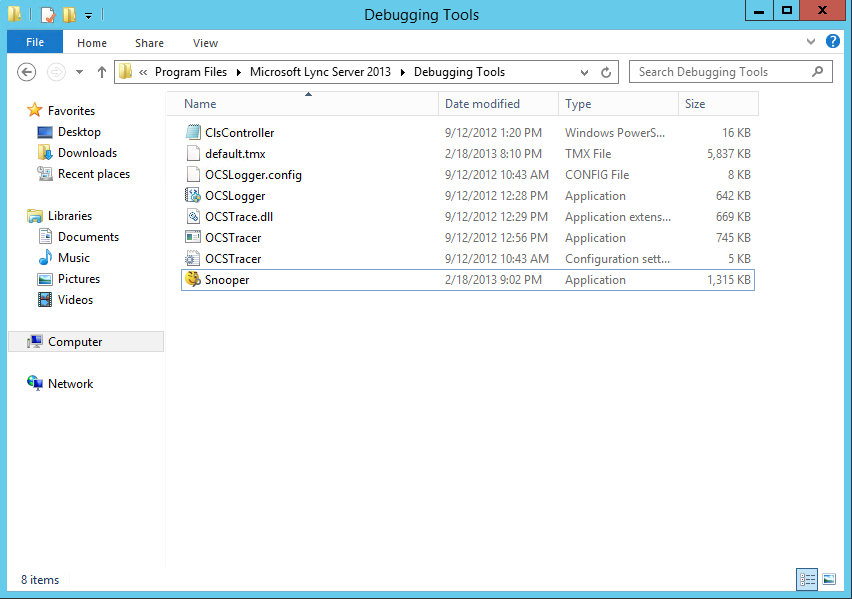Symptom: When trying to add the .NET Framework 3.5 feature through the Add Roles and Features Wizard in Server 2012 (R2), you receive the following error:
Do you need to specify an alternate source path? One or more installation selections are missing source files on the destination server. The server will try to get missing source files from Windows Update, or from a location that is specified by Group Policy. You can also click the "Specify an alternate source path" link on this page to provide a valid location for the source files.
Solution: Complete the steps below to manually install .NET Framework 3.5 from the Server 2012 (R2) installation media. You can complete this task via command line or via the wizard.
- Option 1: Command Line
- Insert the Windows Sever 2012 installation media
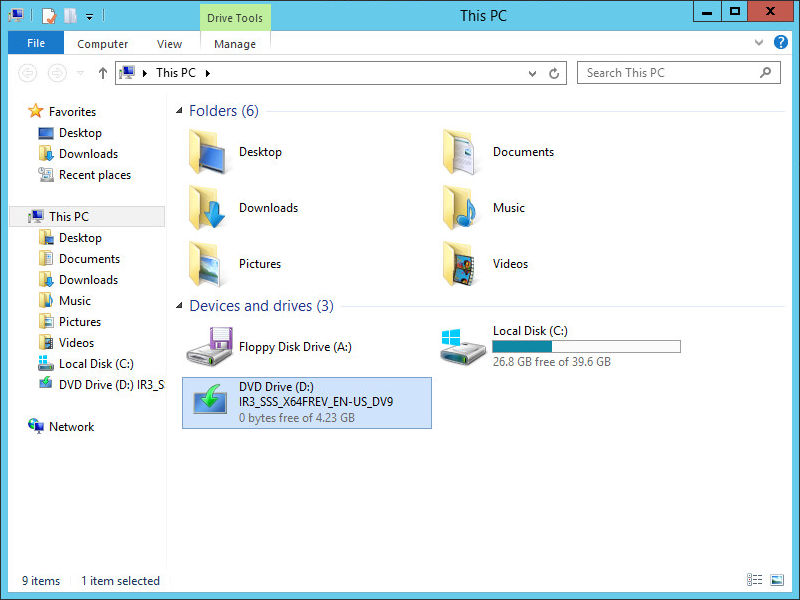
- Open up an elevated command prompt
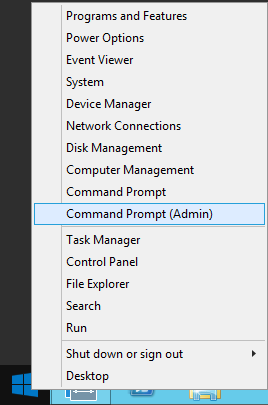
- Execute the following command
- dism /Online /Enable-Feature /FeatureName:NetFX3 /All /Source:D:\Sources\SxS\ /LimitAccess
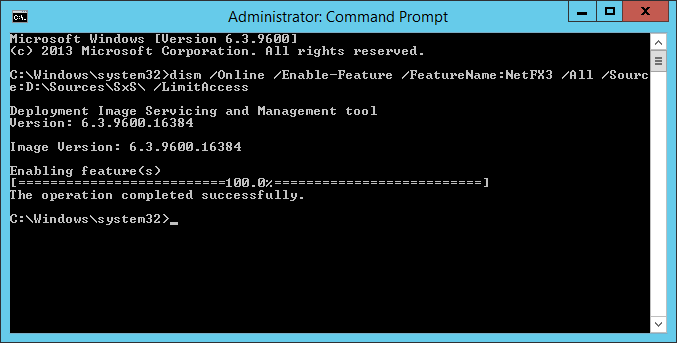
- Here is a breakdown of the following command:
/Online - Targets the running operating system.
/Enable-Feature - Enables a specific feature in the image.
/All - Enables all parent features of the specified feature.
/LimitAccess - Prevents DISM from contacting WU/WSUS.
- Here is a breakdown of the following command:
- dism /Online /Enable-Feature /FeatureName:NetFX3 /All /Source:D:\Sources\SxS\ /LimitAccess
- Insert the Windows Sever 2012 installation media
- Option 2: GUI
Once done installing through the GUI or command prompt, if you navigate back to the Add Roles and Features Wizard, you should see the feature has been successfully installed now.